First of all, it's interesting that you know what a VPN is and how it can work to make your life more secure, as well as what profiles of people can benefit from this kind of service.
We have produced a video to demystify VPN usage and alert you to the risks of using any unfamiliar VPN services:
– Unlimited access to over 4200 servers in 60 different countries – Apps for Linux, Windows, MacOS, iOS, Android, Amazon Fire Stick and more – 7 simultaneous connections to different devices under one account – 24/7 support on 4 different languages via chat or email – 45 days money back guaranteed – No user logs kept – Unlimited torrent and streaming data traffic – Extra layer of protection when connected to public Wi-Fi – Includes security tools to block malicious websites, ads and crawling.
When accessing your Dashboard from the CyberGhost VPN service, you should access the Devices section and then click on Configure new device.
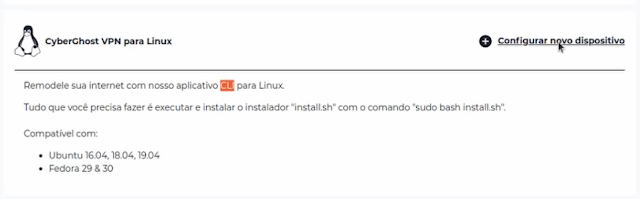
The Linux client has only Terminal version, but rest assured, we will teach you how to use it in another way, using your own system structure.
When setting up the new device, you must choose which Linux distribution you want to use the tool for. In my case Ubuntu 19.04 at the moment.
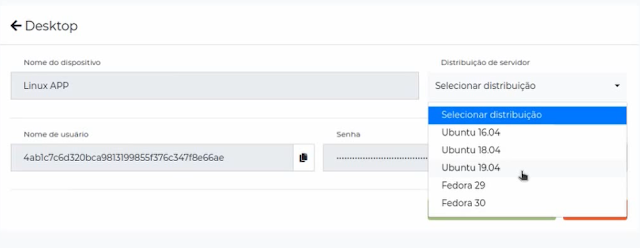
After that, just download the app on the green button.
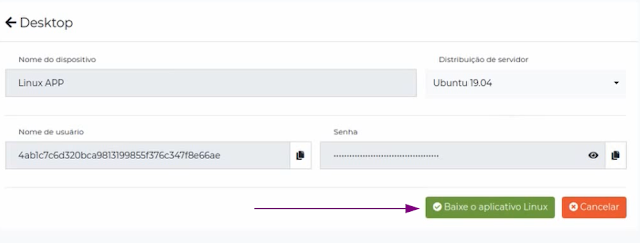
You download a zip file, just extract it to a folder of your choice, inside it you will find the install.sh file, just check in the properties if it has permissions to execute and run the command
sudo ./install.sh
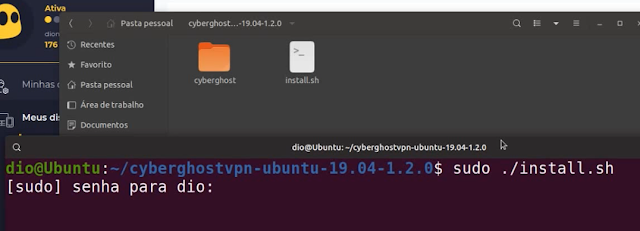
In the installation process, you must accept the conditions and also enter your account data, your username and password, the same you use to access your Dashboard on the CyberGhost website.
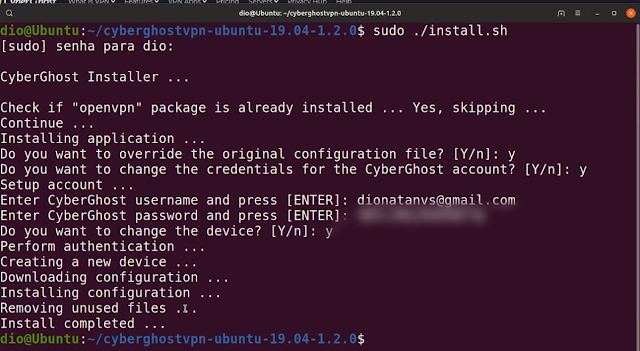
Once installed, you can now use your new VPN and connect your computer to some server.
Use the command:
cyberghostvpn –traffic –country-code
This will show you all available servers for you to connect, to make the connection on some, you must use a command like this:
sudo cyberghostvpn –traffic –country-code US –connect
In this case, you would be connecting to a United States (US) server. To connect to another country, simply change the "country code" according to the table that appears.
To turn off your VPN connection, simply run the command:
sudo cyberghostvpn –stop
If you want to use your Streaming VPN, such as Netflix, you need to connect to a special Streaming-specific VPN server with access to the content you would like to stream.
To do this, simply run the command:
cyberghostvpn –streaming –country-code
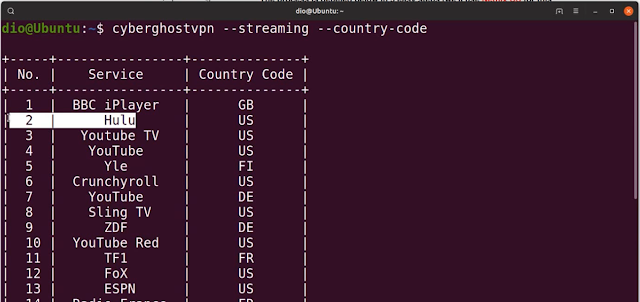
Once you have identified the service and country you want to connect to, simply run the command:
sudo cyberghostvpn –streaming 'Netflix UK –country-code GB –connect
To stop your connection, the command is the same:
sudo cyberghostvpn –stop
Configuring VPN Using System Tools
The terminal is not the only way you can use your VPN services, within the CyberGhostVPN panel you can add a device other, where you can select protocols, such as OpenVPN, to use on routers or directly on the system, which we will do.
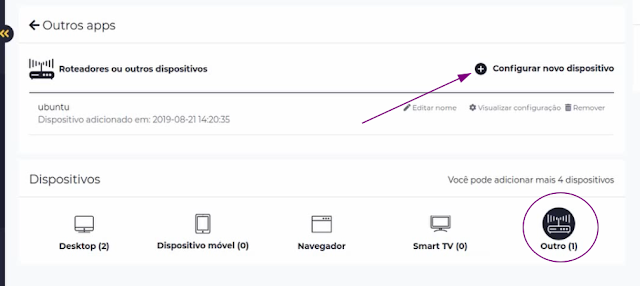
When setting up the new device you download a zip file, extracting this file you will find these 4 other files below:
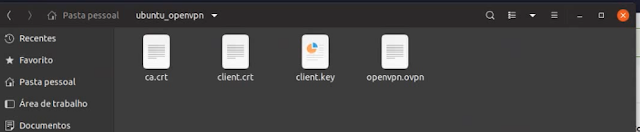
Go to the system settings in the Network section and add a new VPN connection. In the window that opens select Import from file.
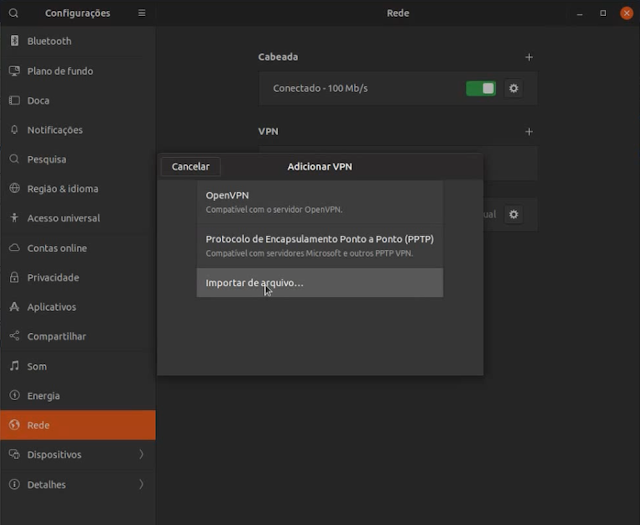
In the window that opens, import the .ovpn file you downloaded, you will also need to add the username and password that the CyberGhost website offered you, then just click "Apply.
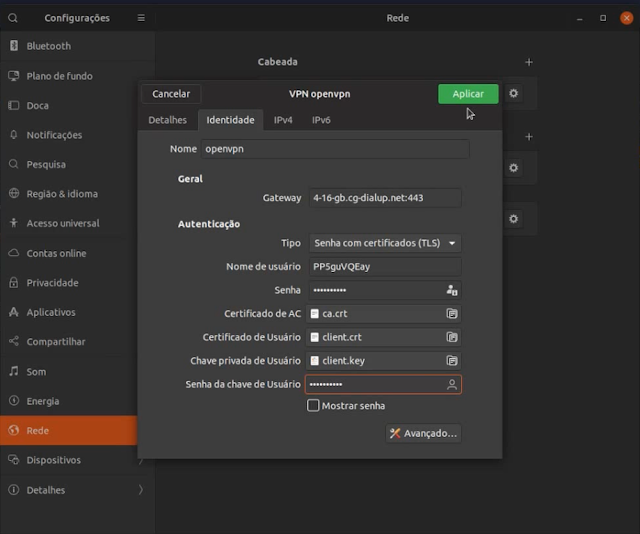
Even before downloading the file you select which server you want to connect to, and now just enable and disable VPN when you want it very simply.
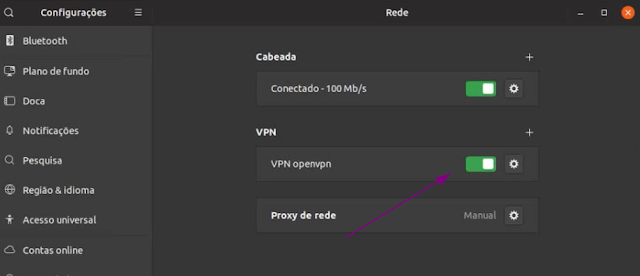 An interesting site for you to analyze if your VPN is working properly is whatismyip, when you connect to a server, this page will let you see how providers can see your connection and if your IP is really pointing to the desired country.
An interesting site for you to analyze if your VPN is working properly is whatismyip, when you connect to a server, this page will let you see how providers can see your connection and if your IP is really pointing to the desired country.
Special Offer for Diolinux Followers
The folks at CyberGhost have created a special offer for followers of the blog Diolinux and the channel, just click this link and check the product for only $ 7.50 per month, a discount that reaches 80%.
Before you sign up, you can contact their support and get all your questions answered. Doubtless, review our videos to better understand this technology and use it as wisely as possible.
See you next time!
_____________________________________________________________________________
