If there is something that is as common as the desire to update an operating system, it is to return the previous version, and on iOS, this is no different.
With the release of the first public beta version of iOS 12, many users rushed to test the news and may have faced some problems with the use of the device in certain applications or functions precisely because it is an operating system under development.
The good news that you can perform the downgrade from the beta version of iOS 12 to the latest version of iOS 11 (or the one you have backed up). So, if you installed the new iOS on your iPhone, iPad or iPod touch and intend, for whatever reason, to return to the old / stable operating system, follow our step-by-step below.
Before proceeding, make sure that you have a saved backup of the device previous installation of public beta. Otherwise, the backup will not be restored correctly and you will have to do a clean installation.
Delete the iOS Beta Software Profile
Before installing iOS 11 on your device, it is interesting to delete the beta software profile so that you no longer receive updates. To do this, go to Settings General Profile, tap “iOS Beta Software Profile” and delete it. If prompted, enter the device password and tap "Delete".
After the profile is deleted, your iOS device will no longer receive public beta versions of iOS. When the next commercial version of iOS is released, you will be able to install it normally from “Software Update”.
Connect your iOS device to iTunes
With the latest version of iTunes installed and open, connect your iOS device to your computer using a USB cable.
Put the device in Recovery Mode
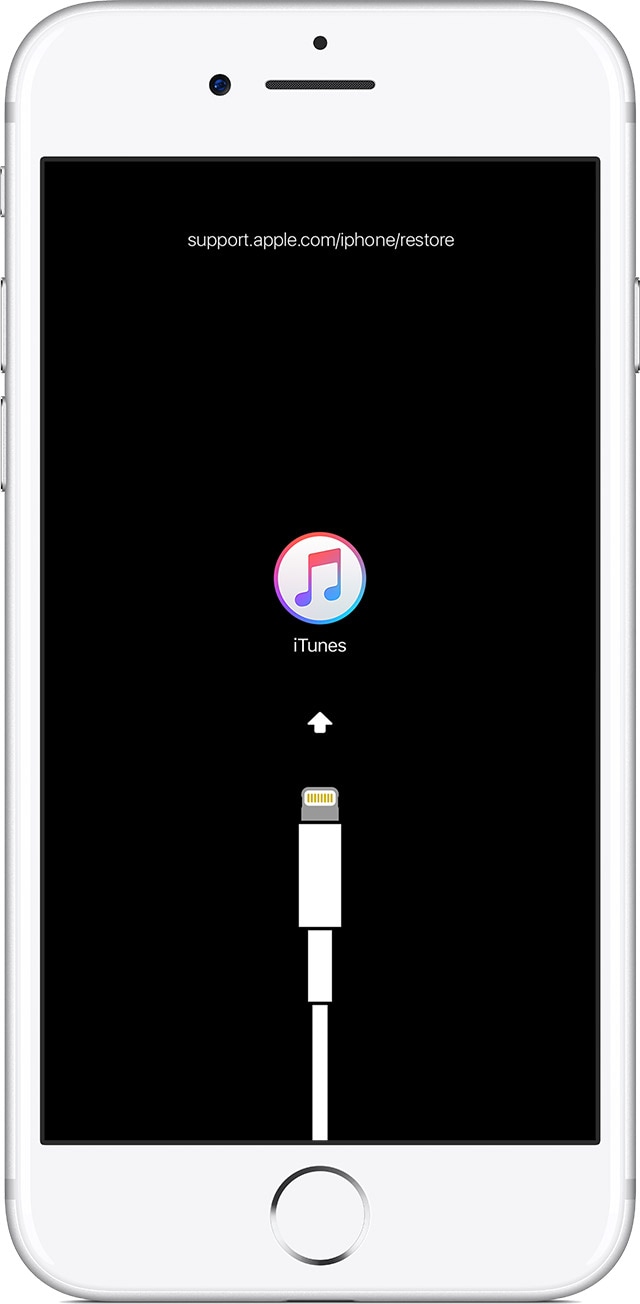
- iPhones 8, 8 Plus and X: press and quickly release the volume up button. Press and quickly release the volume down button. Then press and hold the side button until you see the Recovery Mode screen.
- iPhones 7 and 7 Plus: press and hold the “Rest / Wake” buttons and decrease the volume at the same time. Do not release the buttons when viewing the Apple logo. Keep both buttons pressed until you see the Recovery Mode screen.
- iPhones 6s and earlier, iPad and iPod touch: press and hold the “Rest / Awaken” and Start buttons at the same time. Do not release the buttons when viewing the Apple logo. Keep both buttons pressed until you see the Recovery Mode screen.
Restore the device
ITunes presents options to restore or update your iOS device. You will need to confirm that you really want to return to the factory settings by choosing "Restore" and then "Restore and update" so that iTunes deletes the device and installs iOS 11.
Activate the iOS device and restore the backup
When the above process is complete, proceed with the initial setup to activate the iOS device (using your Apple ID) normally.
- When iTunes displays the option, choose the option “Restore from backup”;
- Check the dates and times of backups and select the copy of the iOS you saved before upgrading to the public beta version of iOS 12;
- Click "Continue", follow the instructions on the screen and wait for the restoration to finish.
The device will then restart during this process and, at the end, a screen will be displayed indicating that the restoration has been completed. Finish configuring the device settings and it should be ready for use again. Some iCloud options (like photos and / or music) may take a few minutes depending on your internet connection to update.
