Enhance the look of your KDE with this panel pack that will bring the look of virtually every system to your district.
Let KDE look like Unty, Gnome-Shell, Windows 7, Gnome 2 … and all with one click!
If you visit the blog often, you may have noticed that we are talking a little more about KDE, this is due to the request of some readers to leave their opinions and suggestions in the poll, we always try to leave it open so that improvements always come. , this a blog rolling release = D
Well, at the request of the fans, I've always used Gnome, and recently Unity I'm venturing into KDE, with Linux Mint 13, and it's all very cool, really my interest in KDE has grown and one of the things that called me the most. Please note that absolutely everything is customizable in KDE.
Today's tip, cool for anyone who, like me, looks good and focuses on productivity, this package that I am going to introduce you to readers brings a set of panels to KDE Plasma Desktop that will give a fresh environment Work
With it you will be able to make your KDE look like Unity, look like Mac OS, Gnome 2 and 3, Windows 7, Chrome OS and a few more.
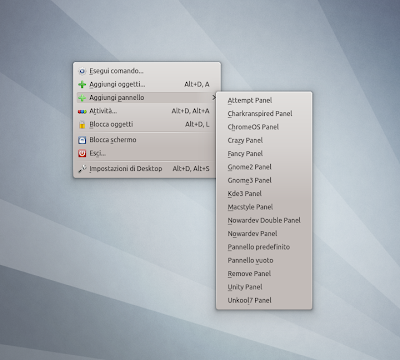
In this package you will get some more widgets, see the photo below the Unity panel option:
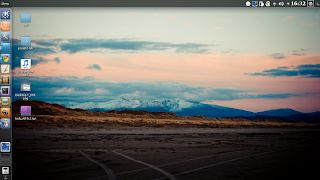
And this below is the version with the panel of Chrome OS:

They are several very cool options to give a visual increment.
Installation
To install on Kubuntu, or Linux Mint with KDE (the one I used to make the latest photos) just add a PPA, update and install the package, do it with the following commands:
sudo add-apt-repository ppa: nowardev / ppasudo apt-get upgrades apt-get install plasma-panels-collection
Once the package is installed, just right click on the desktop, go to the add panel option, and choose whatever you want. Many times I need to make some adjustments to the panels to suit your taste, no big deal. (don't forget to unlock widgets to make changes)
Source
Stay on top of everything that happens at Diolinux …
 @blogdiolinux
@blogdiolinux  blogdiolinux
blogdiolinux  @dionatanvs
@dionatanvs  Go Google +
Go Google +
