Canva lets you make custom covers for Instagram Stories highlights from pre-made templates. The editing tool works without installing anything on your computer from a free account, or by iPhone (iOS) and Android app. After editing, the highlight cover can be downloaded in PNG format and uploaded to your mobile phone, or you can save the custom template in the Canva gallery for later editing. Check out in the following tutorial how to create covers for Instagram highlights with Canva.
Instagram Stories Filters: Five Ways to Find New Effects

Learn how to create Stories cover art Photo: Nicolly Vimercate / dnetc
Want to buy a cell phone, TV and other discounted products? Meet the Compare dnetc
Step 1. Access Canva from the browser and press the Register button to create an account. You can register with email or profile data on Google or Facebook;
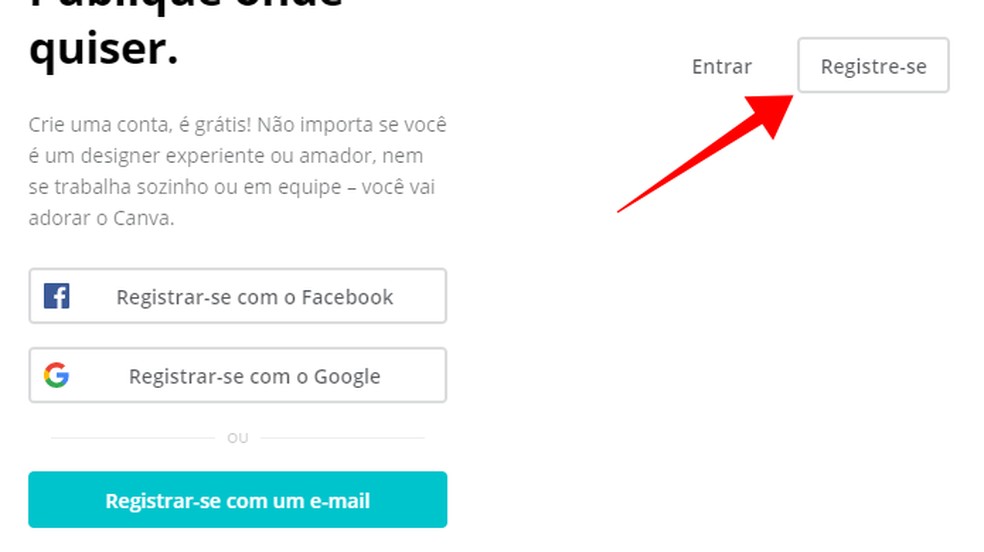
Create a Canva account Photo: Reproduo / Paulo Alves
Step 2. In the search bar, type "Instagram Story" and select the option indicated below;
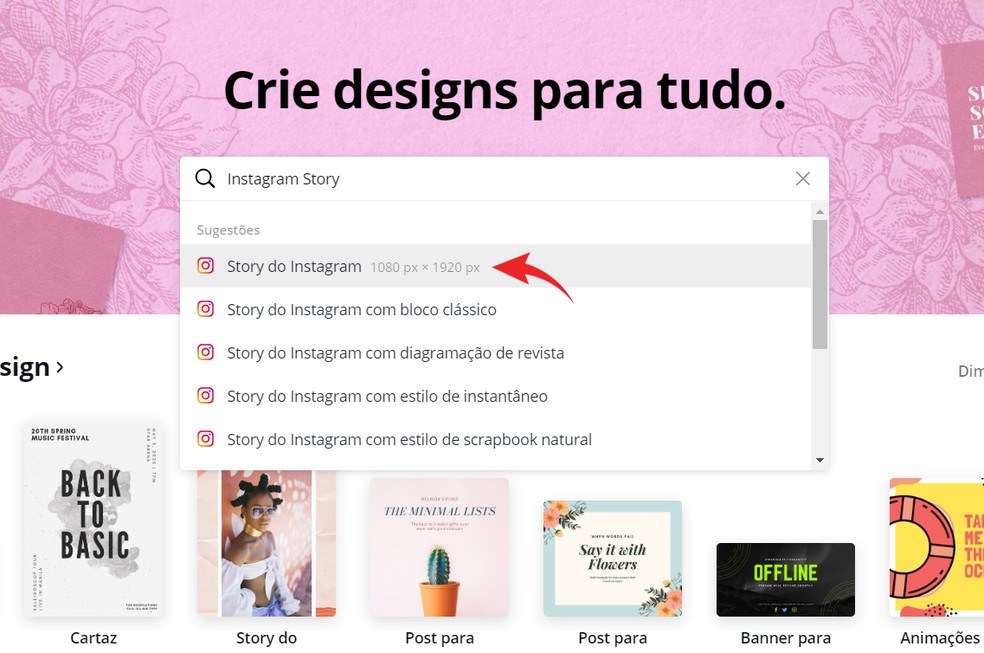
Search for "Instagram Story" in the search box Photo: Reproduction / Ana Letcia Loubak
Step 3. Open a blank document. In the left sidebar, go to the "Background" option and choose a color or one of the images offered by Canva;
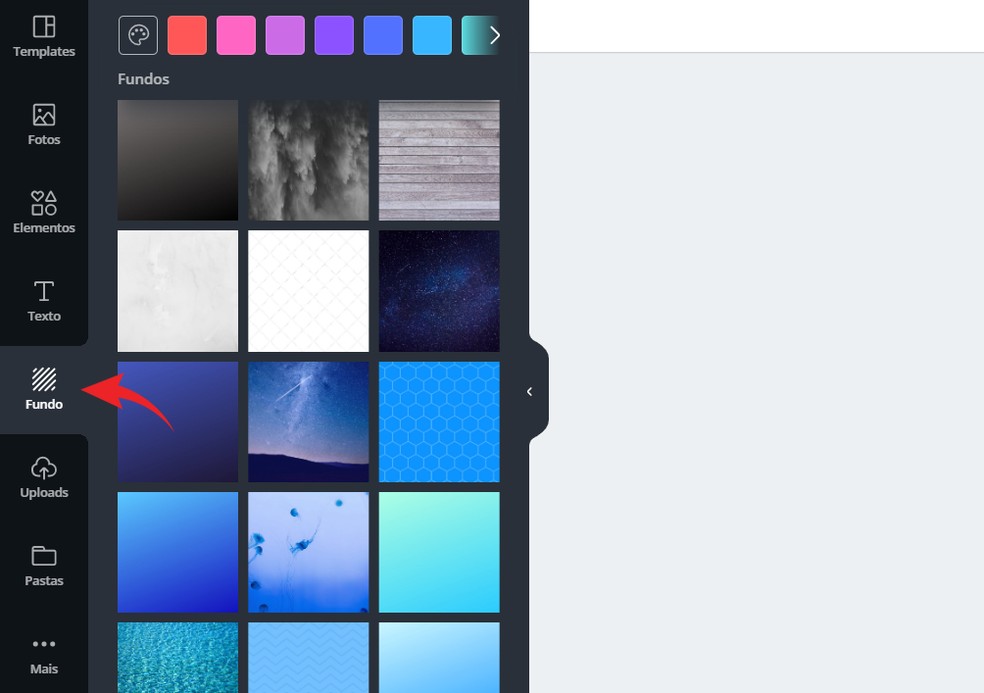
Choose a background for your highlight cover Photo: Reproduction / Ana Letcia Loubak
Step 4. Then go to the "Elements" option to add an art icon. In the search bar, search for keywords related to the subject of the highlight and select the image you prefer;
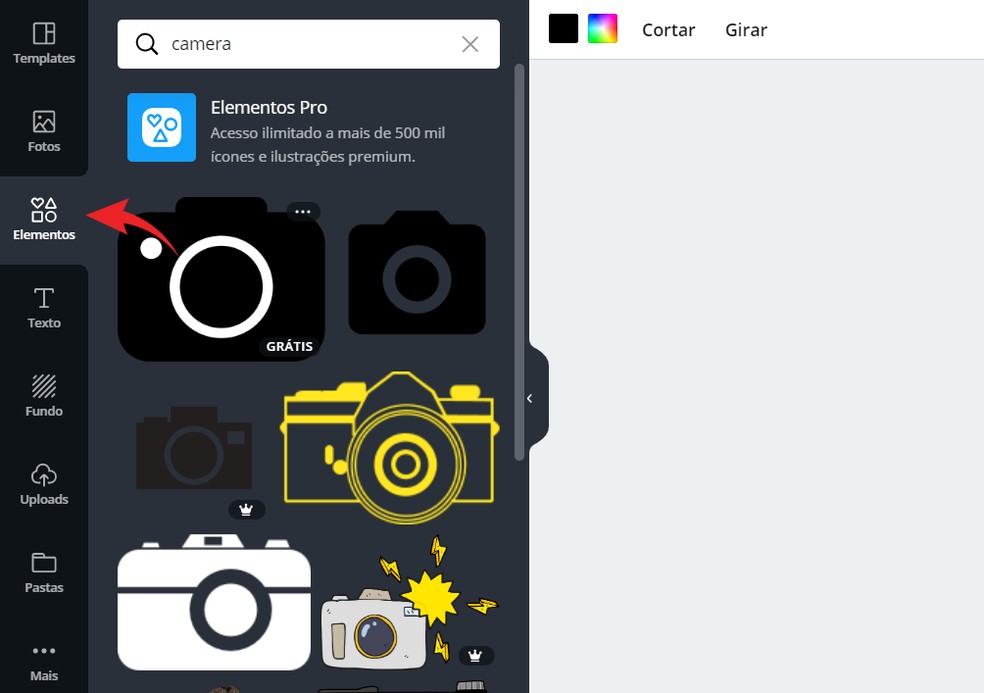
Add art elements Photo: Reproduction / Ana Letcia Loubak
Step 5. Change the color, size and placement of the icon in the top option bar. important to align it to the center of the document so Instagram won't cut it when adjusting the highlight cover;
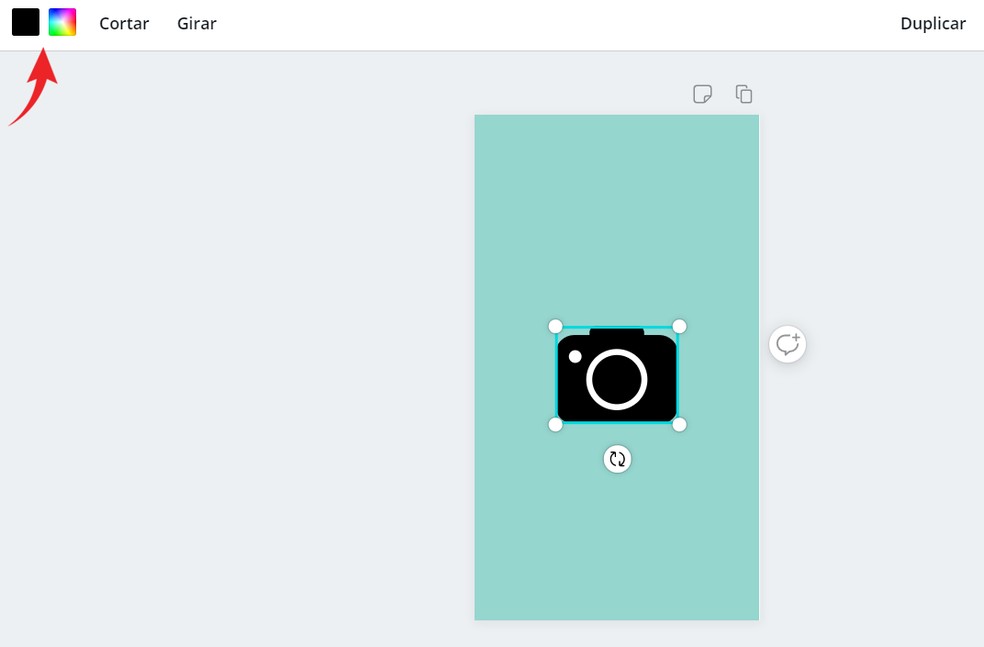
Adjust cone color, size and alignment Photo: Reproduction / Ana Letcia Loubak
Step 6. After making the necessary modifications, press the "Download" button in the upper right corner. Select the PNG file format and confirm the download. Now just upload the image to your phone and import the cover into Instagram.
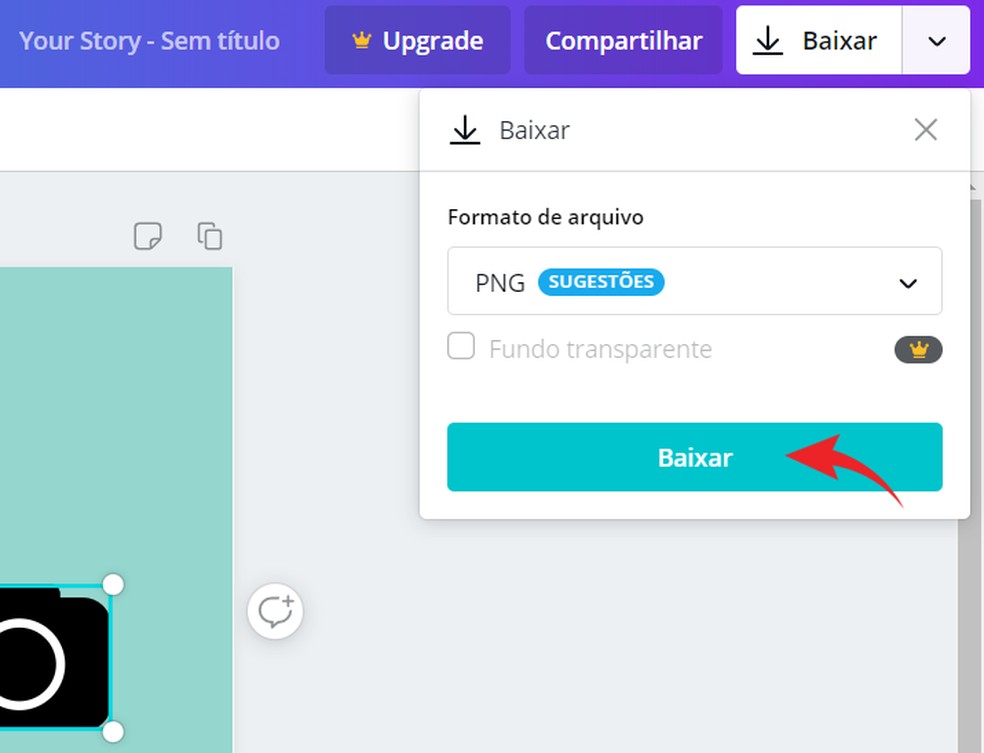
Save the cover for stories Photo: Reproduction / Ana Letcia Loubak
The procedure was performed on a Samsung Galaxy J5 Pro with Android 8.0 Oreo, but the tips also apply to other devices with the Google system.
Step 1. Install the Canva application. On the app's main screen, uncheck the "Instagram Story" category and select the "See All" option on the right. Then select the "Blank" option to begin;
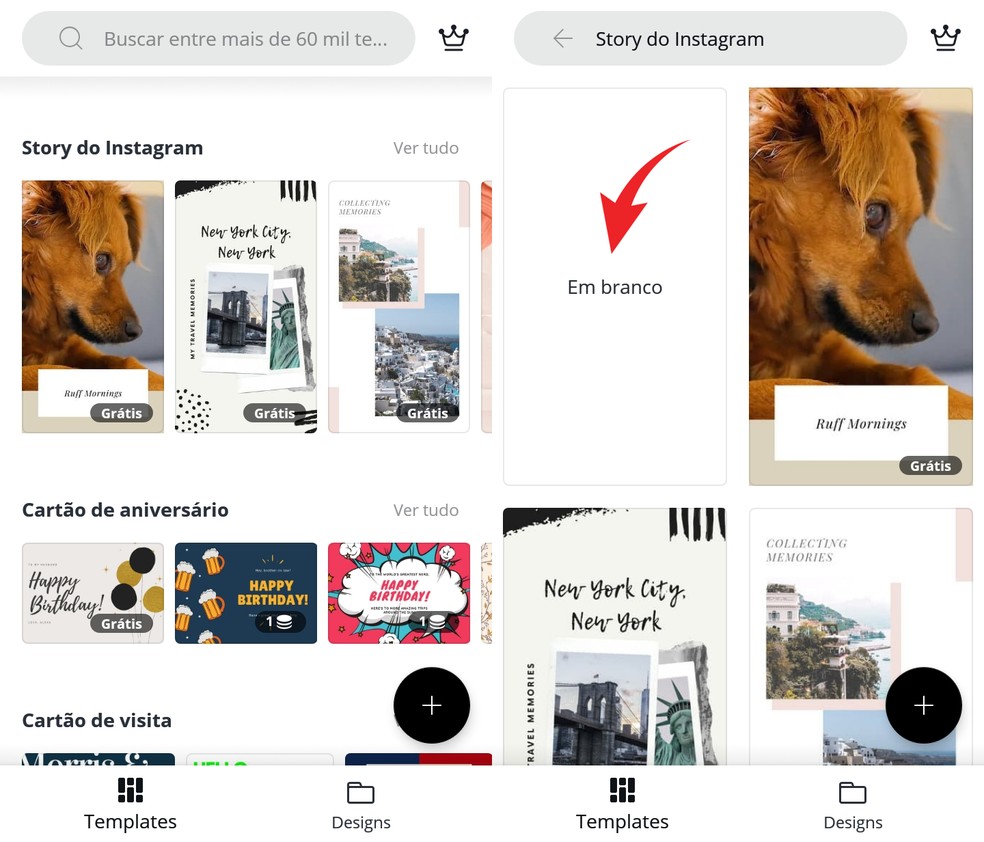
Access the section "Instagram Story" Photo: Reproduction / Ana Letcia Loubak
Step 2. Tap on the blank page. Then select "Gallery" to import an image from your phone library or select the "Color" tab to paint the background. You can also choose photos from the Canva gallery by simply tapping "Image". After making the necessary adjustments, tap the check button to proceed;
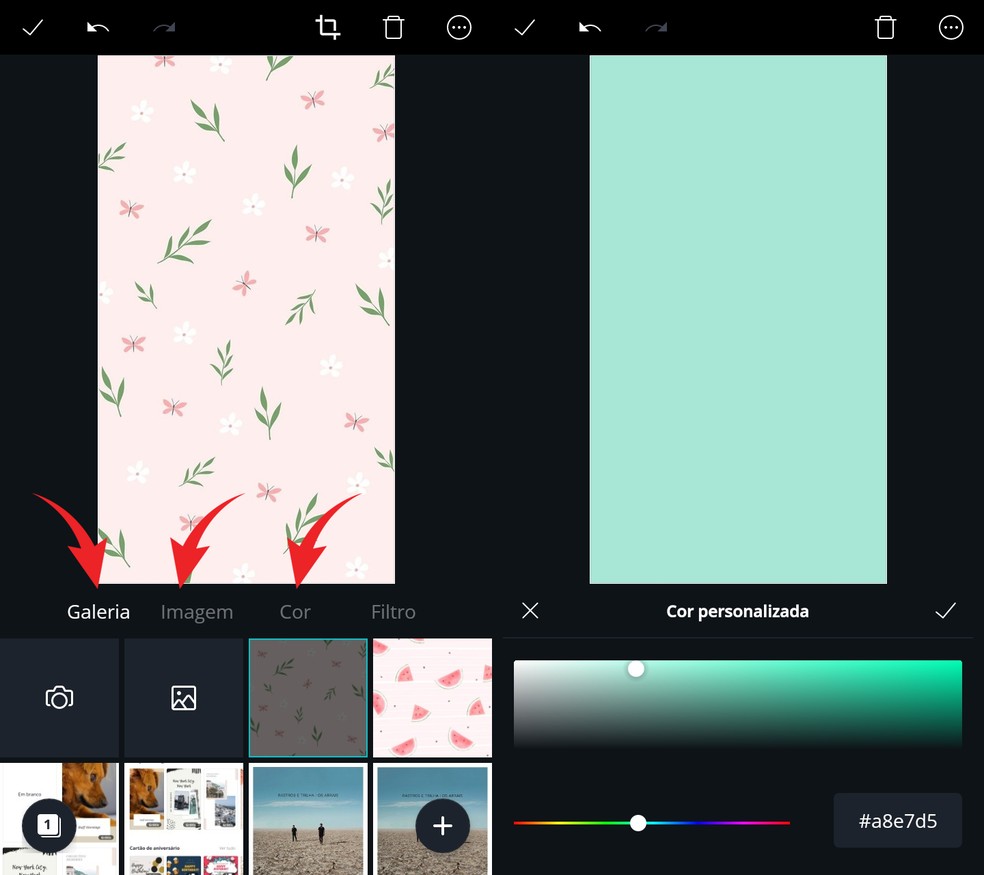
Select an image from the gallery or choose a background color Photo: Reproduo / Ana Letcia Loubak
Step 3. Press the "+" icon in the lower right corner and select the "Illustration" option;
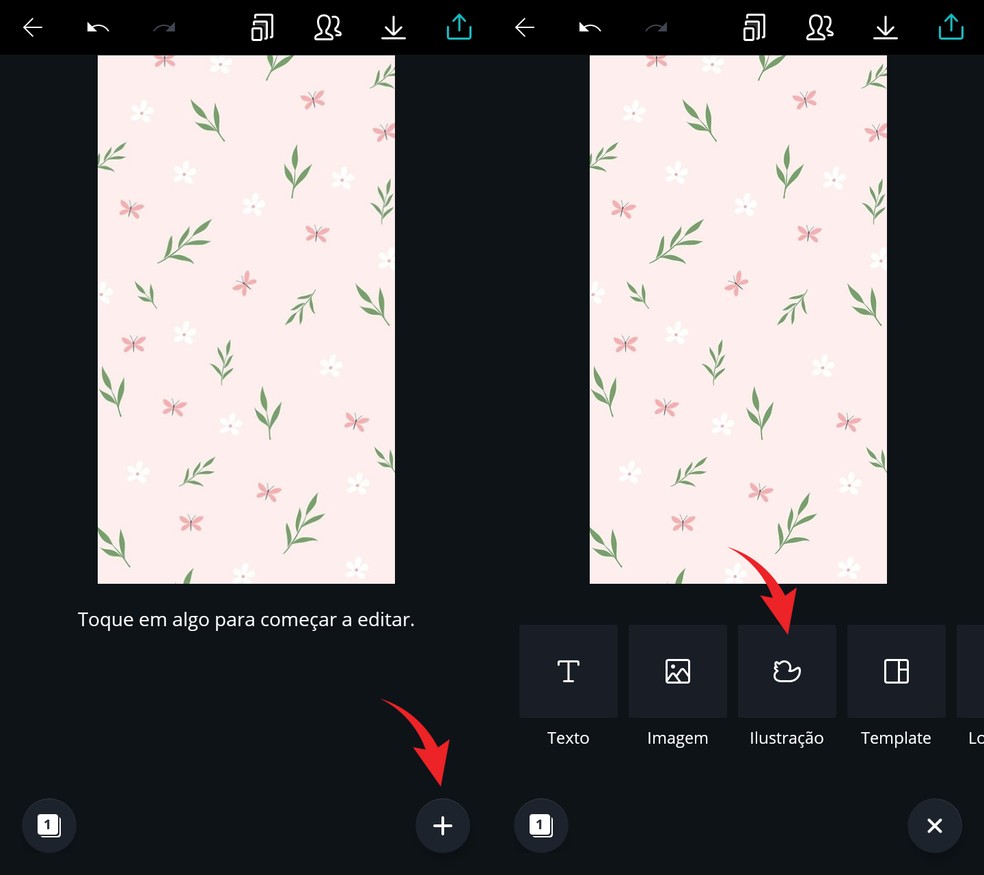
Add cones from Canva's gallery Foto: Reproduo / Ana Letcia Loubak
Step 4. In the search bar, type keywords related to the icon you want to insert and select an option from the list of results. Then position the element in the center of the image and tap on the pencil icon to customize the color;
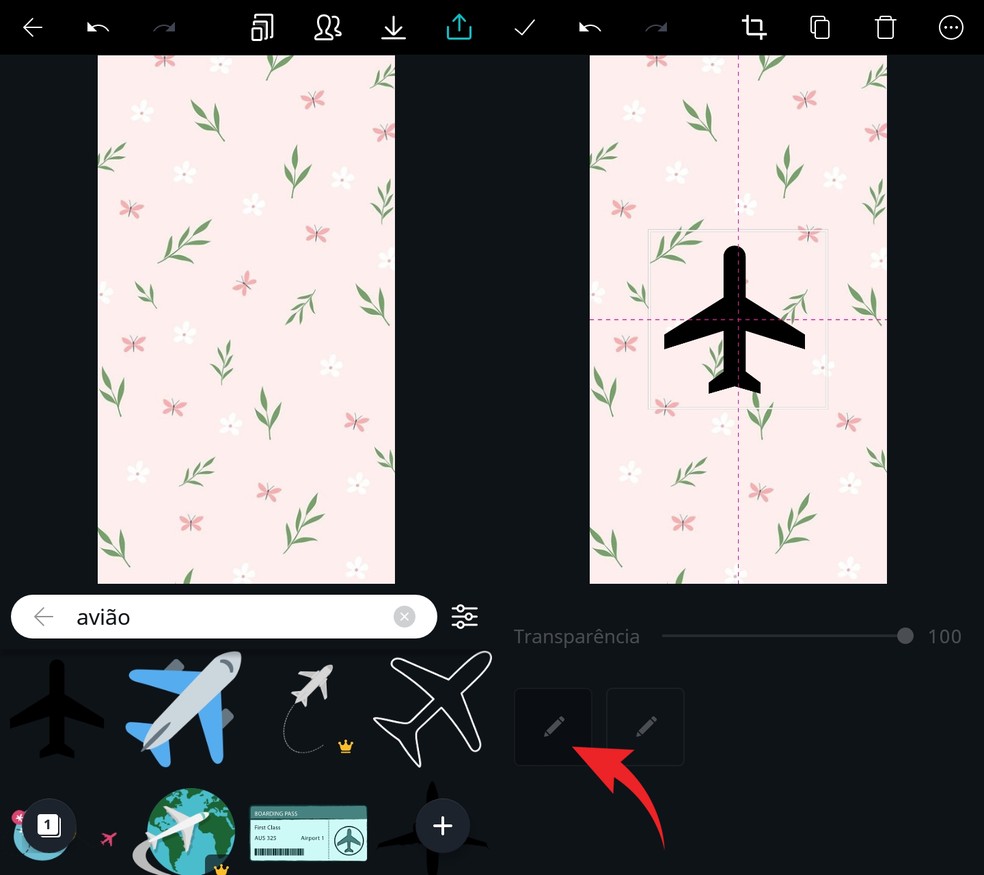
Select the desired illustration and position it in the center of the image. Photo: Reproduction / Ana Letcia Loubak
Step 5. Select the desired color from the selector and tap the check cone to apply the adjustments. Finally, press the button in the upper right corner to save the cover to the phone gallery. Now just edit the highlight of your Instagram and import the cover.
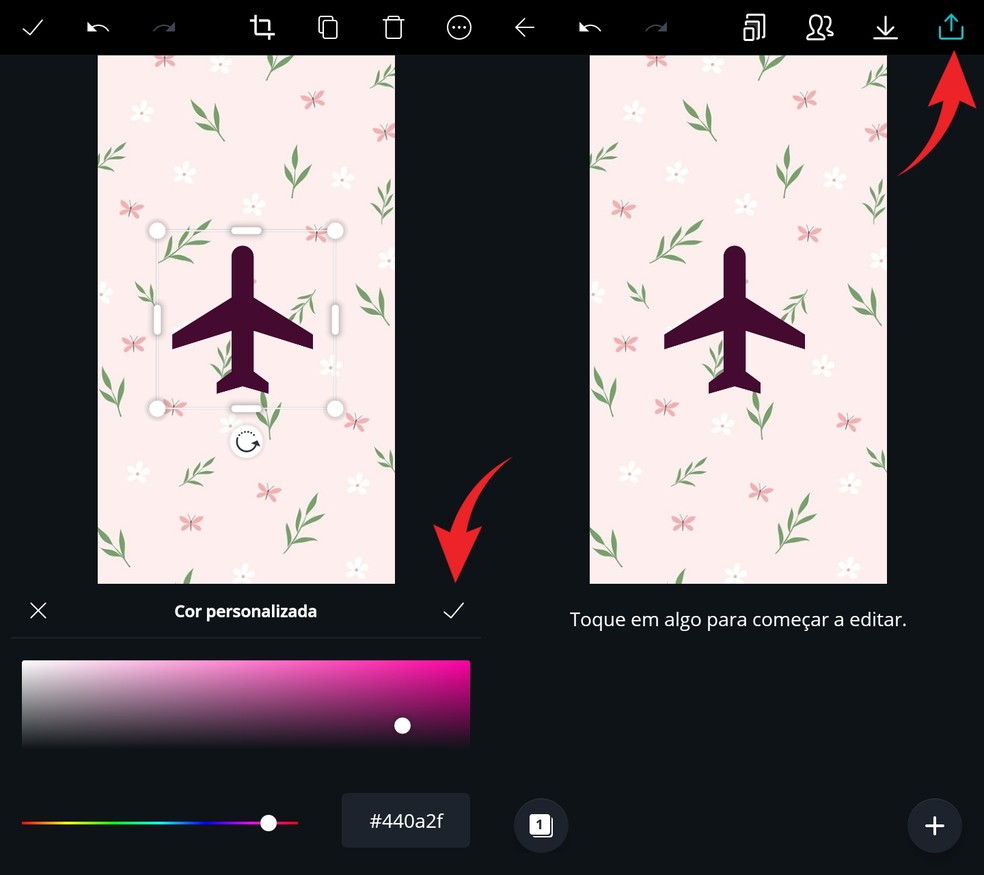
Adjust the color of the element and save the cover for stories in the mobile gallery. Photo: Reproduo / Ana Letcia Loubak
How to put music on Instagram? Ask questions on the dnetc forum.

How to put music on Instagram Stories
