per Raphael Stanzani
I'm here today to recommend two apps for you to organize, once and for all, your history of physical activities and get even more out of your Apple Watch for the practice of physical activities, especially running and cycling.
If you have been running / cycling / swimming for a few years, you have certainly tried using a Polar or TomTom; then he switched to a Garmin GPS watch; then he tried running with an app from his smartphone, such as Runkeeper, Runtastic, Endomondo, MapMyRun and, perhaps, currently sharing his activities on Strava with his group of friends. Certainly, you should have a lot of esteem for your racing / race history, whether it is to monitor your progress in training, to keep track of your first So Silvestre or even that mountain running half-marathon that your friend convinced you to go to.
It is very likely that your history has been distributed among several of these platforms. Some, such as Strava and Garmin, allow you to easily export your entire history in GPX or TCX formats (which contain data on the route, times, heart rate, etc.). But Runtastic, for example, makes this task unnecessarily difficult, requiring you to install software on your computer in order to export your various activities in bulk.
Fortunately, there is a good and practical solution to be able to manage all your activity history in one place. This is the app RunGap. His interface is not the most beautiful, but very functional!

Here's what you can do with it:
- Import your history: it connects to various activity logging platforms and allows you to download your entire history, including from the Sade app (Health), accessing the activities done with Apple Watch;
- See the information of the activities individually or their progress over time (turn the app horizontally) and here it can serve as a platform to centralize your activities coming from different platforms;
- Manage your equipment (gears), sneakers or bicycles, and monitor their use;
- Monitor your performance on some sections of the route (tracks) specific;
- Track activities shared by your friends (Friend Feed) in one place, as it manages to import activities on different platforms (with me it doesn't work for Strava, but it works for Runtastic);
- Export your activities to any of the connected platforms, individually or in bulk. Here, however, there is one thing: for you to be able to do this, you have to buy a "Swag Bag", which is an internal purchase of a three-month subscription to the service. Of course, there are always some details that are not perfect in this migration (such as the weather information), but the essential goes without fail.
Organize your history
The main advantage of the app is to facilitate the migration and organization of your history on the platform you prefer. RunGap itself can serve as a platform, but its interface is very limited for analyzing activities.
Then, choose your preferred platform, on which you want to centralize your history, and use RunGap to export all your activities there (or just the ones that are most important to you). My suggestion here is that you choose a platform that allows you to easily export your history, such as Strava for example, in case you ever want to migrate again. Or, export as a backup to Dropbox.
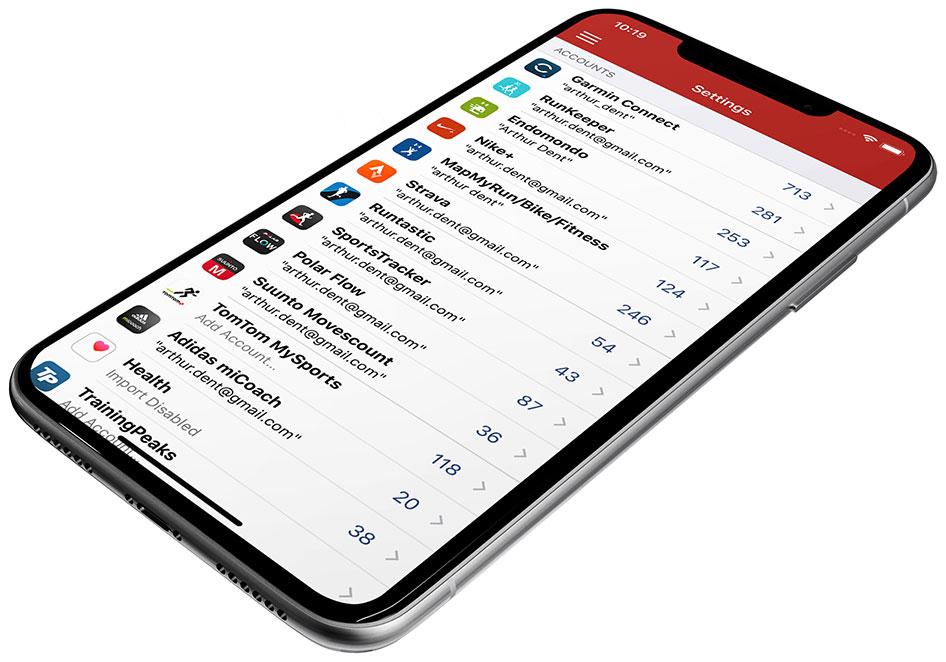
For that, you will need to buy the "Swag Bag" at least once, and will be able to export its activities for three months.
Share your Apple Watch activities
As we can see in the news of watchOS 5, Apple has been working to make the Apple Watch increasingly powerful for the practice of physical activities. The new rhythm alert (pace), for example, a feature that is not yet present in some of the most famous third-party apps. Of course, there are still more interesting features to be implemented, such as scheduling interval training (just to be an example), but over time the native app will become more attractive.

Here, RunGap is also a great help. If you already use or intend to use the native Apple Watch app for your activities, you can also use RunGap to export such information to other platforms, thus keeping your history organized and still taking advantage of the social sharing features of the other platforms.
However, once again you will have to keep your RunGap subscription for as long as you want to do this, renewing it every three months. If you don't want to subscribe, there is another app that allows you to export information from the Sade app to some platforms (not as many as RunGap): HealthFit. In the long run, it is cheaper to buy this app to export your activities from Health, but it does not serve to make mass migrations or help organize your history.
I recently discovered a web platform with a usable, free interface, with many advanced metrics and that is not linked to any specific service / app; it's called Runalyze. I have centralized my activities there and I am enjoying it to export / import the history in bulk, too. RunGap does not yet share directly with her, but it is possible to export the activity to Dropbox, for example, and then load it directly into Runalyze. HealthFit, however, already manages to export directly to Runalyze is worth checking out!
How does it work to migrate the history?
If you decided to use RunGap to organize your history, I recommend taking some precautions beforehand. First, buy the "Swag Bag" through the side menu to enable exports. Then, you must organize your history within RunGap to then export to the destination platform, as I will describe below.
Let's consider the following scenario: in your Sade app you have activities that you registered with Runkeeper in 2016, with Runtastic in 2017 and with Apple Watch in 2018, but you would also like to migrate your 2013 Runkeeper and Runtastic history 2014, when there was still no Apple Watch and neither did Sade.
In this case, you must first migrate activities between third-party platforms (from Runkeeper and Runtastic to Strava, for example). And here I am assuming that there is no identical activity on one platform and another.
If your activities are already organized in Health or you just want to migrate things from your most recent history, skip the 1 and 3 steps.
Here's what to do for migration:
- From the side menu, go to Accounts & Settings and add the Runkeeper and Runtastic accounts. It will ask if you want to import the activities, confirm by touching "Update".
- From the side menu, go to Accounts & Settings and add the Strava account. He will ask if you want to import the activities, choose the option "Disable".
- Go to activities and pull down to ensure that all Runkeeper and Runtastic activities are in sync. Here, you can delete any activity that you don't want to export and you can use the filter to find that activity. Unfortunately, there is no way to make multiple selections. After you have uploaded your third-party app history to RunGap, you can proceed to activities registered with your Apple Watch.
- From the side menu, go to Accounts & Settings and select Health, touch Advanced Settings and check “Use as a source”. In the area of Import Filtering, select Skip Activities Before and mark the date before your first activity with the Apple Watch. Here, I am considering that all activities after a certain period were done exclusively with the Apple Watch. It is also possible that you have mixed using one app or another for a while. In this case, either you manually delete it in RunGap, after importing, each of the activities that are not only with Apple Watch or, before importing, go to Sources from the Sade app and delete the activities from that app (calm down, then you can use RunGap to put those activities back on Sade).
- Go back to the activities tab and pull down to ensure that all Runkeeper, Runtastic and Apple Watch activities are in sync.
- Touch Share & Export in the side menu and choose Strava (also a good idea to export to Dropbox, to be a backup). If you needed to delete data from any app on Sade in order to have only the activities recorded with the Apple Watch, you can use RunGap to add those activities again.
- The only way to empty RunGap is to delete the app or else you will have to delete each activity individually. By deleting the app and installing it again, it will have no history. So, you can load in it only the specific service activities you need (in this case, Runkeeper).
- From the side menu, go to Accounts & Settings and select Health, touch Advanced Settings and check “Use as a destination”.
- From the side menu, go to Accounts & Settings and add the Runkeeper account. It will ask if you want to import the activities, confirm by touching "Update".
- Touch Share & Export, in the side menu, and choose Health. If you chose to use Sade as your platform to centralize your history, just change the Advanced Settings to use it as a destination and load it with your history.
Okay, so you should be able to keep your activity history organized on your preferred platform, be it on the web, the Sade app or a backup on Dropbox.
If you have any questions or suggestions, leave your comment below! 😊
