With this tool, you have the possibility to share all types of media, such as photos and videos, which will disappear in 24 hours. To teach you how to use WhatsApp status, we have created this comprehensive guide.
If you want to find out more about it, read on, and get off to a good start with our phrase status and inspirational status selections!
1. How to use WhatsApp status?
To learn how to use WhatsApp status, read on, as we have detailed the step by step of doing everything on it!
How to create a status?
If you want to create a status, the process is quite simple, and you can do it via your smartphone, just. In WhatsApp Web, unfortunately, the option does not exist.
To do so, first open the app. With it open, click on the"Status", in the middle of the screen. Now, click on the"My Status" to be able to create one. On this screen, you can choose to take a photo, record a video or select from your gallery by swiping up.
Then, choose whether to put filters, sliding upwards, or write a caption for your status. Finally, just share it by clicking on the green arrow. See here the games for WhatsApp, which you also share in the status!

How do I put YouTube videos in status?
If you want to put YouTube videos in your status, it is also possible, using one of two ways: directly through YouTube or by downloading the videos in advance and uploading to the status.
To do it directly on YouTube, first open a video on the YouTube app, then click on the"to share" and select WhatsApp. In the application, you can choose to send to individual contacts or post on their status; select the status and click the green arrow.
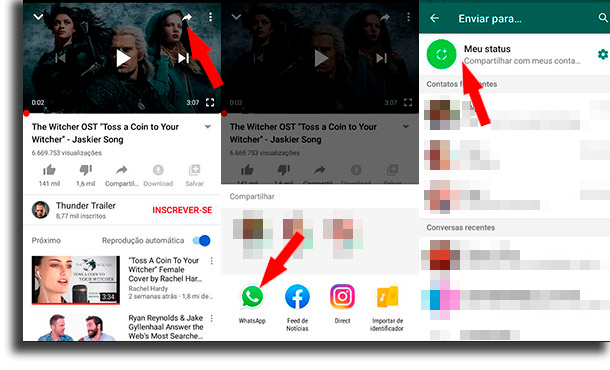
The last step on how to use the status of WhatsApp in this way to customize it, being able to add filters, background image and much more. Don't forget to check out our selection of the best videos for status, too!
The other way, downloading videos, requires that you go to a website that allows this. We recommend Y2Mate, which is extremely easy to use.
To download, first copy the YouTube video link. Now, go to the website and paste in the indicated area and select the quality you want to download.
Now, to create the status, open WhatsApp, select the video from your gallery and make the necessary adjustments.

How to put music in status?
If you want to know how to put music in status, the process is extremely simple; so read on to understand how to use WhatsApp status in this way.
First, open a music playback app, such as Spotify. In it, select the song you want to put in the status and put it to play. Now, open WhatsApp, select to create a new status and record a video. Make the necessary edits and that's it, share the music in the status!
How to put audio in status?
To put audio in the status, there are two possible ways.
The first requires that you already have a video with the desired audio in your gallery. Open WhatsApp and select to create a new status. Now, swipe up to open the gallery and select the video you want.
In the editing tools, you can cut the video to put only the part that has the audio you want to insert. Okay, now just share.
If you prefer, you can also share the audio in a simpler way: open the status creation and press the video recording button, with the camera facing a surface and say what you want to share.
How to put GIFs in status?
To learn how to use WhatsApp status to place GIFs, keep reading right here!
You can create new GIFs or use existing ones on WhatsApp. To create one, you can open the "Status" and record a new video, where you can click the button above where it says "GIF"to convert it to that format.
If you prefer, instead of creating a new GIF, you can create a text status and, in it, select the "GIF", where you can choose what you want!
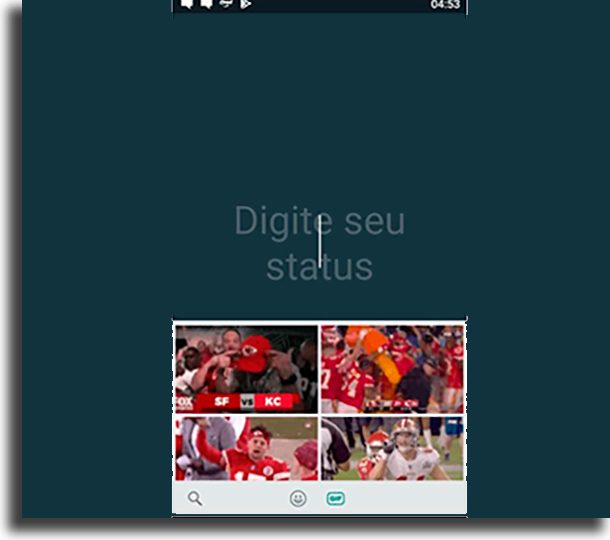
How to put link in status?
Finally, if you want to put links in the status, you need to create a text status and paste the link you want to share.
Now, you can add emojis or gifs, change the font or even the color in which it is written. Finally, click on the green arrow to share!
And, what did you think of our guide on how to use WhatsApp status?
Leave in the comments your opinion about our step by step on how to set status in every possible way! Also, don't forget to check out our guides on how to get WhatsApp online, how to download status and how to see status without anyone knowing.
