WhatsApp is ubiquitous today, although other messengers may have more features, better interface or simply be easier and more convenient to use, on WhatsApp that most people find their friends. With that in mind, we created a guide on how to use the same WhatsApp account on two devices at the same time.
How to use WhatsApp on two smartphones at the same time
Officially, you can't have the same WhatsApp account on two devices, but there are a few tricks to using the same account on both devices.
Method without root
The simplest method is through WhatsApp Web. You only need to enter the browser of the second smartphone, open the "desktop version" option and go to the WhatsApp Web address. With the main phone, log in to your WhatsApp and you will be able to use it. It is the same service account on both devices.
Unfortunately, this solution has some major problems:
- You need to keep your main phone turned on and online all the time;
- some browsers restart the page, which causes the connection to be lost and needs to be restarted;
- Sometimes the WhatsApp website refuses to open the web service page, getting stuck on the download page.
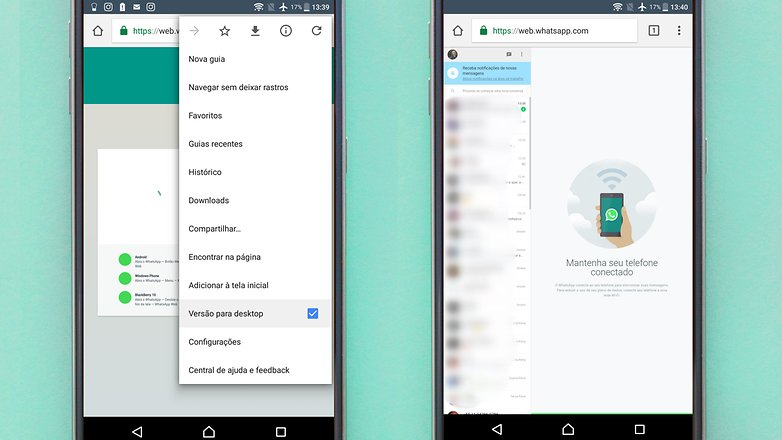
Using WhatsApp on Google cHrome in Desktop Mode / AndroidPIT
You will use your primary device to scan the WhatsApp Web QR code. This alternative may not be the most viable since WhatsApp text and layout may be too small on the device screen when in desktop mode. If your smartphone has a big screen that doesn't disturb you, go for it!
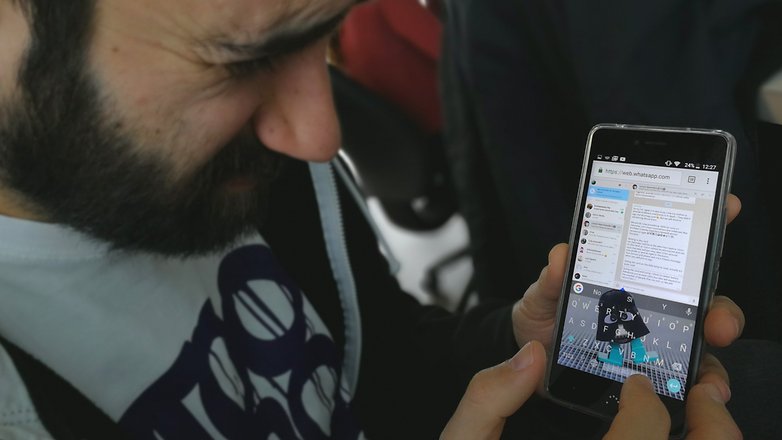 WhatsApp Web running on a small screen smartphone / AndroidPIT
WhatsApp Web running on a small screen smartphone / AndroidPITRoot Method
The following method is quite laborious and requires root access, but it works (practically) always. It is divided into two steps: backing up the current account and restoring it to another device.
Backing up
In the first smartphone, what already has the account installed:
- Download and install Titanium Backup root;
- Open Titanium Backup and make a full backup of WhatsApp, including root permissions;
- Using any file manager (I recommend ES File Manager if you don't have any other installed), find the Titanium Backup folder and the three files that start with com.whatsapp;
- Copy the folder containing the three com.whatsapp files to the internal memory of the second device.
Root Backup Titanium

Installing the second WhatsApp
On the second device, which does not have WhatsApp:
- Download and install WhatsApp, if it is a tablet, download the apk from the download page and install manually
- NO enable WhatsApp yet;
- Download and install Titanium Backup root;
- Open Titanium Backup and grant root permission, close warning messages, and log in. Backup / Restore;
- Restore data from WhatsApp.
Now the second device has a kind of clone of WhatsApp, where it is not necessary to activate, since the app data is present in Android. If you encounter problems, delete the backups From both devices, uninstall WhatsApp from the second device and repeat the process.
Note: Only one of the devices will receive notifications from WhatsApp: the one by which you sent your last message. Neither AndoridPIT nor I will be responsible for any problems caused by this procedure.
WhatsApp Messenger

Multiplatform Messenger Alternatives
There are so many multiplatform messengers, meaning you can access your conversations from any device such as computer, tablet and smartphone. Most do not even require the user to link the mobile number to their account. In our opinion, Telegram is WhatsApp's best competitor in this regard, and you can check out an article comparing the following two platforms:
Telegram

Other options are:
Facebook Messenger

Hangouts

What other methods do you know?
(tagsToTranslate) whatsapp (t) two accounts (t) backup (t) smartphone (t) how to (t) guide (t) parallel space (t) android (t) whatsapp web
