The tool can be useful in the day-to-day use of systems, as it allows adding more dynamism when performing tasks and increasing productivity. In the following tutorial, check out how to activate and use the Windows 10 Timeline in Microsoft Launcher for Android. To perform the procedure you need to have the latest version of the application on your phone check how to update your apps.
Project xCloud: Microsoft service brings Xbox games to cell phones

Learn how to synchronize the Windows 10 Timeline with Android Photo: Isabela Giantomaso / dnetc
Want to buy cell phones, TV and other discounted products? Meet Compare dnetc
Step 1. If necessary, install Microsoft Launcher on your phone. On the home screen, slide your finger to the right. Then, touch the button in the upper right corner of the screen;
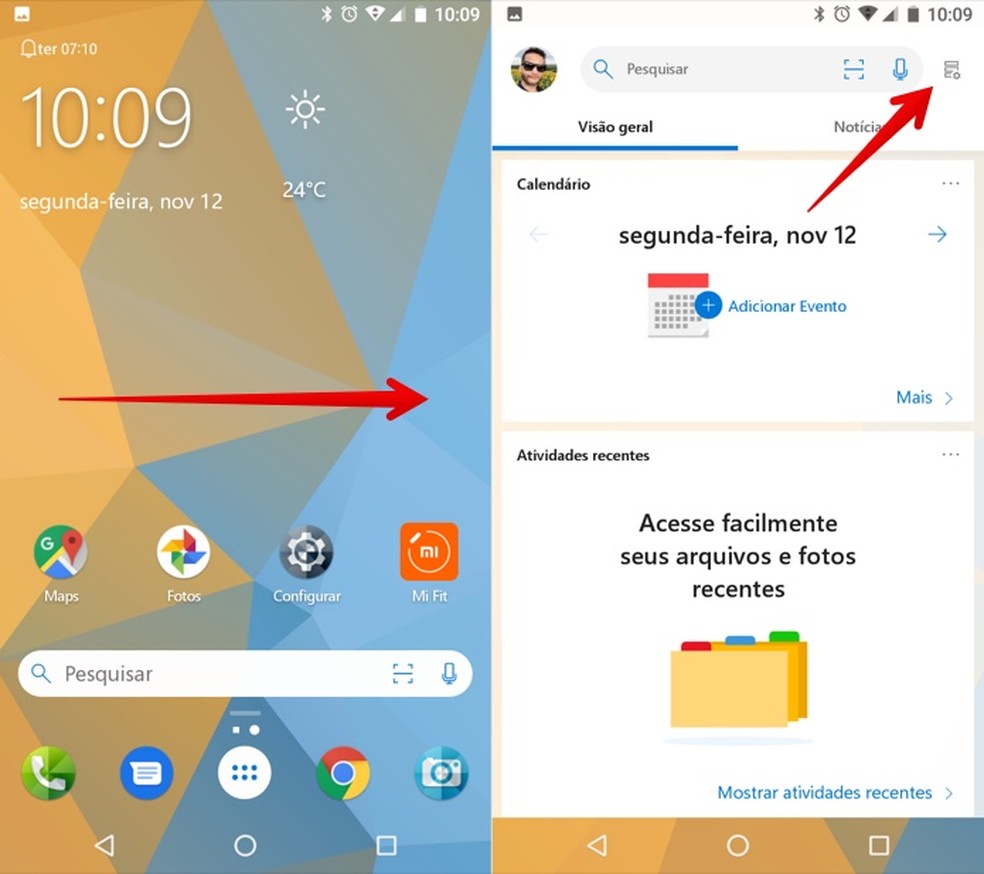
Access the feed settings in Microsoft Launcher Photo: Reproduo / Helito Beggiora
Step 2. In the Microsoft Launcher feed settings, enable the "Timeline" option. A tab with the same name will be added to the right of "News" on the home page of the application. Click on it to access your timeline with files and websites open on your PC;
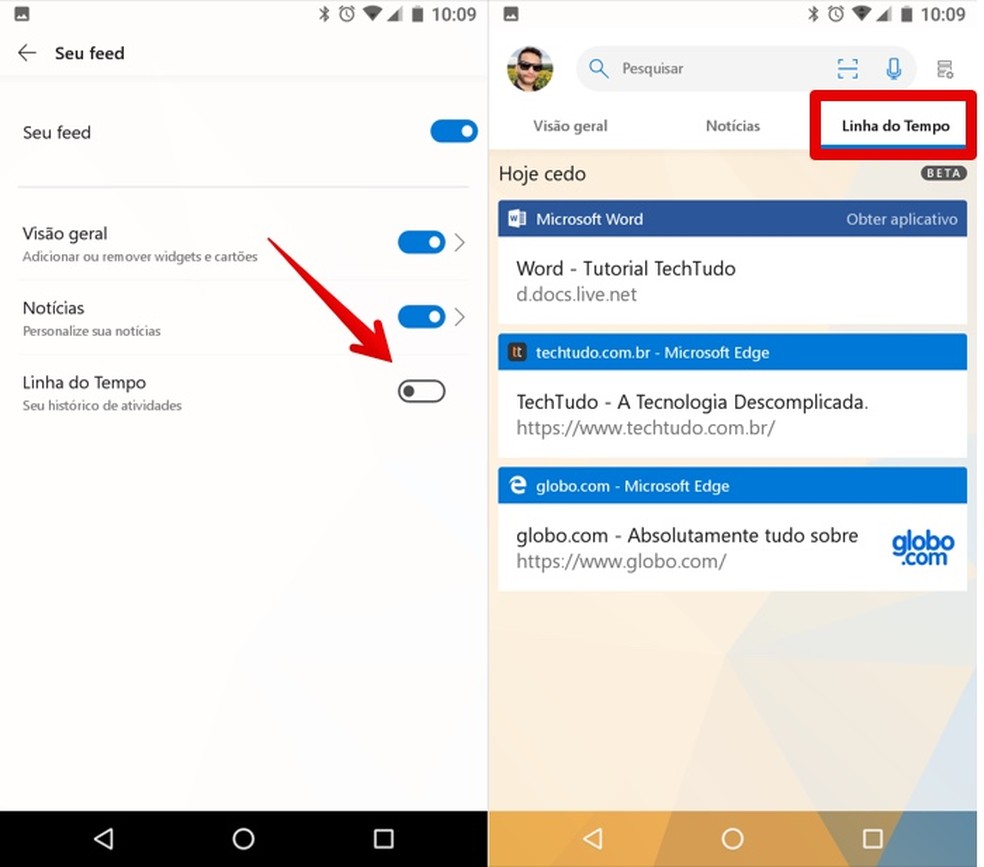
Activate Timeline support in the Microsoft Launcher app Photo: Reproduo / Helito Beggiora
Step 3. Click on a website to open it in Edge. If the Microsoft browser is not installed, go to Chrome or the standard Android browser;
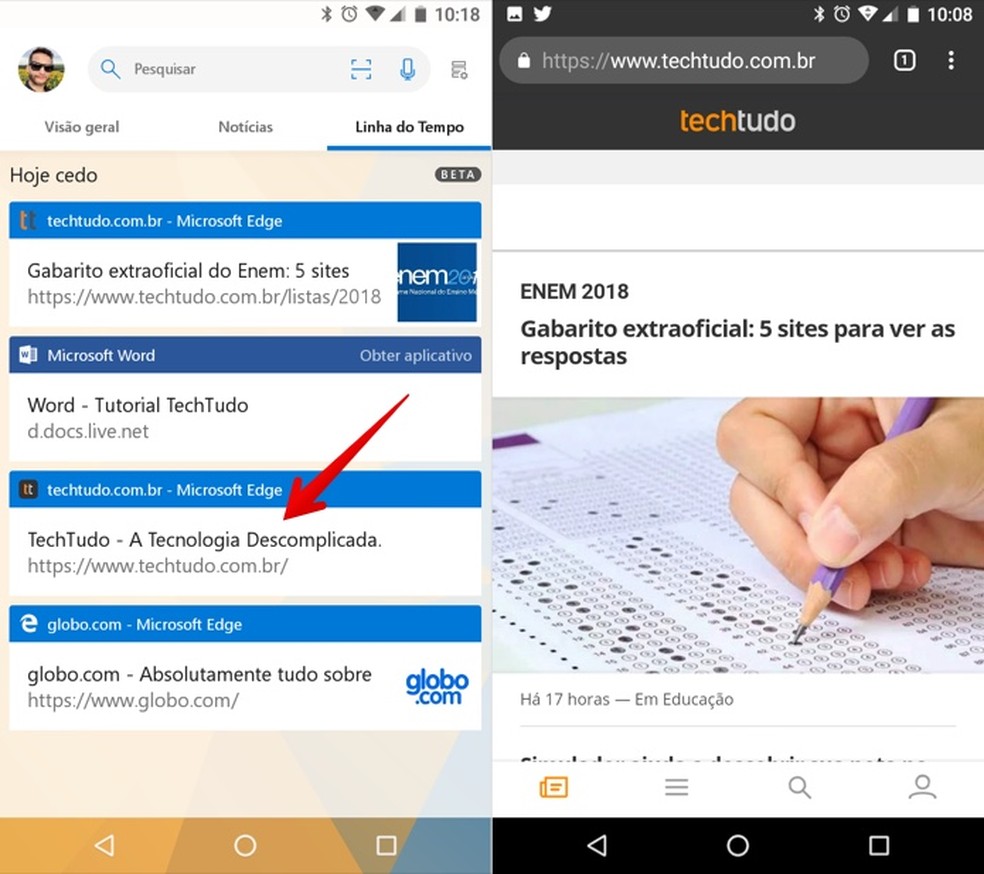
Tap on a website to access it from the Microsoft Launcher for Android Photo: Reproduo / Helito Beggiora
Step 4. Office files can be viewed on OneDrive, through the browser. Office Pack apps like Word, Excel and PowerPoint will be opened directly in the app, if installed on the device;
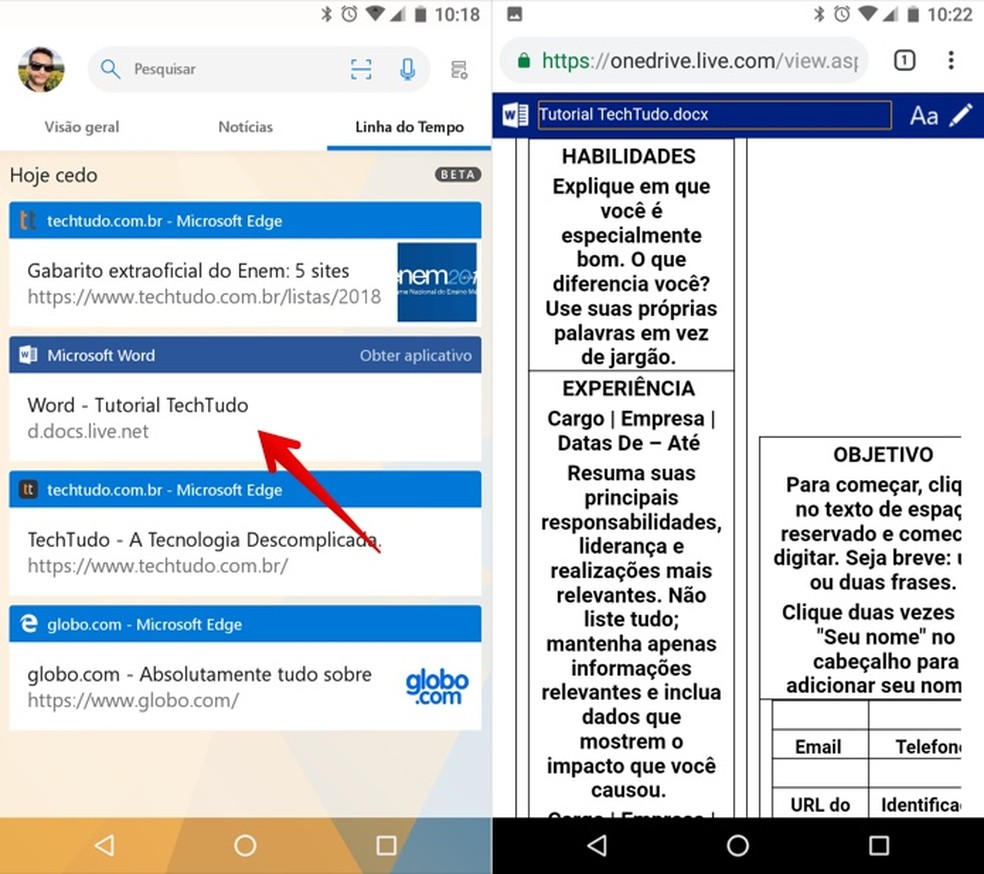
Touch a document from Microsoft Launcher to open it Photo: Reproduo / Helito Beggiora
Step 5. Go to "Get application" in the upper right corner to access Google Play and download the necessary program. That way, you can edit the document on your cell phone. The changes will be saved in the OneDrive cloud and later synchronized with your PC.
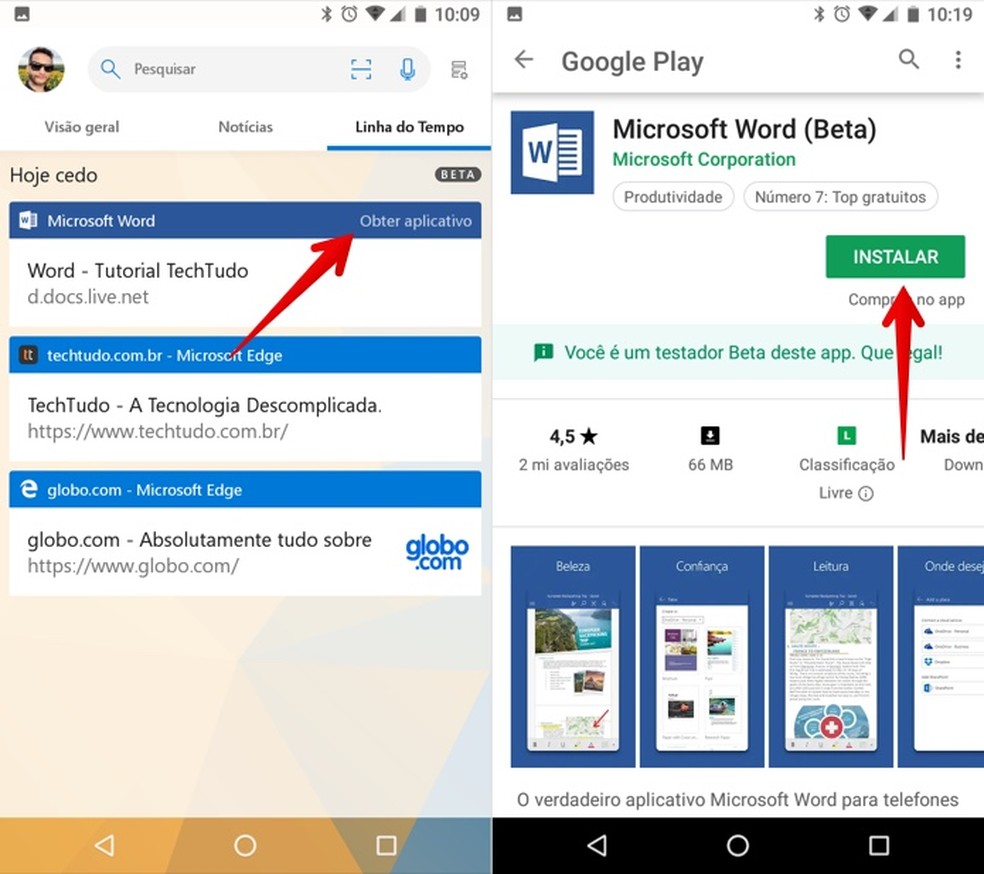
Install Microsoft apps to edit documents on your Android phone Photo: Reproduo / Helito Beggiora
Ready. Take advantage of the tips to use the Windows 10 Timeline and integrate your PC with your phone.
Things that almost nobody knows about Microsoft: check out the dnetc forum.
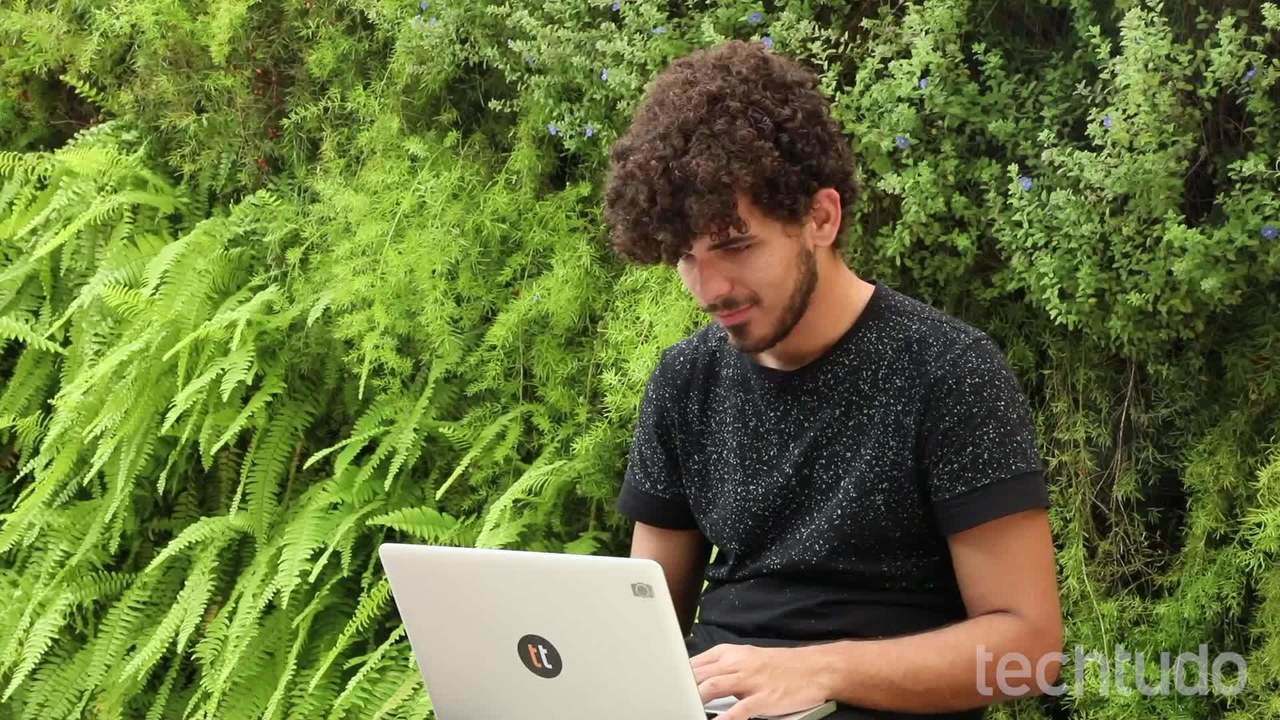
Ready spreadsheets in Microsoft Excel to enjoy the holidays
