VivaReal is a free application for Android and iPhone (iOS) that facilitates the search for properties. It is possible to find houses, apartments and commercial rooms, both for rental and for purchase. It is possible to filter the options by location, number of bedrooms, bathrooms and garages, in addition to the maximum sale or rent price. When you find something of interest, you can contact the advertiser directly through the application itself.
The app has more than 1 million downloads in the Play Store and was featured in a list of excellence released by Google, as one of the best-made software. Check out, in the following tutorial, how to use the VivaReal app to find properties on your cell phone. The procedure was performed on a Moto E4 (Motorola).
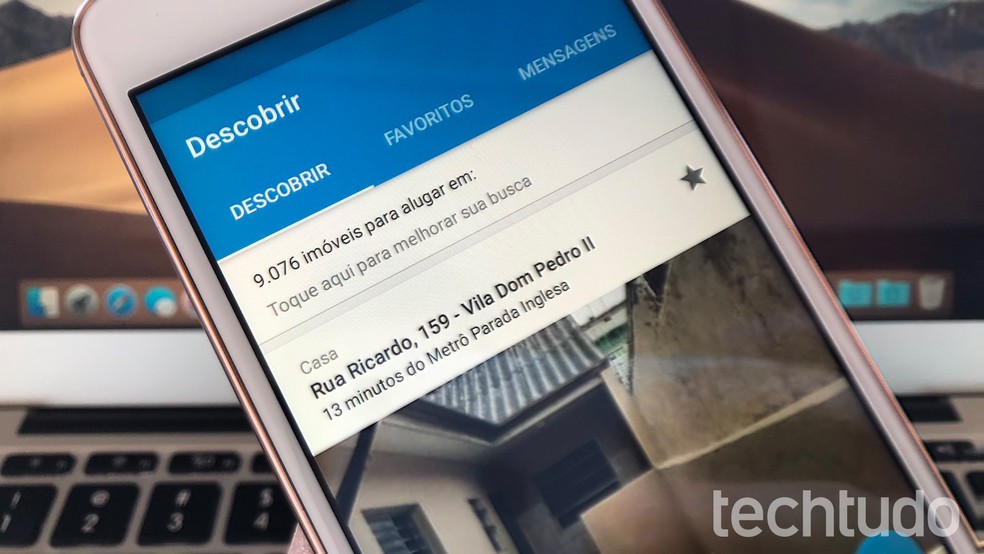
Learn how to use the VivaReal app to find properties on your cell phone Photo: Helito Bijora / dnetc
iPhone reveals which apps are not used; know how to use and free space
Step 1. Install the VivaReal app on your phone. When opening it for the first time, it is necessary to configure some filters. Start by selecting whether you want to buy or rent, and then choose the type of property you want.
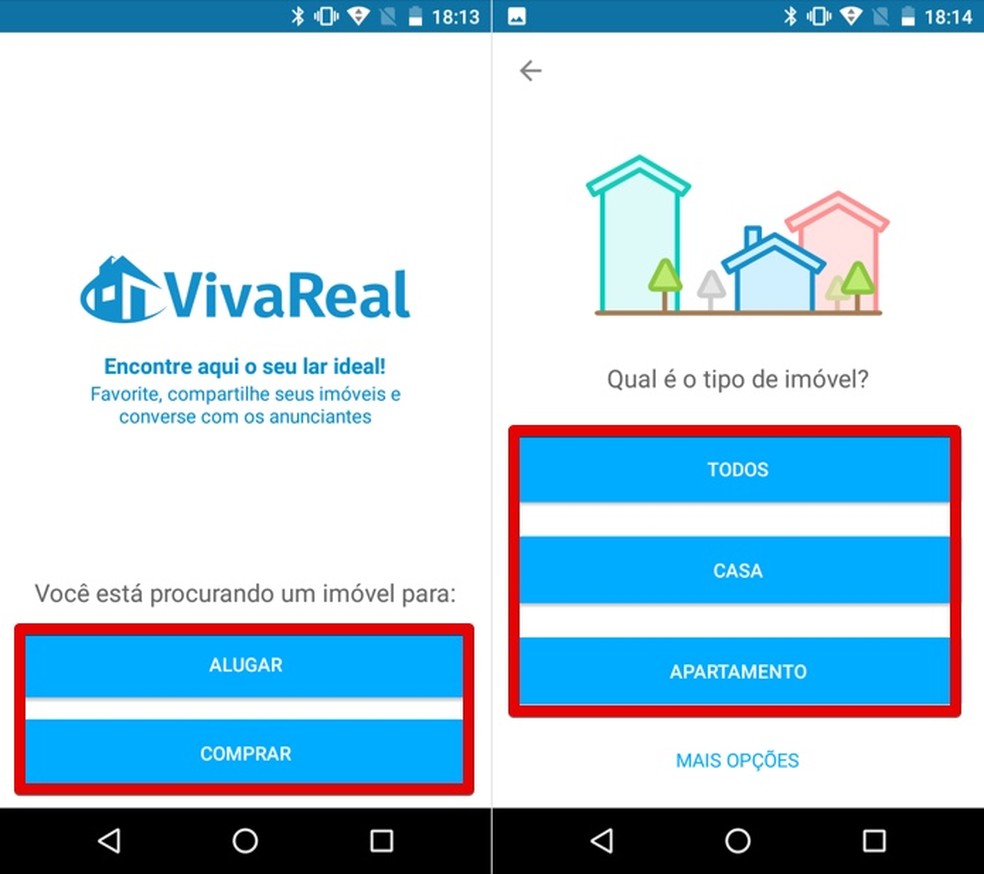
Select the type of property you are looking for Photo: Reproduo / Helito Bijora
Step 2. Next, set the minimum number of bedrooms, bathrooms and parking spaces you are looking for and tap "Next". Then choose the maximum rent or property price.
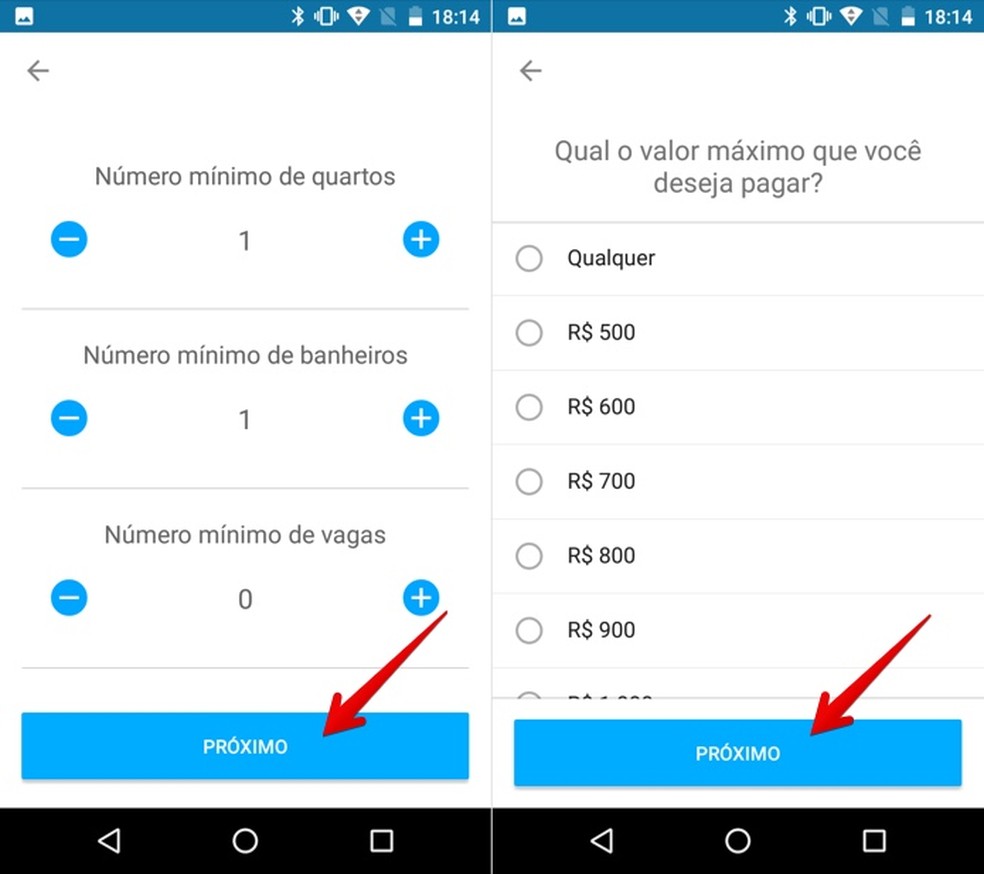
Set the number of bedrooms, bathrooms, spaces and select the maximum value Photo: Reproduo / Helito Bijora
Step 3. It is necessary to enter the name of the city in which you are looking for the property. If you want to be notified of new ads in your region, tap "Allow" to enable the application to access your location.
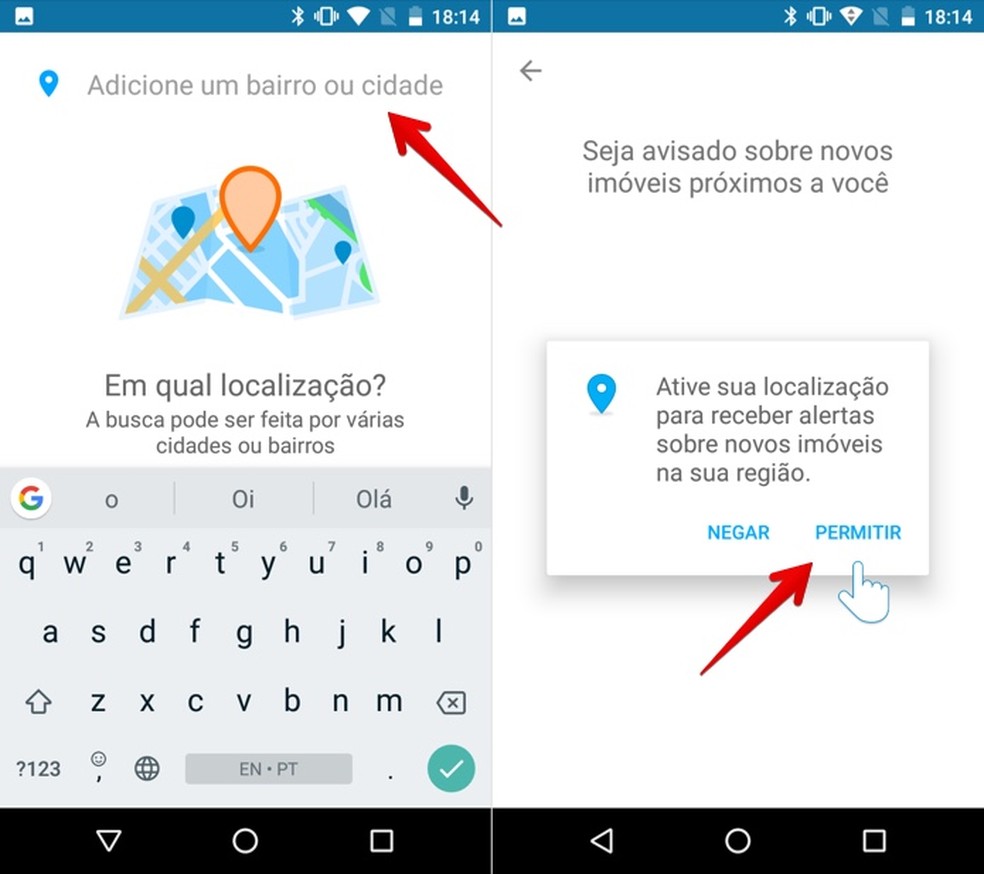
Choose the city where you are looking for the property Photo: Reproduo / Helito Bijora
Step 4. On the next screen, choose the email address where you would like to receive the notifications. Then, enter your name and tap "Finish".
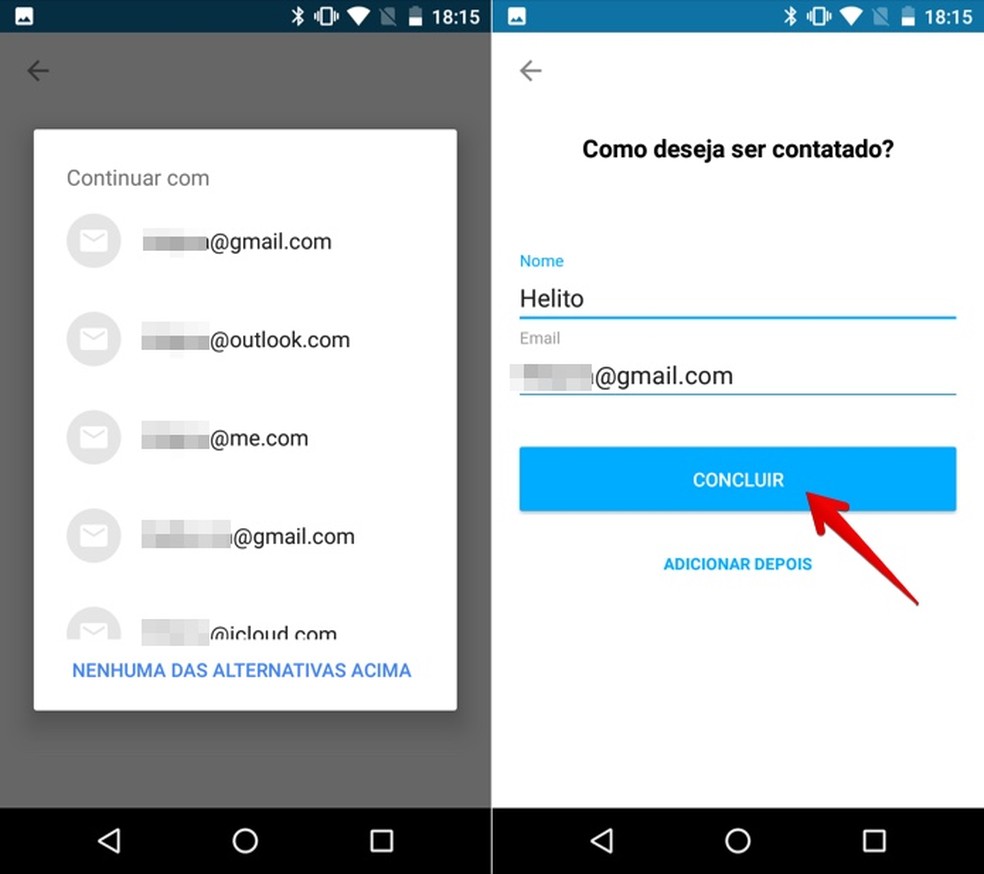
Select the email address to receive alerts Photo: Reproduo / Helito Bijora
Step 5. The results will be displayed. Touch a property to see details such as area, number of bathrooms, bedrooms, parking spaces, and their exact location. You can chat with the advertiser by clicking on "Contact advertiser" at the bottom of the screen.
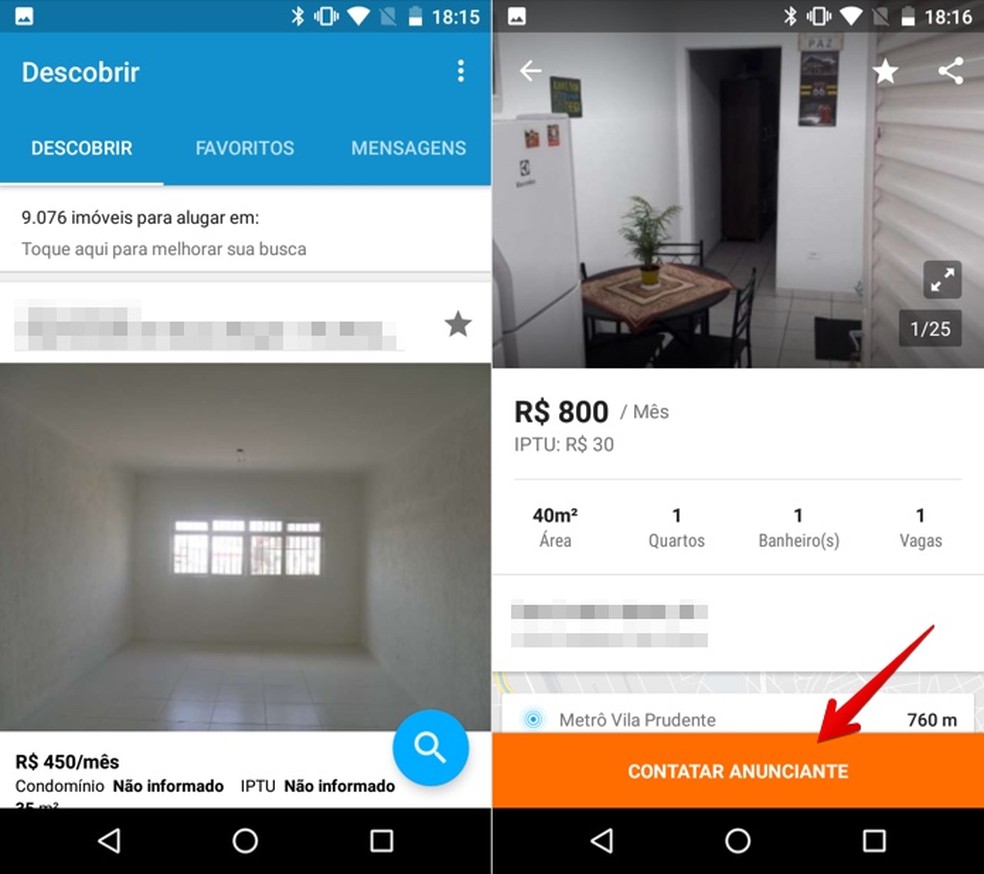
Search results Foto: Reproduo / Helito Bijora
Step 6. Returning to the results screen, you can change the search filters by tapping on the bar with the number of results at the top of the list. Make the desired adjustments and tap "Apply filters" to see the new results.
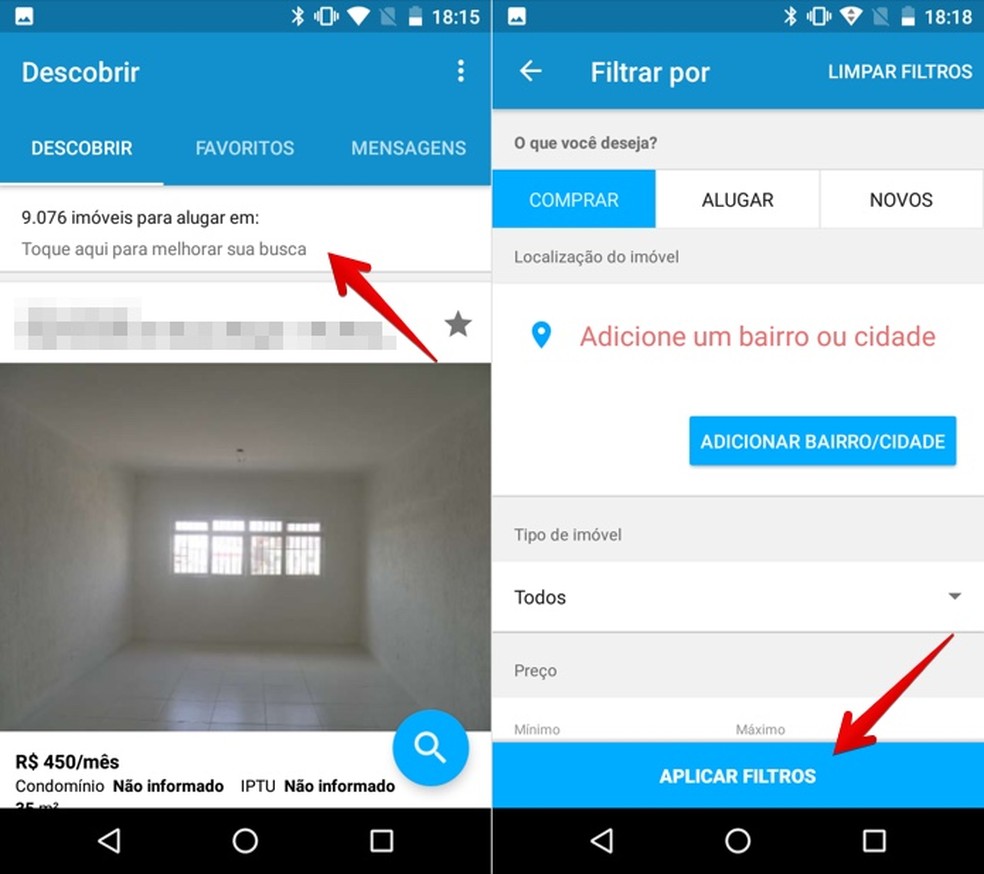
Changing photo filters: Reproduo / Helito Bijora

Android P: know everything about the operating system
