IOS 12 has gained a new application that allows you to measure physical objects using the iPhone's camera. With the Measure program, Apple added the element of augmented reality to the system, offering the user the possibility to plot points and perform different measurements with the camera. In addition to determining the size, depth and width of any object, the app allows the user to take a photo with what was measured. In this way, it is possible to send an image with the measurements by email, messengers or social networks.
To test the app, we used an iPhone 7 updated with the new version of Apple's mobile system. Check out, in the tutorial we prepared, how to use the new iOS 12 Measure app with your iPhone or iPad.
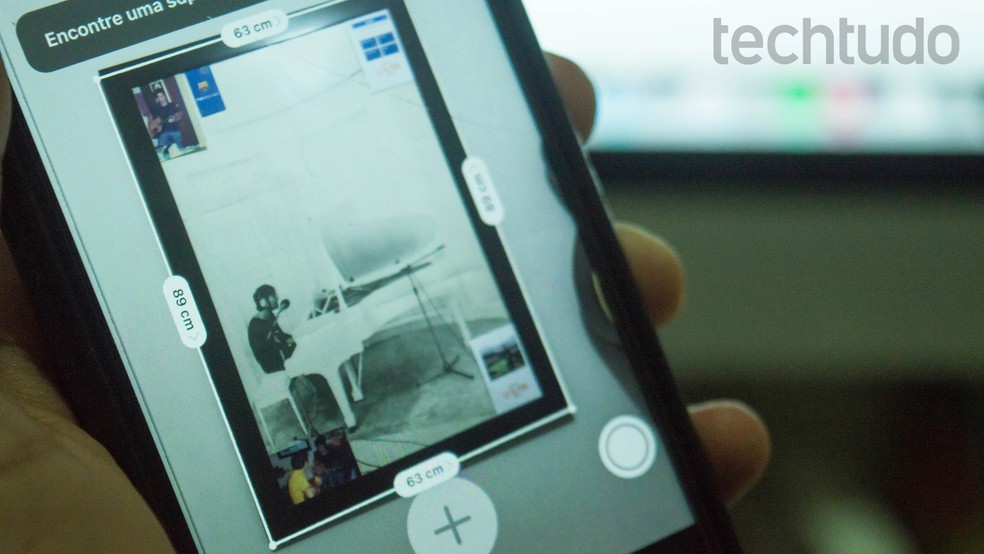
Tutorial shows how to use the Measure app to measure physical objects with the iPhone camera Photo: Marvin Costa / dnetc
Want to buy cheap iPhone? Find the best prices at Compare dnetc
Step 1. Open the Measurement app and use the camera to frame the object you want to measure. Move the camera until the tool is calibrated.
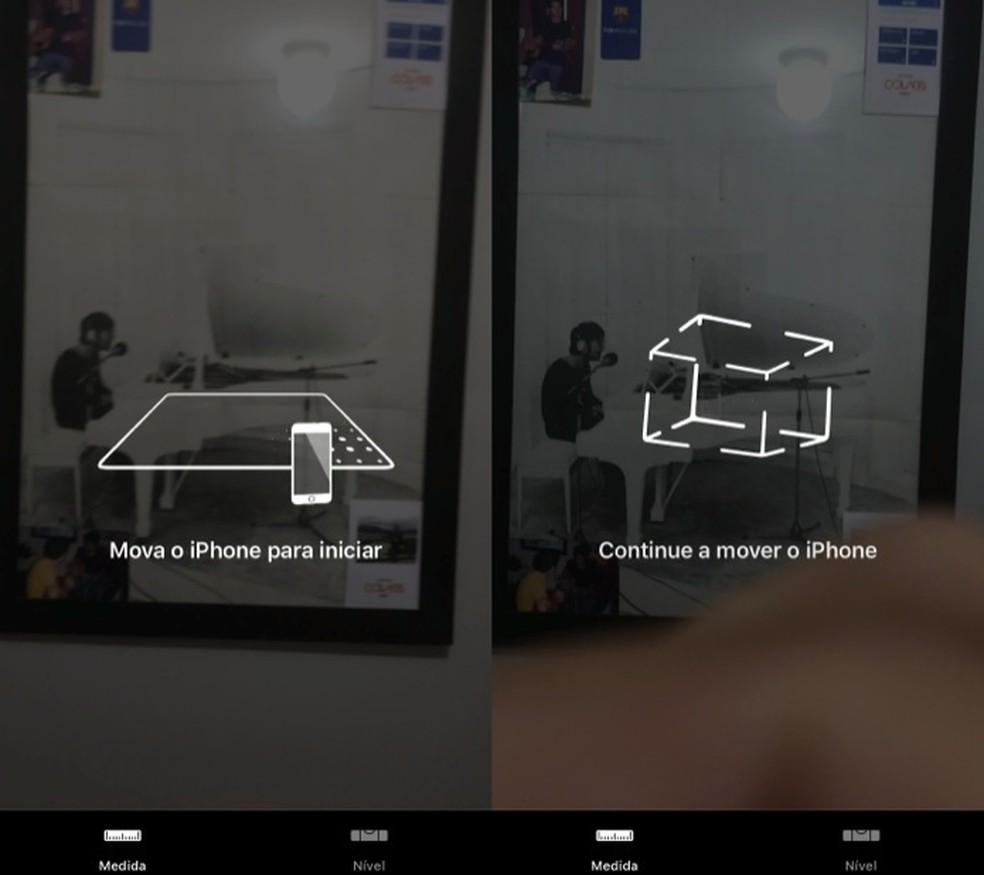
For the Measure app to identify objects on iOS 12 Photo: Reproduo / Marvin Costa
Step 2. Position the white dot at one end of the object and touch the "+" cone. Then, move the camera to the other end and touch the "+" icon again.
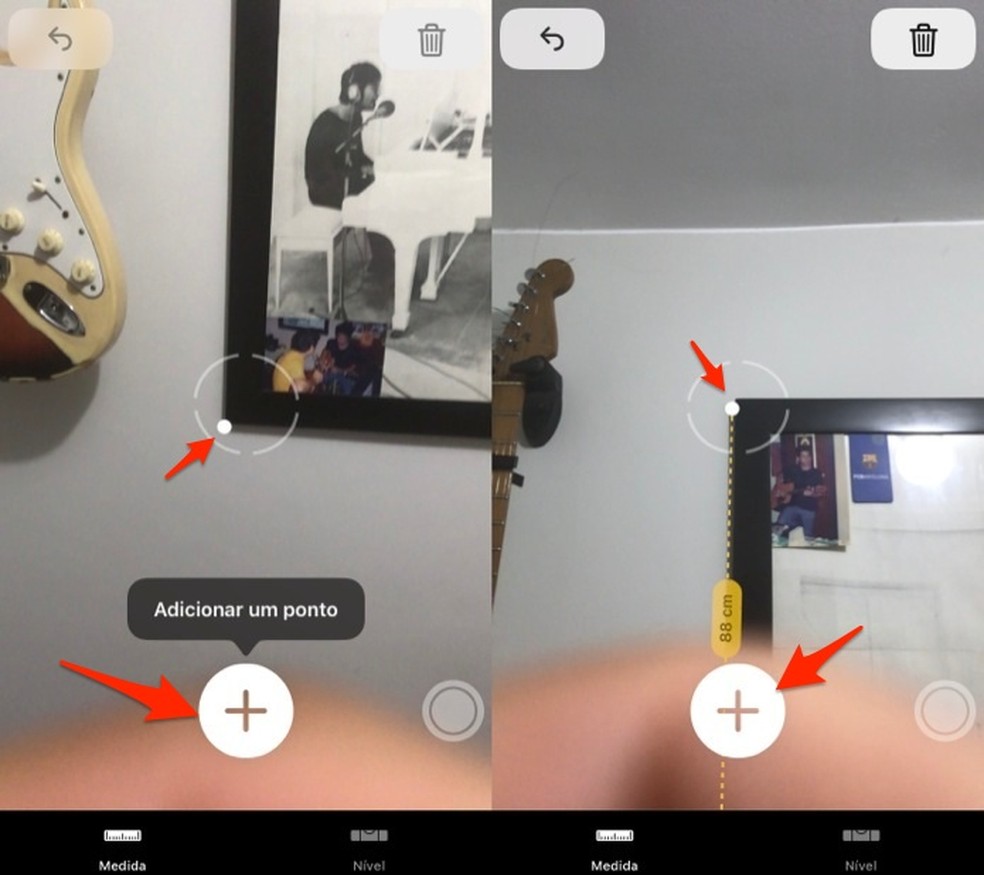
When to start drafting the Measure app on iOS 12 Photo: Reproduo / Marvin Costa
Step 3. Create a point on the straight line you just defined. At that time, a new line can be drawn to the other corner of the object. To proceed, mark the end with a dot.
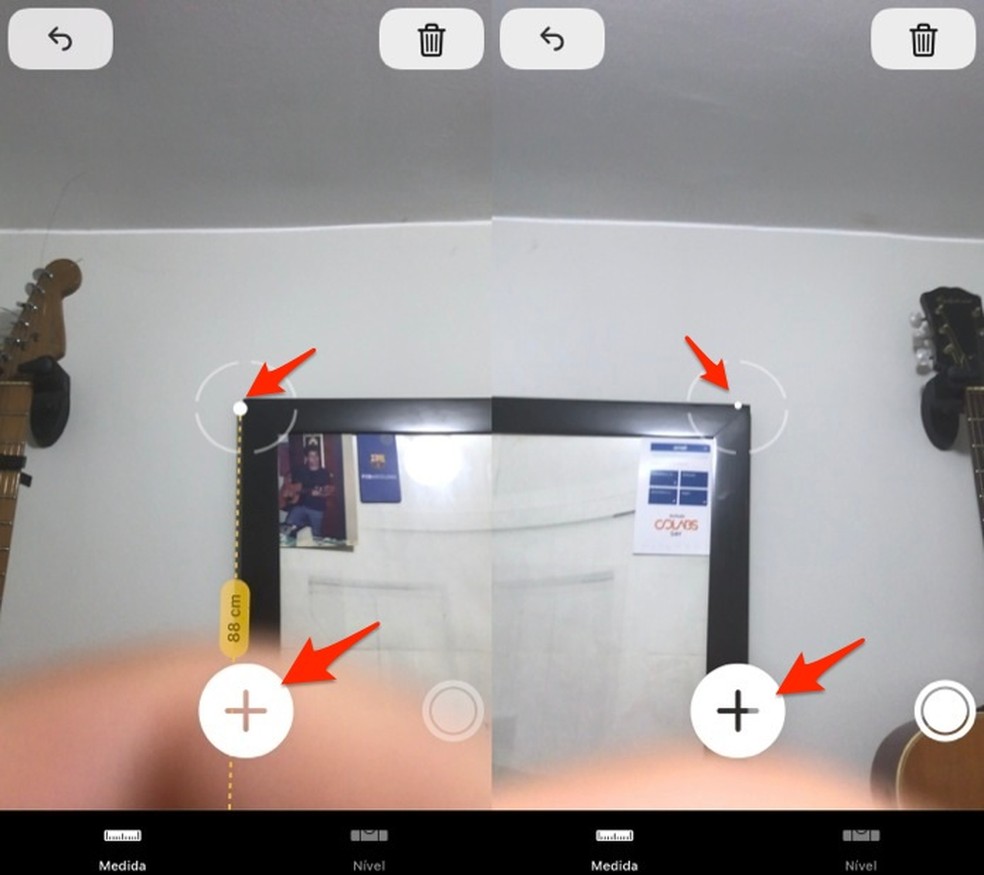
Linking points to measure objects in the Measure app on iOS 12 Photo: Reprouo / Marvin Costa
Step 4. Create a new point on the end. Then, take the line to the bottom of the object and create a new point.
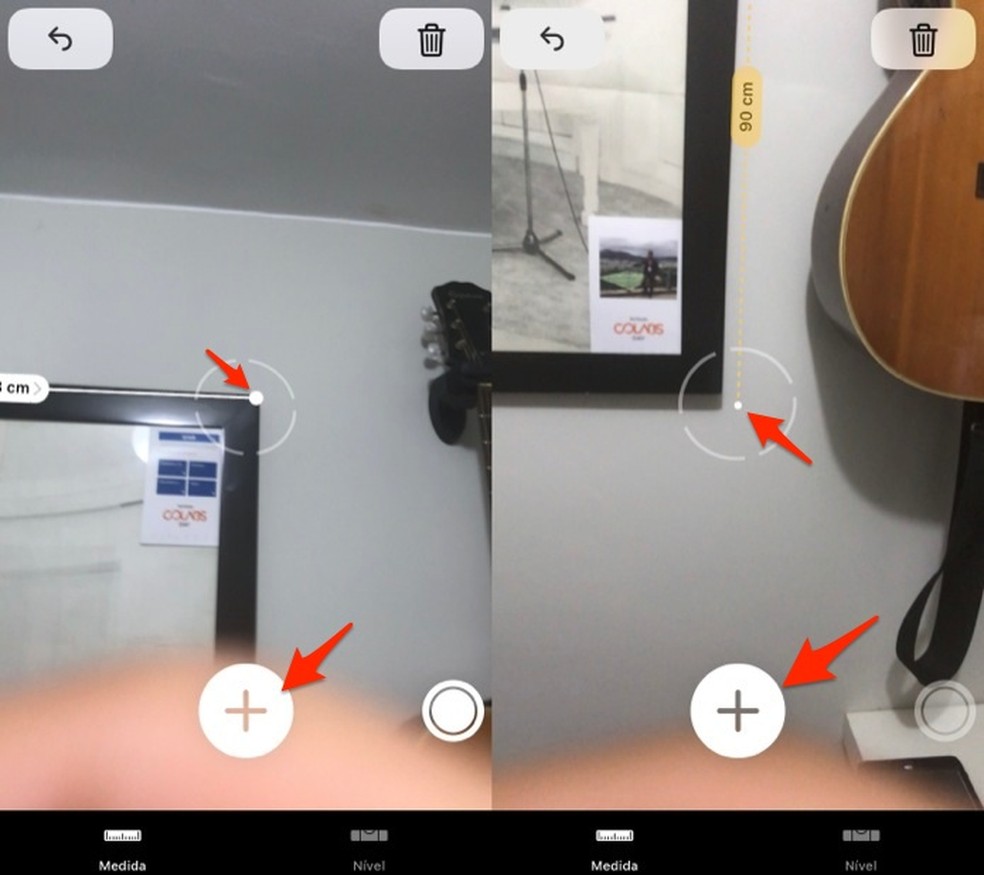
When connecting points to measure an object with the Measure app on iOS 12 Photo: Reproduo / Marvin Costa
Step 5. Connect the last line with the first point to finish measuring the object.
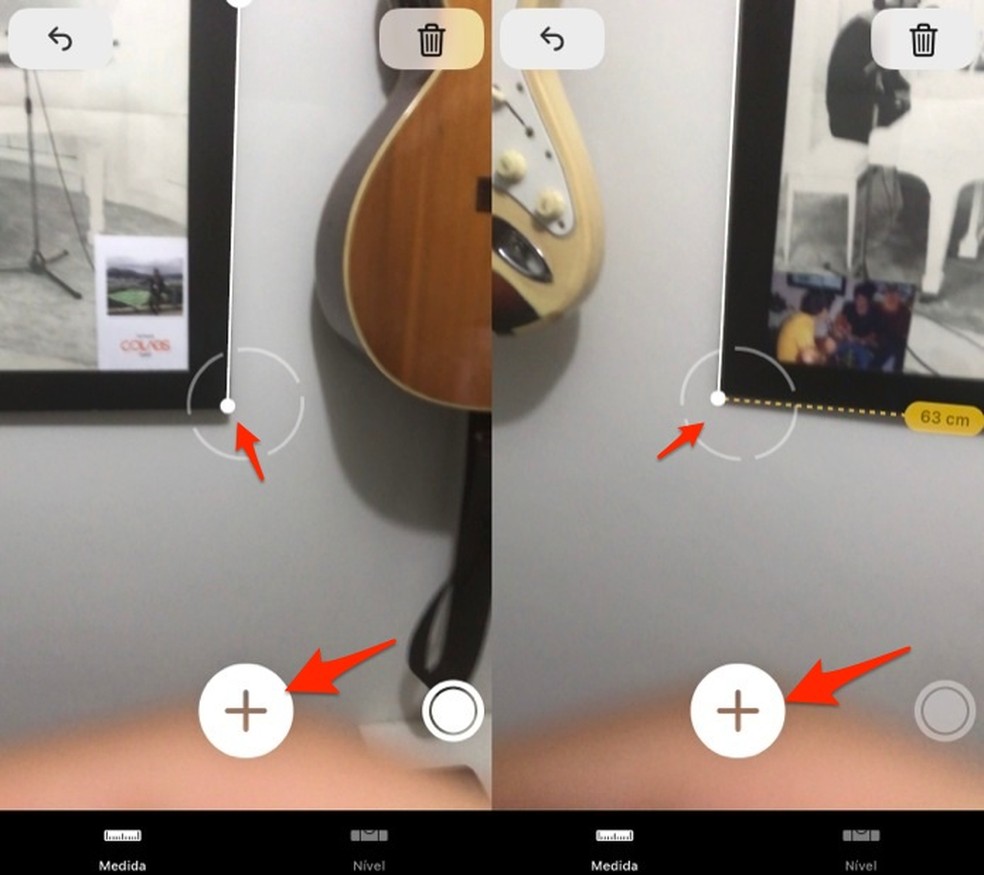
When to finish measuring an object with the new iOS 12 Measure app Photo: Reproduo / Marvin Costa
Step 6. Move the camera away to see the measurements of the object and touch the white circle icon at the bottom of the screen to save a photo with this data in the cell phone image library.
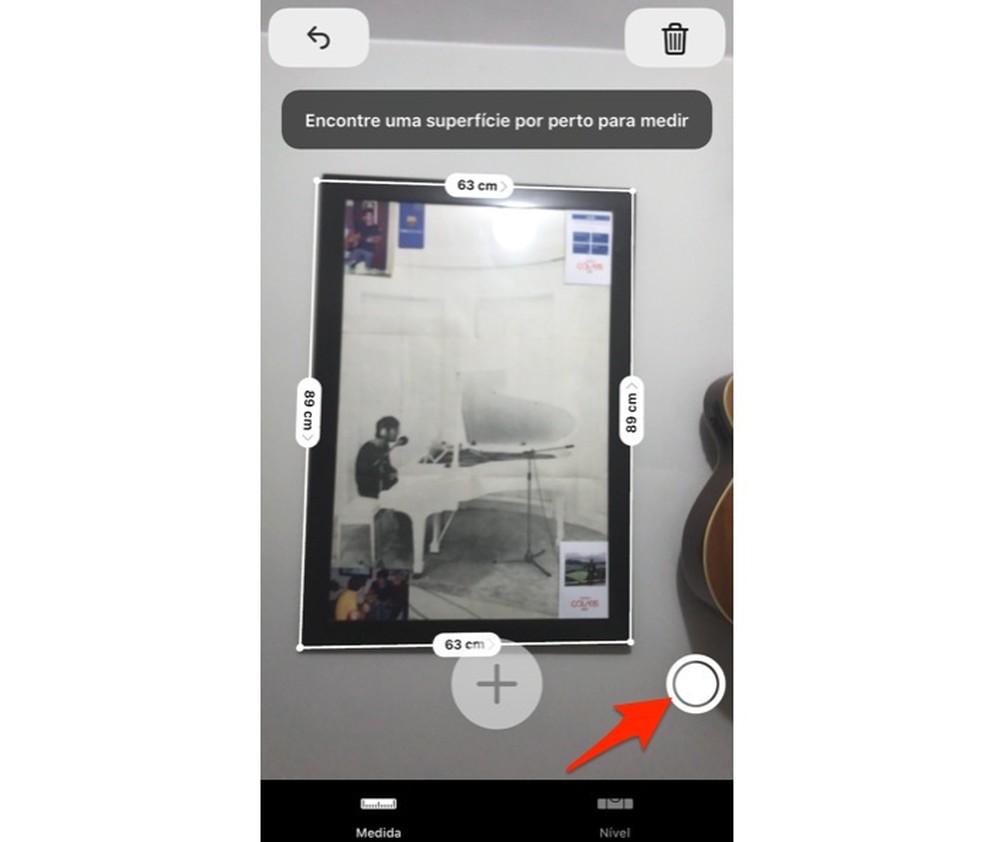
When to make a photo with measurements created with the Measure app on iOS 12 Photo: Reproduo / Marvin Costa
Use the tip to measure spaces, furniture, the height of people and other objects using the iPhone camera.
What will be the price of the iPhone XS in Brazil? Users give their opinion on Frum dnetc
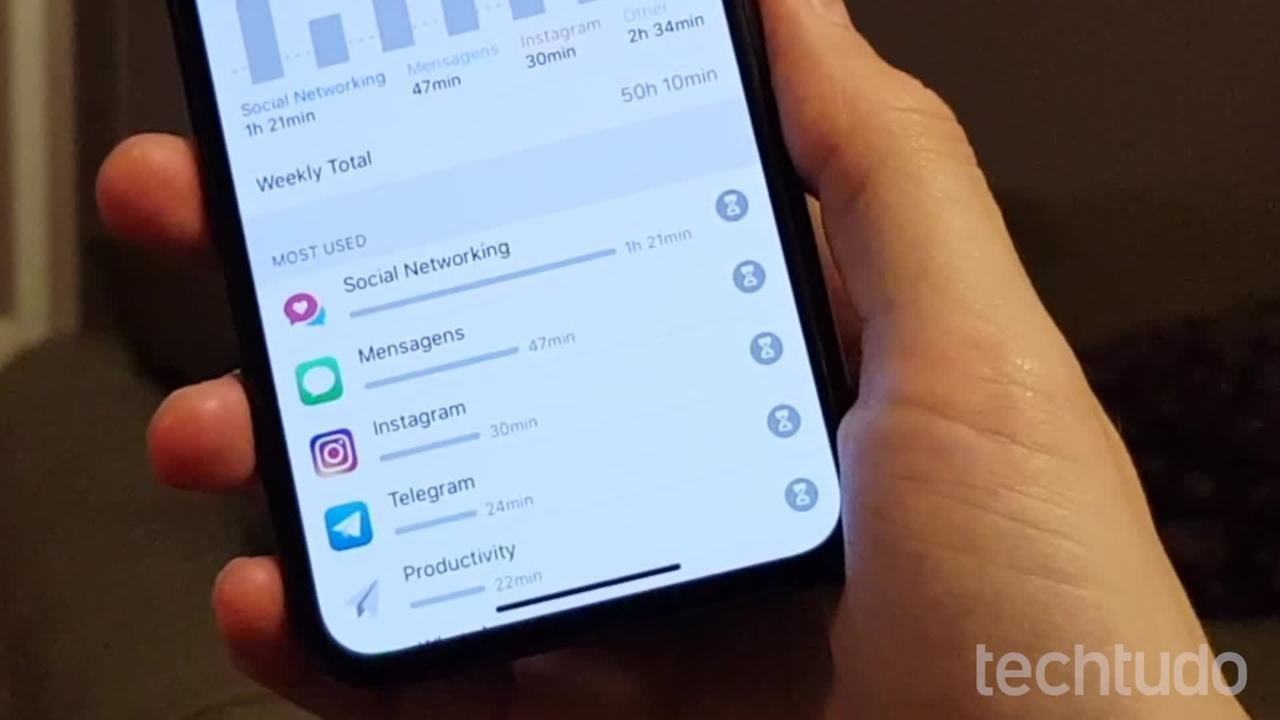
iOS 12: discover the highlights of the new Apple system
