The Kahoot! It is a suitable application for those who want to practice English in a fun way. Available for download on Android and iPhone (iOS) phones, the free platform encourages language learning through colorfully designed quizzes. Teachers and students can create games within minutes by formulating multiple choice quizzes and customizing them with images, videos and diagrams. You can access group games by phone individually. If the user prefers a ready quiz, there are several available in the app browser.
The tool can be useful for teachers to create games and make them available to students through a link or PIN to review or reinforce homework. There is also the option "Single Player" for those who prefer to practice English individually testing the knowledge in games on different subjects. Check it out in the tutorial dnetc The following is the walkthrough of how to use Kahoot !.
How to learn English on your own with the Drops app
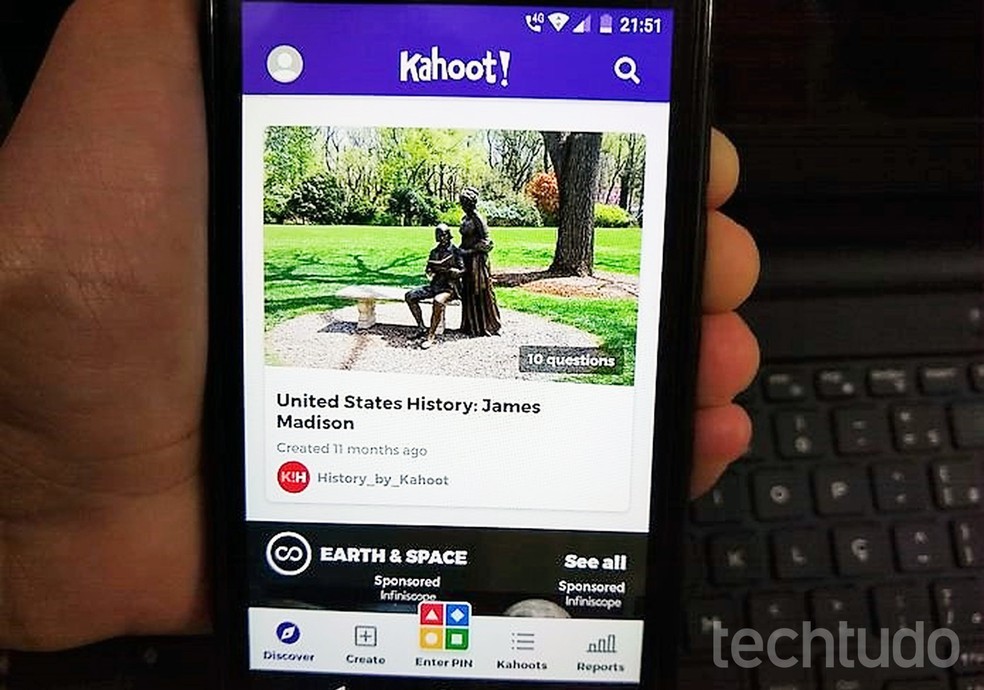
How to learn English with Kahoot! on mobile Photo: Adriano Ferreira / dnetc
Want to buy a cell phone, TV and other discounted products? Meet the Compare dnetc
How to play Single Player
Step 1. Install Kahoot! dnetc Downloads and open the app. On the home screen, there is a feed of questions on various subjects to choose from. Select the theme and hit the "Play" button to start responding;
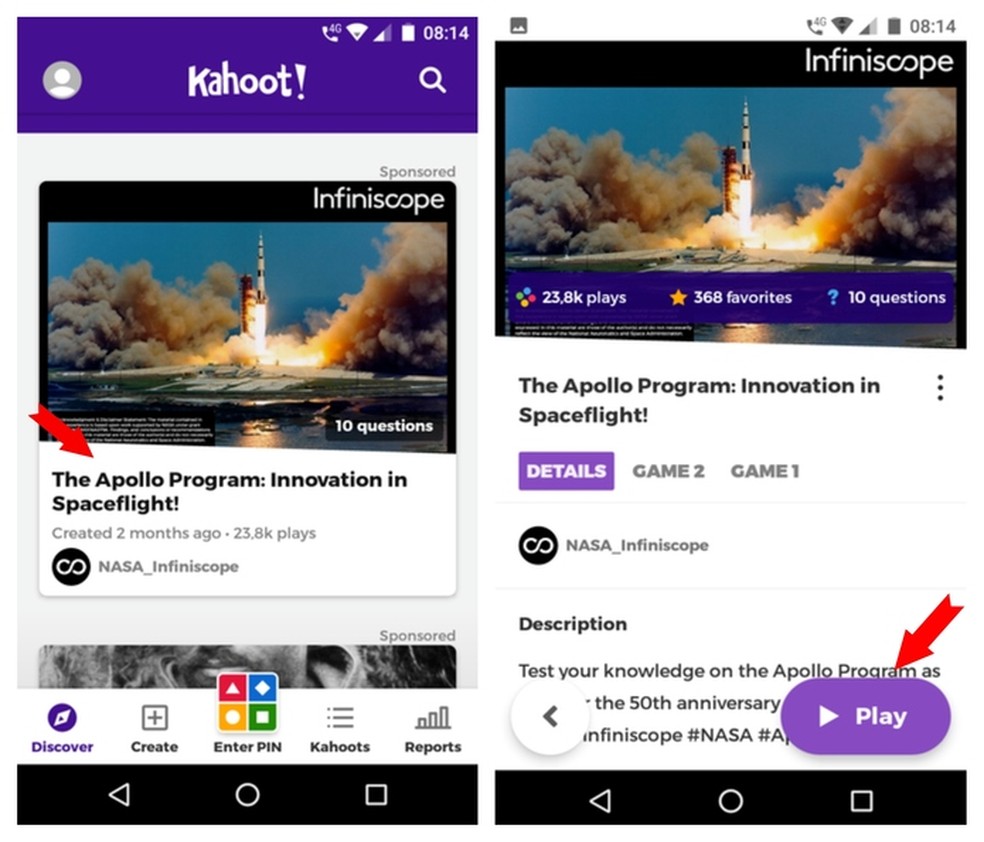
Kahoot app! has game with quizzes of various subjects Photo: Reproduction / Adriano Ferreira
Step 2. To play alone, in Single Player, select the Practice button. Then confirm the start of the game;
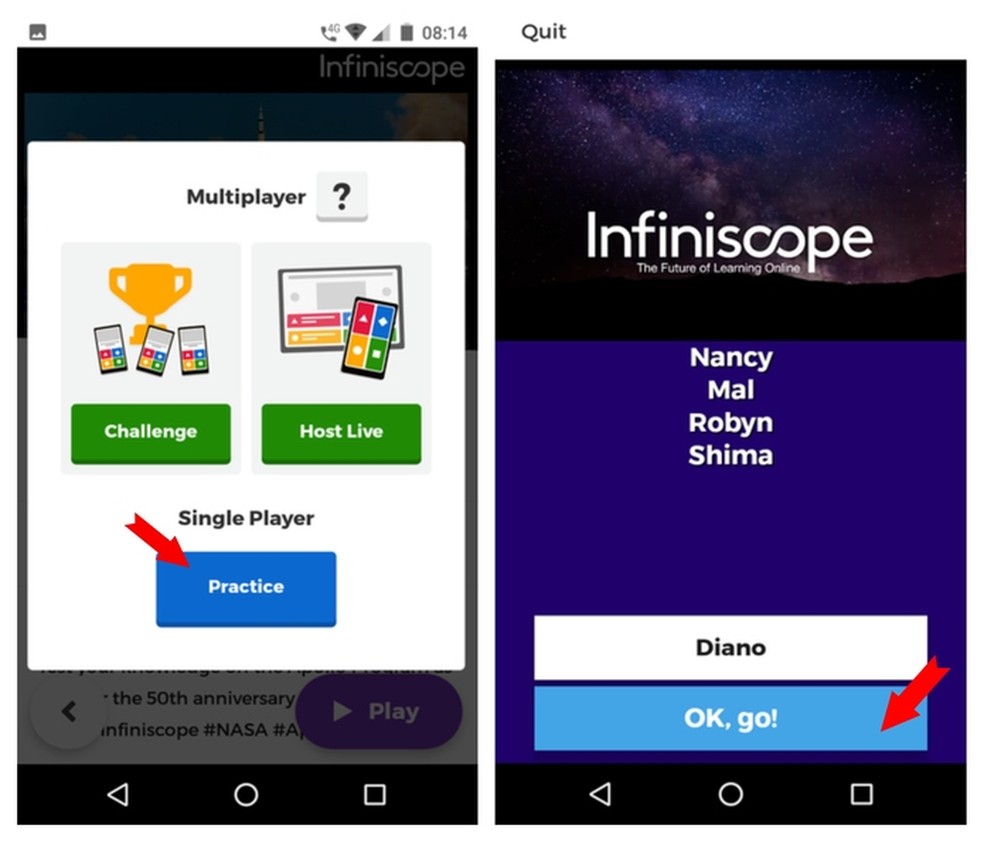
Among the various options are "Single Player" for the user to practice English Photo: Reproduction / Adriano Ferreira
Step 3. Choose the correct alternative and go to Next to continue answering the questionnaire.
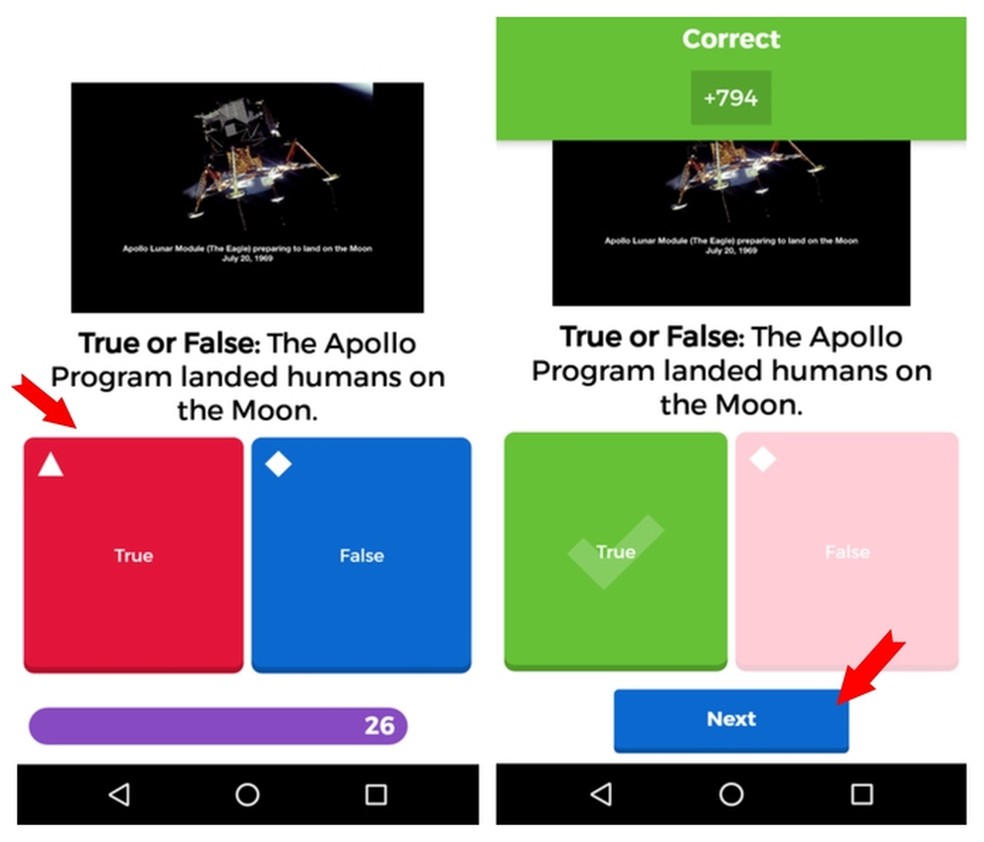
Question screen has colorful design, images on the subject and regressive time Photo: Reproduction / Adriano Ferreira
Step 1. On the Kahoot! Home screen, go to Create. In Tap to add cover image, choose the image; in Title, the title; and in Description, the description. Then opt for the visibility of the question in Visible to. The Everyone, and Only me options will be available. Finally, tap Add Question;
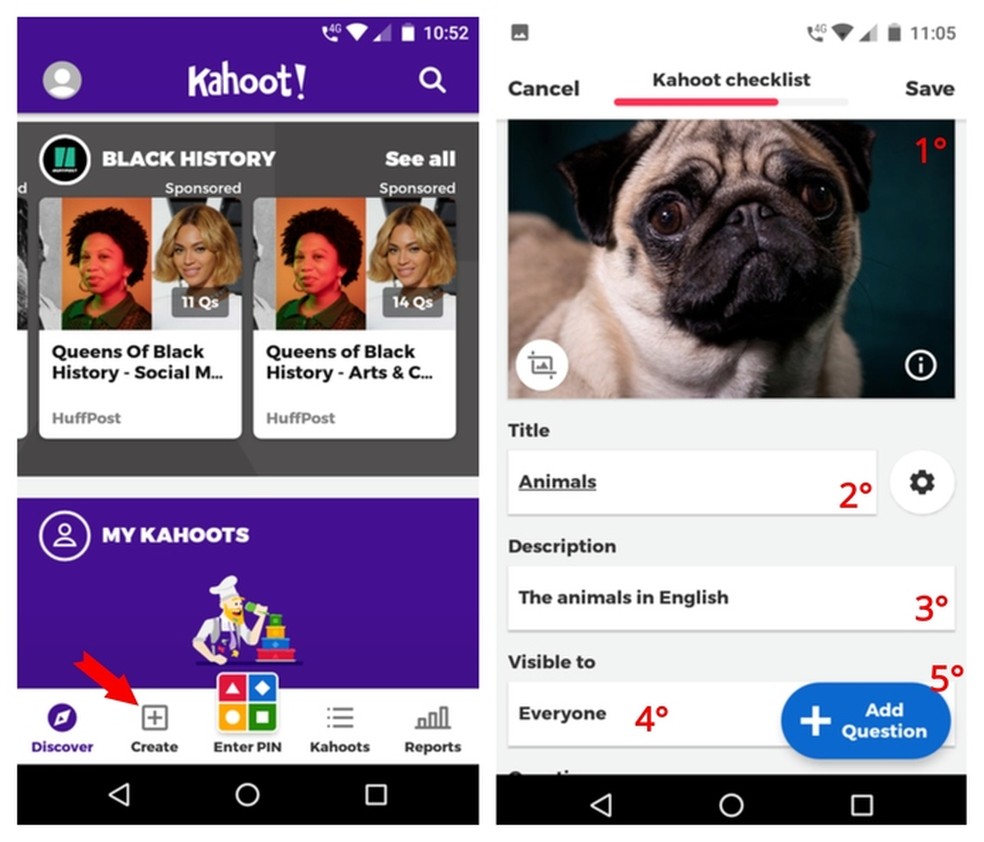
Colorful visuals and images stimulate creativity to create questionnaires Photo: Reproduction / Adriano Ferreira
Step 2. Choose an illustration and type the question below. In the colored buttons, set the alternatives the correct one should be marked by the green arrow. It takes at least five questions to complete the quiz, then continue to "Add Question". After finishing all the questions, go to the arrow in the upper corner of the screen;
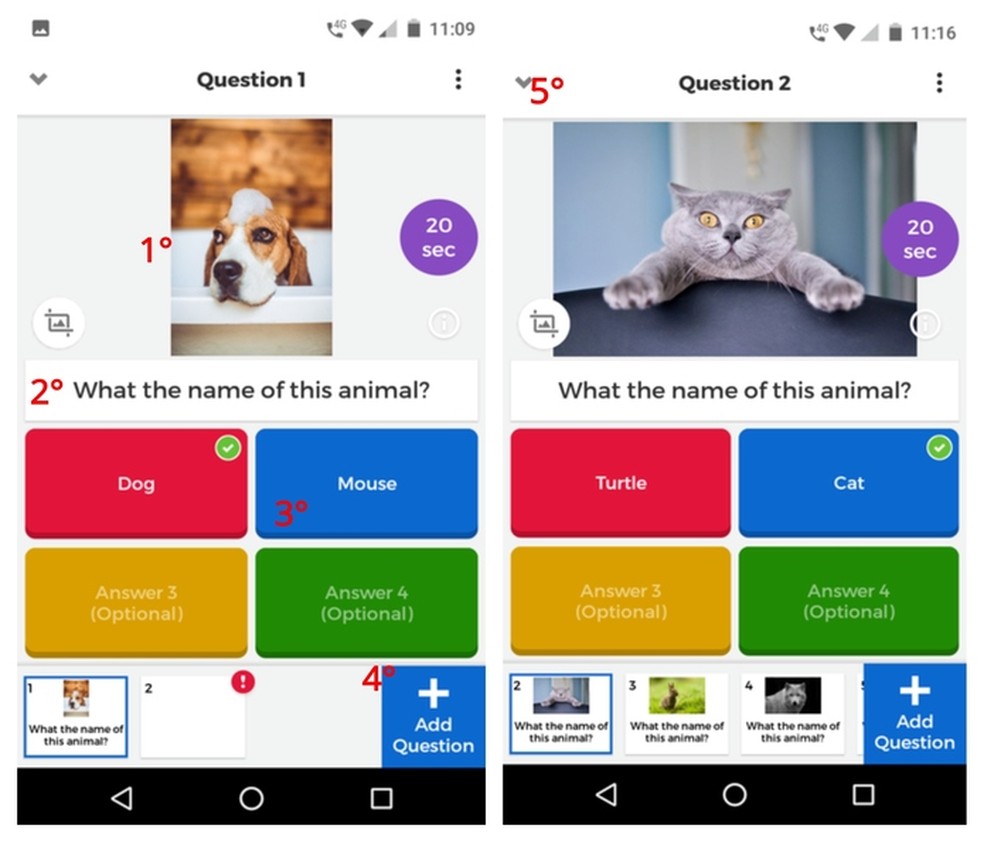
To prove the vocabulary of the user the alternatives may be diverse. Photo: Reproduction / Adriano Ferreira
Step 3. After the "Kahoot checklist" screen appears, go to the upper right corner of the screen and save the quiz. The "Kahoots" screen indicates that the game is ready to be shared in the Shared option, which requires data to register.
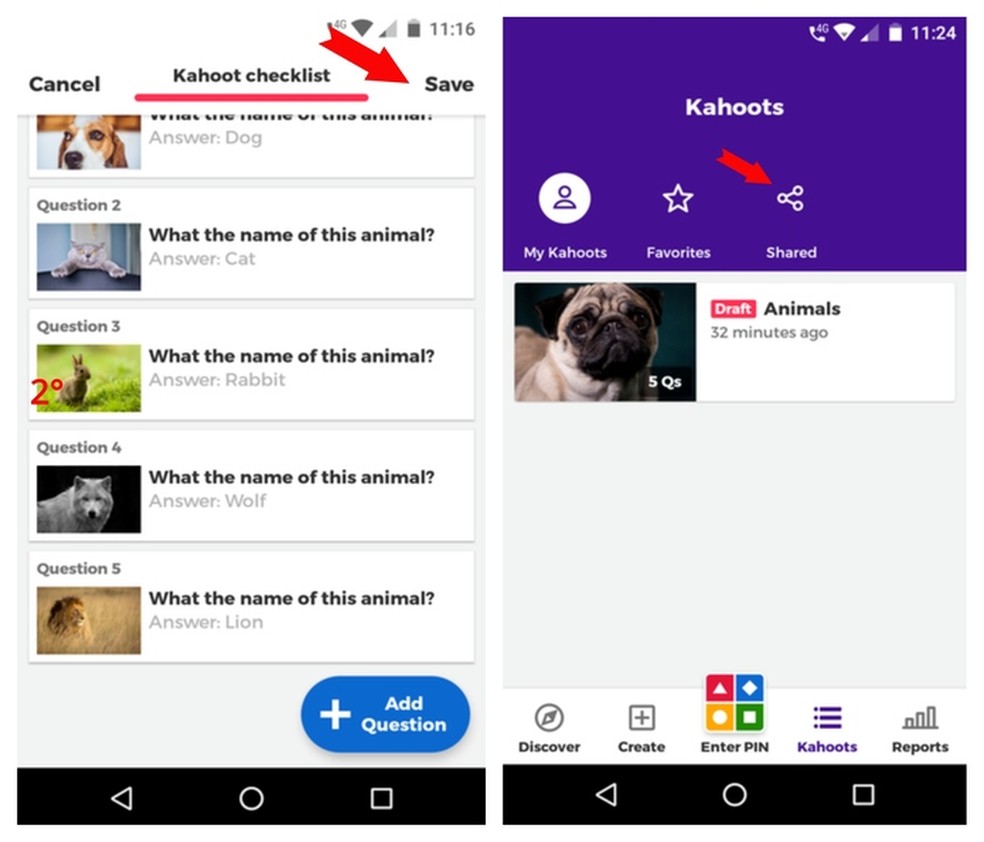
Five questions are needed to create the first game and share it Photo: Reproduction / Adriano Ferreira

Complete English course and free; enjoy the website and the app
