Tellonym is a question and answer app that works similarly to other famous software of the same type, such as Sarahah, F3 and Curious Cat. The service allows the user to send mandatory anonymous questions to the contacts, who must answer and fix them. them on your profile. The app is among the 50 most recently downloaded free apps on the App Store and Google Play.
Anonymous question apps are the subject of polemics precisely for not identifying the sender. Earlier this year, Sarahah was removed from the App Store and is also no longer available on Google Play, so you can only access it via the Web version.
Tellonym has a basic web version where you can send and answer questions, and it is available in a more complete and attractive format for iPhones (iOS) and Android phones. The following tutorial teaches you how to use Tellonym's main functions.
How to delete messages sent on Sarahah with simple tips

Tellonym application allows asking anonymous questions and answers Photo: Divulgao / Tellonym
Want to buy cell phones, TV and other discounted products? Meet Compare dnetc
Step 1. On the home screen, you can create an account or log in with an existing registration. To create a new account, choose New Profile, enter your username and tap Next in the upper right corner;
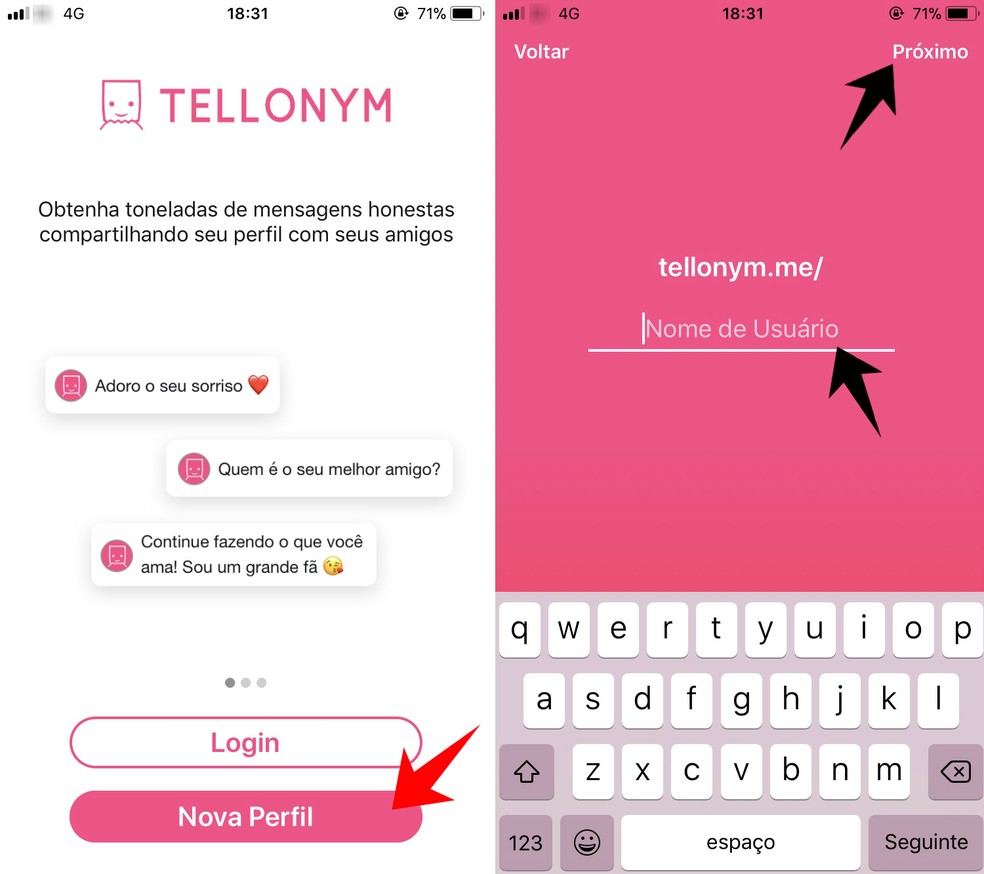
Creating a new Tellonym account Photo: Reproduo / Rodrigo Fernandes
Step 2. Choose a password and, on the next screen, select your gender and insert a profile photo. Confirm the settings in "next", in the upper right corner;
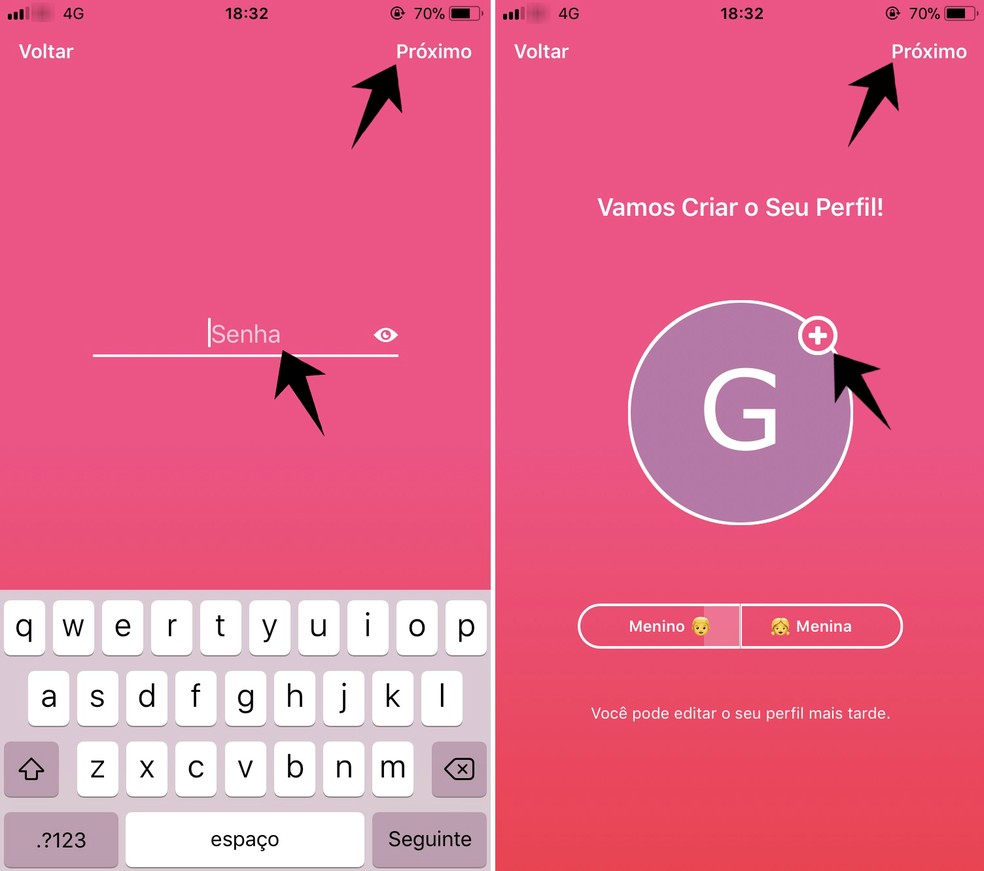
Enter your personal data to create Tellonym registration Photo: Reproduo / Rodrigo Fernandes
Step 3. On the next screen, register your phone number or email. You must also accept the app's privacy and policy terms to continue;
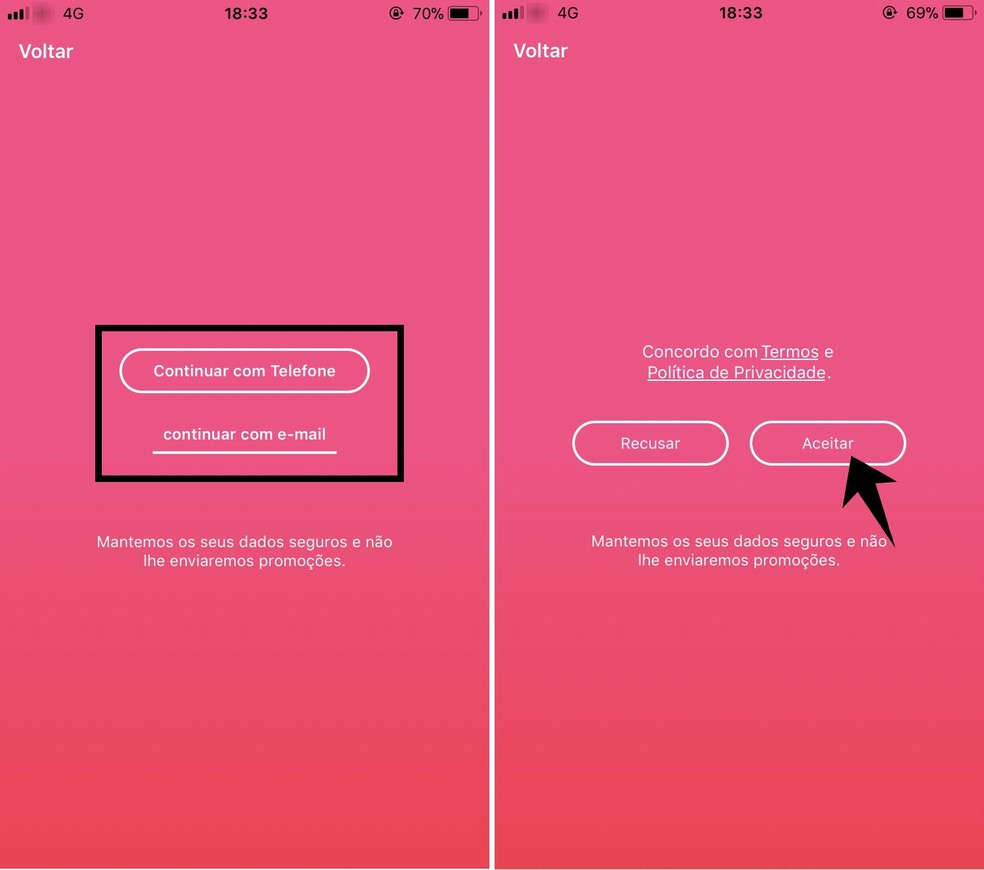
Enter a phone or email to register with Tellonym Photo: Reproduo / Rodrigo Fernandes
Step 4. Finish by confirming that you are over 16 years old.
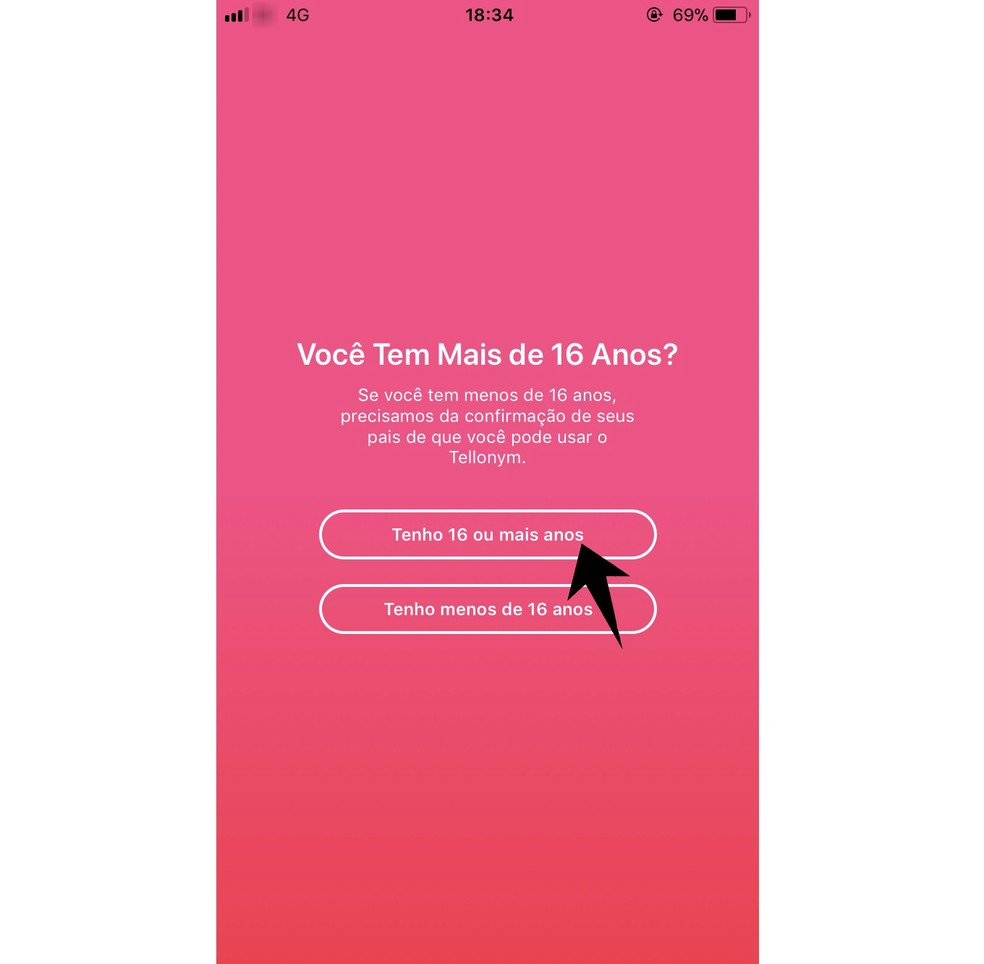
I need to be over 16 to use Tellonym Photo: Reproduo / Rodrigo Fernandes
Asking and answering
Step 1. The home page shows the feed with answers given by your friends to questions they received. Touch the heart icon to like the answer. To ask a question of that friend, touch the pencil and notebook icon, opposite the heart. On the next page, write the question and send it by selecting the icon in the upper right corner;
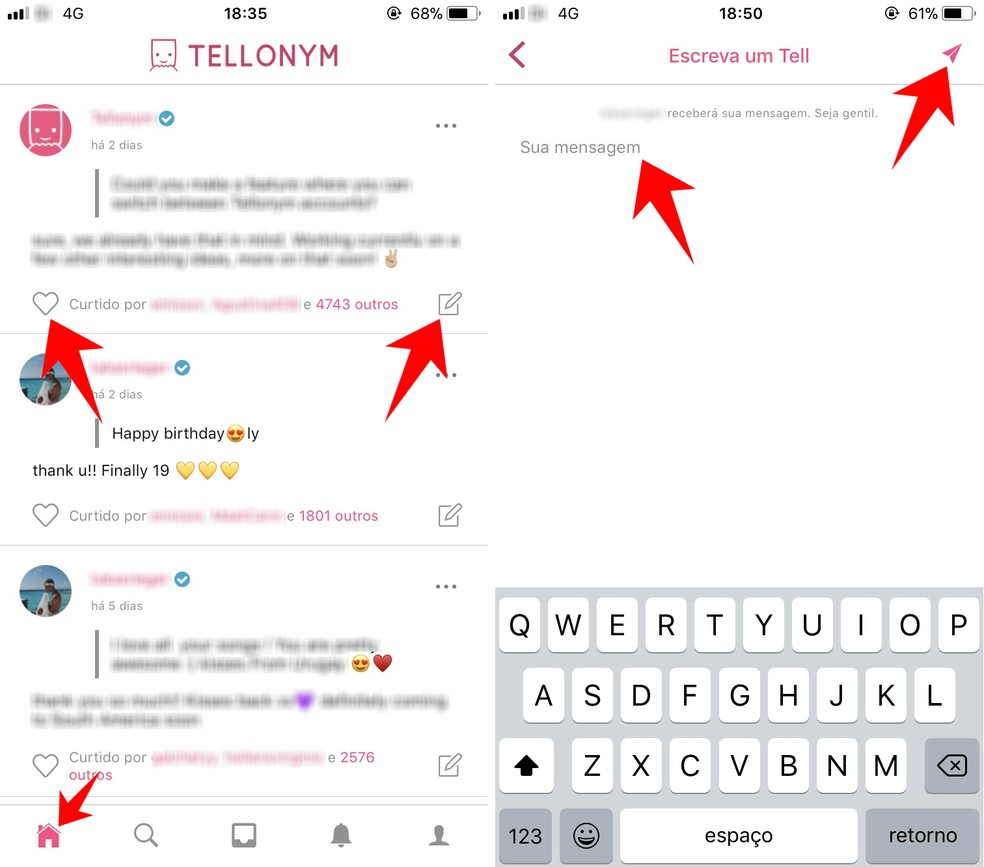
Tellonym home page shows question and answer feed Photo: Reproduo / Rodrigo Fernandes
Step 2. On the bottom bar of the app, when you tap the magnifying glass icon, you search for friends. Open the profile of the desired friend and select the Follow button to start a friendship. To ask questions of a friend, write in the Send a Tell field;
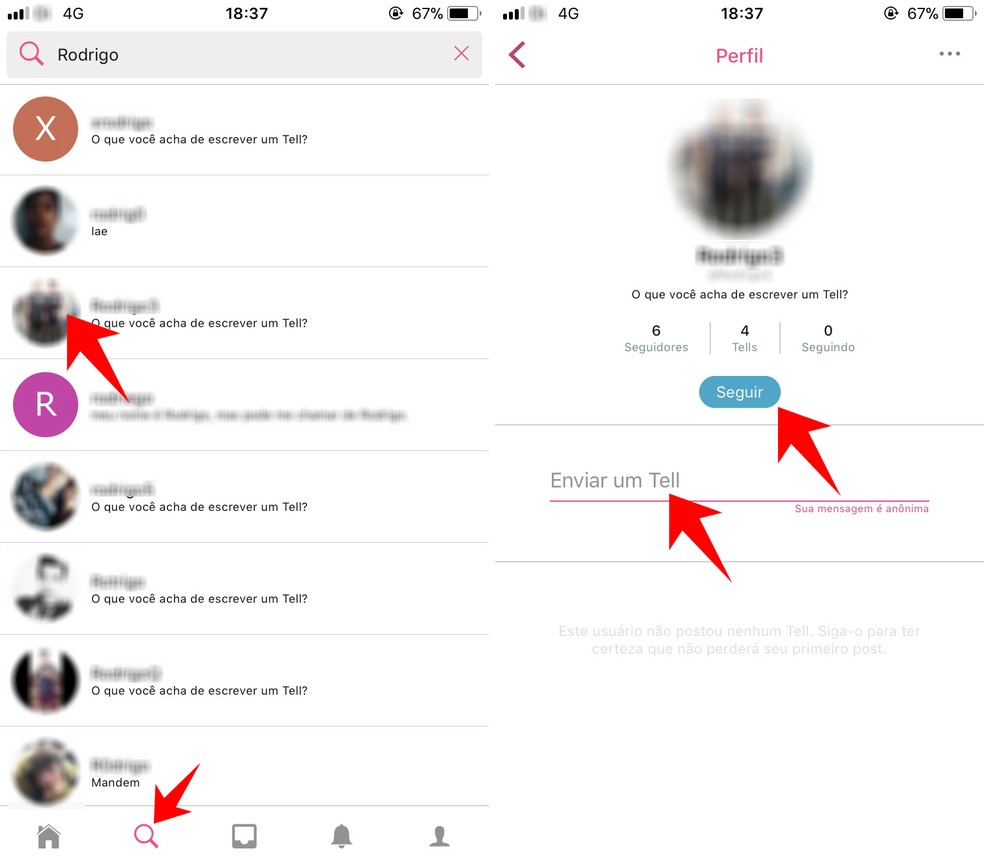
Search for friends on Tellonym Photo: Reproduo / Rodrigo Fernandes
Step 3. The central icon of the menu is below your Tells inbox, as the messages in the application are called. Click the balloon icon to answer a question. Enter the text and click on the Send icon in the upper right corner to finish. The answer will be published on your profile;
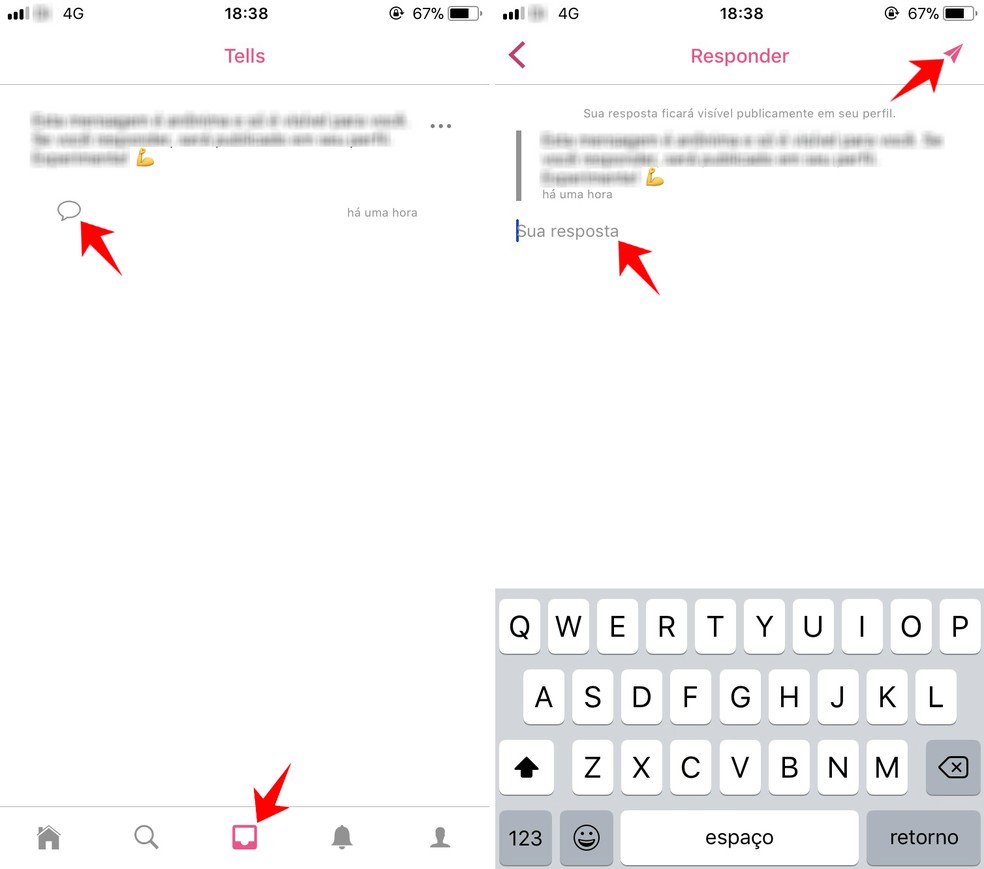
Tellonym's inbox shows the Tells received Photo: Reproduo / Rodrigo Fernandes
Step 4. By clicking on the three dots icon next to the received message, it is possible to report the message as inappropriate, block the friend and delete Tell. In case of denunciation, it is possible to choose the reason;
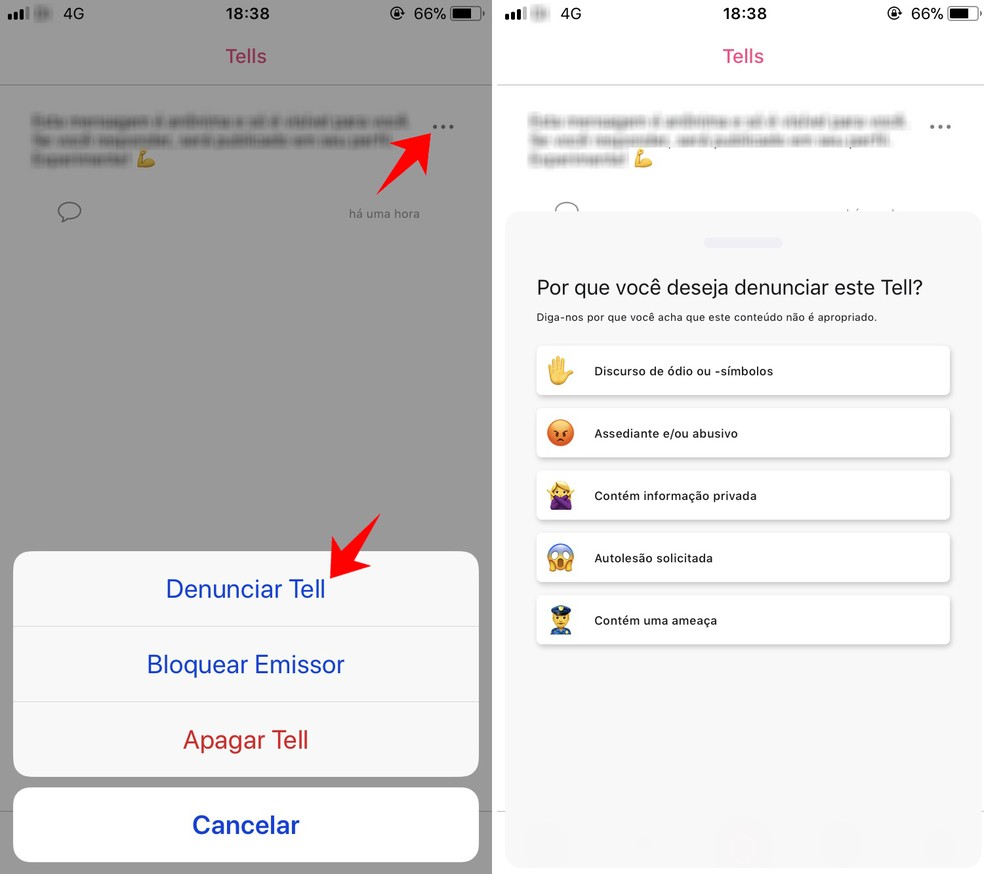
Reporting a message on Tellonym Photo: Reproduo / Rodrigo Fernandes
Step 5. The bell icon in the bottom menu gives access to the notifications received. The person icon displays your profile and the commands to edit it;
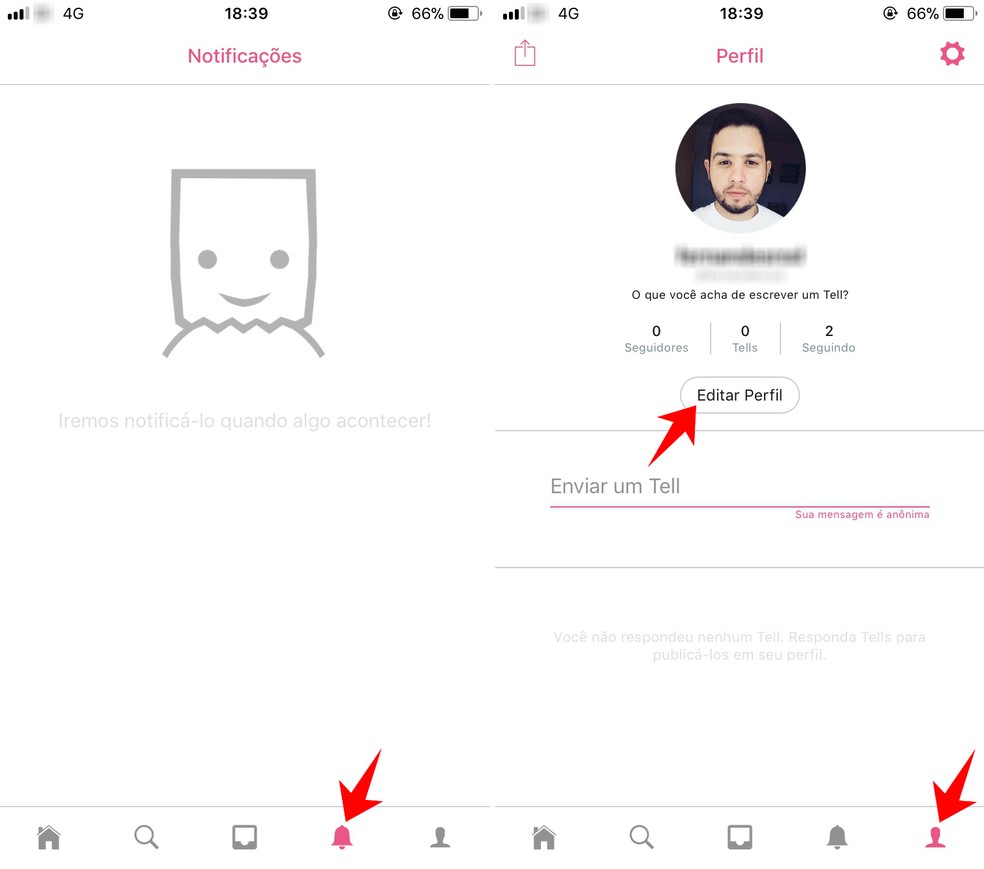
Access your Tellonym profile Photo: Reproduo / Rodrigo Fernandes
Step 6. When editing the profile, you will be able to choose a photo, username, write a status and link your other social networks. Finish by clicking on the "check" icon in the upper right corner;
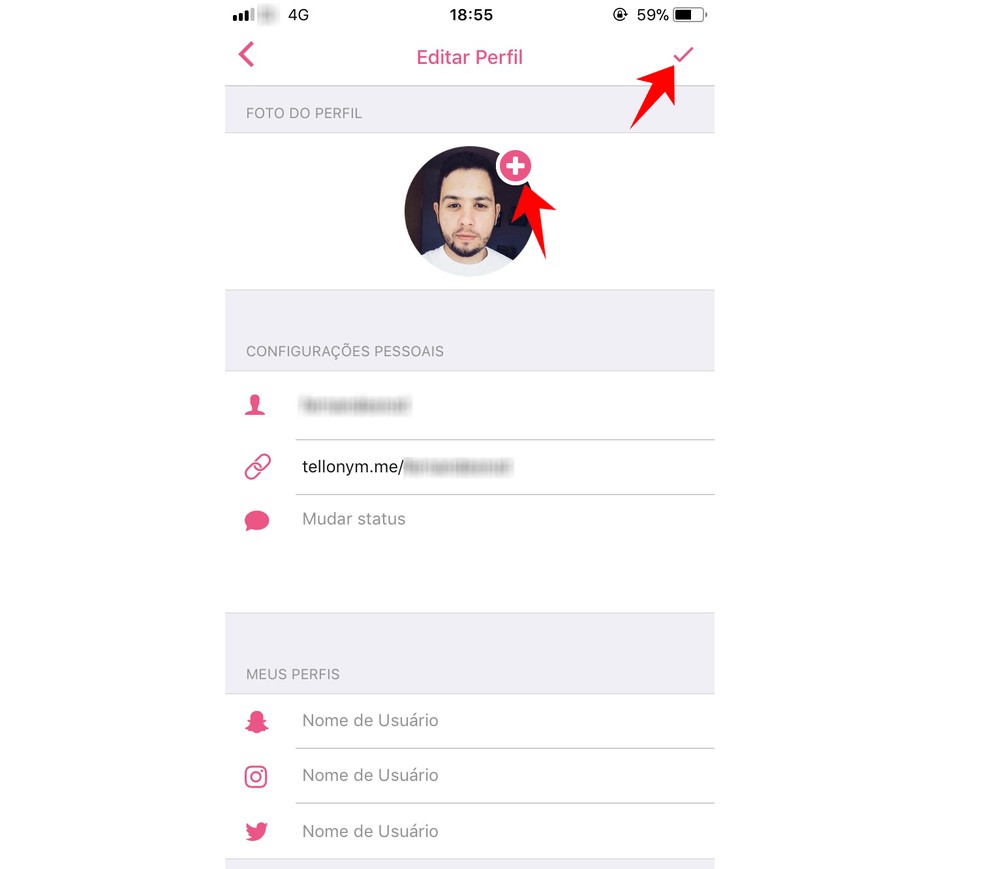
Editing the Tellonym profile Photo: Reproduo / Rodrigo Fernandes
Step 7. Still on your profile page, click on the sharing icon in the upper left corner to send your profile to social networks.
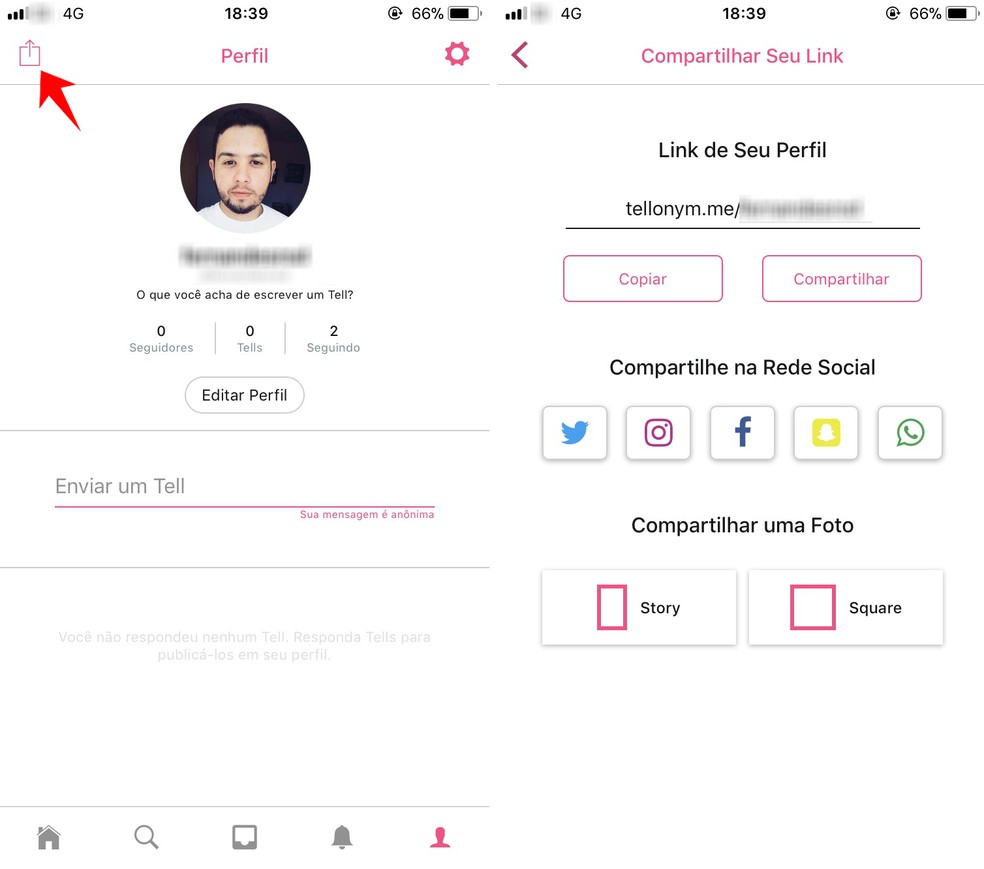
Share your Tellonym profile on other social networks Photo: Reproduo / Rodrigo Fernandes
Step 1. In the same way as on the smartphone, it is possible to create an account using the mobile number or e-mail address. If you have already registered, select the Login button;
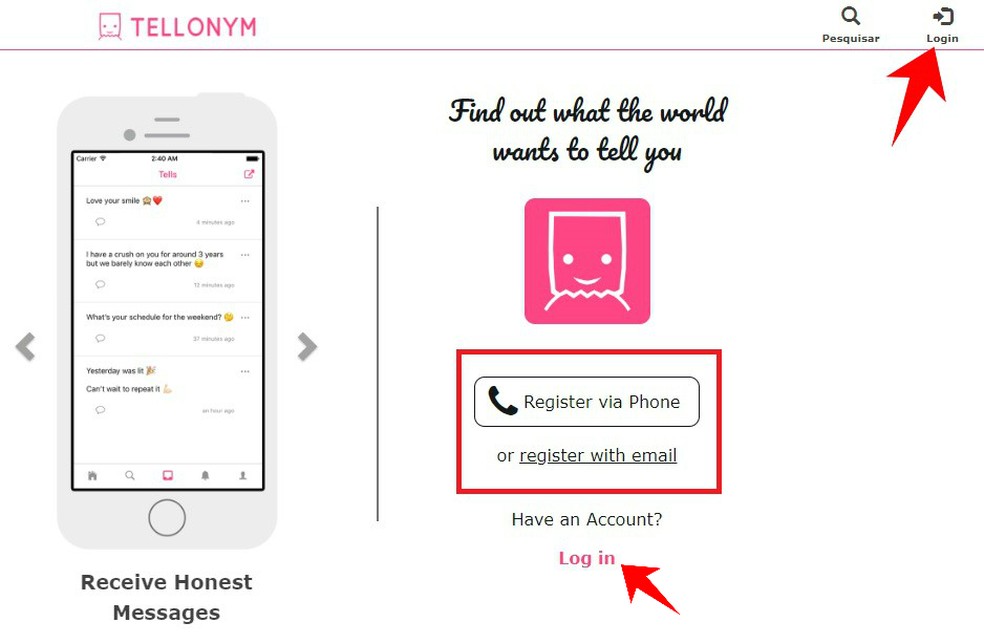
Access your Tellonym profile on your computer Photo: Reproduo / Rodrigo Fernandes
Step 2. After login, the home page will show options for sharing your profile on other social networks. At the bottom, you will see the outstanding questions that await your answers. Click Reply to write;
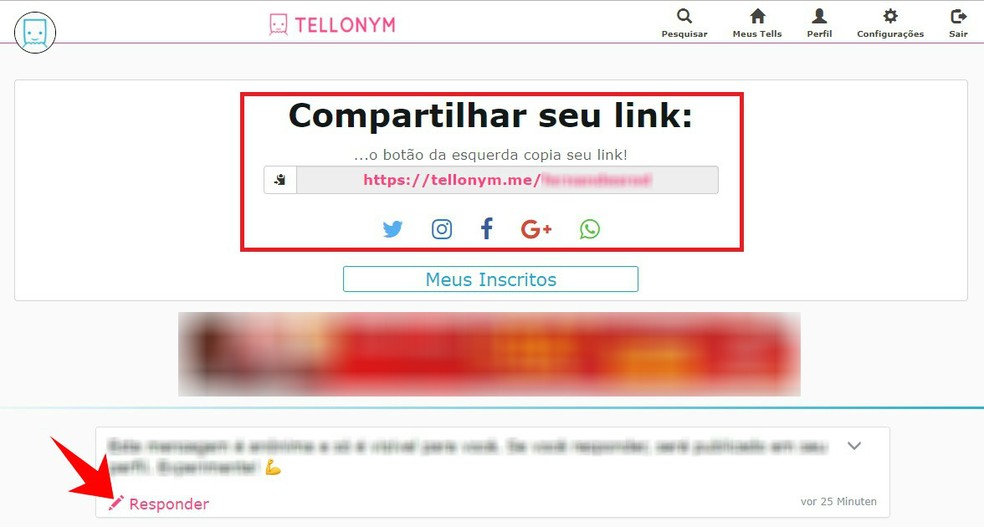
Tellonym home page on computer shows outstanding questions Photo: Reproduo / Rodrigo Fernandes
Step 3. Write the answer and press the pink Reply button;

Answering Tellonym's questions on the computer Photo: Reproduo / Rodrigo Fernandes
Step 4. In the main menu, you can search for contacts by the magnifying glass icon on the top bar;
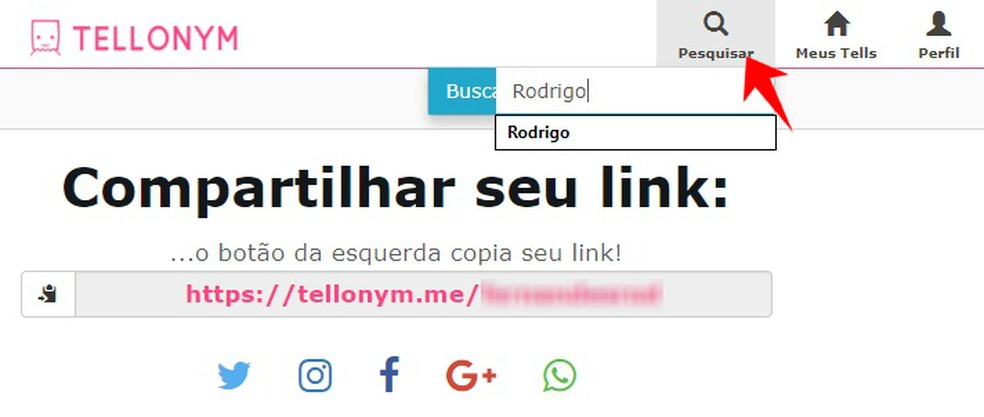
Search for new friends on Tellonym on your computer Photo: Reproduo / Rodrigo Fernandes
Step 5. In My Tells, see the questions that your friends have sent you;

Tellonym inbox on the computer Photo: Reproduo / Rodrigo Fernandes
Step 6. In the Profile field, you will be able to edit your most basic information;
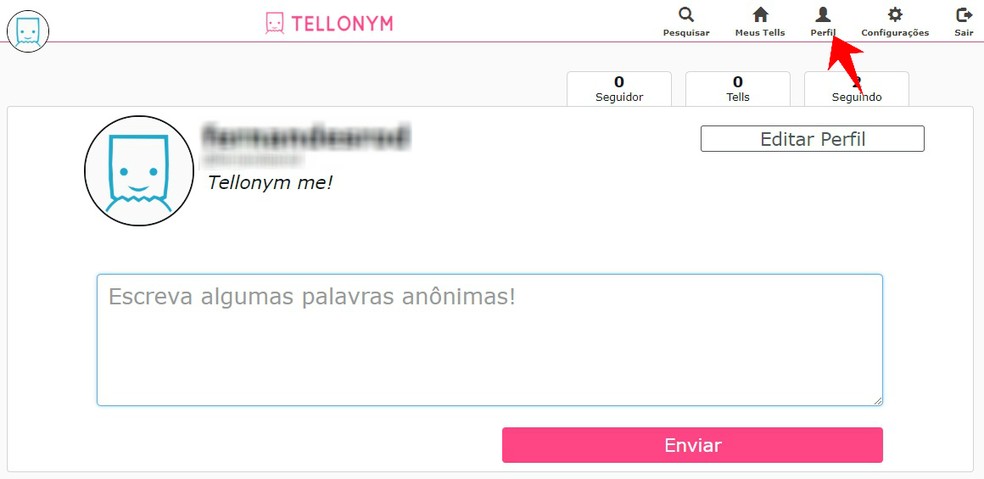
Editing Tellonym's profile on the computer Photo: Reproduo / Rodrigo Fernandes
Step 7. In Settings, you can change other information, such as username, links to other social networks and include a profile picture.

Edit personal information on Tellonym via computer Photo: Reproduo / Rodrigo Fernandes
How to respond on Sarahah? Take your questions in the dnetc Forum.

Meet Sarahah, new anonymous messaging app
