Gmail's Confidential Mode, a feature that enables self-destructing emails, is one of the main new features of Google's messaging service. Similar to apps like Telegram, the tool allows shipments with an expiration date to prevent the recipient's access after a specified period. The feature goes even further, with a password setting for reading and revoking the opening of the email sent with a click.
The function did not reach everyone in the revamped Gmail release, but it has already started to be released. It allows several blocks: it is not allowed to reply, forward, download, print or copy the content with the mouse selector. The impediment does not apply to prints, for example, but the limitations of the platform tend to discourage the sharing of sensitive information.
Six features of the new Gmail that will make your life easier
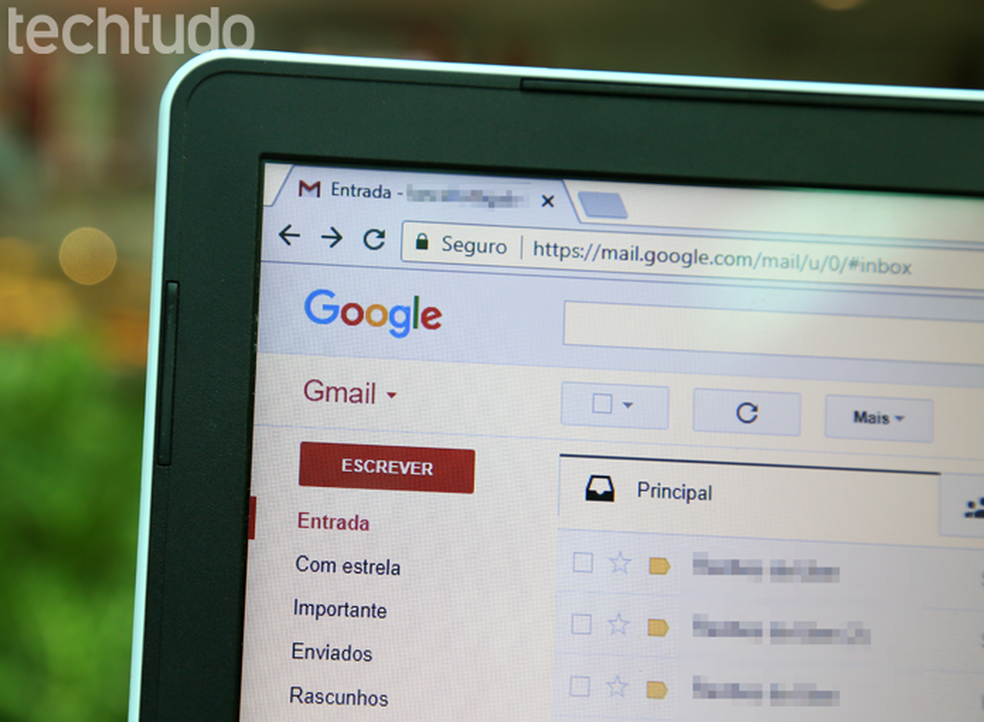
Gmail brings novelty regarding the privacy of messages sent Photo: Carolina Ochsendorf / dnetc
You can send confidential emails to anyone, even without the Gmail email address. This is because the message that arrives in the inbox has only one link, responsible for forwarding the recipient to the message on a Google site. The action may or may not require a password, depending on the sender's definition. See how the self-destructive message system works in the tutorial below.
How to send confidential email
Step 1. Confidential Mode only works in the new Gmail, so I need to activate the redesigned design to test the function;
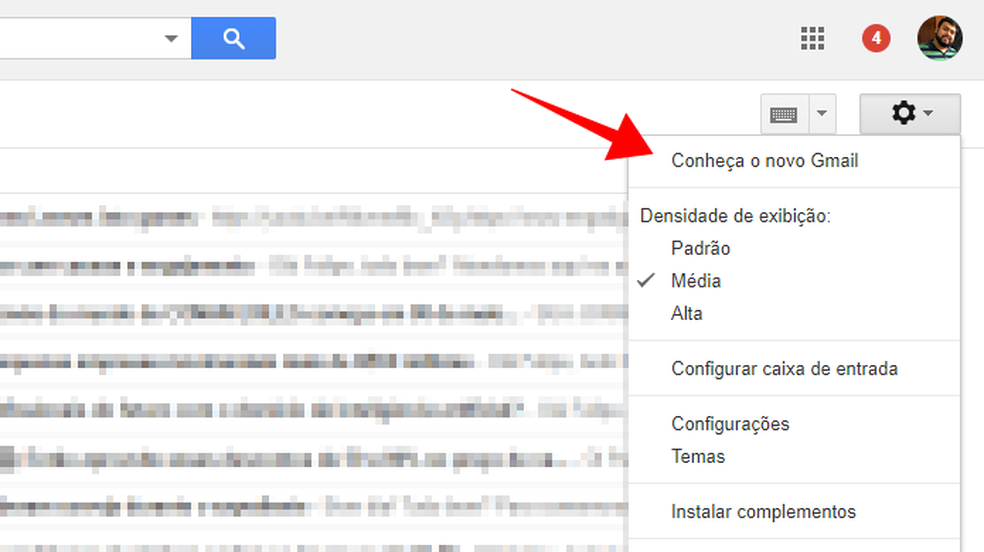
Activate the new Gmail to use exclusive functions Photo: Reproduo / Paulo Alves
Step 2. With modern Gmail enabled, open the window to write a new message and see the lock icon in the toolbar. Click it to set up Confidential Mode;
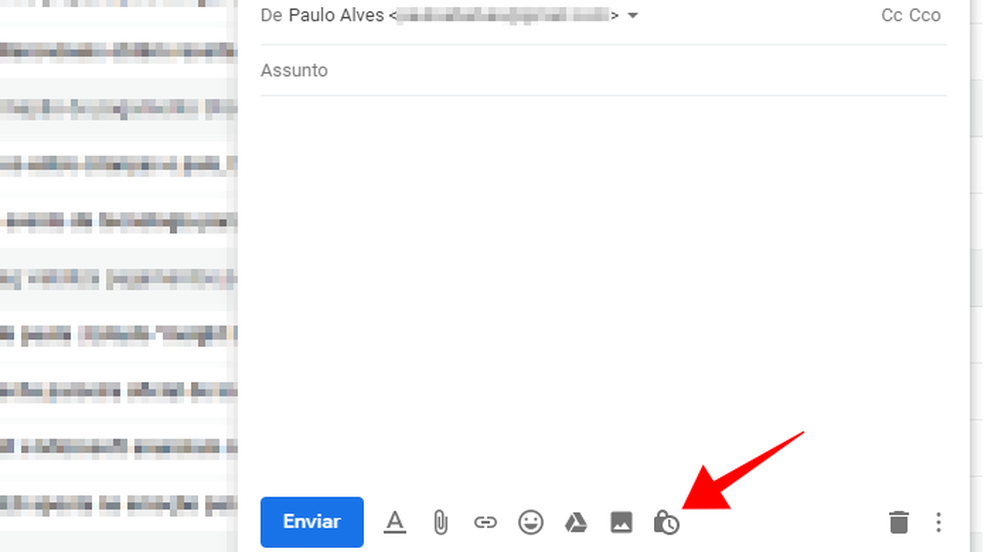
Activate Gmail Confidential Mode Photo: Reproduo / Paulo Alves
Step 3. Select the expiration date of the email and choose if you want to send a password to access the recipient. The sender does not need to prepare the codes, as they are automatically generated by Google;
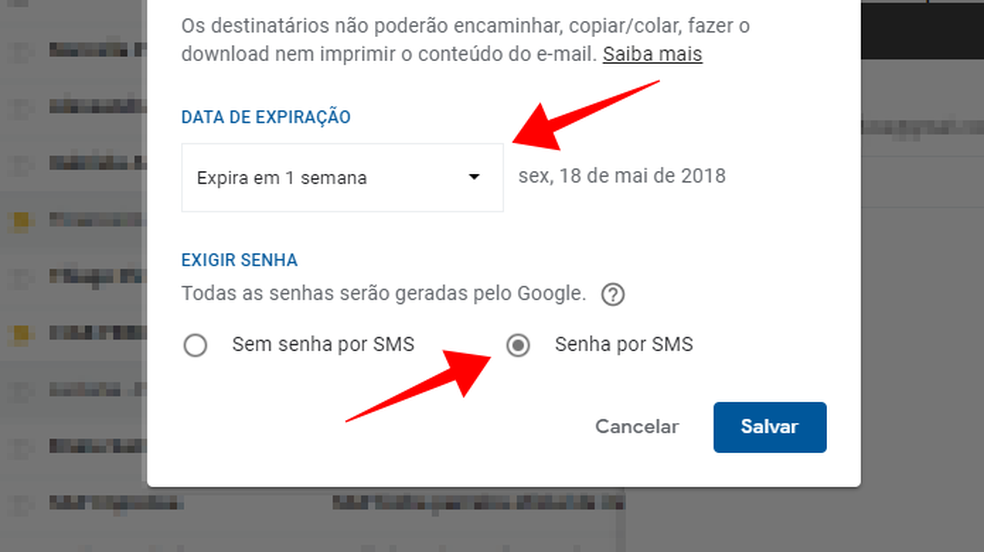
Set expiration date and type of protection Photo: Reproduo / Paulo Alves
Step 4. Next, the new e-mail window will show the indication that Confidential Mode is activated. With a click it is possible to remove the function from the message or edit the parameters. When everything is ready, write the message as usual and send it;
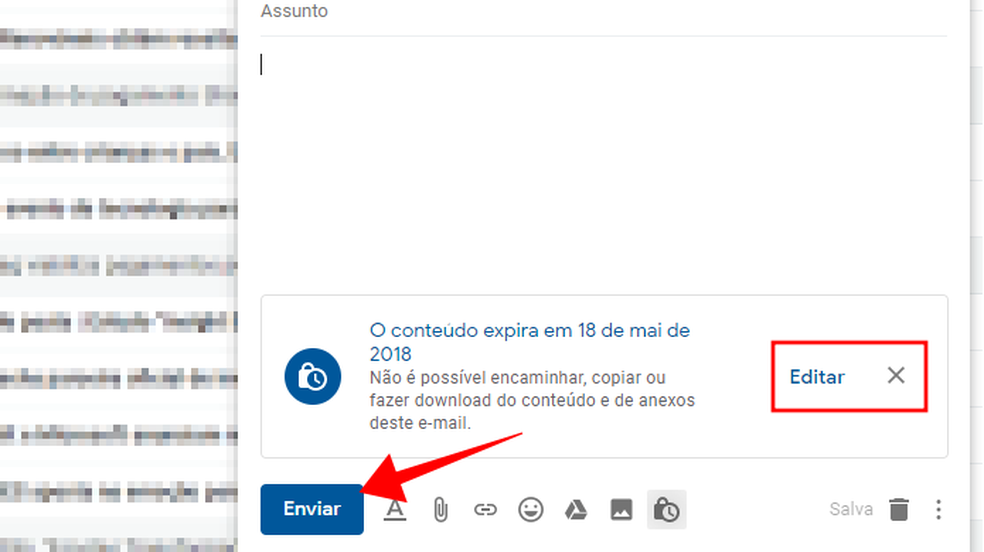
Send a confidential email in Gmail Photo: Reproduo / Paulo Alves
Step 5. If the recipients still do not have the phone number known to Google, it occurs with people not added to the contact list, you need to inform the sequence before completing the sending. The procedure only applies to emails with password access enabled.
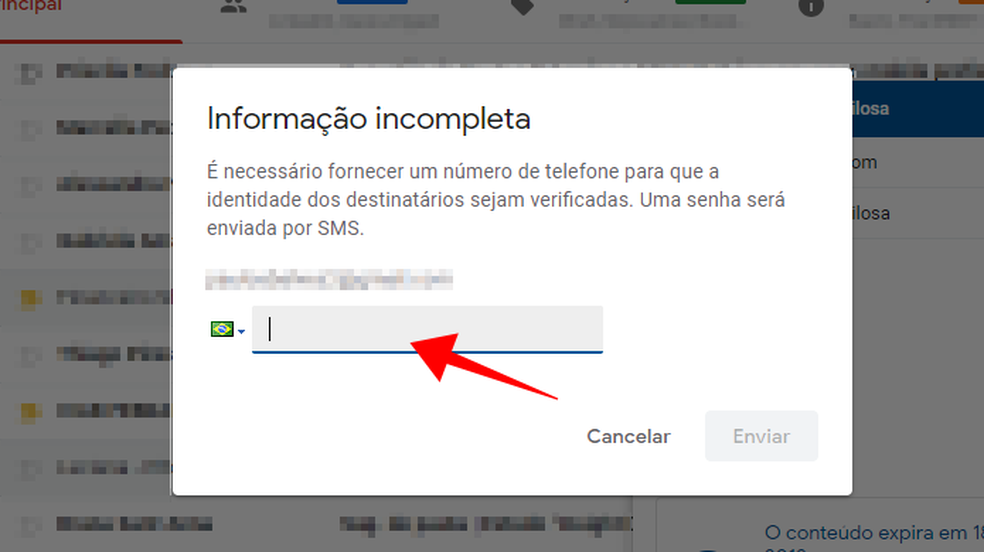
Enter the recipient's phone number to send a password Photo: Reproduo / Paulo Alves
How to revoke and release access
Step 1. Open the inbox sent from Gmail and open a confidential message. With the click of a button, it is possible to immediately revoke the recipients' access to a sent message, even if the deadline initially defined is still valid;
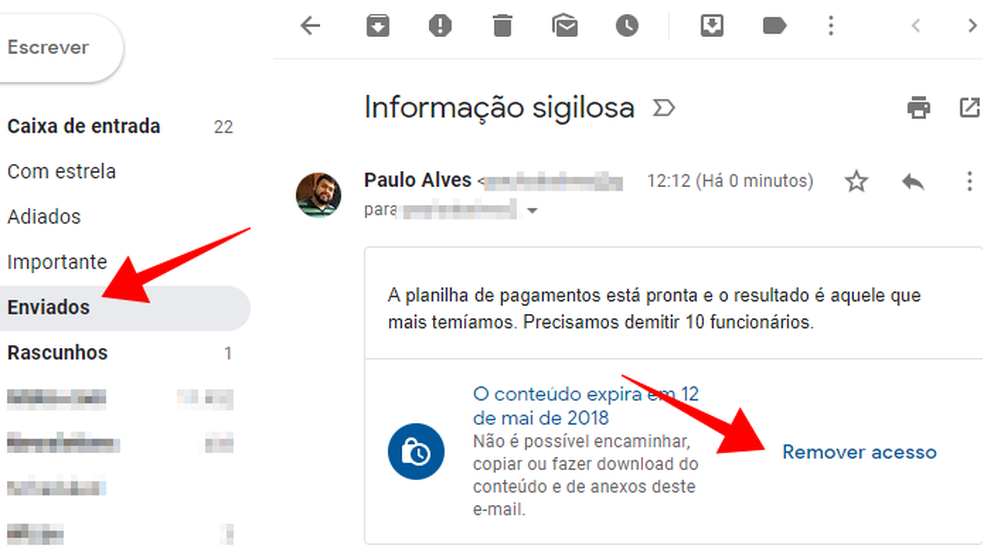
Revoke access to emails sent at any time Photo: Reproduo / Paulo Alves
Step 2. At any time, you can also release access to the message under "Renew access";
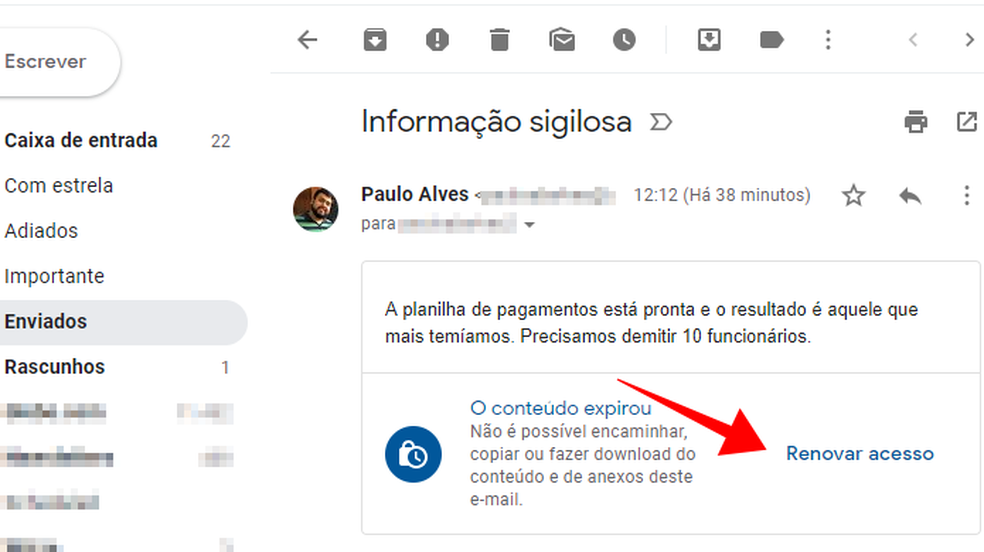
Enable access to protected emails again Photo: Reproduo / Paulo Alves
Step 3. In tests conducted by dnetc, releasing or revoking access took a few seconds to take effect. Access denied messages display the warning "You do not have access to this email".
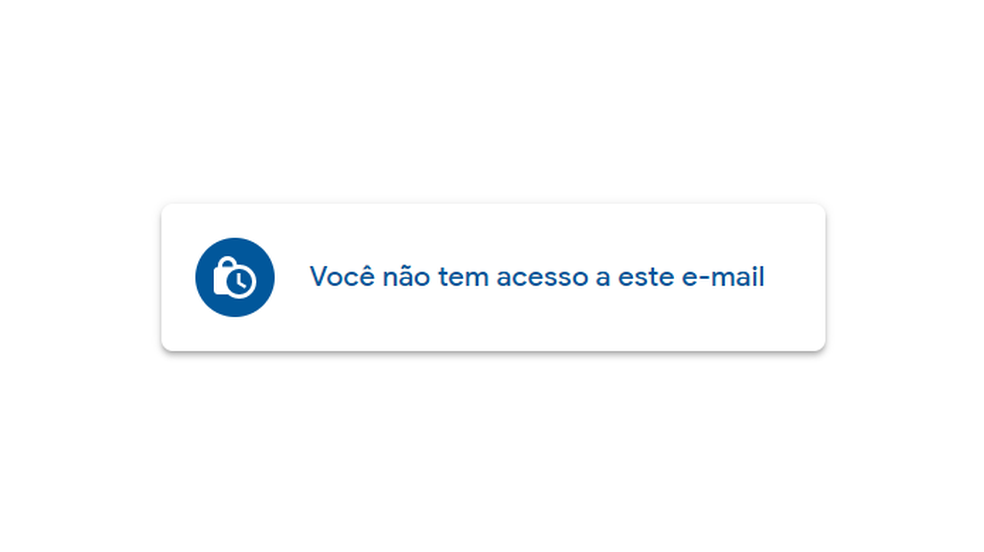
E-mails with revoked access do not open to the recipient Photo: Reproduo / Paulo Alves
How to open confidential email
Step 1. Gmail confidential email recipients receive only one button in their inbox. Click to open the message in the browser;
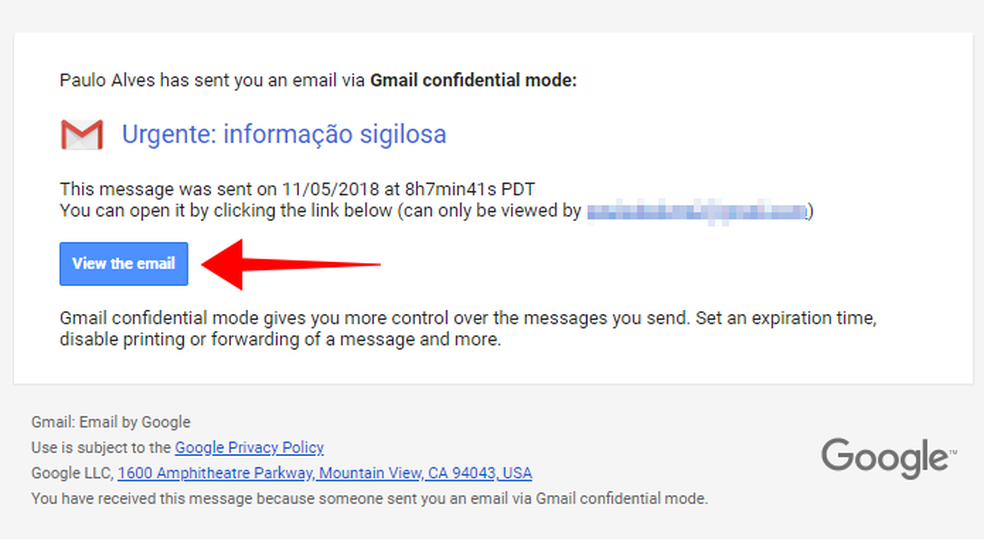
Open the message sent in Confidential Mode Photo: Reproduo / Paulo Alves
Step 2. If the sender of the email has activated the password protected mode, I need to select "Send" to receive an activation code. The password will be sent to the number informed when sending the message. You cannot edit the phone;
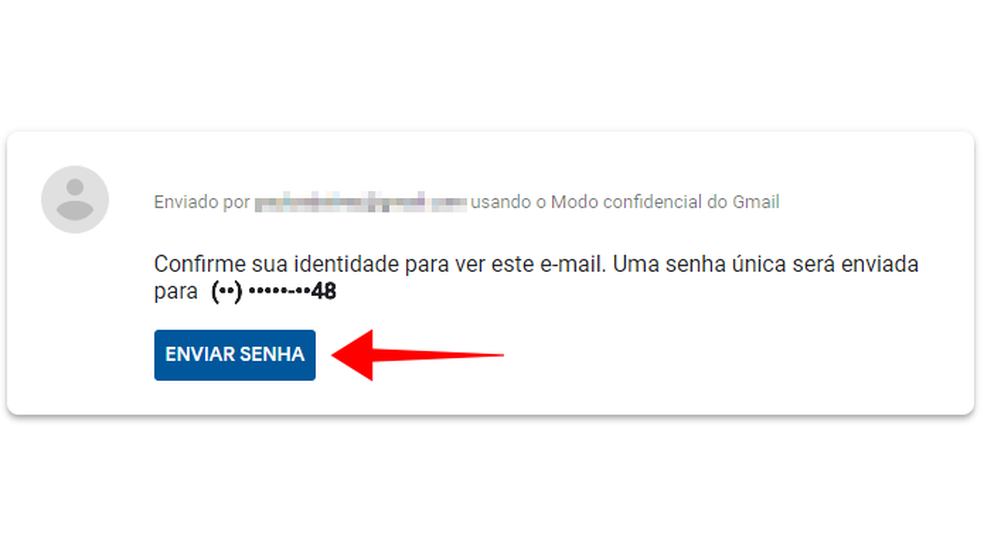
Receive a password via SMS on your cell phone Photo: Reproduo / Paulo Alves
Step 3. After entering the code, Google shows the content on the screen. It is not possible to reply, forward, copy, download or print. Check the expiration date of the message at the top. Remember, however, that access can be revoked at any time, even on time.
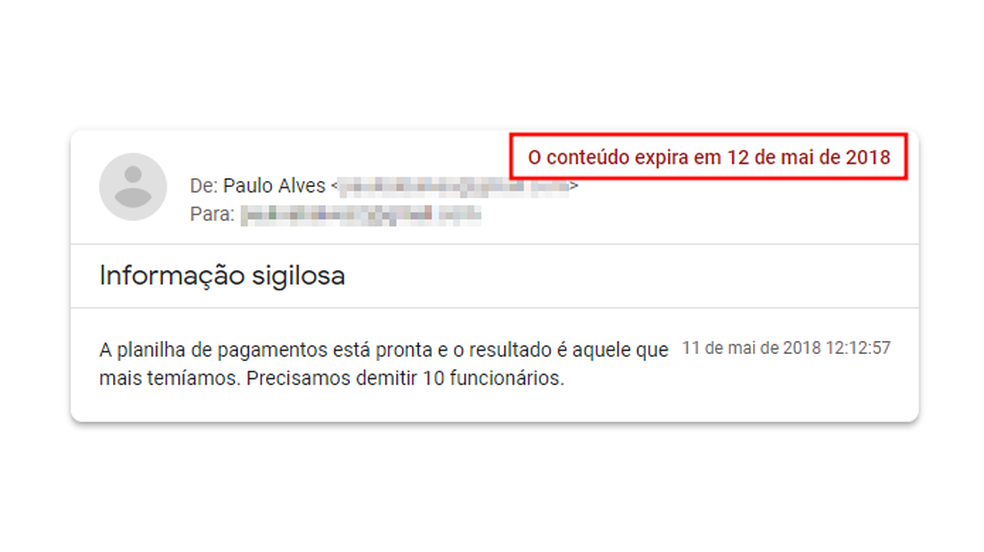
Confidential Gmail emails cannot be answered, forwarded, copied or printed Photo: Reproduo / Paulo Alves
Ready. Use the tips and take the opportunity to explore the Confidential Mode feature, available in the latest version of Gmail.
