Polaris Office is a document editing application available for PC and Android and iPhone (iOS) phones. The app is compatible with several file extensions created by rival Microsoft Office. As a result, it is a good free alternative for editing text files, spreadsheets and slide shows on the cell phone itself.
READ: Microsoft announces new Office app that combines Word, Excel and PowerPoint
The software can be downloaded and used for free, but the basic version contains advertisements. To remove them, it is necessary to buy the professional version. Check out how to use Polaris Office to create and edit documents for free below.
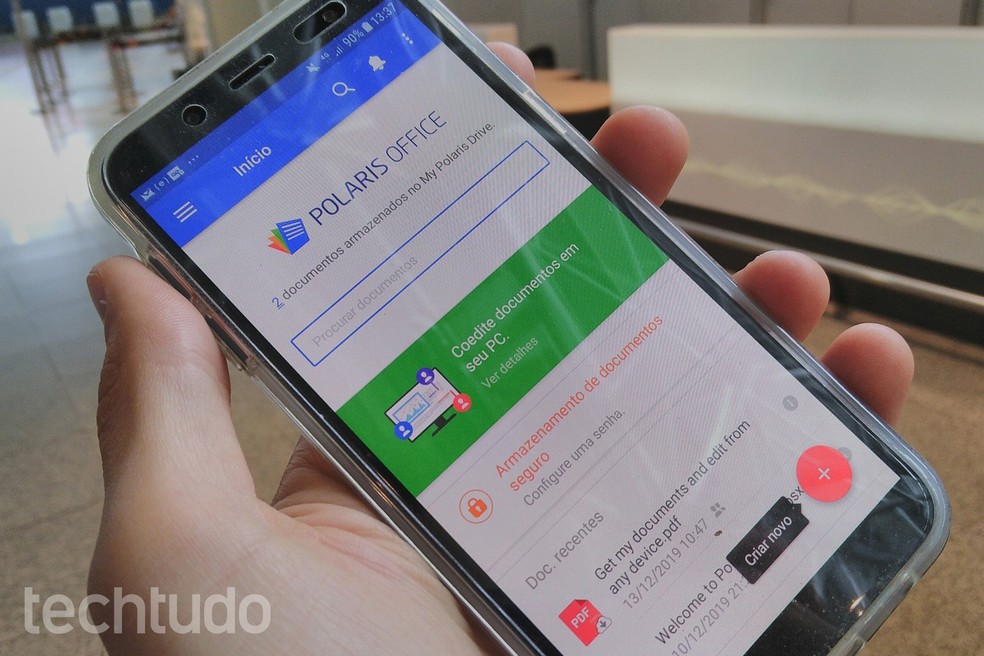
Polaris Office allows you to edit documents for free Photo: Daniel Dutra / dnetc
Want to buy TV, cell phone and other products at a discount? Meet Compare dnetc
How to create a Polaris Office account
When opening the app for the first time, you must choose between creating an account manually or using Google or Facebook credentials. If you choose to make a specific registration for Polaris Office, enter your full name, email and create a password, which must be between eight and 20 characters long.
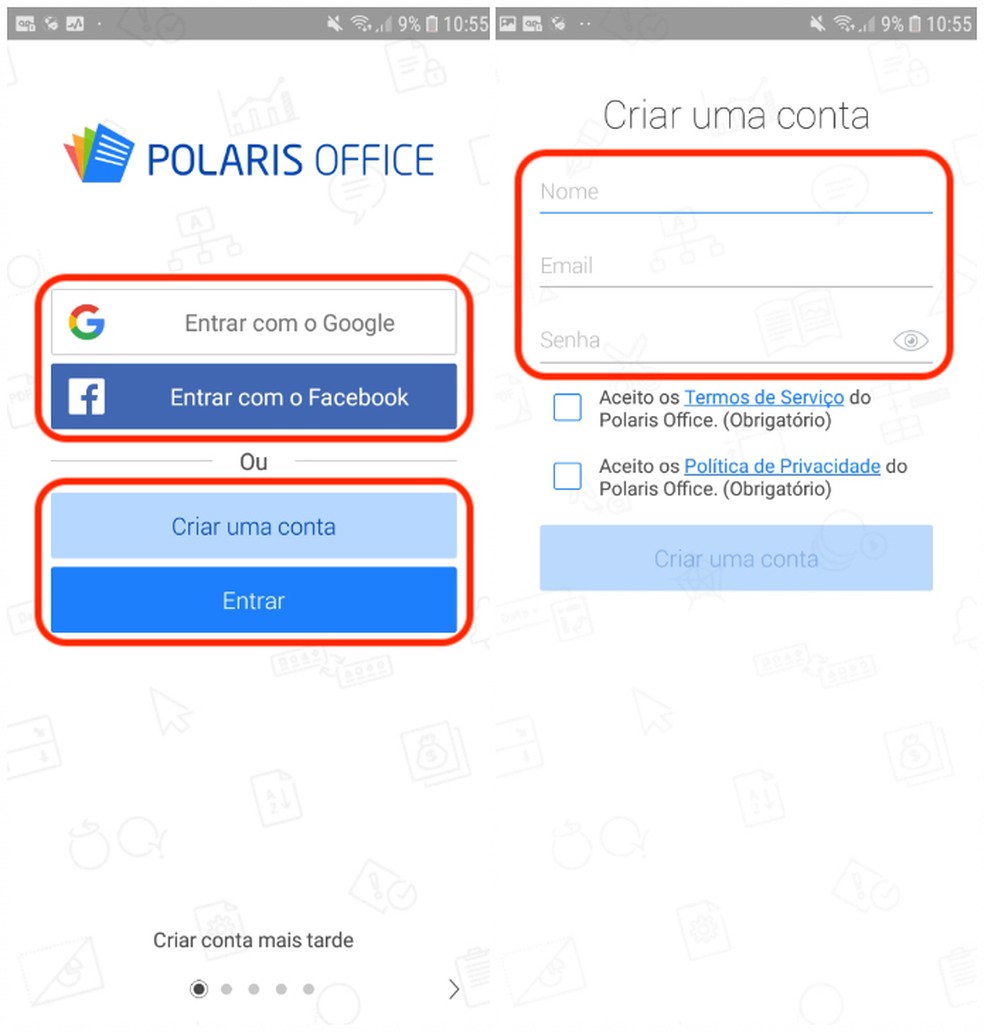
Polaris Office can be accessed with Facebook or Google credentials Photo: Reproduo / Daniel Dutra
How to open PDF on mobile
Step 1. In the Polaris Office main menu, choose where you will get your PDF file. It is possible, for example, to select Polaris Drive, storage of the service itself. Then select the desired file;
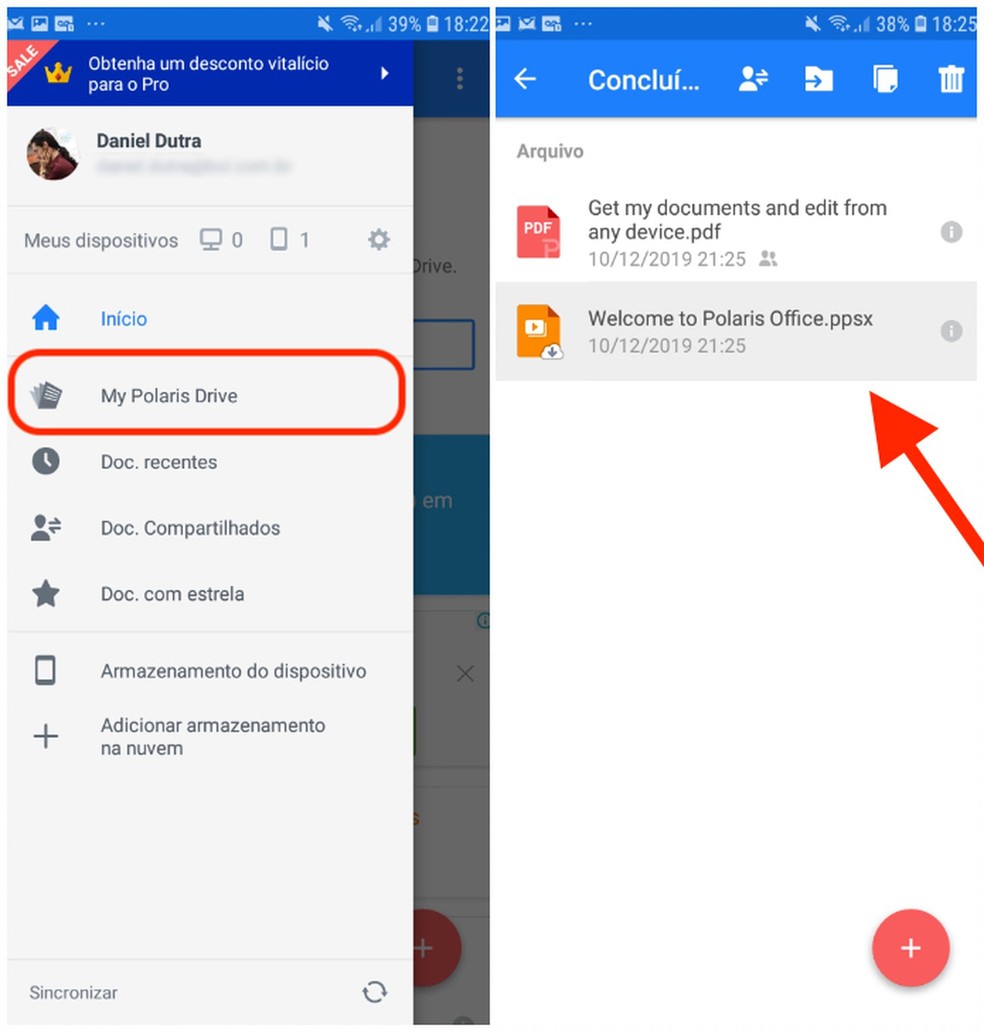
Polaris Office lets you open files saved on your own drive Photo: Reproduo / Daniel Dutra
Step 2. If you want to search for a PDF file in another directory, select the option "Device storage" in the main menu. Then search for the PDF in your directories;
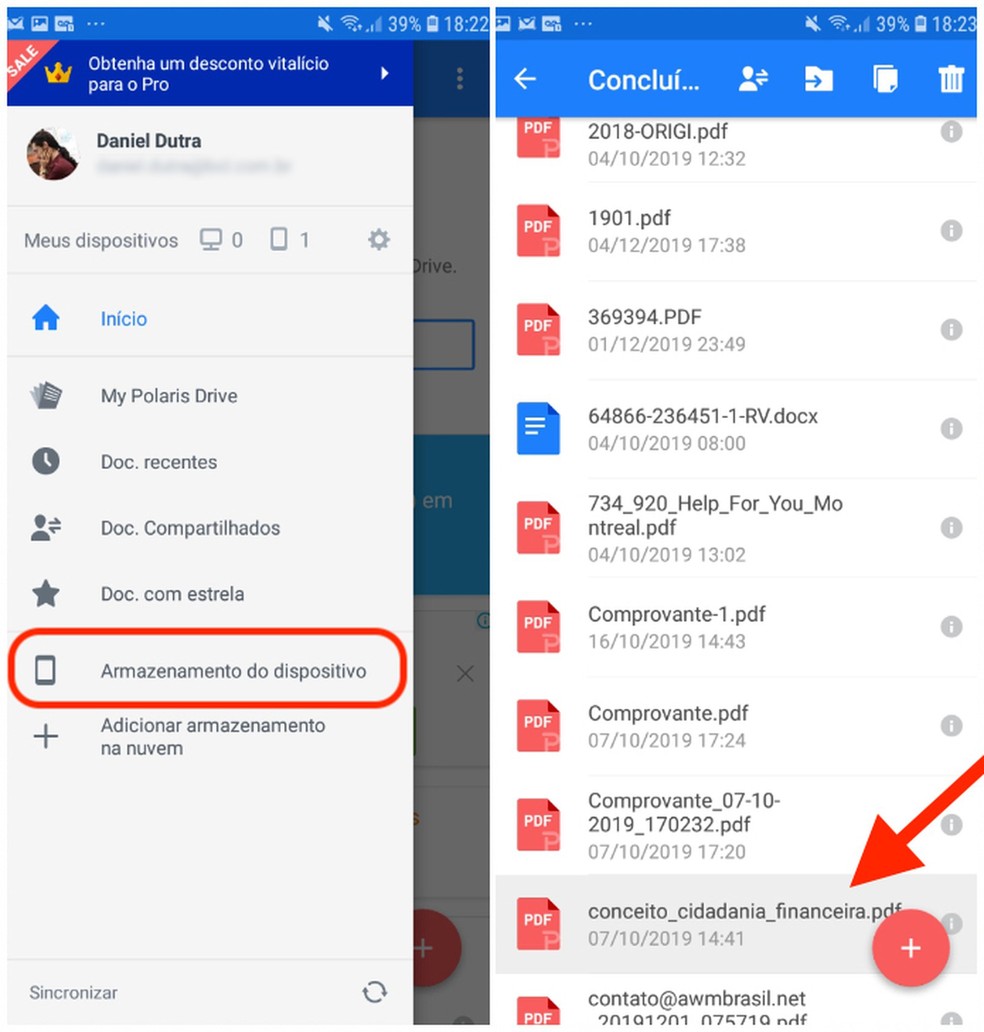
Polaris Office opens PDF files stored on the device Photo: Reproduo / Daniel Dutra
Step 3. Once the PDF is opened, there is also the option "Edit". The function, however, is only available in the paid version of the application.
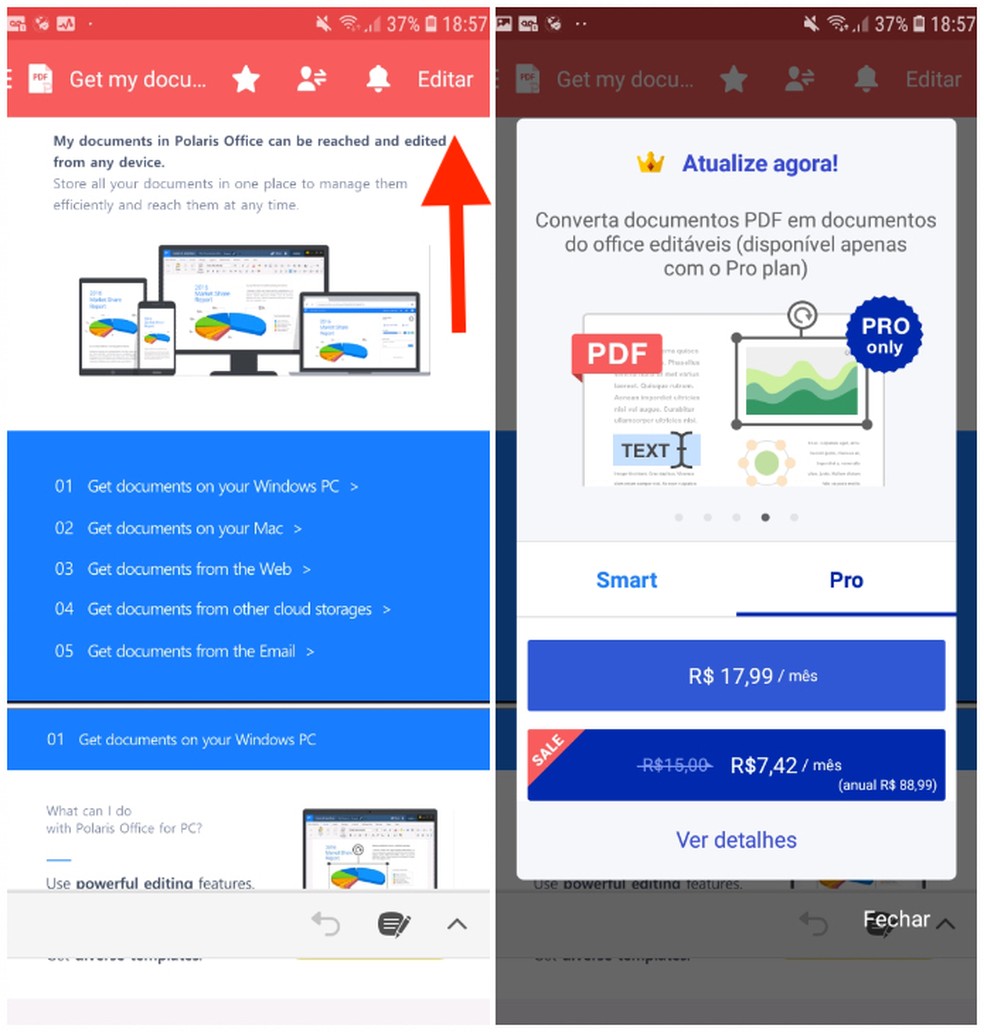
Paid version of Polaris Office lets you edit PDFs Photo: Reproduo / Daniel Dutra
How to create a text document on your phone
Step 1. To create a text file, select the red icon with the "+" symbol at the bottom of the Polaris Office screen. Then select the "TEXT" option icon;
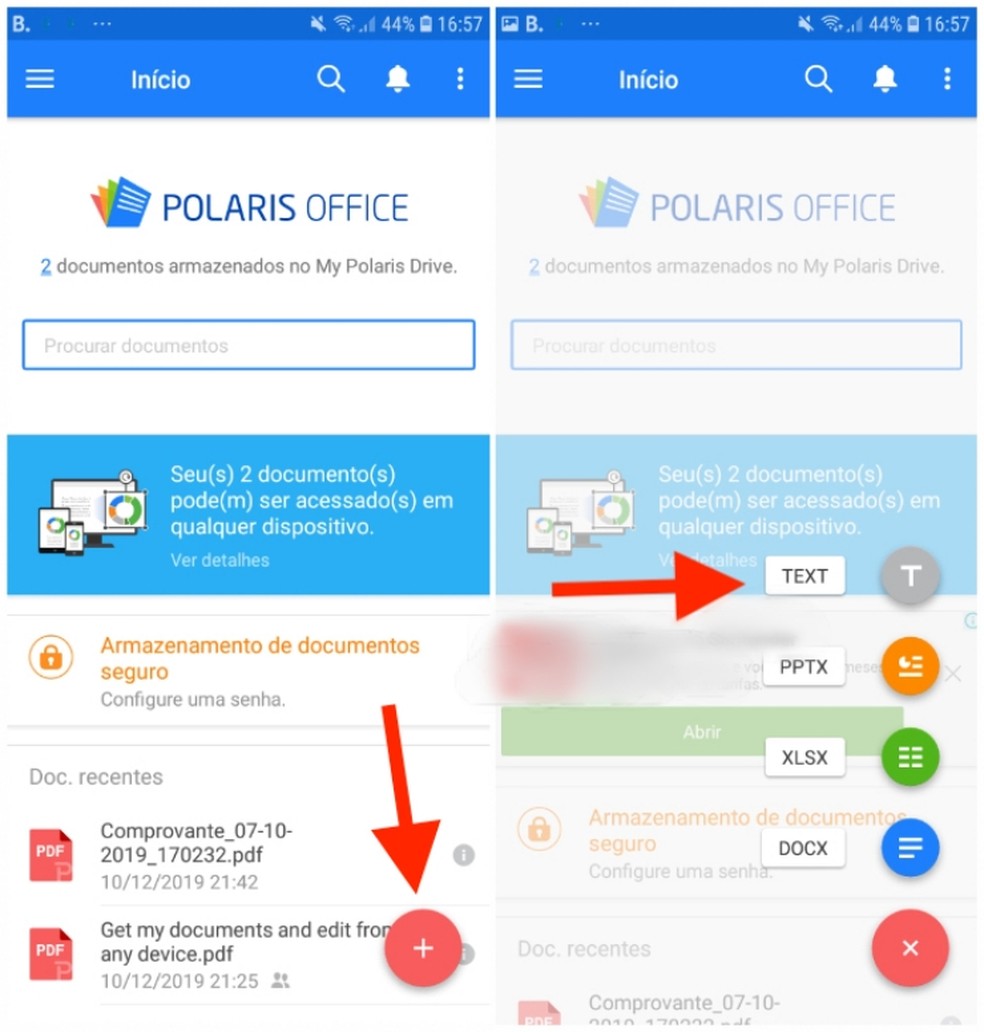
Polaris Office allows you to create files in large TXT Photo: Reproduo / Daniel Dutra
Step 2. A screen will open, and you can enter your text using the keyboard. If you want to edit the content, select the desired section. A menu with some simple commands, like "Cut" and "Copy", will be presented. To save the text, tap on the icon next to the file name;
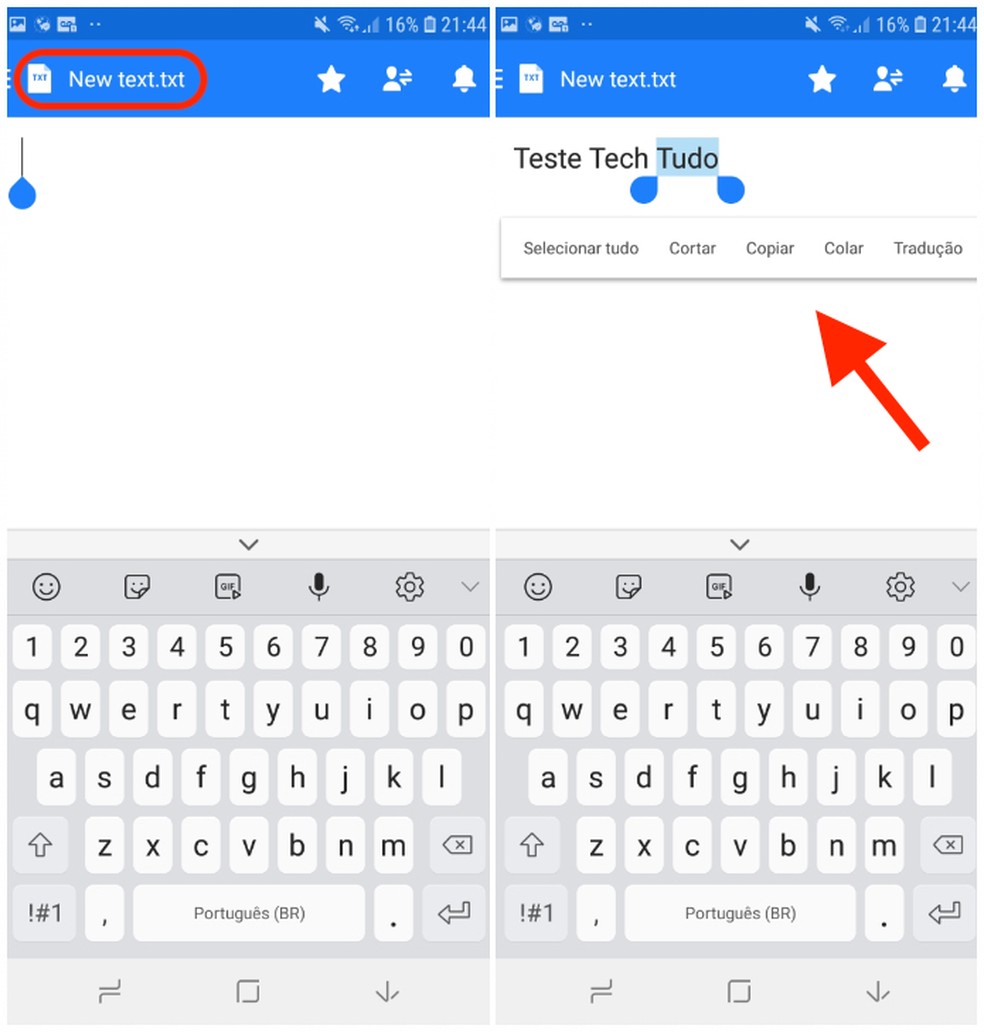
It is possible to edit the text created with Polaris Office Photo: Reproduction / Daniel Dutra
Step 3. TXT files do not allow much flexibility at the time they are saved. You cannot, for example, export them as PDF. Polaris Office offers a number of options, including sharing the new file. To save it, it is important to pay attention to the location. The application tends to save files in the "My Polaris Drive" directory, but you can choose other directories in the device's storage.
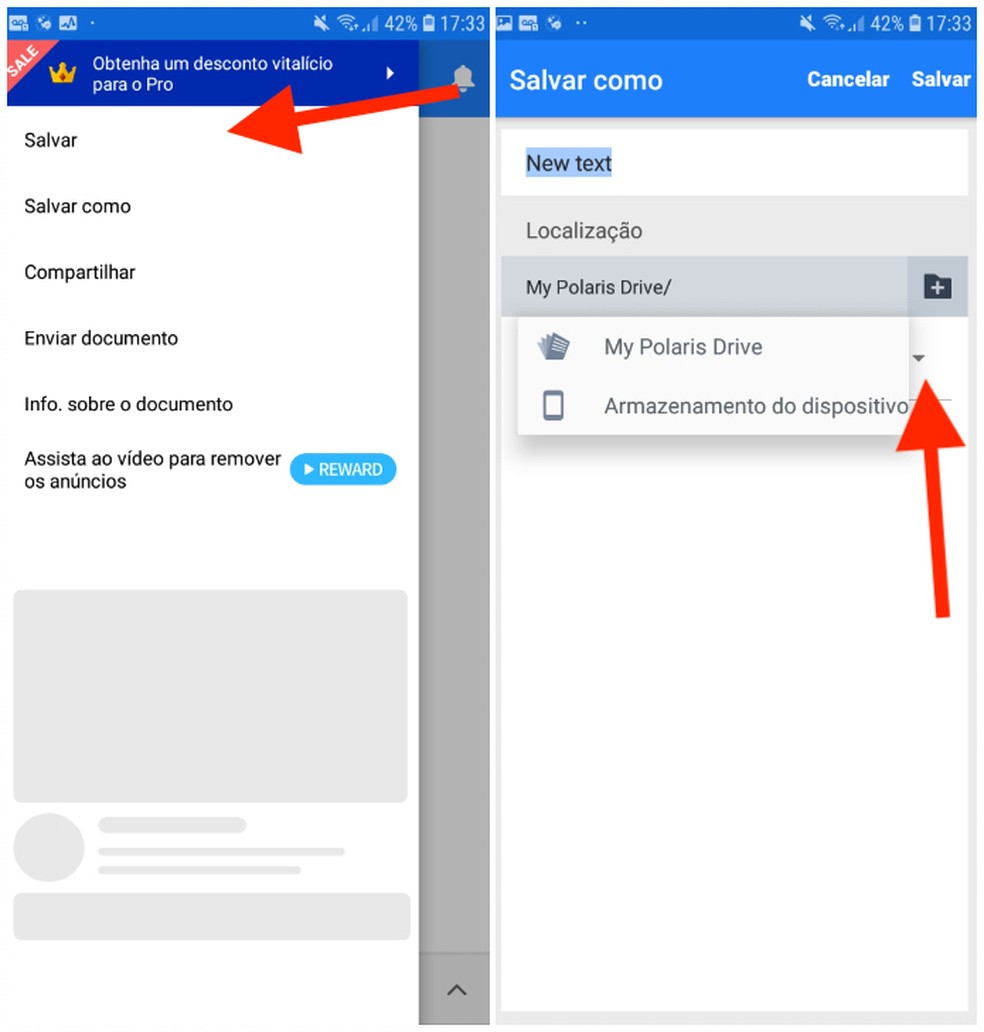
Set the location before saving the file with Polaris Drive Photo: Reproduction / Daniel Dutra
How to create a slide show on your phone
Step 1. Select the red cone at the bottom of the screen and then choose the "PPTX" option, which corresponds to the length of the PowerPoint files. Then choose between a blank presentation or the suggested templates;
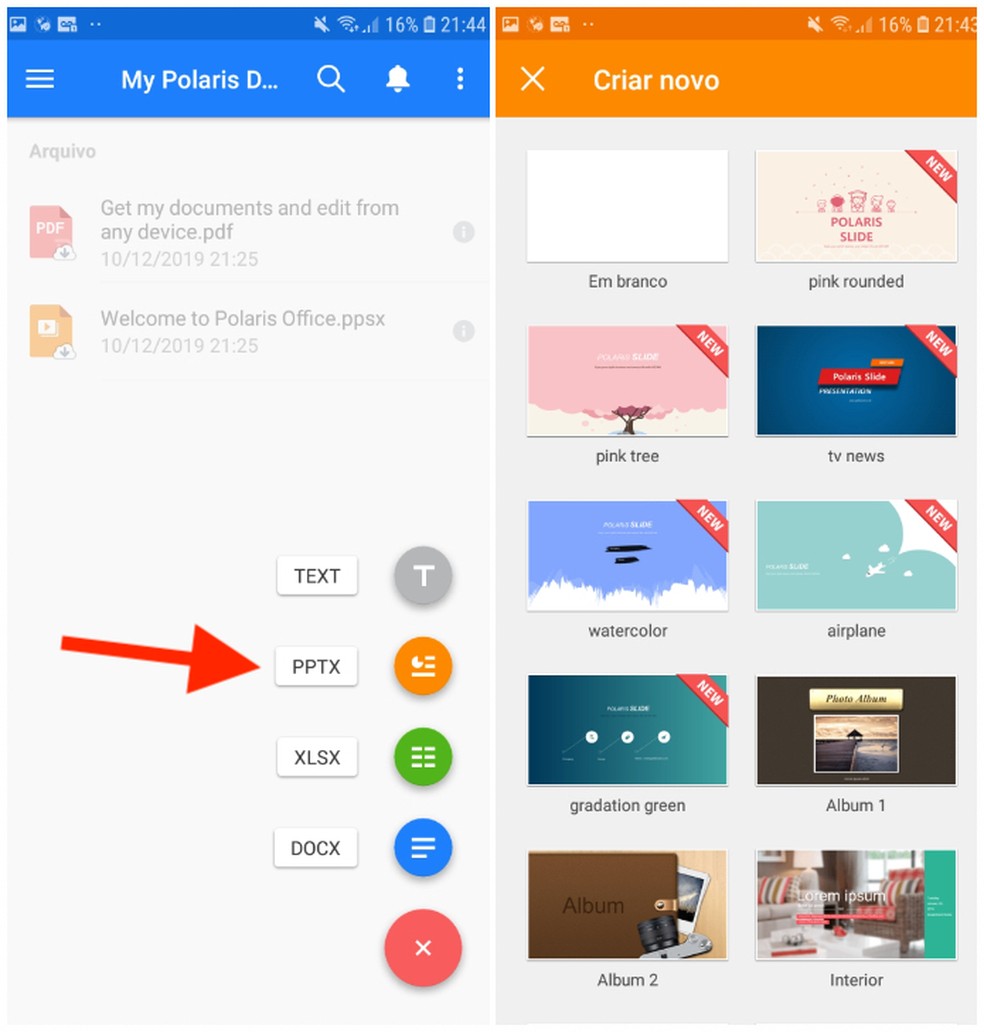
Polaris Office lets you create presentations from templates Photo: Reproduction / Daniel Dutra
Step 2. The template for blank presentations has text boxes already established following criteria such as "title", "subtitle" and other topics. To change the content, just double click on the boxes and type what you want. Then, to format the text, press the arrow icon at the bottom of the screen. This will open the tab with the editing options, which allow you to change the font, text size and insert characteristics such as bold and italics.
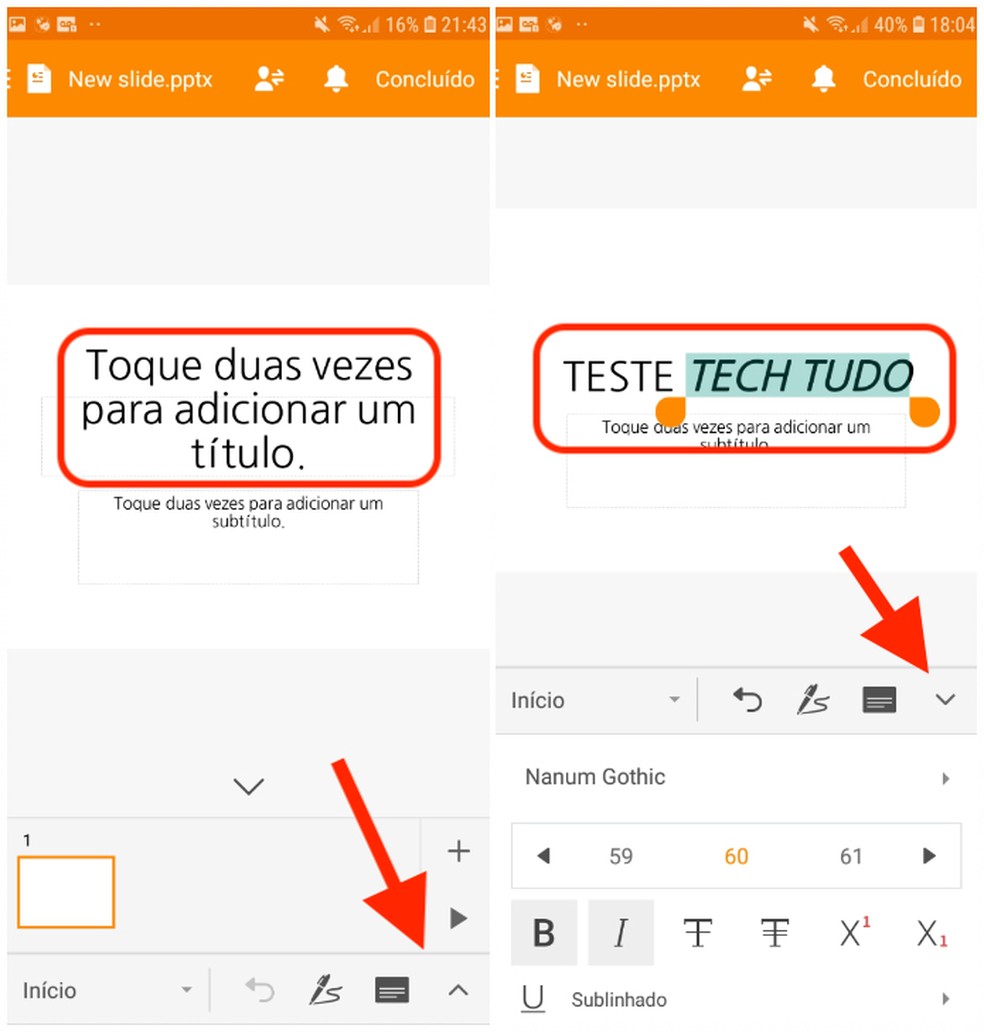
Polaris Office lets you edit slide formatting on your own Photo: Reproduo / Daniel Dutra
Step 3. If you choose a template, you can make changes to the texts already inserted in the templates. Just click on them twice and then insert your own content. To change formatting, you must tap on the arrow icon at the bottom of the screen;
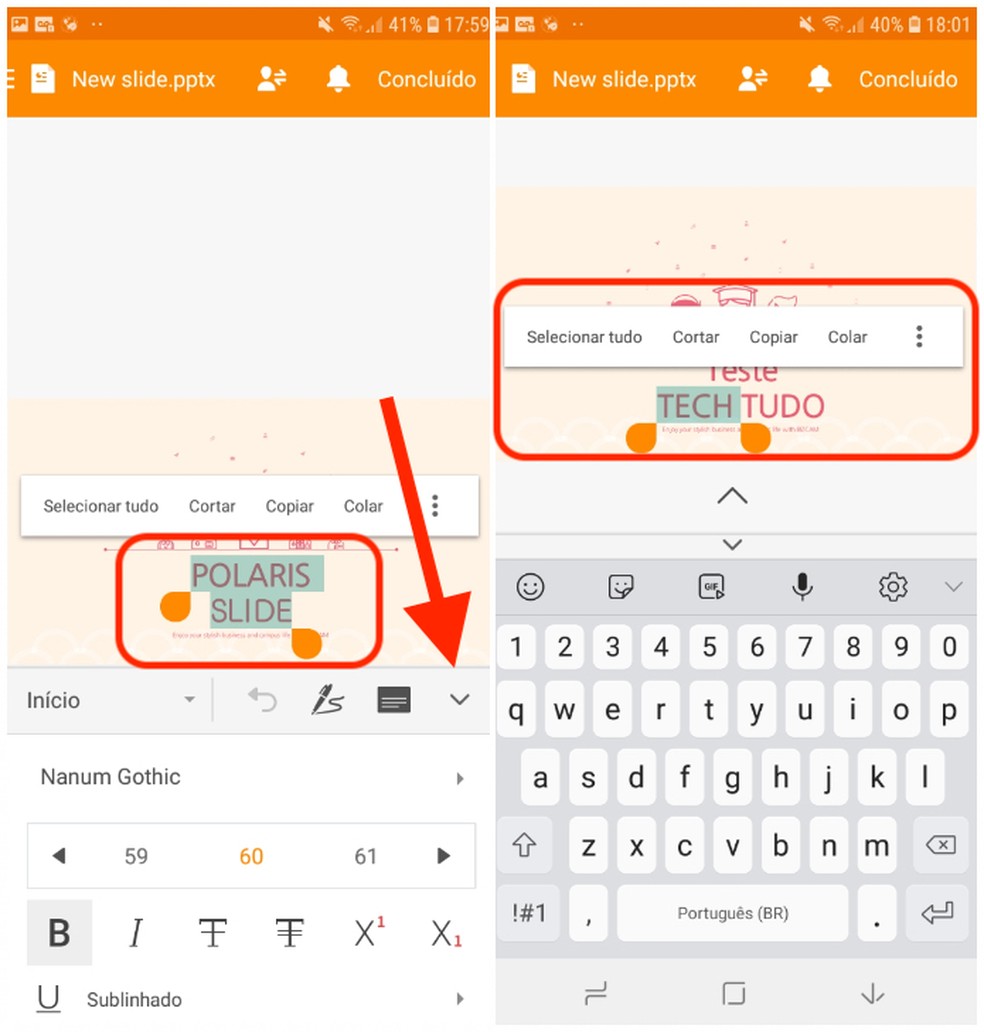
It is possible to create slides from Polaris Office templates Photo: Reproduction / Daniel Dutra
Step 4. In addition to formatting the text, Polaris Office also allows you to make changes to other elements of the slides. You can change the arrangement of elements such as text boxes, images and tables, grouping or rotating them. Then, to save the presentation, click on the icon in the upper corner of the screen, next to the provisional file name. You can save your presentation in several formats. To export the slides to PDF, however, it is necessary to subscribe to the paid version of the application.
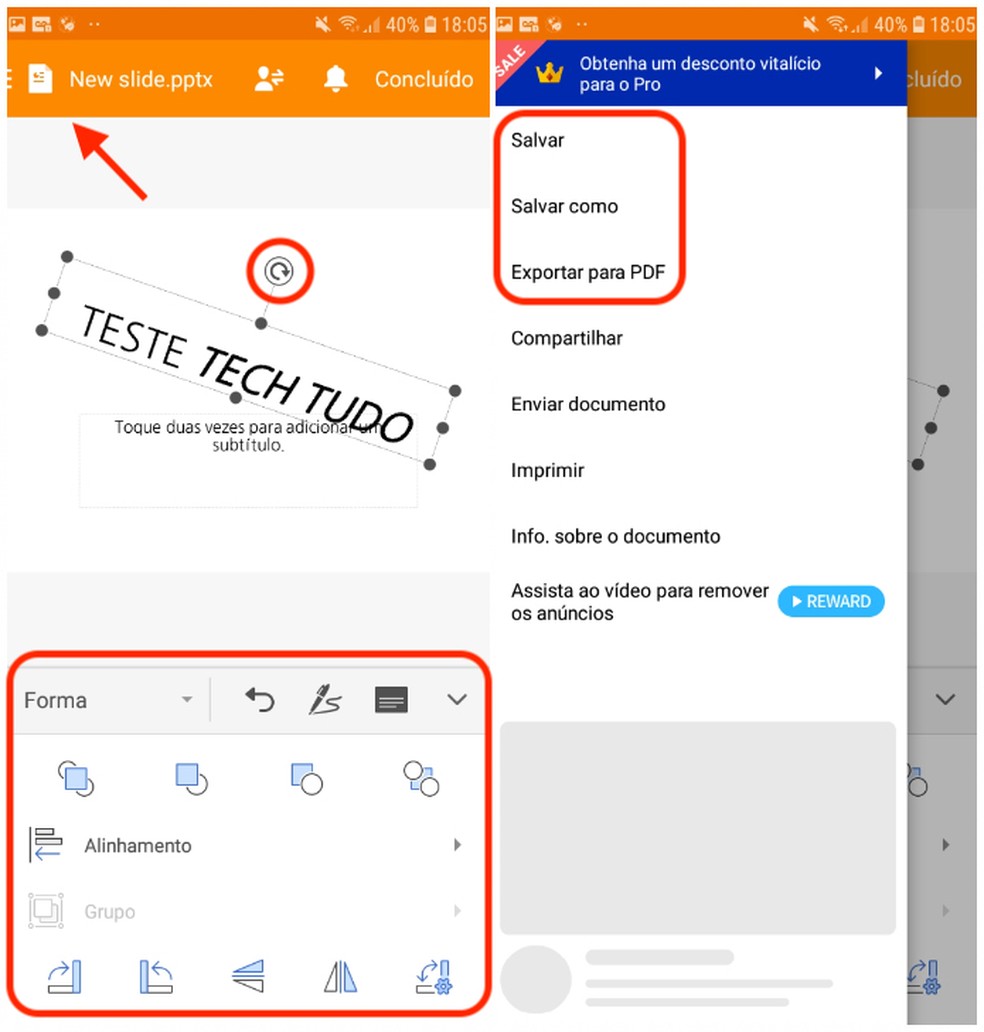
Slide text boxes can be rotated and formatted Photo: Reproduo / Daniel Dutra
How to create a Word document on mobile
Step 1. Touch the red "+" cone at the bottom of the screen. Then select the option "DOCX", which refers to Word documents;
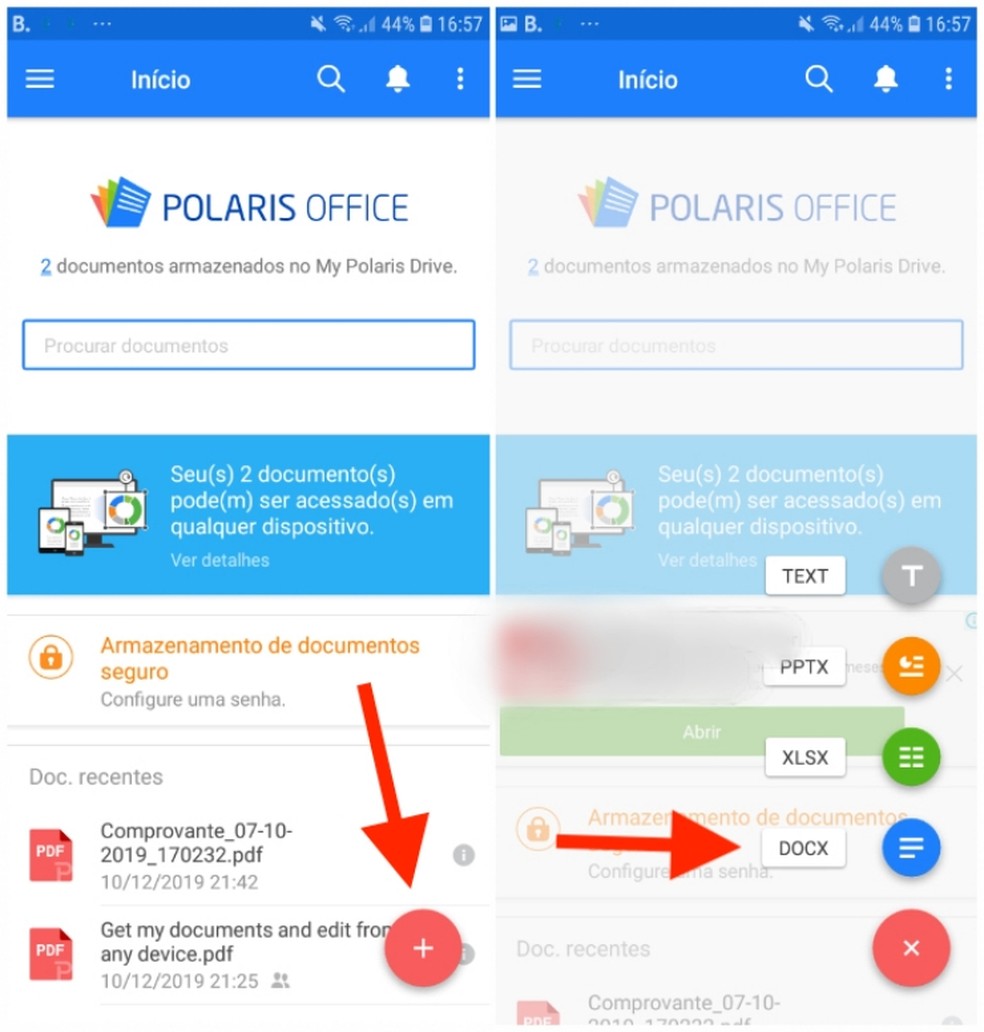
Polaris Office lets you create files with extensive DOC Photo: Reproduo / Daniel Dutra
Step 2. You can choose between a blank document and a predefined template. Then enter your text using the cell phone keypad. It is possible to open the editing menu with the arrow in the lower right corner;
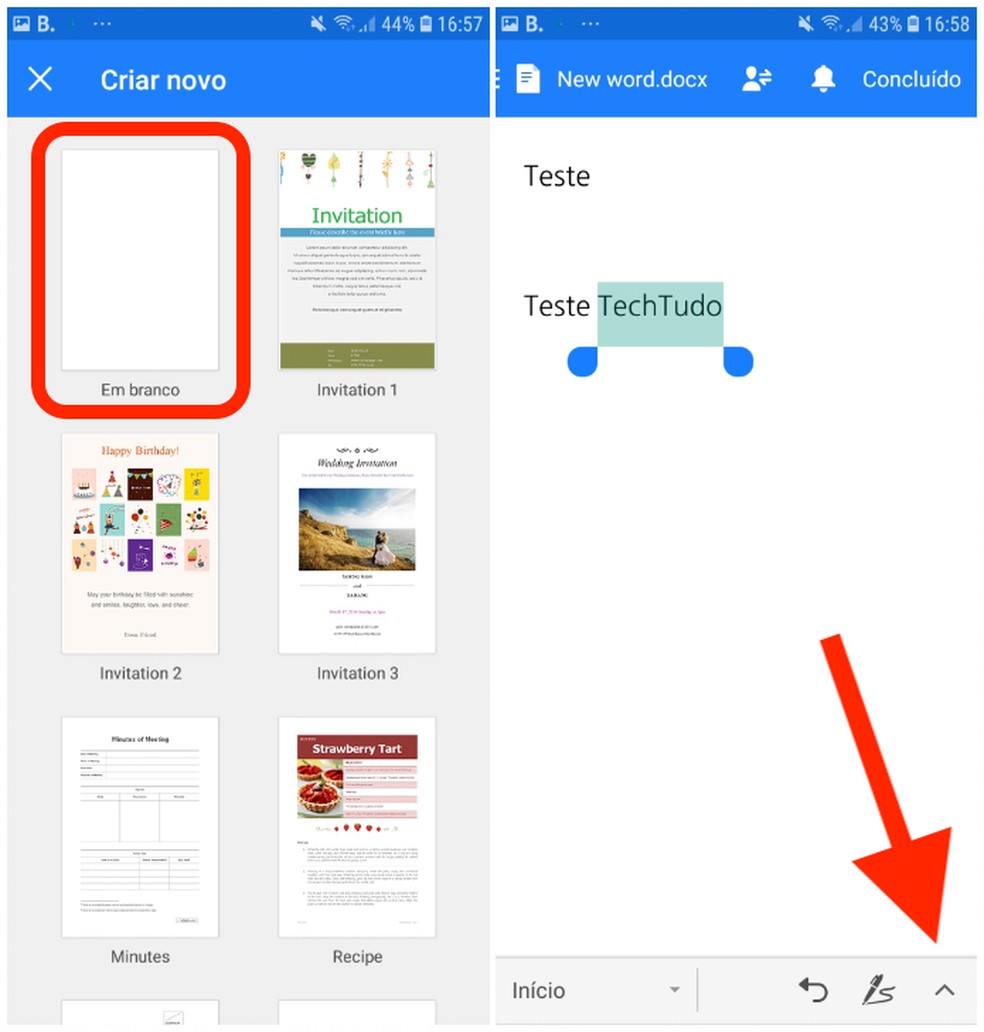
It is possible to edit the text of documents with Polaris Office Photo: Reproduction / Daniel Dutra
Step 3. Select the text to receive the edit. Then, select the commands you want to execute. You can change the font style, size, and add features such as bold, italic or underline;
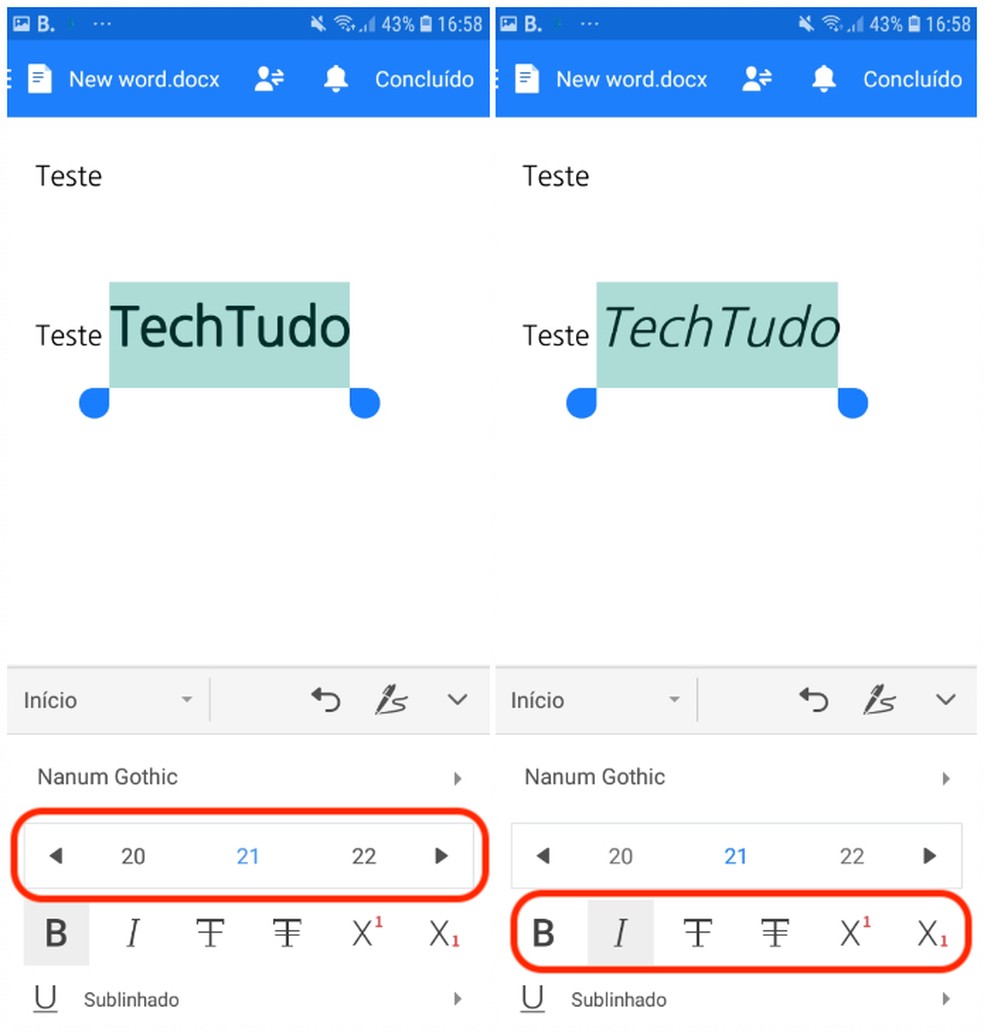
Polaris Office allows changing font and text size Photo: Reproduo / Daniel Dutra
Step 4. To save your document, select the icon at the top of the screen, next to the provisional file name. Then you can choose between different formats or export to PDF.
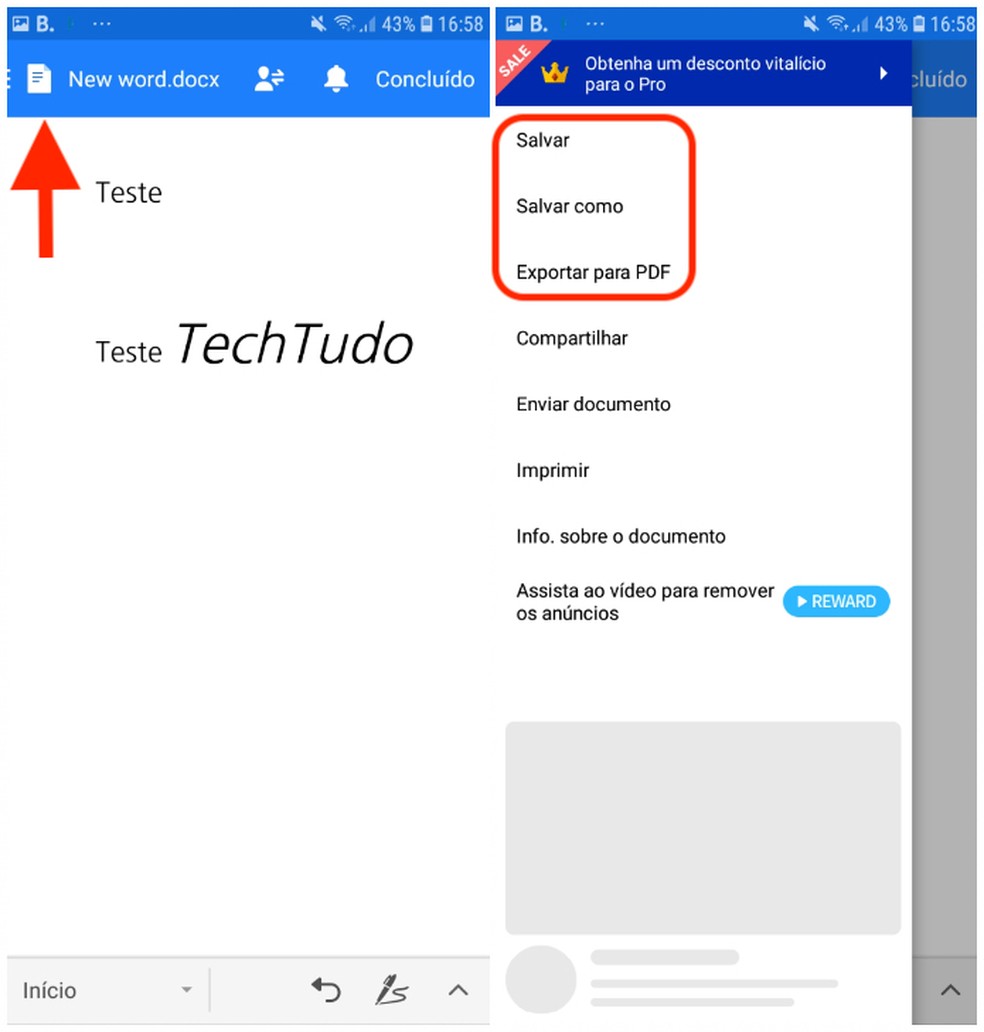
Polaris Office allows you to save a document or export it to PDF Photo: Reproduo / Daniel Dutra
How to create a spreadsheet on mobile
Step 1. To create a new spreadsheet, select the red icon in the bottom corner of the application screen and then select the "XLSX" option, which corresponds to the length of the Excel files. You can choose between a blank spreadsheet or a template configured by the app;
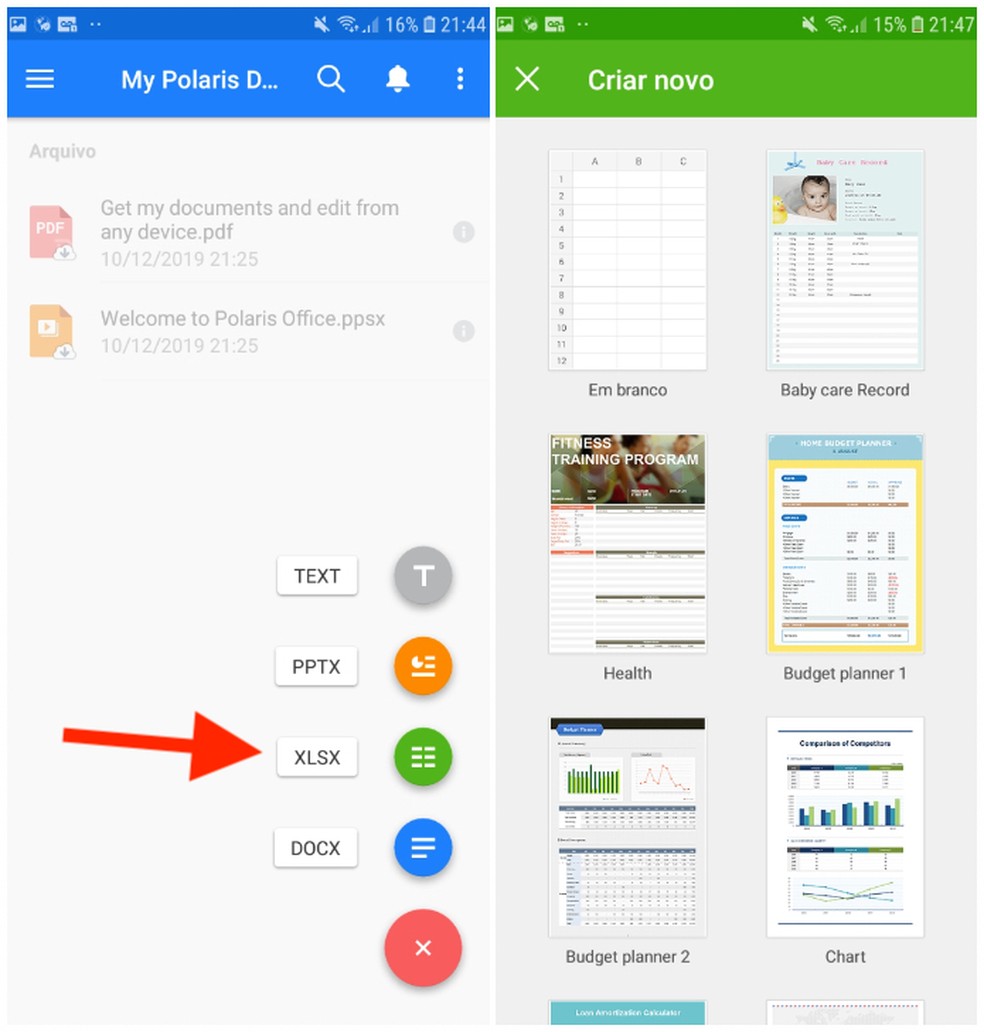
Polaris Office allows you to create spreadsheets from templates Photo: Reproduo / Daniel Dutra
Step 2. After choosing between a blank spreadsheet or a template, you can enter the desired information in the cells. To edit or format data, touch the arrow at the bottom of the screen. The formatting options menu will open, similarly to editing files with other extensions. To save your spreadsheet, select the icon next to the provisional file name in the upper corner of the screen.
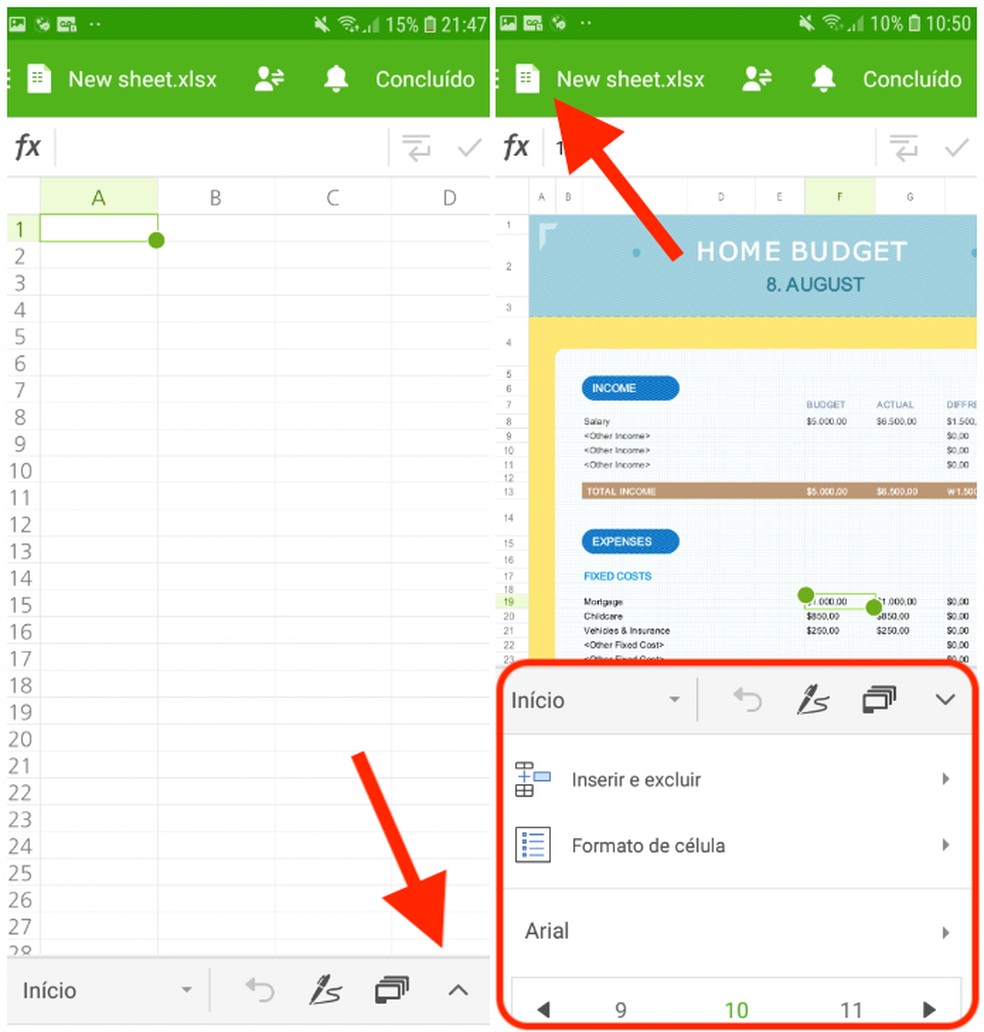
Polaris Office allows you to create and edit spreadsheets in XLS format Photo: Reproduo / Daniel Dutra
How to share a document saved in Polaris Office
Step 1. Open your list of files saved on Polaris Office Drive or on your device's storage. Once the file is selected, press the share icon on the top bar;
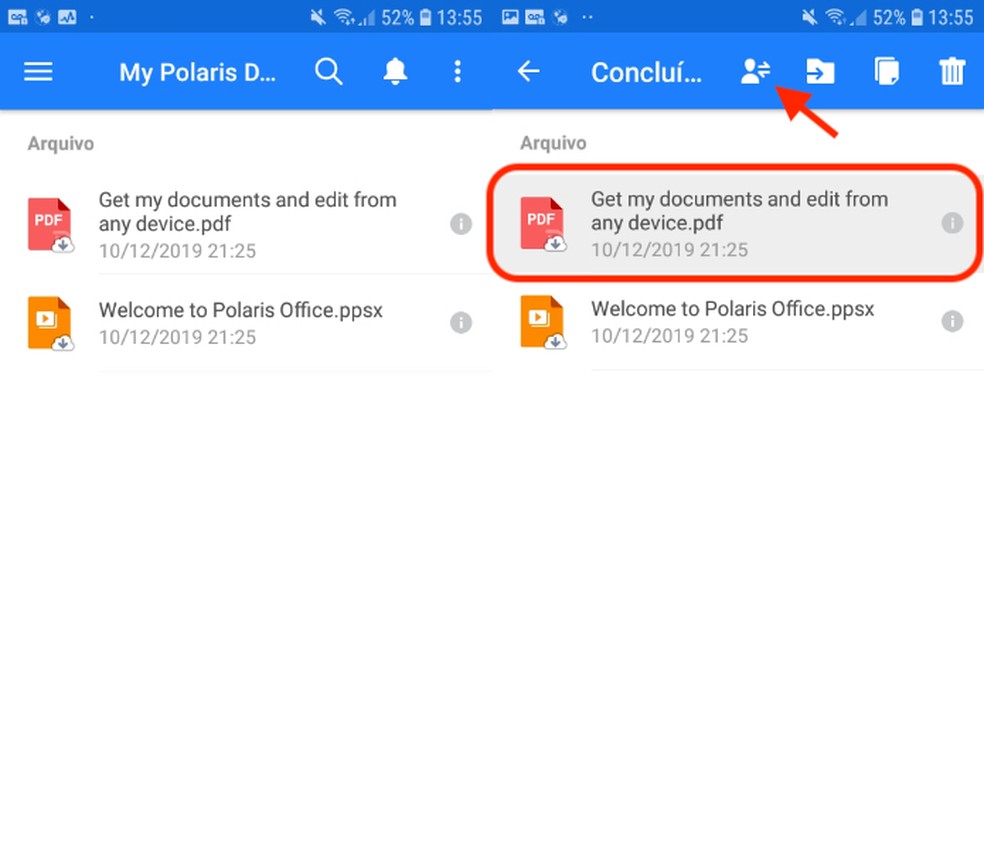
Choose the Polaris Office file to be shared Photo: Reproduo / Daniel Dutra
Step 2. Polaris Office offers four different sharing methods. One is the creation of a link, which allows sending via email apps or social networks;
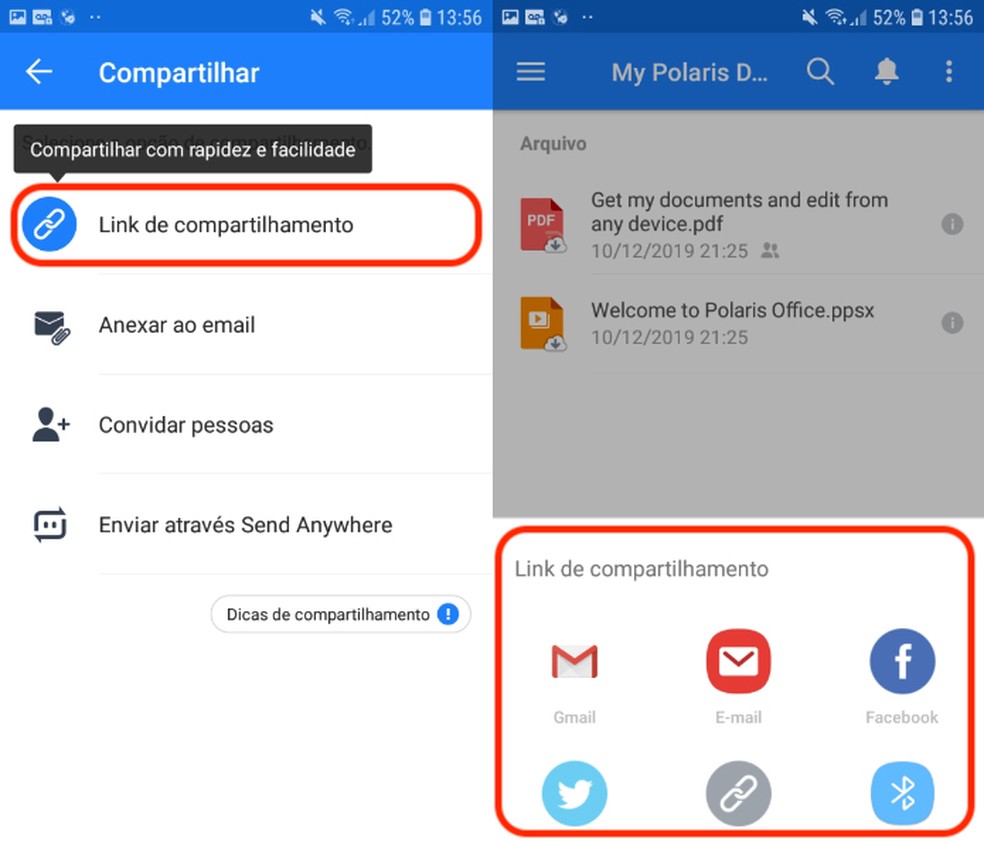
Polaris Office allows you to create a sharing link Photo: Reproduo / Daniel Dutra
Step 3. It is also possible to share your file directly by email. To do this, select the option "Attach to email". Then, Polaris Office identifies installed providers and shows in the "Finish when using" menu. Select the desired application and complete the upload.
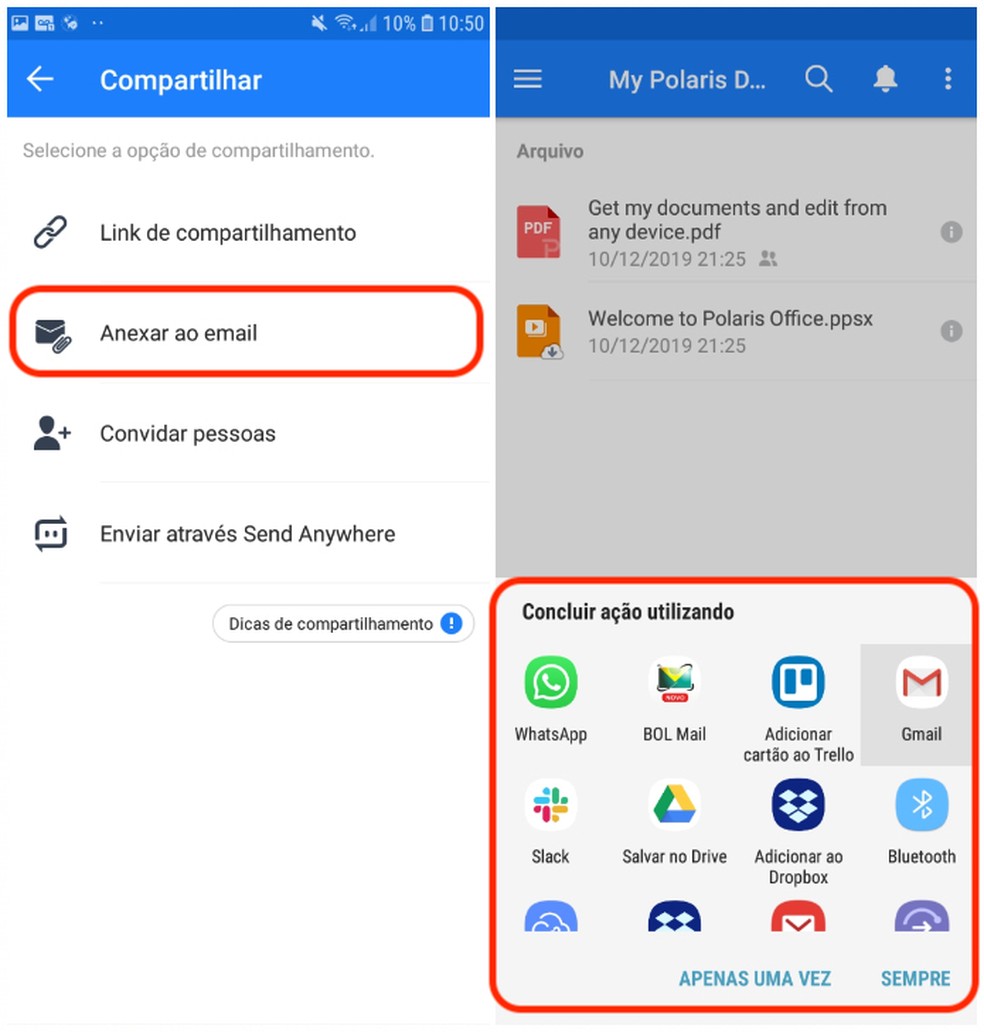
You can share files by email with Polaris Office Photo: Reproduo / Daniel Dutra

How to delete all blank lines in Excel at once
