Learn how to use OneDrive on Linux without the hassle and sync your online files with your computer.
OneDrive for Linux doesn't have an official client made by Microsoft but that doesn't mean you can't use the penguin service, see how. 
OneDrive on Linux with Storage Made Easy
Today's really cool tip! With it you will be able to use the Onedrive and "lambuja" the Google Drive also using the same software.
Storage Made Easy It is a service that uses open source software called "Fuse" to support APIs of the most popular storage services on the market.
Support Service Over 50 storage services including OneDrive, SME, or Storage Made Easy, can unify multiple services into one client and also has its own very convenient storage service.
How to use OneDrive on Linux
The first step is to create a Storage Made Easy account, you can do it on their website. clicking here.
Once you create your account you will be sent a code to the email you use to create your account. Note: This email does not need to be from OneDrive.
Now you will need to add your OneDrive account to Storage Made Easy for that. login to the site and find the option "Add a Cloud Provider" as shown in the image below. 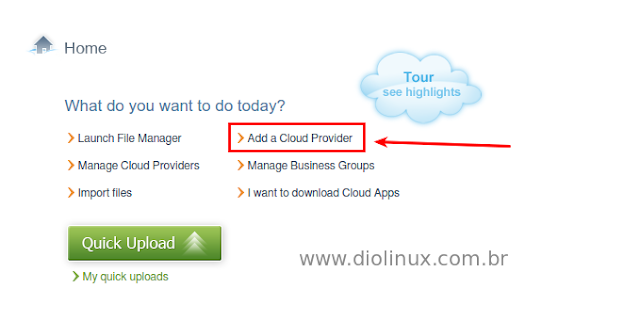
And add OneDrive to your services as shown in the image below:
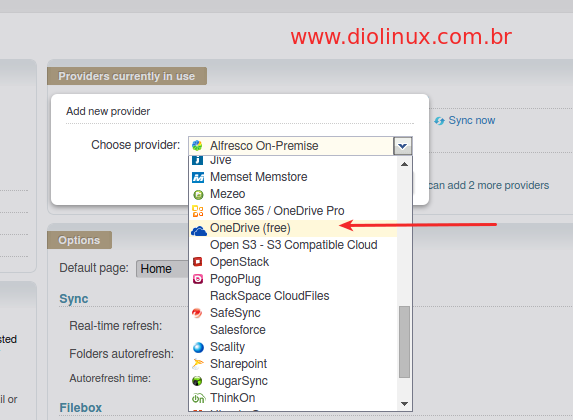
You will need to log in to your OneDrive account and authorize the use of the service by simply following the onscreen steps.
Now for you to have your files synchronized on your computer, let's download the Linux client and install, an interesting observation that Storage Made Easy has both Windows and Mac clients.
Supported distributions are Ubuntu, Debian, CentOS, Fedora, openSUSE and Mandriva, but basically any distro that uses packages. Deb and RPM can use SME.
You will download a compressed file, within it will be the .deb or .rpm package that you must install by double clicking.
Once installed hit search for "SME Client"in the system menu, select a server and enter your login data, after that just wait for the files to sync.
Basically this, now you can use OneDrive on Linux without much hassle and without entering a command even noticed? :]
Some people question the use of Microsoft services on Linux, but I'm for example an old user of their accounts, from the time of "Windows Live Messenger" yet and I have 25 GB on OneDrive that I'm not using to the fullest extent I could, although Google Drive is my favorite good to know that I can use any technology in my favor.
See you next time!
————————————————– ————————————————– ———————- See any errors or would you like to add any suggestions to this article? Collaborate, click here.
