Ninite is a free application for Windows that helps you to reinstall all programs on your computer at once. The user has access to a list of browsers, messengers, antiviruses, file managers, among others, to choose from. Once the selection is made, the service generates a unique universal installer that can be downloaded on the PC. He will be responsible for installing each of the selected apps in batch. The feature is especially useful for those who need to format the PC and get back Chrome, AVG, WinRAR, Skype and several other programs without having to do a lot of work. Next, see how to use Ninite to reinstall the programs after formatting the PC.
READ: Simple tip frees up memory and lets your PC 'fly'; Look

Ninite installs several programs at once on the PC Photo: Paulo Alves / dnetc
Want to buy cell phones, TV and other discounted products? Meet Compare dnetc
Step 1. Access the Ninite homepage through dnetc Downloads and select the desired programs in each category;
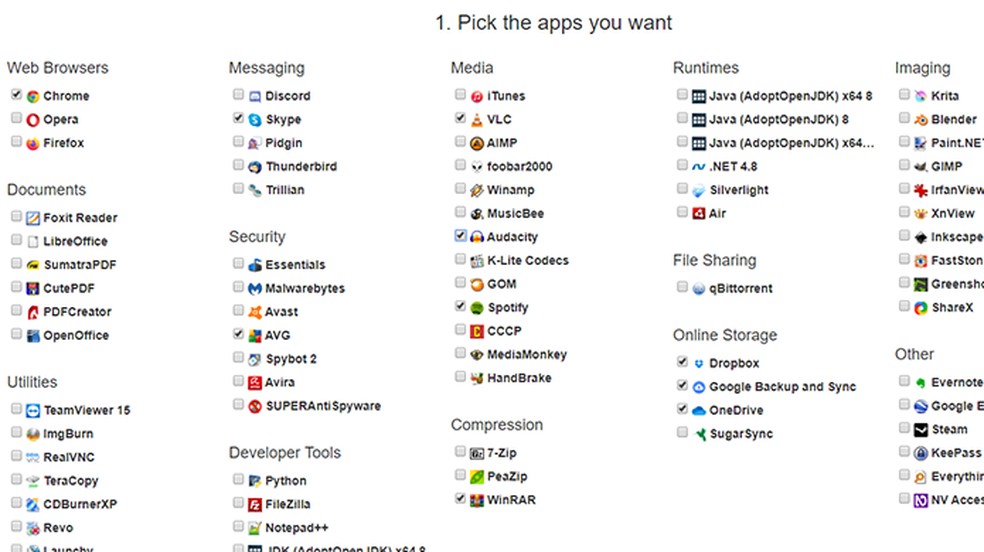
Select the programs to be installed Photo: Reproduo / Paulo Alves
Step 2. Then, scroll down and click Get your Ninite to download the installer. Save the file to an easily accessible location, such as your desktop or download folder.

Download the installer Foto: Reproduo / Paulo Alves
Step 3. Make sure the computer has an active Internet connection and run the installer. The procedure is quick and requires no user interaction once it is performed. The app automatically downloads and installs the selected programs one by one. Wait for the installation to finish, the time varies depending on the number of programs contained in the package.

Run the installer on the computer with active Internet Photo: Reproduo / Paulo Alves
Step 4. Click on Show details to see a detail of the installation. Items marked with Ok have been successfully installed; with Ok (up to date) have been updated; and Install failed have not been installed. An installation may not occur, for example, when there is already a version of the app downloaded through the Windows Store in that case, Ninite is not even able to update the program and aborts the installation. At the end of the procedure, just close the window and access the programs installed on the machine.

See which programs have been installed and which have been updated Photo: Reproduo / Paulo Alves

How to program a Windows computer to shut down by itself
What is the best version of Windows 10 to buy? Opinion on dnetc's Forum
