Microsoft Forms is a new rival to Google's forms for creating personalized surveys and registrations online. The app allows you to create questions in several different formats, post them on a web link and collect responses in real time, with graphs created automatically.
The novelty, for the time being, remains restricted to the commercial Office 365, subscription version that covers the Business, Education and Enterprise versions of the office platform. Any user, however, can try Forms with a free business trial account. See below how to use the main functions of the program on the PC.
Eight hidden Word functions that will speed up your work
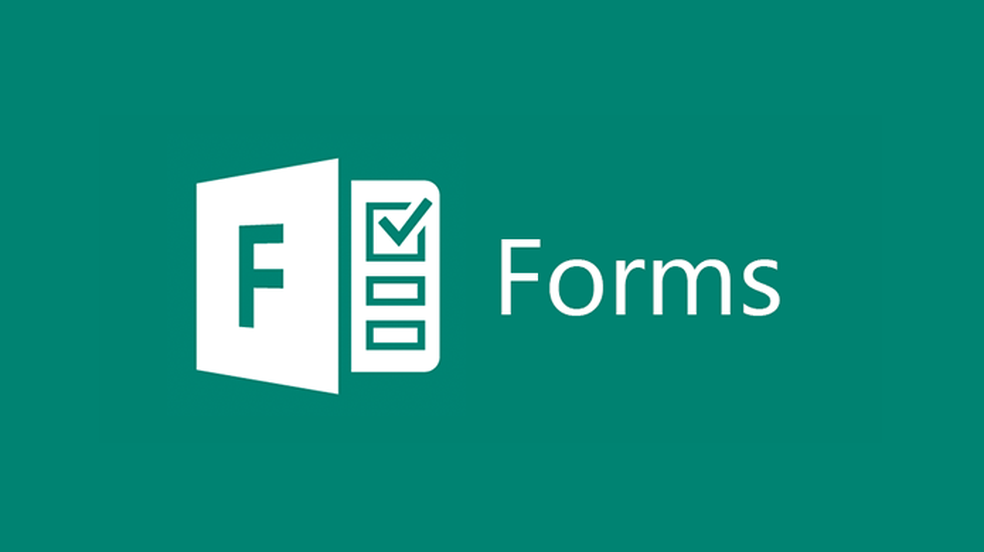
See how to use the main features of Microsoft Forms Photo: Divulgao / Microsoft
Step 1. Access Microsoft Forms (https://forms.office.com) in the browser and log in with an account linked to an Office 365 Business, Education or Enterprise subscription. On the first screen, select between the Form or Questionnaire options.
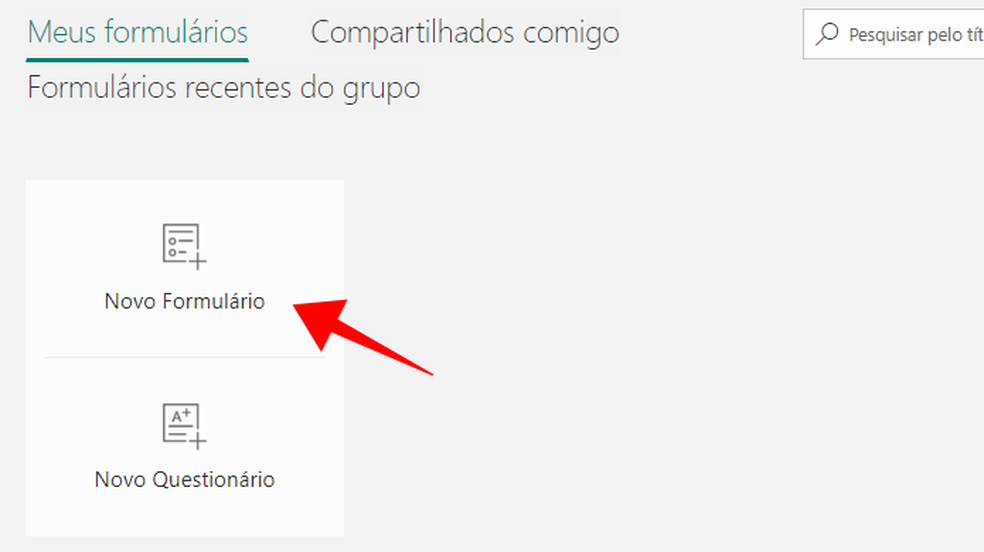
Create a form in Microsoft Forms Photo: Reproduction / Paulo Alves
Step 2. Start by writing a title and a subtitle for your form. Then, add a question by selecting one of the available types: option, text, rating and date.
Create a new question in Microsoft Forms Photo: Reproduo / Paulo Alves
Step 3. There are different adjustments for each type of question. Optional is the classic multiple choice question format, with configuration for one or more answer alternatives. It is also possible to make an item mandatory.
Use multiple choice questions Photo: Reproduo / Paulo Alves
Step 4. In the type of classification, it is possible to choose between the star and number formats, grading from one to five or from one to ten.
Classification format allows answers with numbers or stars Photo: Reproduo / Paulo Alves
Step 5. By hovering over a question, you can get basic options like copying, deleting and moving up or down. In the lower menu, Forms allows other adjustments, such as making options random or adding a subtitle.
Configure more options for each question in Microsoft Forms Photo: Reproduo / Paulo Alves
Step 6. When finished, click Share to get a link to answer the form. Microsoft Forms also offers QR code, embed code and automatic emailing.
Share the form by link, QR code, embed or email Photo: Reproduo / Paulo Alves
Step 7. In the Answers tab, Microsoft Forms displays the partial result of the information obtained. In multiple choice questions, the tool usually displays the answers in graphs. In addition, the Open button in Excel allows you to easily export everything to a spreadsheet.
Monitor responses and open data in an Excel spreadsheet Photo: Reproduo / Paulo Alves
The question and answer structure remains practically the same in the Microsoft Forms questionnaire tool. The main differences are in adaptations for the classroom, since this option is more focused on educators. In this modality, it is possible to define a correct alternative to assign a score to each correct answer.
Questionnaire questions can be scored and answered correctly Photo: Reproduo / Paulo Alves
Microsoft Office or Google Docs: which editor is the best? Comment on dnetc's Forum.
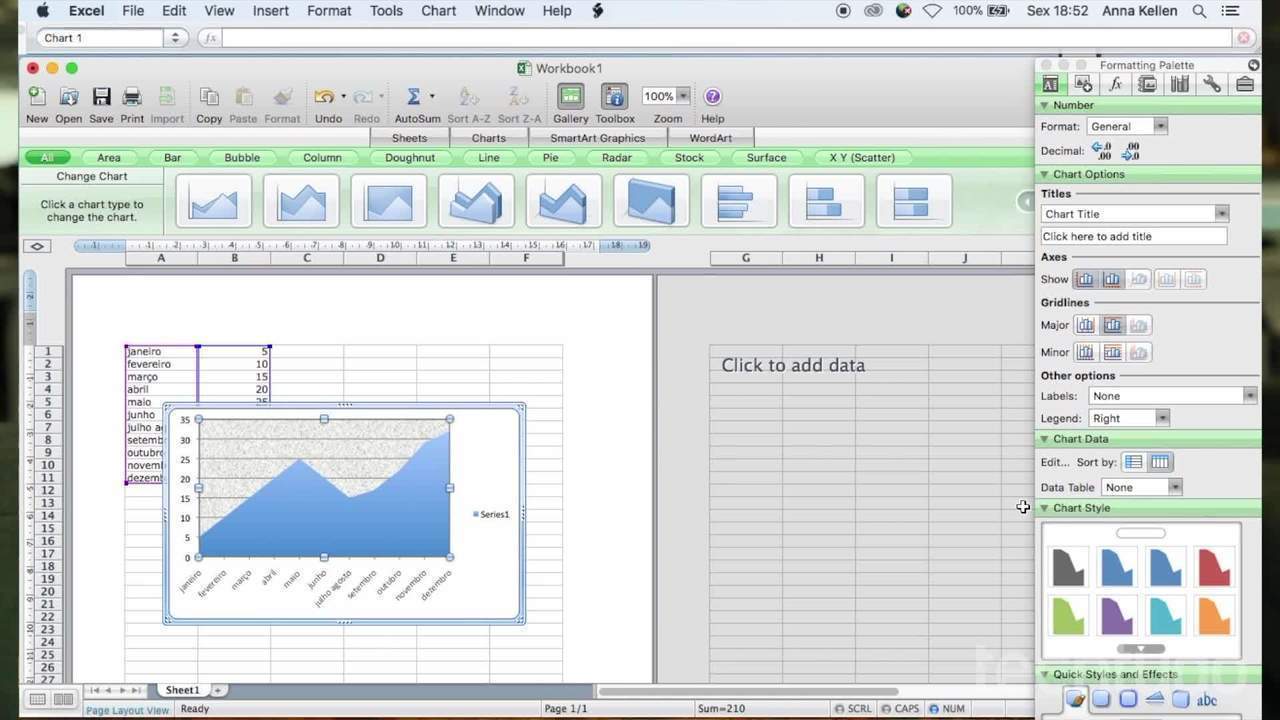
How to create charts in Microsoft Excel
