Lightroom is an Adobe photo editing application. Available on cell phones, it brings advanced features to photography professionals. However, some functions are free and can be accessed in one click, so they do not need specific knowledge to be used. This is the case presets (default settings), a set of filter and effect settings widely used by digital influencers to improve photos and draw more attention on Instagram. Lightroom presets can be found free or sold on the Internet.
READ: Instagram has 'secrets' to make perfect photos
Brazilian digital influencers, like Jade Seba and Flvia Pavanelli, have already declared using presets to edit photos. The ideal resource to have images that stand out on social networks, or to organize the Instagram Feed with photos that have the same filter. In the following tutorial, check out how to use Lightroom on your phone to improve your photos and post to Instagram. The procedure was performed on the iPhone version (iOS), but the tips are also valid for Android users.
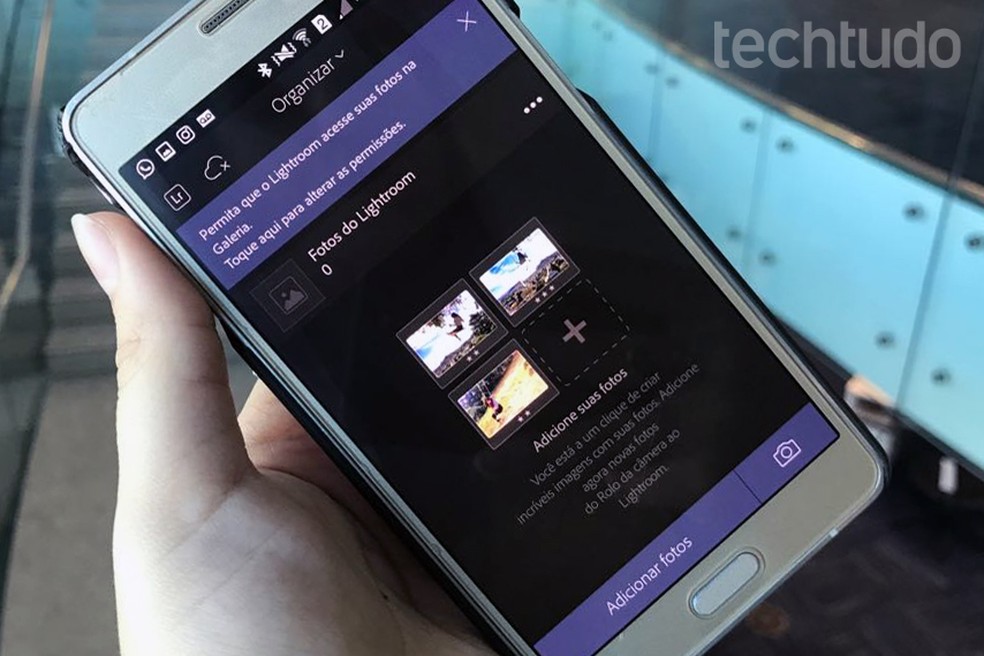
Learn how to use Adobe Lightroom presets to improve photos and post to Instagram Photo: Aline Batista / dnetc
Want to buy cell phones, TV and other discounted products? Meet Compare dnetc
Step 1. Open the Lightroom mobile app and import the photo you want to use. To do this, touch the left icon of the camera in the lower right corner of the screen. Select the desired photo in your library;
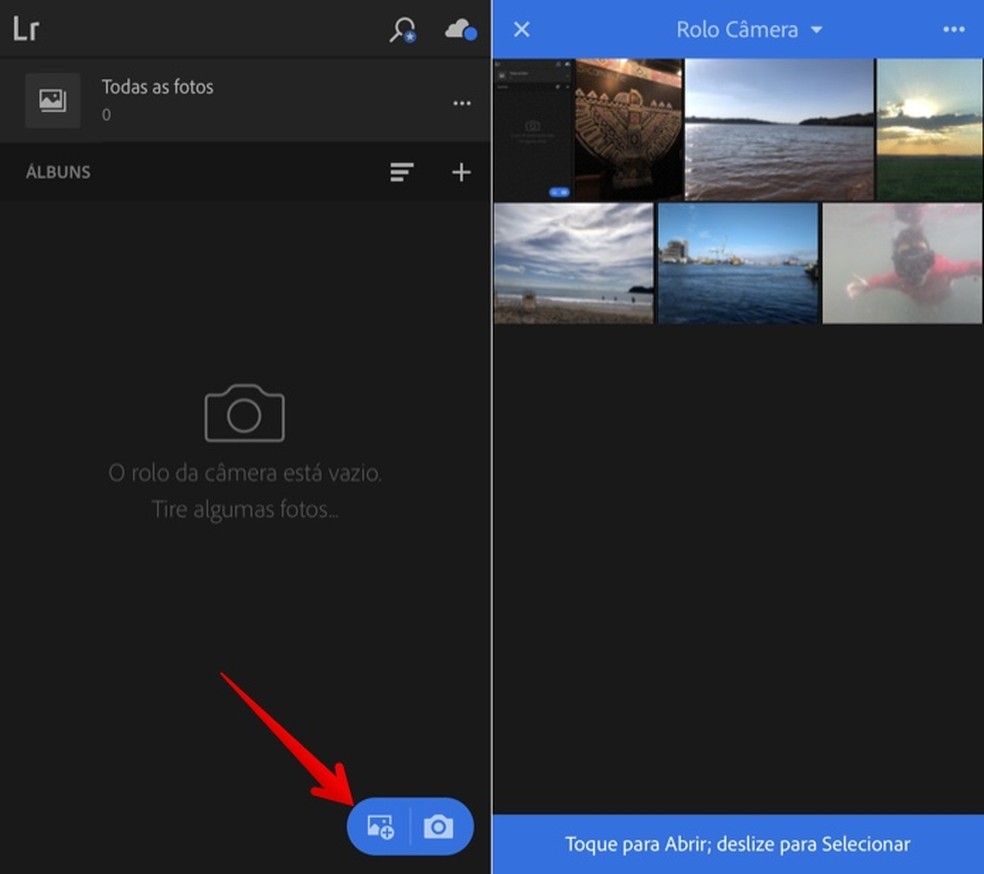
Open the photo you want to edit Photo: Reproduction / Helito Bijora
Step 2. Now, tap on "Default" at the bottom of the bottom column. Choose the preset you want to use, according to their description ("brilliant", "vivid" etc).
These effects are free and are already included in the application, but there are digital influencers who sell the packages of presets they use for posts on social networks. Flvia Pavanelli's presets, for example, were developed by photographer Lucas Pinhel and are on sale on his website. You can also create your own preset, using the computer.
When you have applied the preset of your choice, confirm the edit on the apply button, located in the lower right corner;
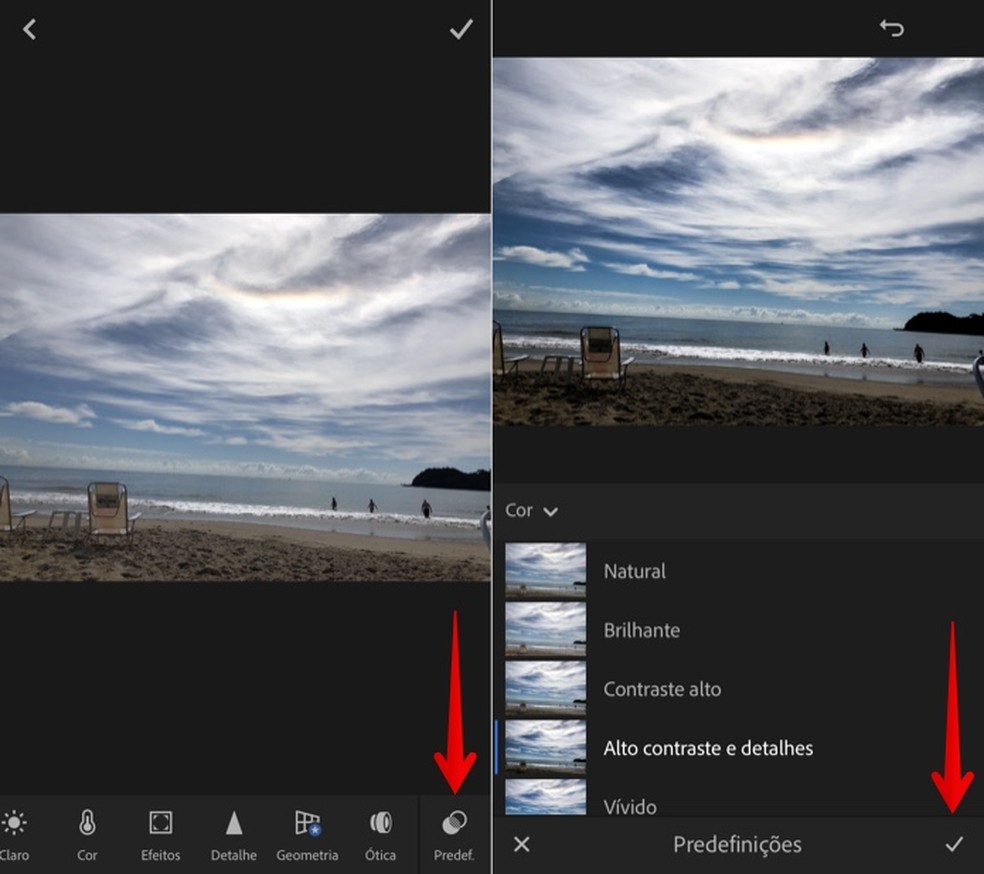
Apply a preset Photo: Reproduo / Helito Bijora
Step 3. After applying the preset, you can adjust aspects of the edit such as brightness and color in the bottom bar of Lightroom. After you are satisfied with the result, tap the button in the upper right corner of the screen to save the edits and import the edited photo into the application's library. Returning to the home screen, touch "All photos";
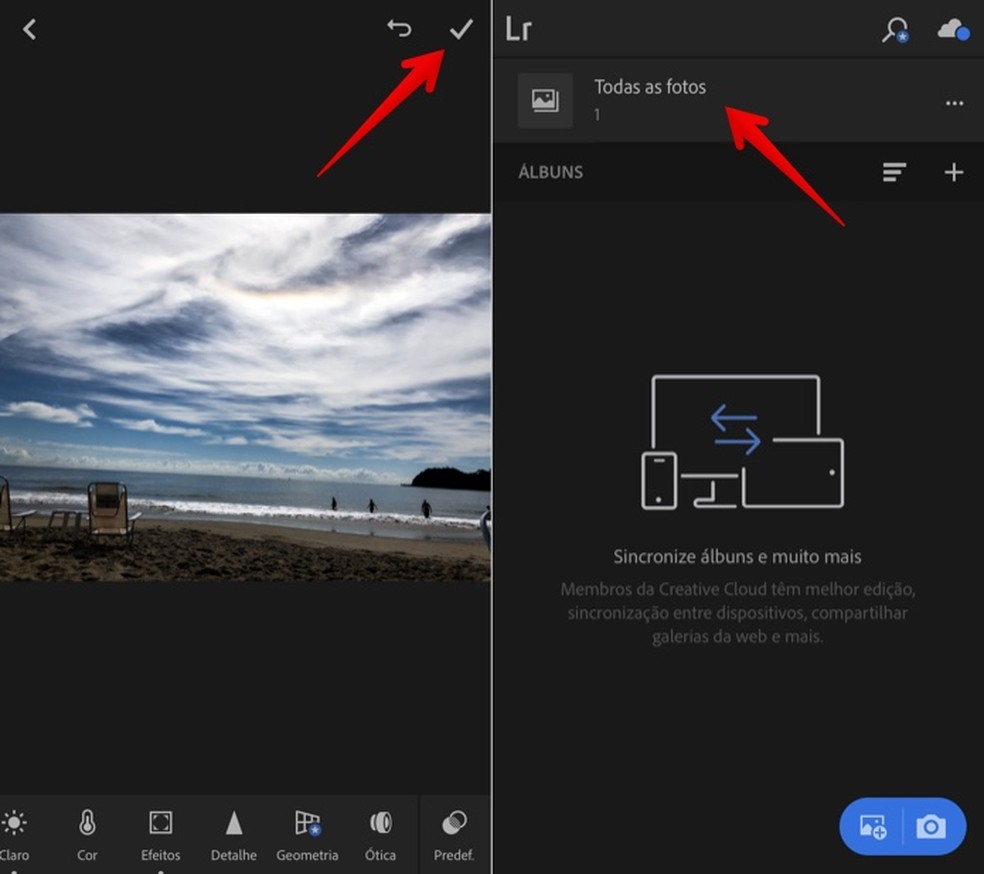
Save the photo to the Lightroom library Photo: Reproduo / Helito Bijora
Step 4. The photo you edited will be displayed in the library. Tap on it to open it. Then, select the share button, in the upper right corner;
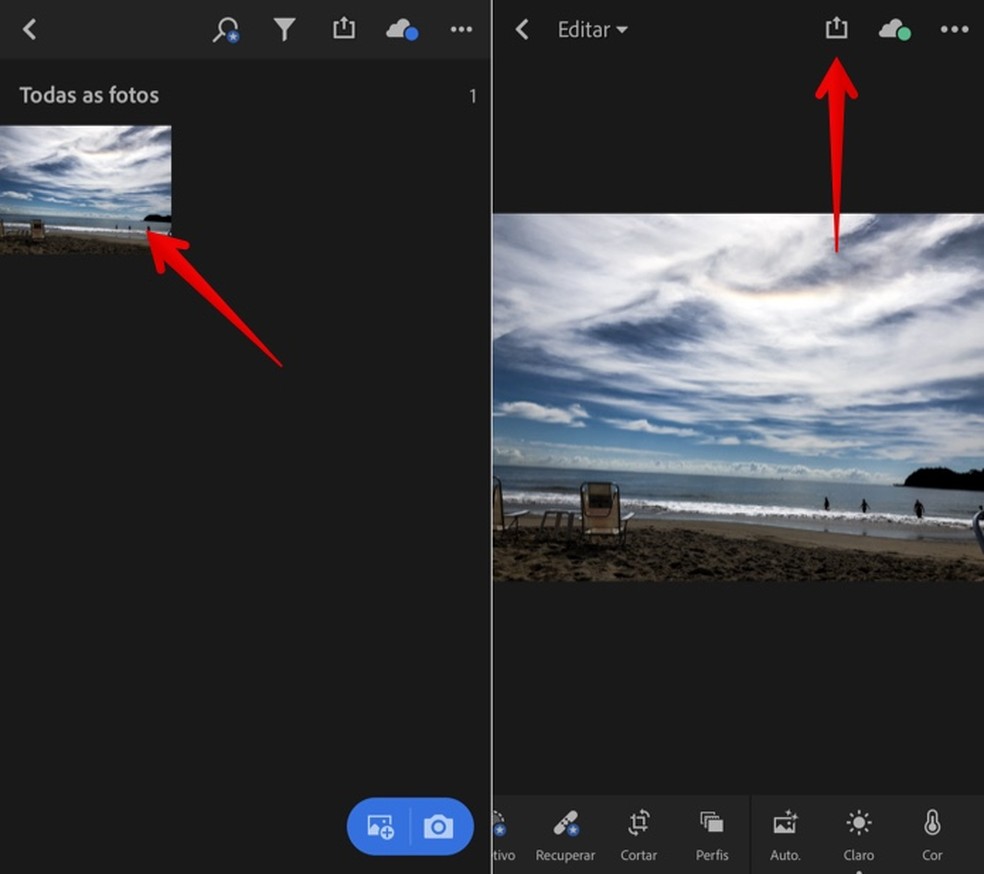
Exporting edited photo Photo: Reproduo / Helito Bijora
Step 5. Tap "Share" and choose the image size;
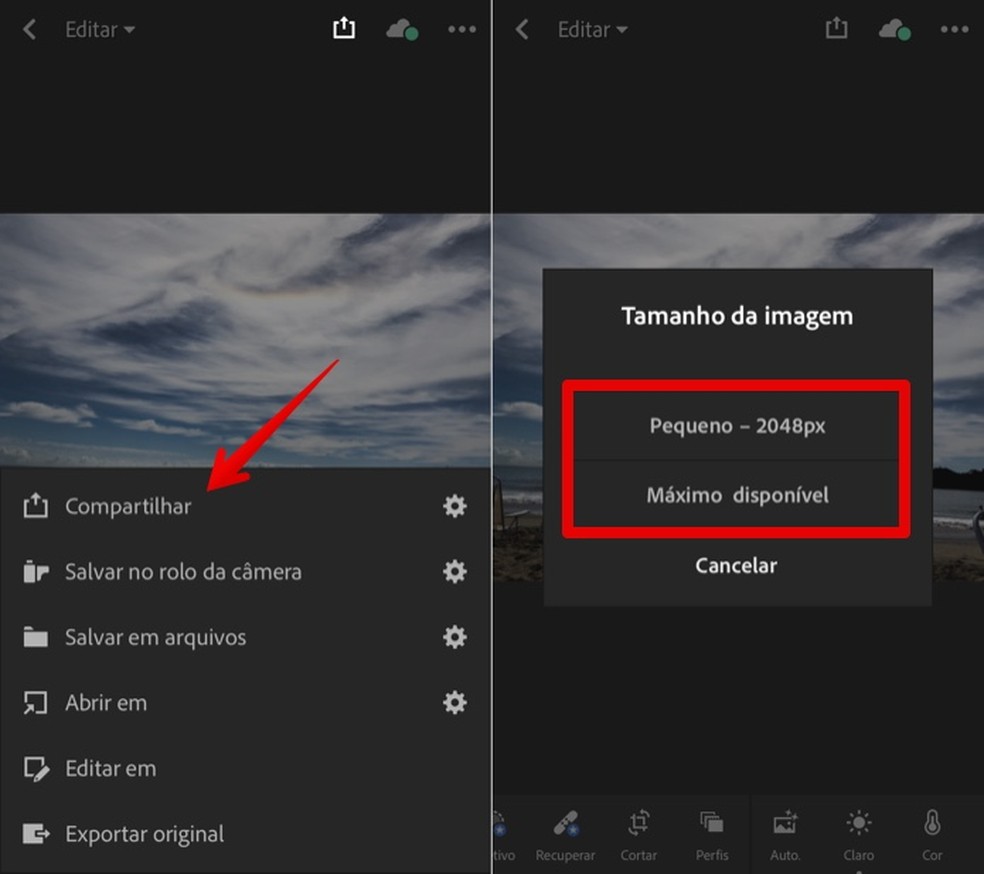
Select photo resolution Photo: Reproduction / Helito Bijora
Step 6. In the iPhone or Android sharing menu, tap on the Instagram icon. The social network app will open and you can choose whether to post the photo to your feed or your story.
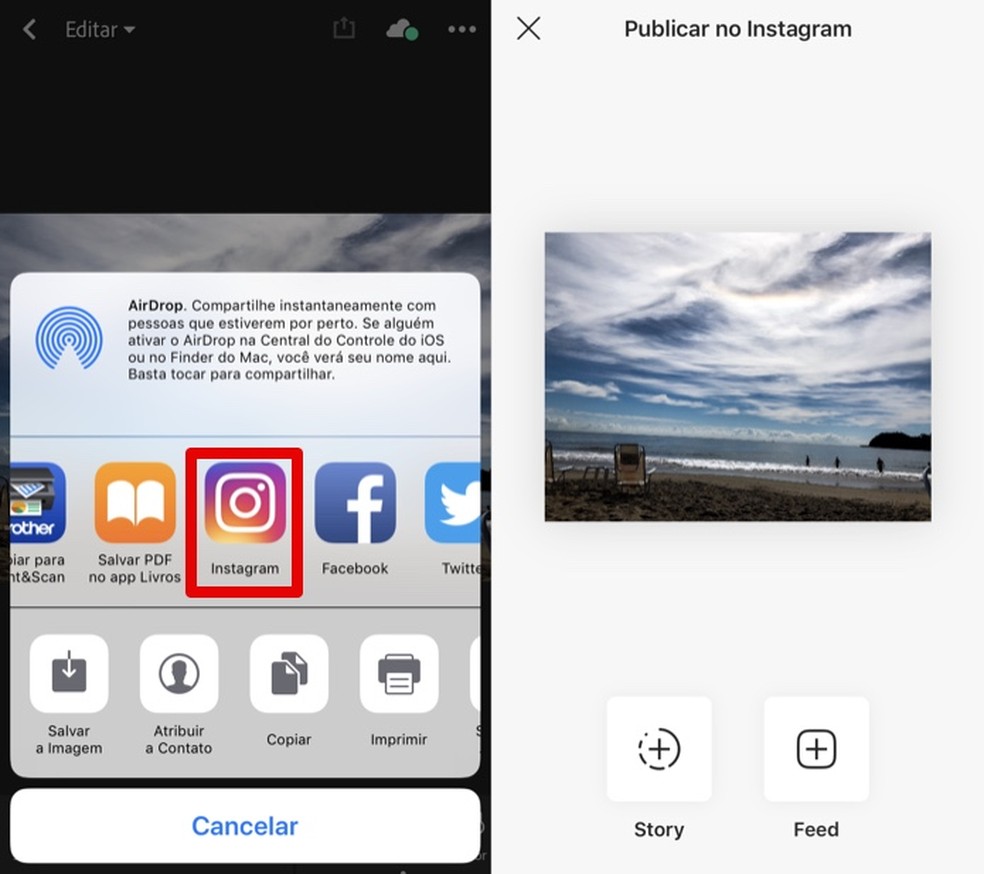
Publishing photo edited on Instagram Photo: Reproduo / Helito Bijora
How do I download my Instagram account data? Ask questions in the dnetc forum.

See 10 tips to make your photos on Instagram with 'special touch'
