If you are new to the world of smartphones, you may not know how to use Google Maps. It is one of the best map platforms available for action, extremely complete and easy to use.
Keep reading our article and see the complete guide on how to extract everything from it!
1. What does Google Maps?
If you don't already know it, before explaining how to use Google Maps we will talk about what it is.
It is a map platform that is available for any of the best internet browsers for all smartphones. It has several very interesting features, allowing you to find addresses, check routes, distances and travel time between different points and even being able to use the Street View to see streets.
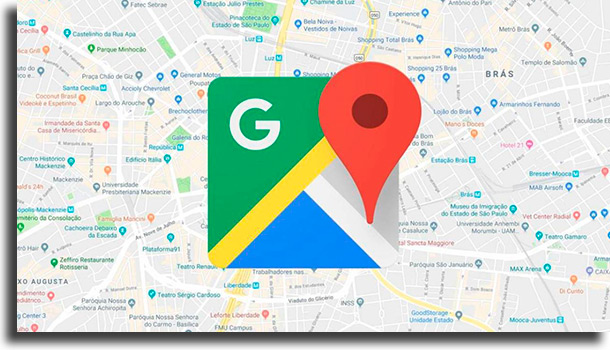
Whoever has it on the mobile device (which almost everyone) can use it as a free GPS, which works extremely similar to Waze, but possibly better.
In addition, it allows you to view satellite images in addition to the most basic maps. Through them, you will see reliefs, cities and more.
2. How to use Google Maps?
So that you can start using this excellent tool first decide where you are going to use it: on your computer or on your smartphone. In the first case, follow the link to the official website.
However, if like most people prefer to use it on their mobile phone, it will be necessary to download the free app through the Play Store for Android or the App Store for iPhone.
With all of that ready, we will teach you how to use it for a variety of functions, includingStreet View, routes and distance measurement.
Search for locations or addresses
Right when opening the app for the first time, it will be necessary to allow the app to find your location. With that, you will come across a screen showing where you are (indicated by a blue dot).
At the top of this screen, see a bar that says“Search Here”. Enter whatever you want to find, be it a hardware store, a bakery, a specific address or whatever you want. The app will show you the best results.
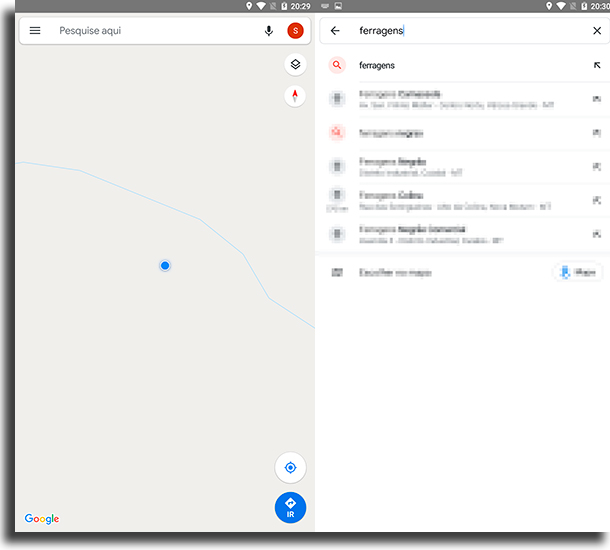
To refine, you can add certain search terms, for example"Close to me",“In x city”. In this case, it would be"Hardware near me" or“Hardware in So Paulo”.
Use Street View
To “walk” through the streets of almost any Brazilian city (or the world), using theStreet View Google Maps the best option.
To do this, it is necessary that you first type the address you want to view for the map to find it. Then, in the upper right corner, see a menu with several options, among themStreet View. Click on it to activate it.
Then, see a blue grid that marks all the streets that can be viewed with this tool. just click on the point of that grid you want to see to start!
You can rotate the view to see from any angle, you can click on the blue bar in the middle to "walk" and be able to see more, discovering a new city and even d to zoom in.
Measure distance
If you don't know the exact distance from your home to your work, between two cities, to your favorite market or any other two points, but you are interested in it, you can use Google Maps to see it.
To achieve this, it is necessary, first, to decide the point of origin by clicking and holding to place a pin in the desired location. A screen will open with various information about the point, such as address, coordinates and more.
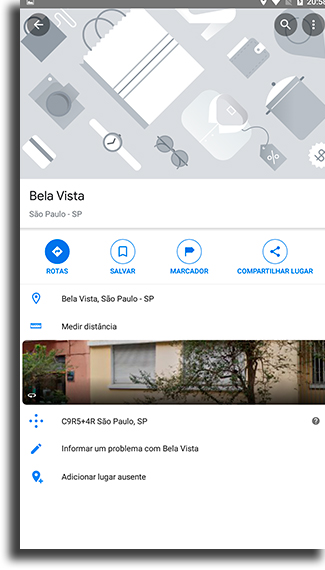
Just above the image of the place have a button that says"Measure distance". Click on it to start measuring. Now, you must drag the map to see the distance, being able to click on "Add“ to insert stops and new points.
Download offline maps
Another very good thing you can do with this app is to download maps for offline use, when you don't have internet access. That is, if you travel abroad or if your data plan runs out, there is no problem, it is still possible to locate yourself!
In order to do this, you must first access the menu on the left side of the app and click on “Offline maps”. Now, you can choose the map you want to download by clicking “Select your map ”.
You can drag and zoom to decide exactly which region you want to download. The app will also show you how much storage space the map will occupy.
View directions
If you want to see routes and routes, know that whoever uses Google Maps has this functionality. very simple to use, just click the button in the bottom right corner that says "Go".
On the next screen, it is time to decide the point of origin, which can be your current location defined by GPS. Choose the destination, where you want to go, and the app will show you the best routes. You can also choose the best method of getting around, whether by car, motorcycle, bus, bicycle, walking or by transportation apps.
And, what did you think of our guide on how to use Google Maps?
Leave in the comments if you already knew the platform and if you like it, also saying if we help you with something. Don't forget to check out our guide on how to use the Google Translate extension in Google Chrome and how to troubleshoot Google Maps!
