The DogHero app is a tool that allows you to find people to walk your dogs. Available for iPhone (iOS) and Android smartphones, the platform offers options to schedule weekly or individual tours and sends the request to registered caregivers. For the user, just include information about your dog, add your address and answer a quick questionnaire to close a tour request.
Upon request, the system searches for the caregiver that best suits the animal's profile and sends a response within 24 hours by email and cell phone notifications. Tours of 30 minutes or 1 hour, cost from R $ 25. Payment made on the app by credit card.
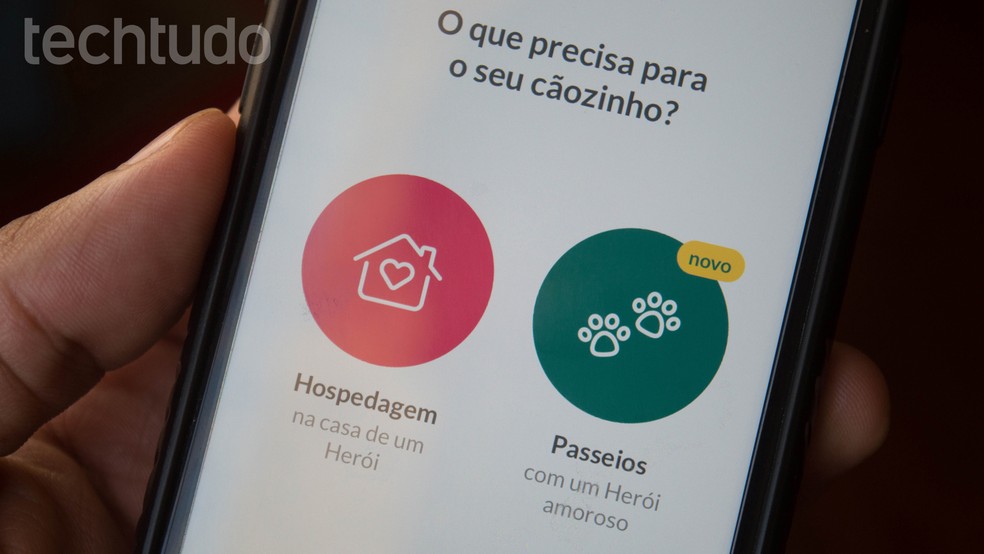
Tutorial shows how to use the DogHero app to find people to walk your dog Photo: Marvin Costa / dnetc
Want to buy cell phones, TV and other discounted products? Meet Compare dnetc
As with Uber or 99 Pop, users can view the route taken by the caregiver in real time. In this way, it is possible to check where the person went with the dog and even suggest changes in the route.
For now, the platform works only in the city of Rio de Janeiro and So Paulo. To test the application, we used an updated iPhone 7 with iOS 11 operating system.
Step 1. Open the app and, if you don't have a co registered, perform the steps to register it. Otherwise, tap "Skip".
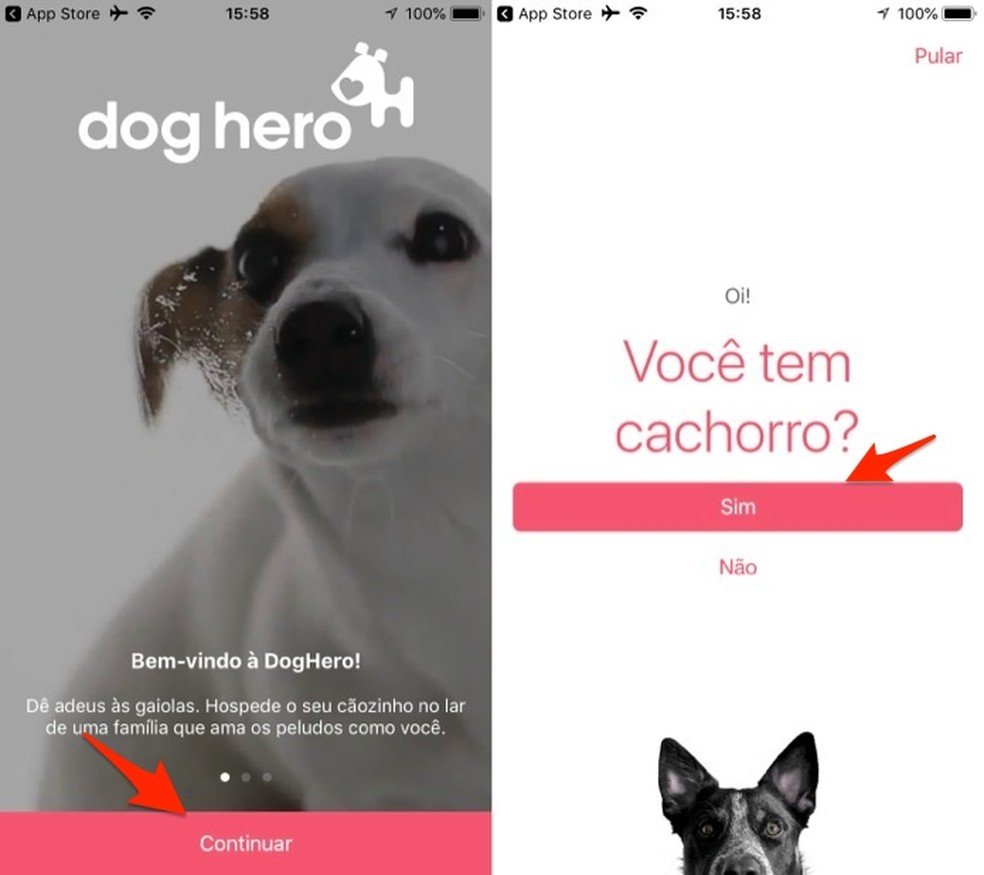
When to start dog registration on the DogHero app Photo: Reproduo / Marvin Costa
Step 2. When prompted, log in or quickly create a registration on the app using your Facebook account.
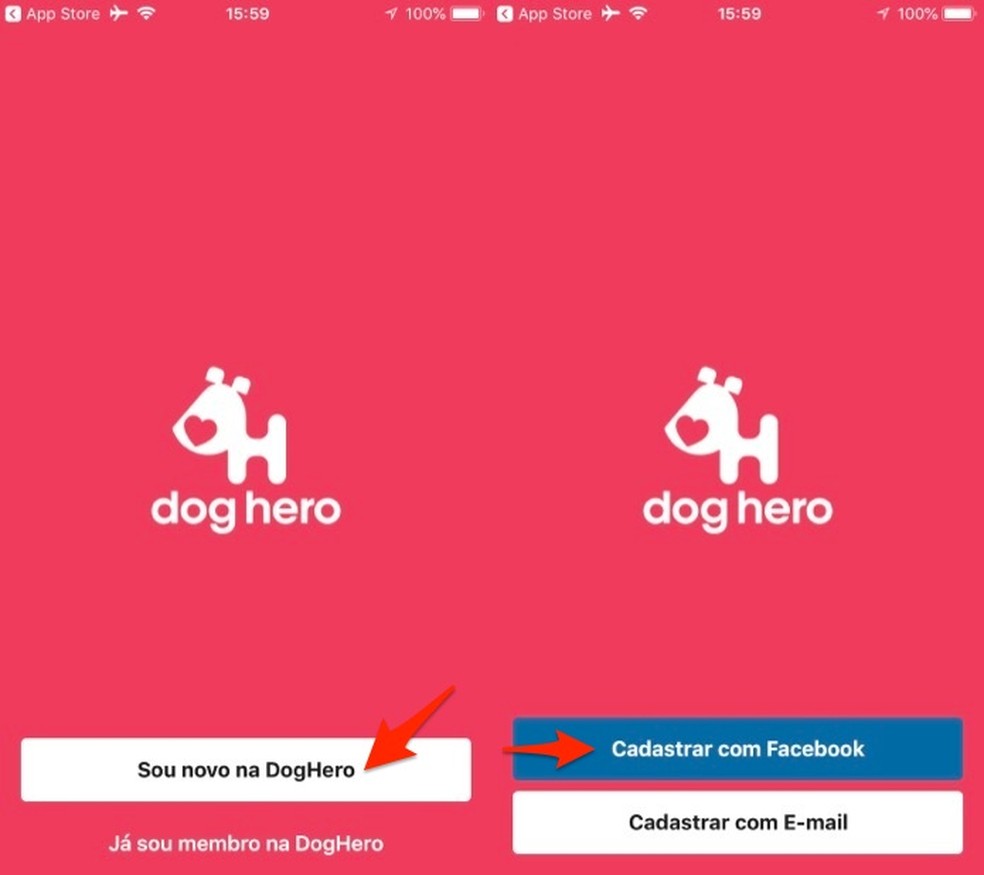
When creating a profile on DogHero by cell phone Photo: Reproduo / Marvin Costa
Step 3. Enter your neighborhood and tap the corresponding search result. On the next screen, choose the option "Tours".
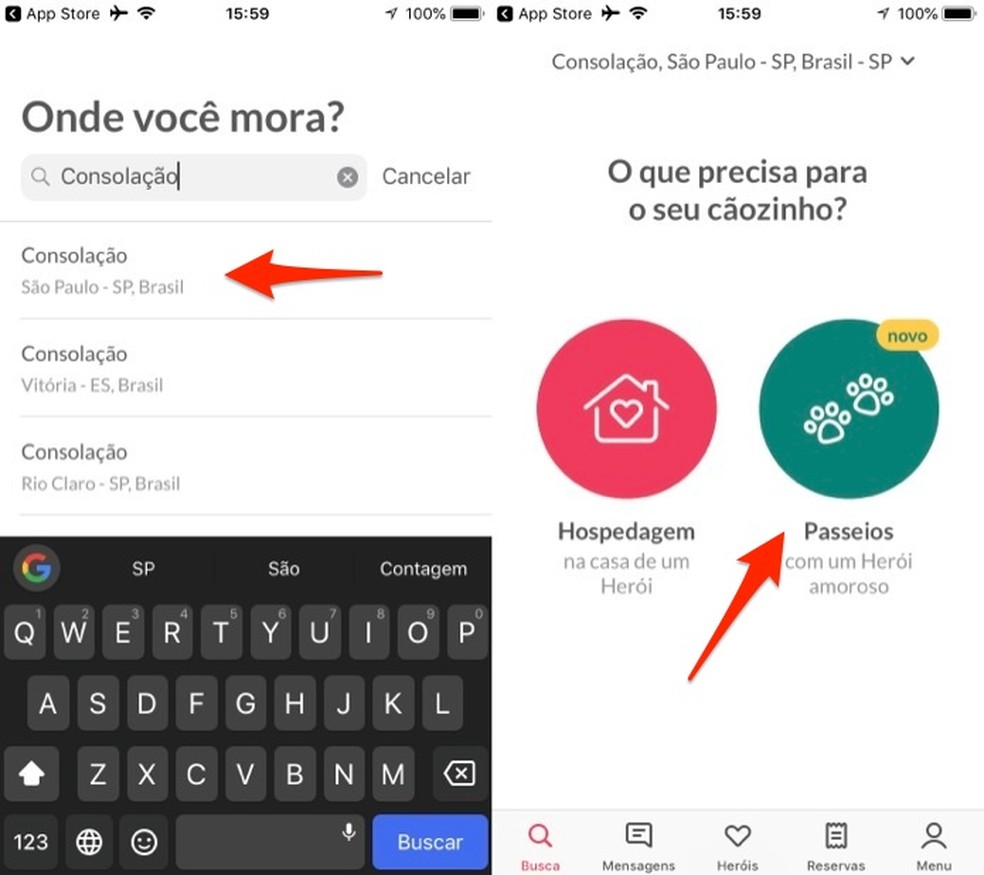
When reporting a user's location on the DogHero app Photo: Reproduction / Marvin Costa
Step 4. Select your dog and tap "Continue". At that moment, inform how the animal behaves when going out on the street and tap "Continue"
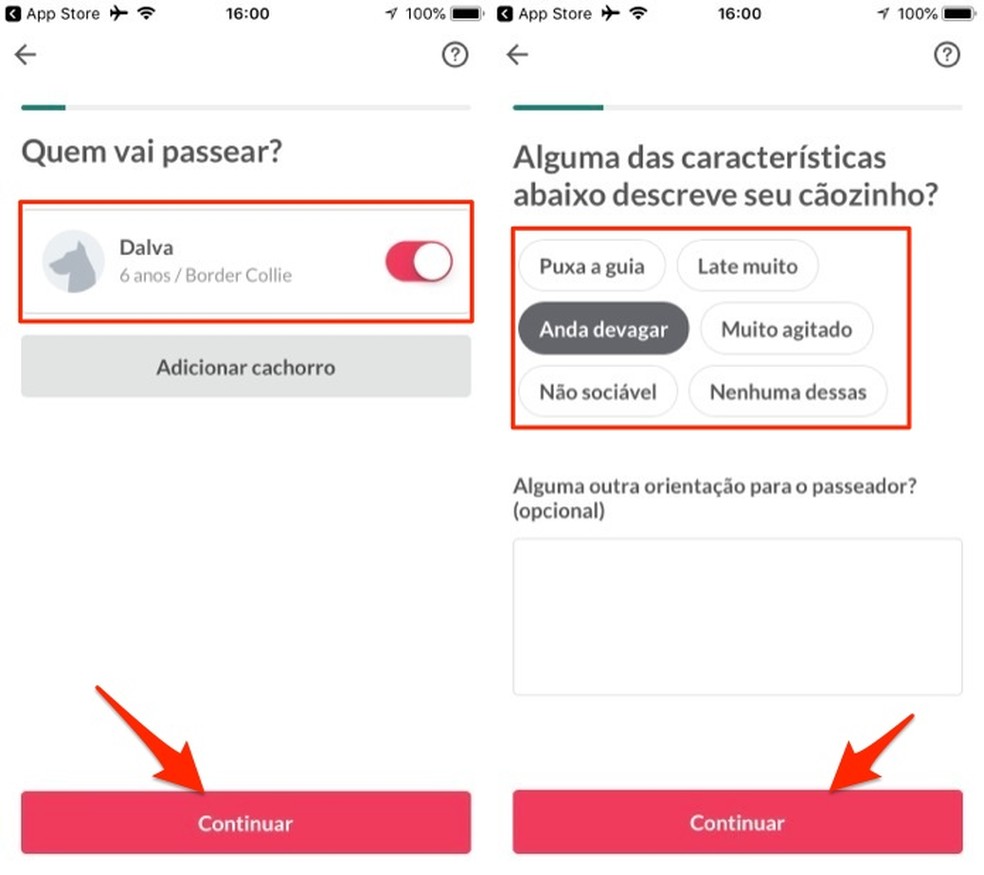
When to start the search for a walk in the DogHero app Photo: Reproduo / Marvin Costa
Step 5. Set the tour time you want. If you choose 30 minutes, the value is 25 reais. J for 60 minutes, charged 35 reais. Touch "Continue". Then, define whether the tour is single or weekly. For the second option, mark the days of the week you want and the period of the tour. Touch the "Continue" button again.
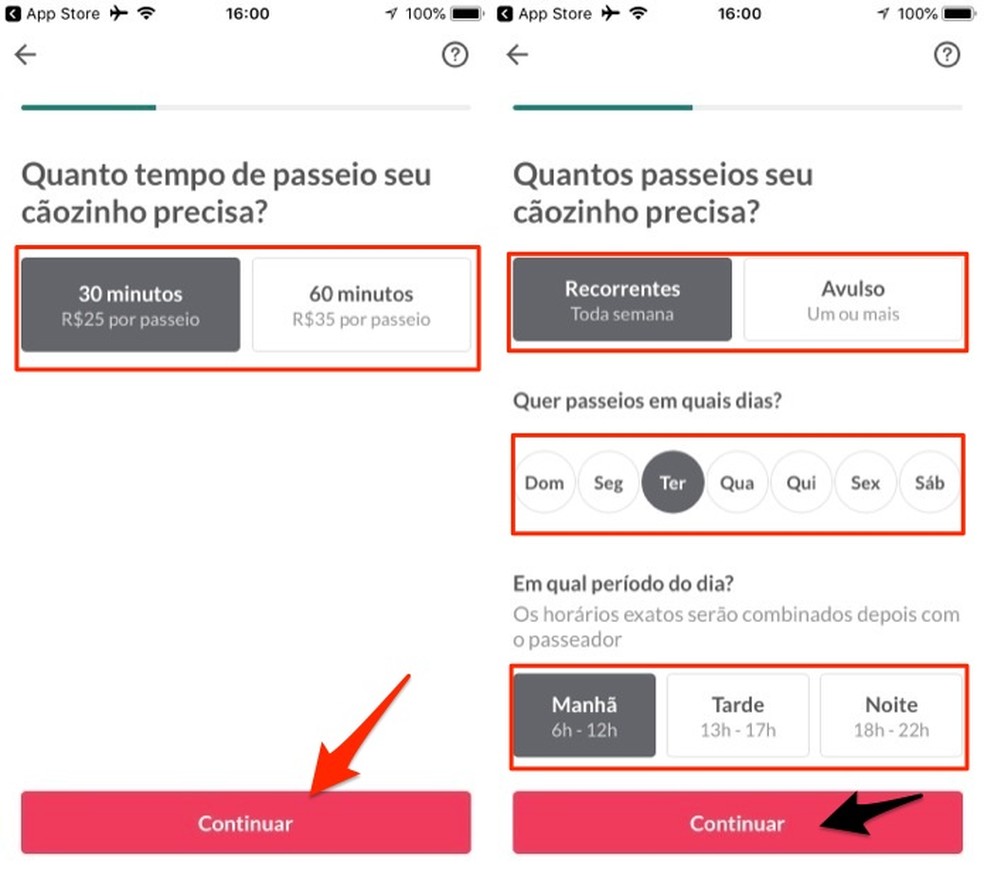
Information about a requested ride in the DogHero app Photo: Reproduo / Marvin Costa
Step 6. Set the date and time of the tour and tap to proceed. In the next option, define your address with number and reference. Touch "Continue".
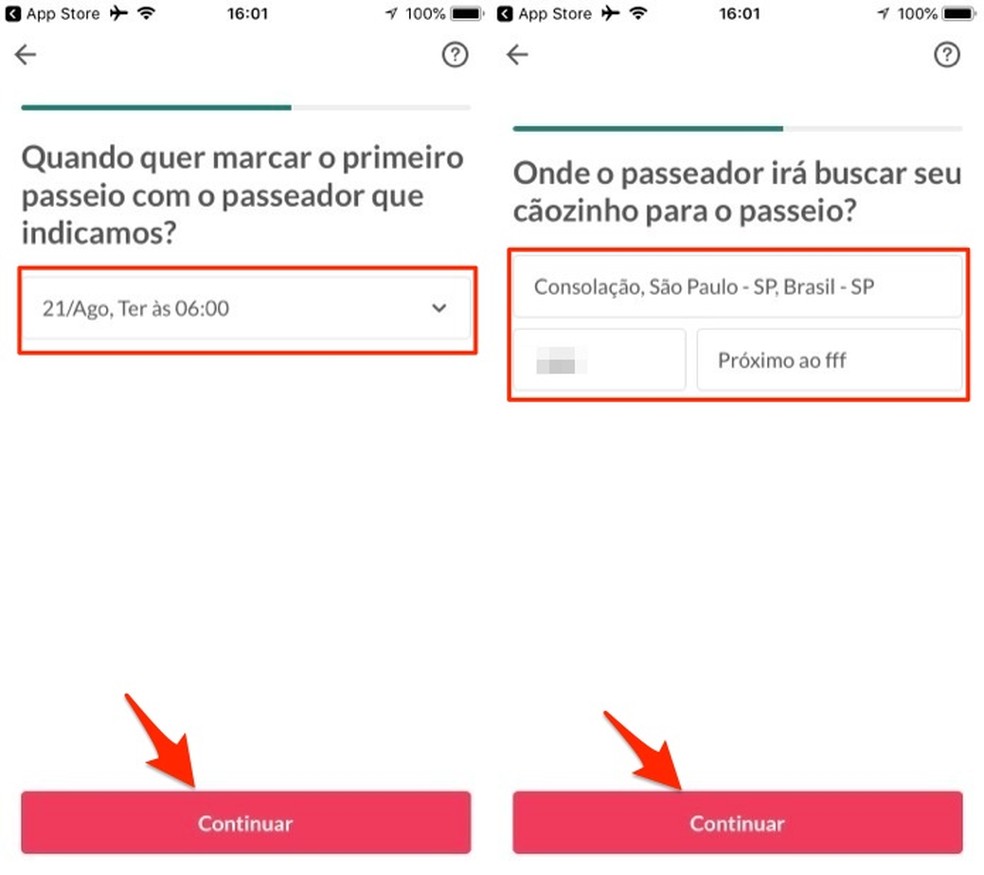
When defining a departure time and address for a tour that will be scheduled in the DogHero app Photo: Reproduction / Marvin Costa
Step 7. Tell if you are going to be at home to receive the caregiver and tap "Continue" to end the questions about the tour. On the payment page, check the most important data you provided and tap "Request Tour".
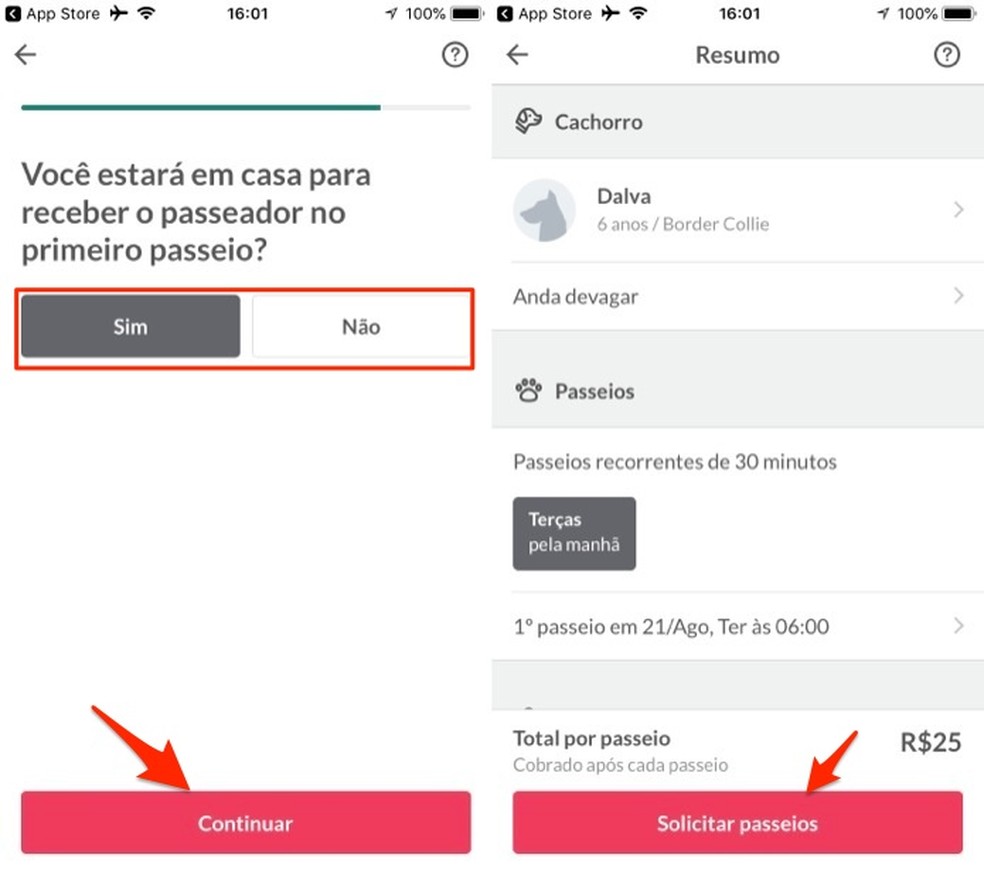
When defining if the owner is at home and when closing a tour request in the DogHero app Photo: Reproduo / Marvin Costa
Step 8. If you have not provided a form of payment, tap "Insert a credit card" and fill in your details. Back on the purchase screen, tap on "Request tour".
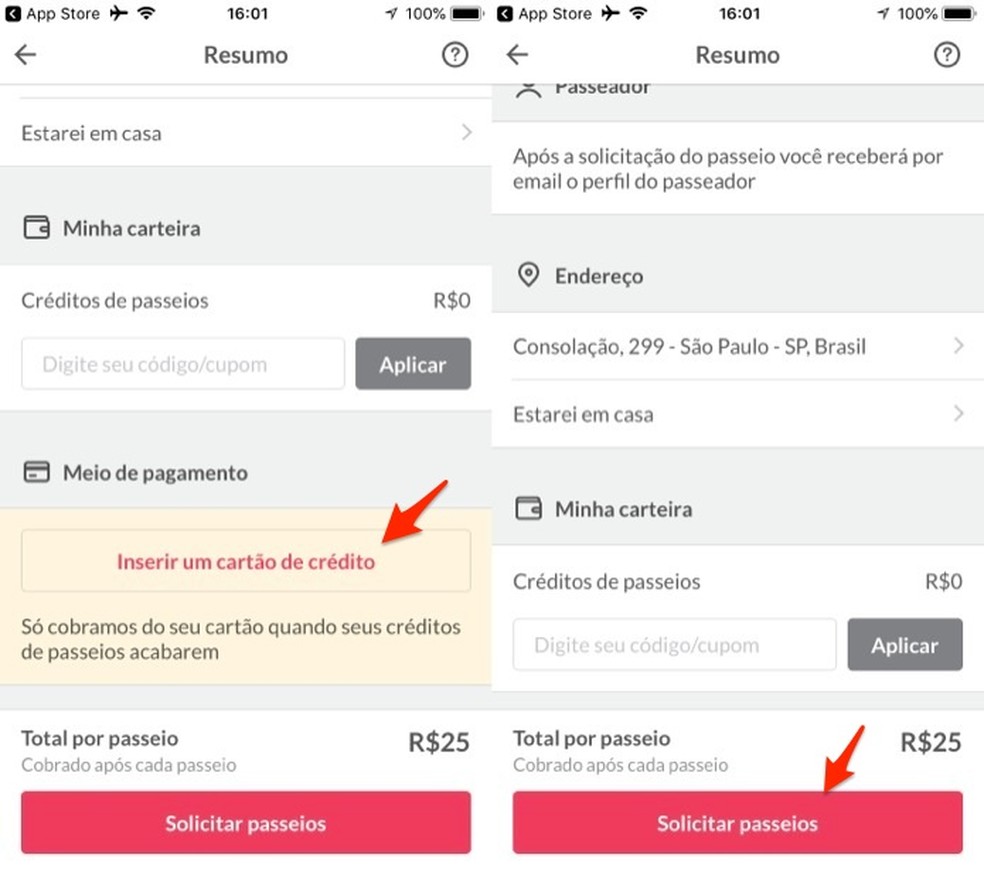
When finalizing the purchase of a tour in the DogHero app Photo: Reproduo / Marvin Costa
Step 9. An alert will be launched on the screen to notify you that your tour will be confirmed in up to 24 hours by email and notification of the app on your cell phone.
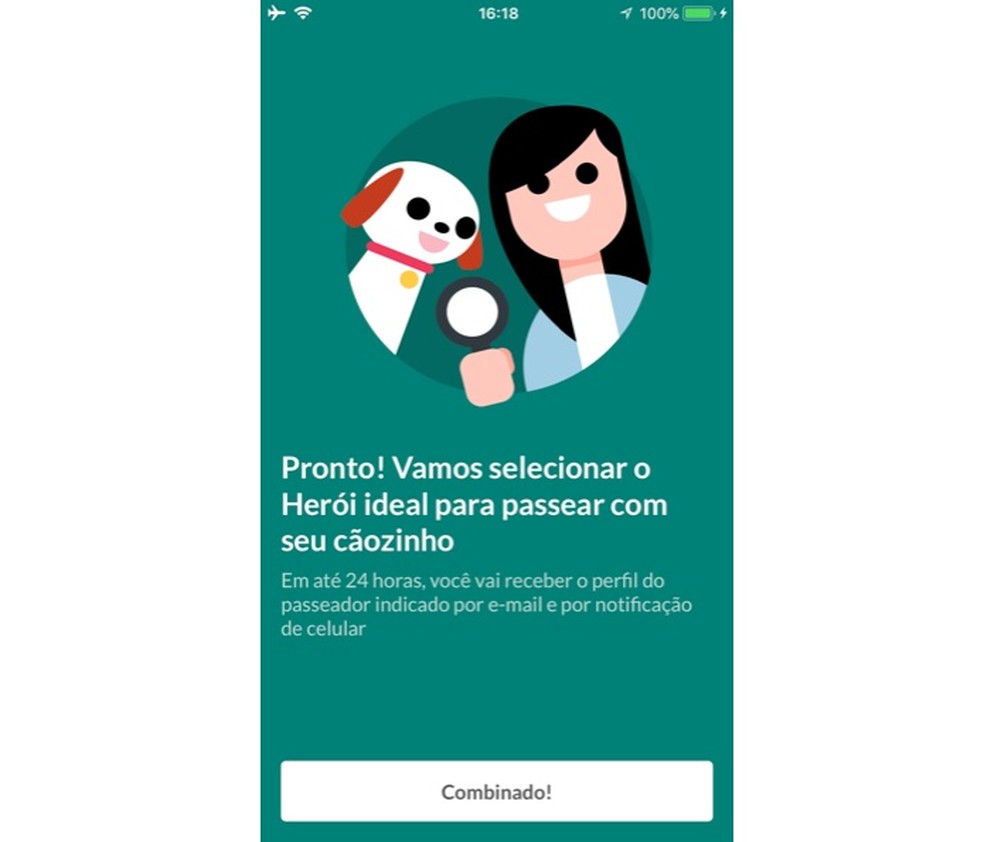
Confirmation screen for tour request on the DogHero app Photo: Reproduo / Marvin Costa
Take advantage of the tip whenever you need someone to walk your dog.
