Bitmoji, a popular Snapchat sticker app, has a keyboard for sending stickers on Android and iPhone (iOS) phones on WhatsApp. In the Google system, the service has integration with Gboard and can be accessed without having to change the keyboard. Stickers can be shared on other messengers, such as Facebook Messenger, for example. The proposal offers users a more relaxed way of expressing themselves during a conversation based on images with realistic features.
In the following tutorial, check out how to activate the Bitmoji keyboard to send your stickers on WhatsApp. The procedures were performed on a Moto E4 with Android 7.1.1 Nougat and on an iPhone 8 running on iOS 12. However, the guidelines also apply to other smartphones with Google or Apple operating system.
iOS 12.1 to bring more than 70 new emojis to the iPhone
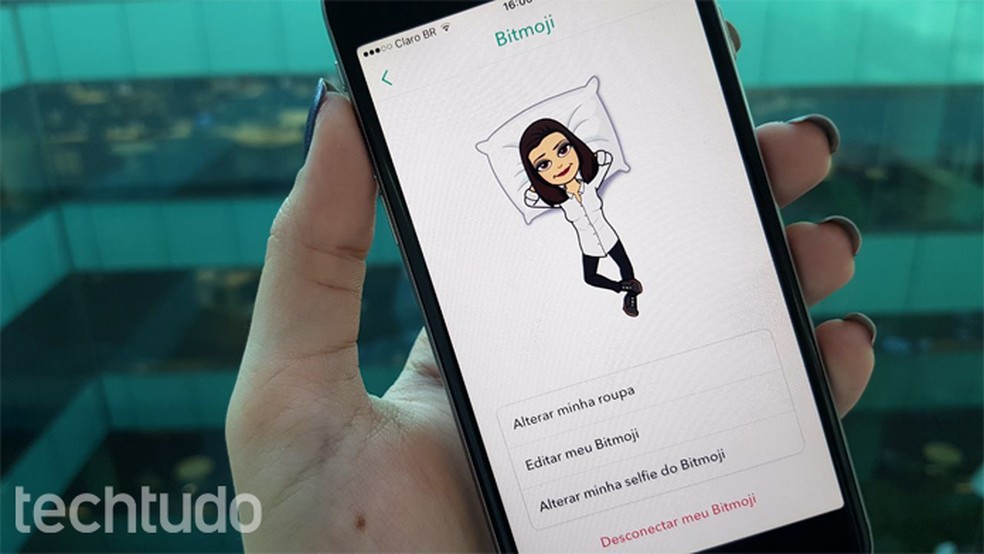
Learn how to use the Bitmoji keyboard on your cell phone Photo: Gabrielle Lancellotti / dnetc
Want to buy cell phones, TV and other discounted products? Meet Compare dnetc
Step 1. Install the Bitmoji app. When opening the tool for the first time, you will need to log in to your account. The system offers two sign-in options: by Snapchat account or by e-mail address by tapping "Sign in" if you do not have an account, choose "Create Account with E-mail". Upon login, a notification about the Bitmoji keyboard will be displayed. Tap "OK, let's go!" to start;
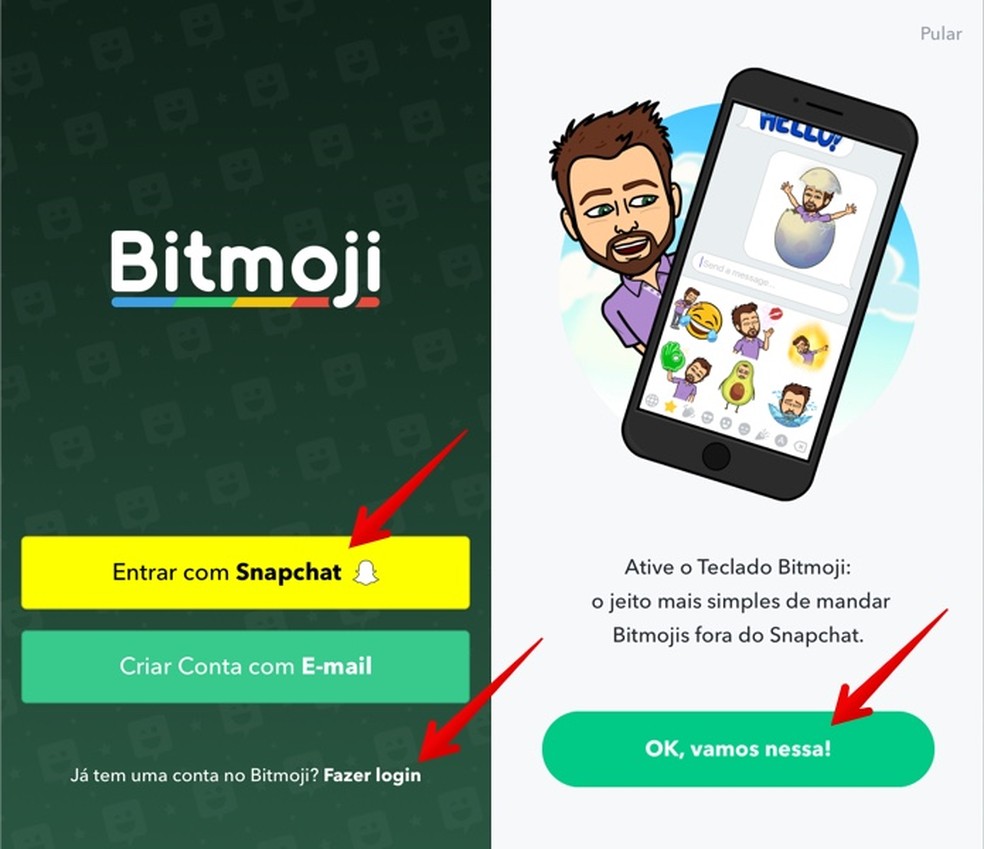
Log in to your Bitmoji account Photo: Reproduo / Helito Beggiora
Step 2. Then, tap "Open Settings". The iOS Settings app will appear. In it, slide the screen to the application settings and tap "Bitmoji";
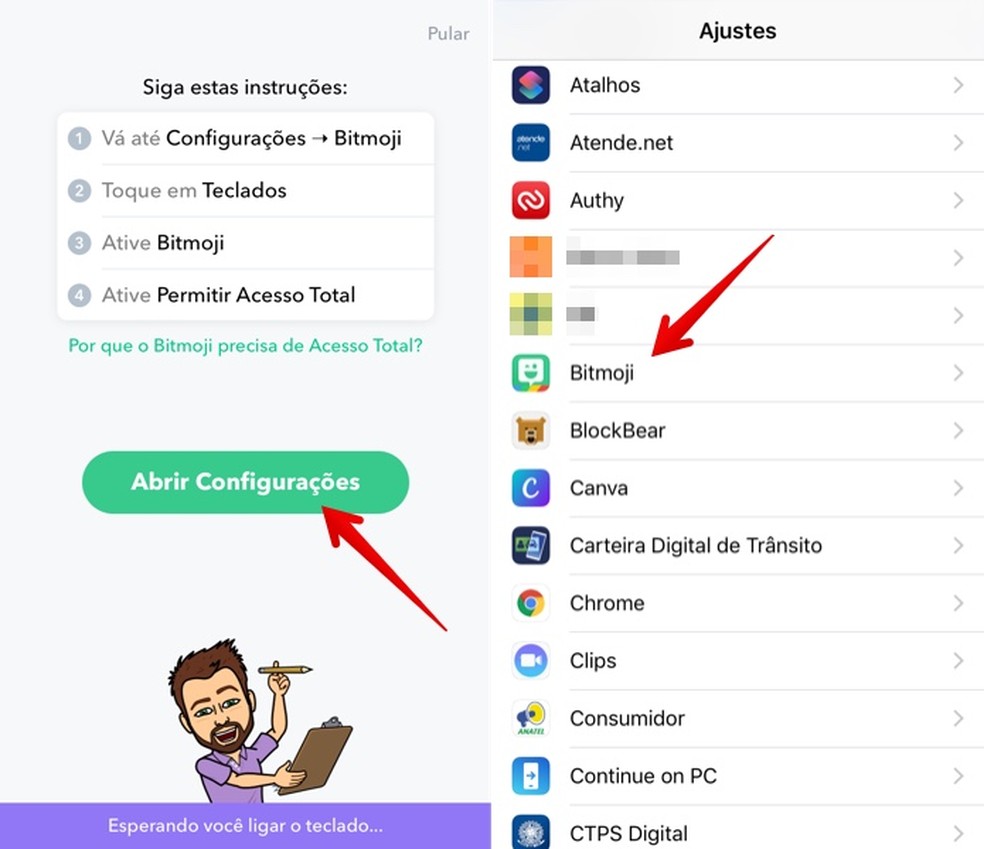
Access the settings of the Bitmoji application Foto: Reproduo / Helito Beggiora
Step 3. Open "Keyboards", activate the options "Bitmoji" and "Allow Full Access";
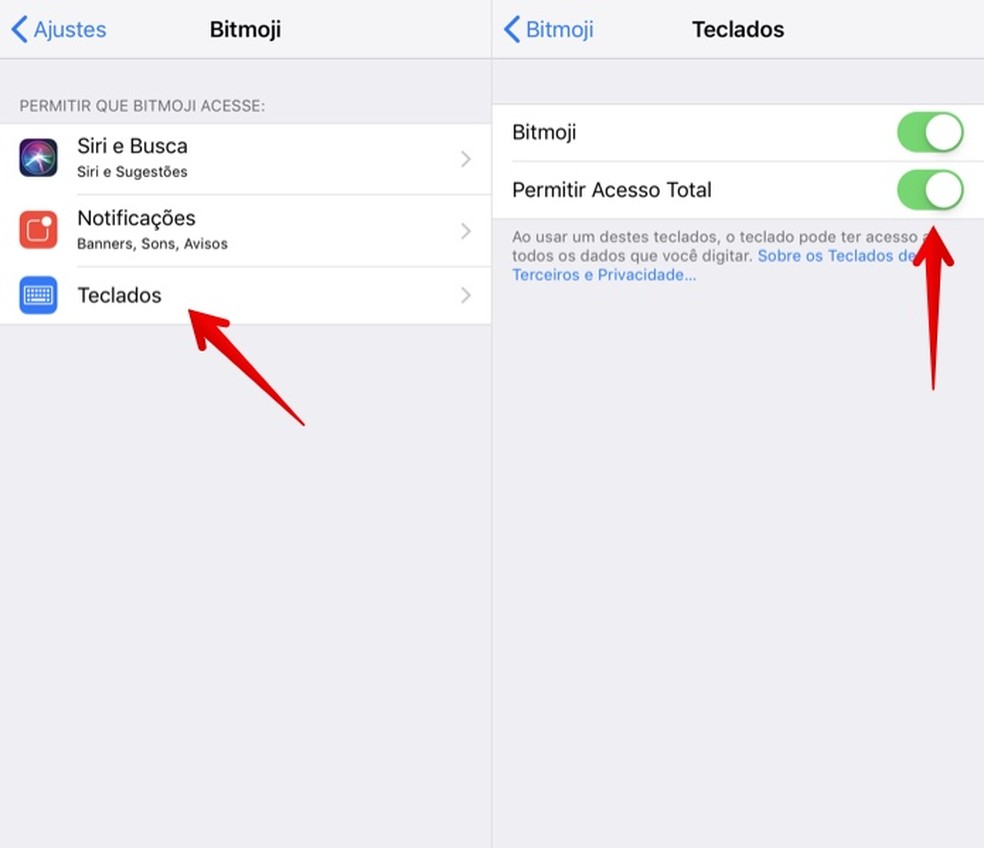
Activate the Bitmoji keyboard on the iPhone Photo: Reproduo / Helito Beggiora
Step 4. To activate the Bitmoji keyboard, click on the globe icon in the lower left corner and hold it down for a few moments. In the menu that appears select "Bitmoji";
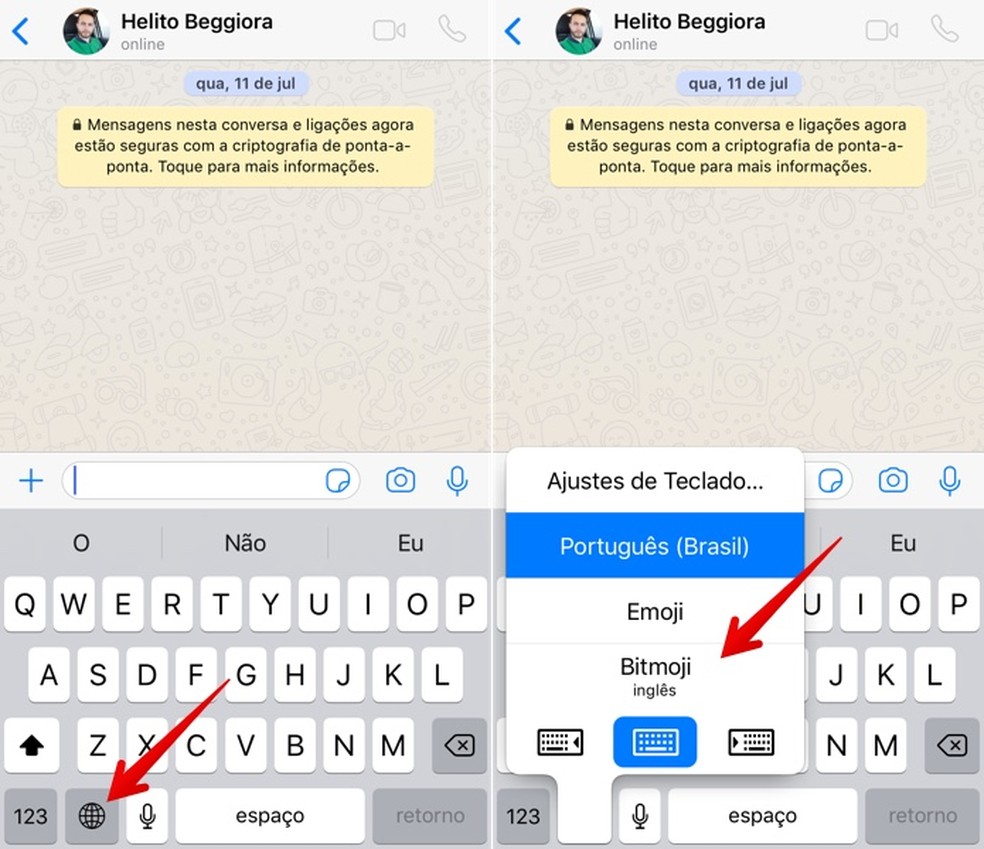
Access Bitmoji's keyboard on WhatsApp Photo: Reproduo / Helito Beggiora
Step 5. Now, tap on the image you want to use. It must be copied and pasted into the text field. Finally, touch the send button in the lower right corner to send the sticker on WhatsApp.
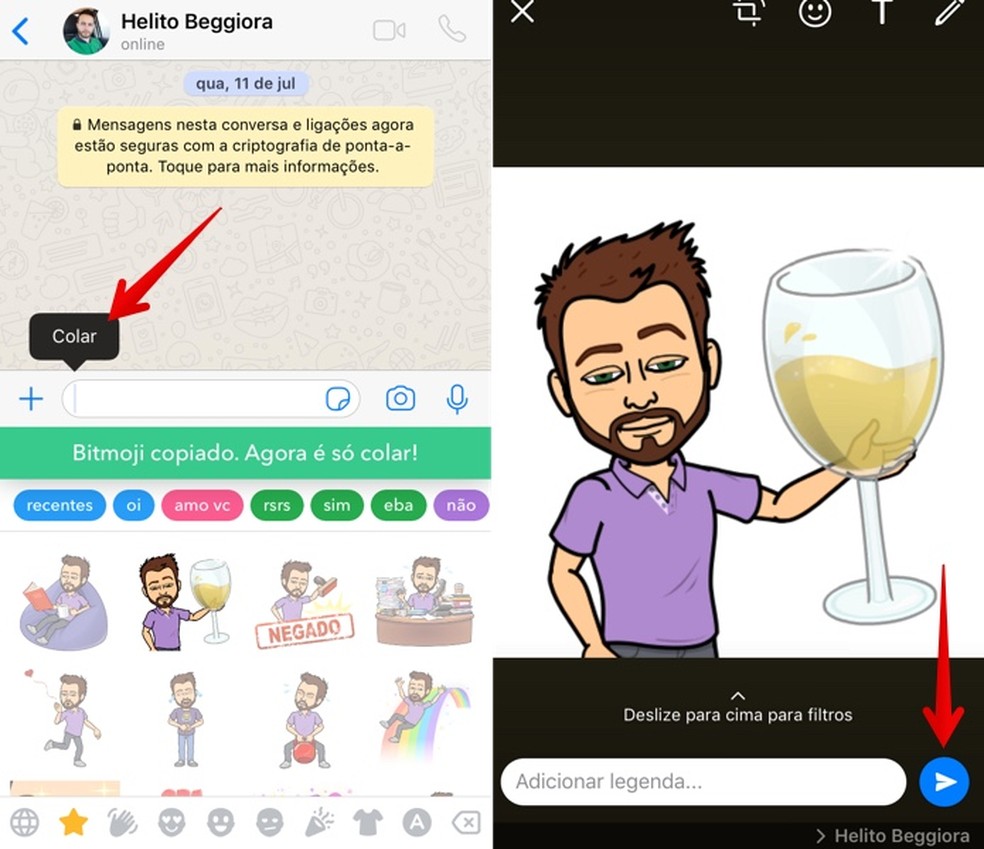
Send Bitmoji on WhatsApp Photo: Reproduo / Helito Beggiora
Step 1. Install the Bitmoji app and log in to your account. If you have the Gboard app installed, integration takes place automatically. To access your stickers, tap on the left face of the space bar and then on the Bitmoji icon;
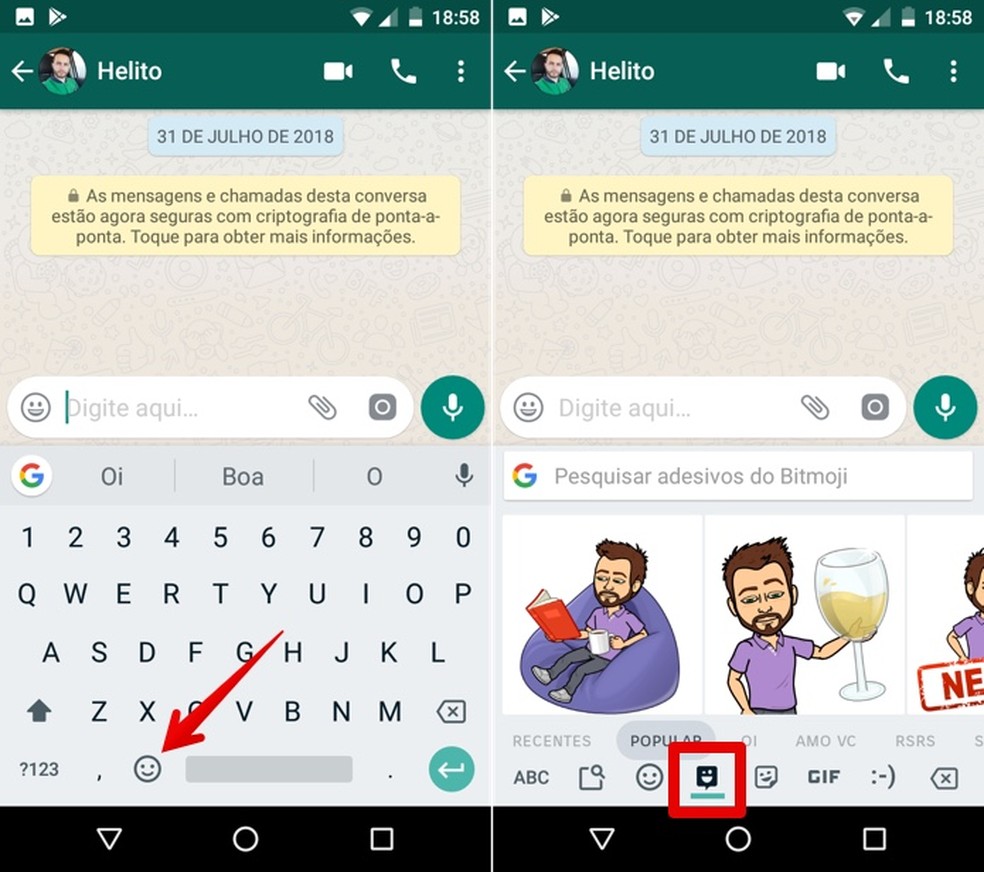
Access Bitmoji through Gboard on Android Photo: Reproduo / Helito Beggiora
Step 2. If your phone does not have Gboard, activate the Bitmoji keyboard in the Android settings. Finally, tap on "Languages and input" and open "Virtual keyboard";
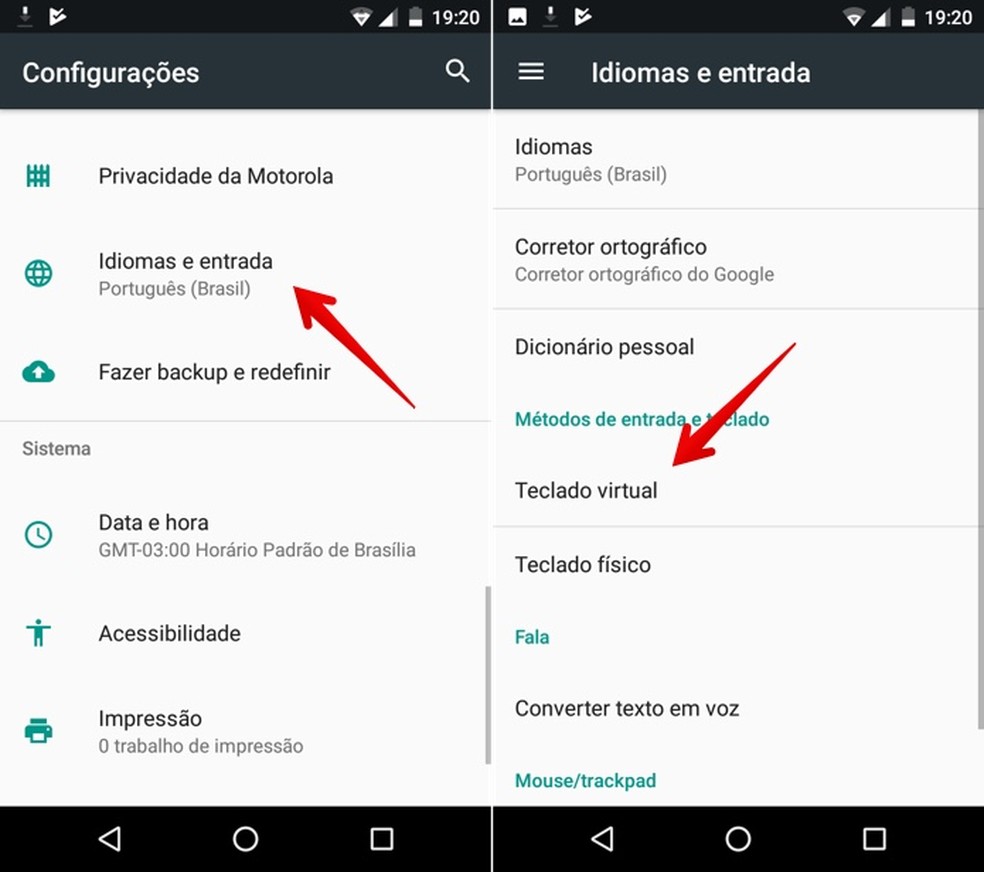
Open the Bitmoji keyboard settings on Android Photo: Reproduo / Helito Beggiora
Step 3. Click on "Manage keyboards" and activate the "Bitmoji Keyboard" keyboard;
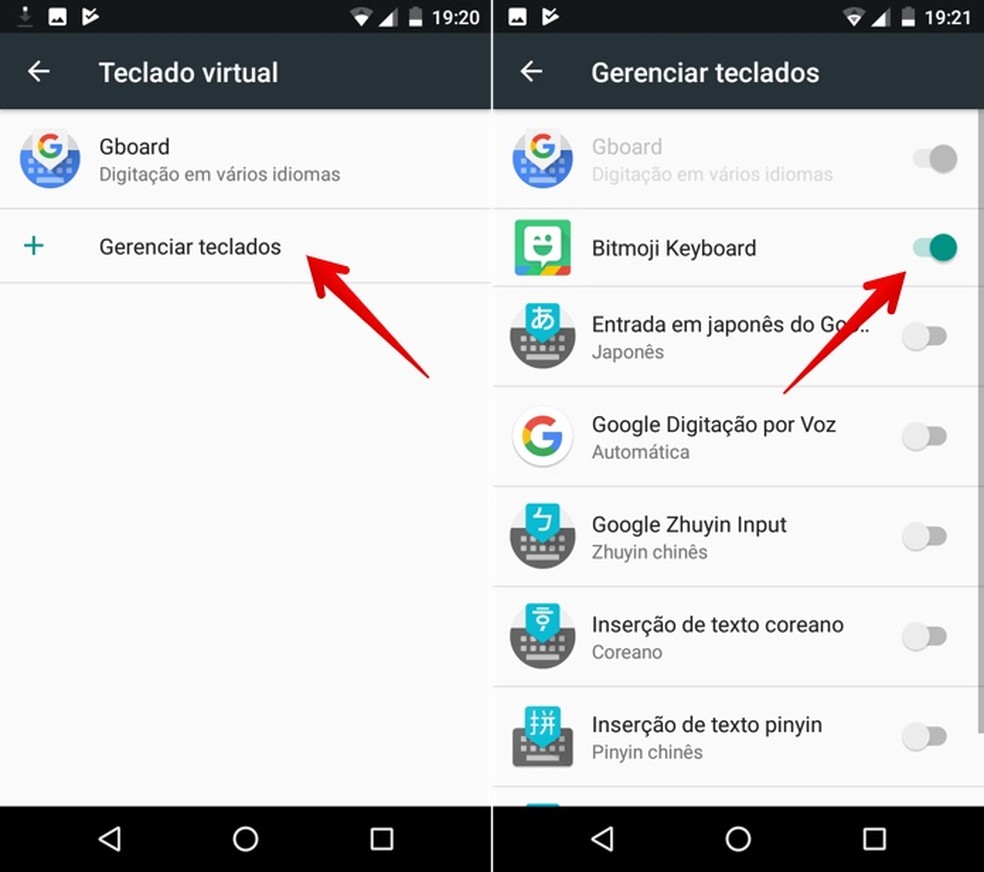
Activate the Bitmoji keyboard on Android Photo: Reproduo / Helito Beggiora
Step 4. To use the Bitmoji keyboard, tap on the cone in the bottom right corner of the screen and select "Bitmoji Keyboard". Your stickers will be displayed and you just need to tap on the desired item;
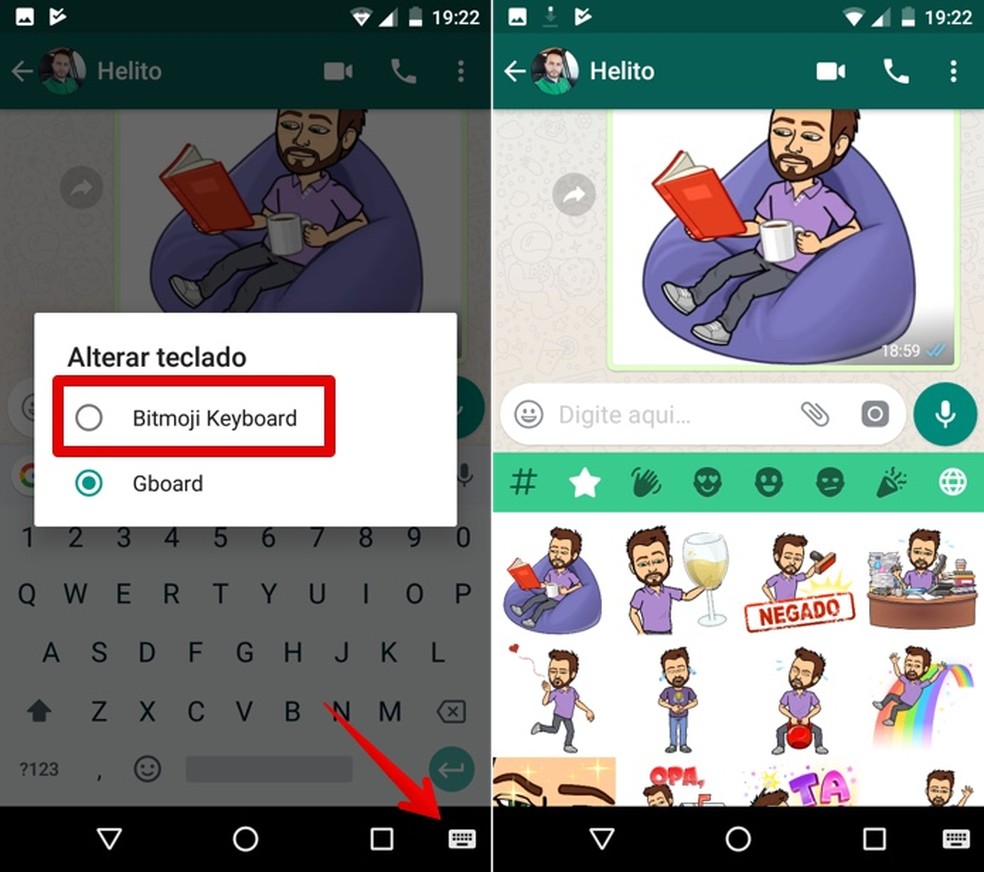
Access Bitmoji's keyboard on Android Photo: Reproduo / Helito Beggiora
Step 5. Finally, confirm your choice by clicking on the send button in the lower right corner of the screen.
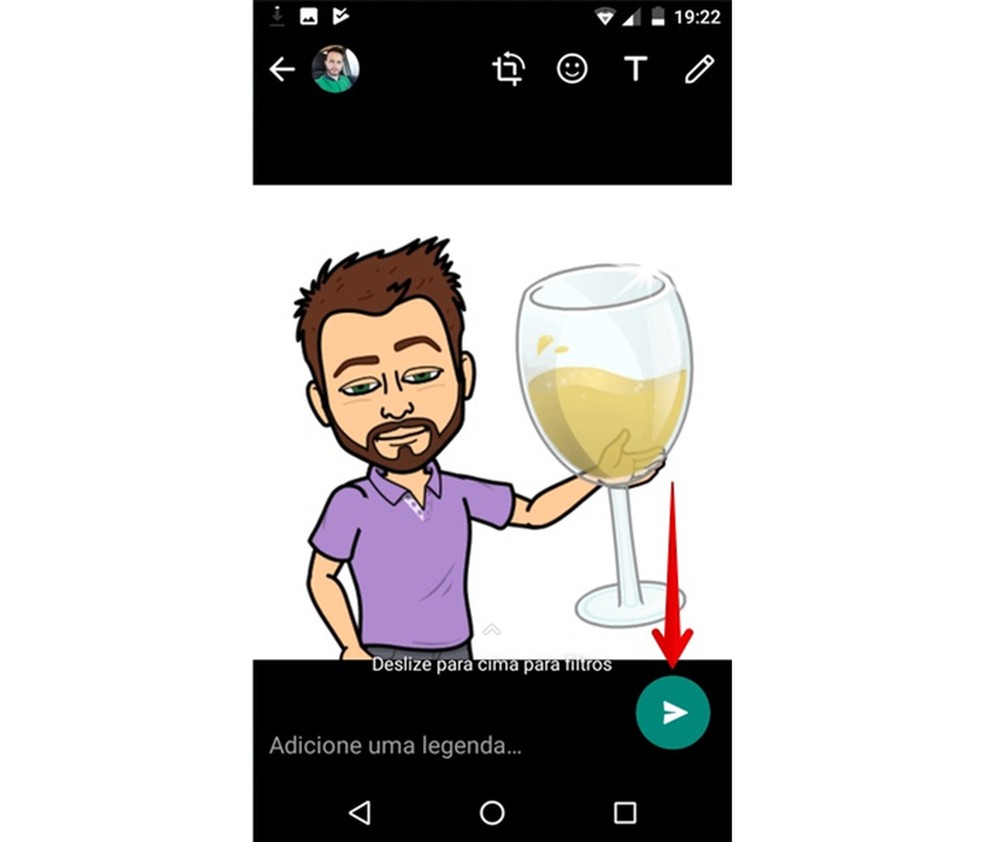
Send a bitmoji on WhatsApp on an Android phone Photo: Reproduo / Helito Beggiora
Ready. Take advantage of the tip and send Bitmoji to all your friends on WhatsApp.
What is the best emoji keyboard? Check out the dnetc forum.

iPhone XS, iPhone XS Max and iPhone XR: Apple launches cell phones
