Managing iCloud on Windows is relatively simple and you can check it out in today's tutorial!
Cloud storage emerged as a trend and became a rule, and the big technology companies took advantage of the wave to offer this type of solution to their users: Google Drive, One Drive (Microsoft), Cloud Drive (Amazon) and iCloud (Apple).
The native iCloud on Apple's operating systems (iOS, iPadOS, MacOS), and can be installed through a program on Windows. This integration is not as organic as within the Apple ecosystem, but the implementation shows that it is possible to use the platform to store data and share between devices from different manufacturers.
One of iCloud's functions is to synchronize your device's image gallery, making an automatic backup. In today's tutorial, we'll show you how to have images stored on iCloud on your PC.
How to upload photos from iCloud to PC
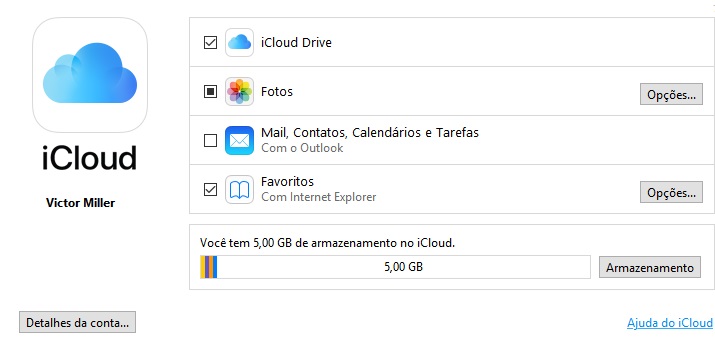 After downloading the program for Windows, you will see a screen similar to this, if you have downloaded the latest version
After downloading the program for Windows, you will see a screen similar to this, if you have downloaded the latest version- Download and install the application for Windows;
- Open the application and select Opes (next to photos);
- Select Photo Library;
- Click on “Done” and then on “Apply”;
- Activate Photos on all your Apple devices
Now that everything is ready, you can upload photos directly from Windows. For this:
- Open Windows Explorer;
- Select “Photos from iCloud“;
- Open the “Uploads” folder;
- Select the images you want to send
How to upload using iTunes
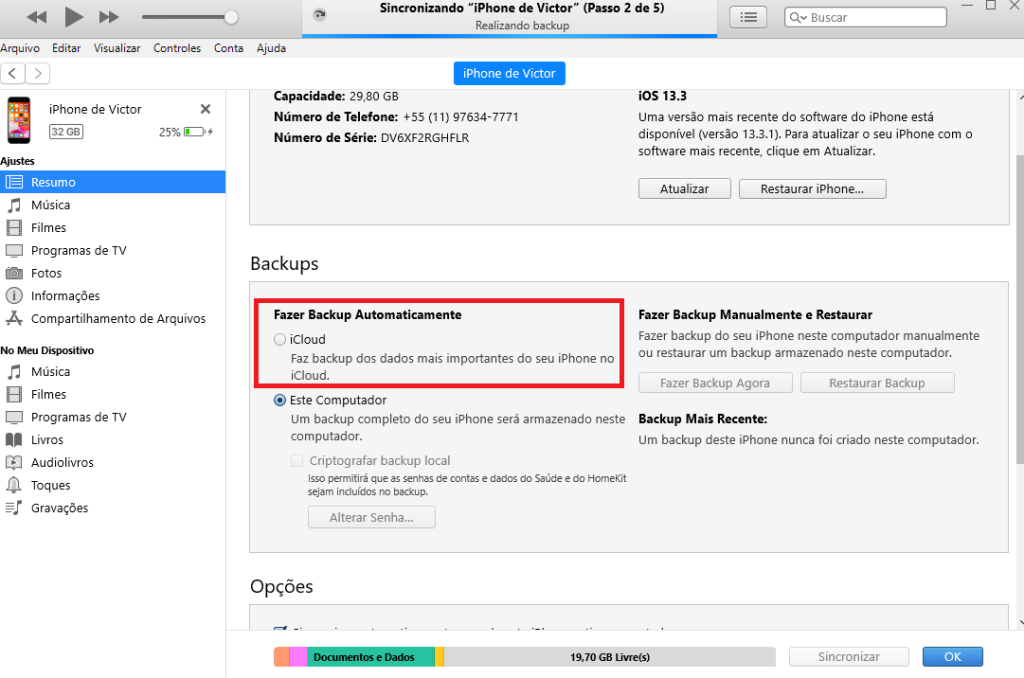 In addition to automatically backing up using iCloud, you can back up your device via iTunes
In addition to automatically backing up using iCloud, you can back up your device via iTunes- Download the iCloud for Windows;
- Open the app and log in with your Apple ID;
- Connect your iOS device to the PC with the USB cable;
- When asked “Allow the computer to access iPhone information”, click “continue”;
- Select your device and go to "Summary";
- In the Backup automatically option, select the iCloud;
- Press "Apply" and then "Synchronize".
Viewing images on a PC
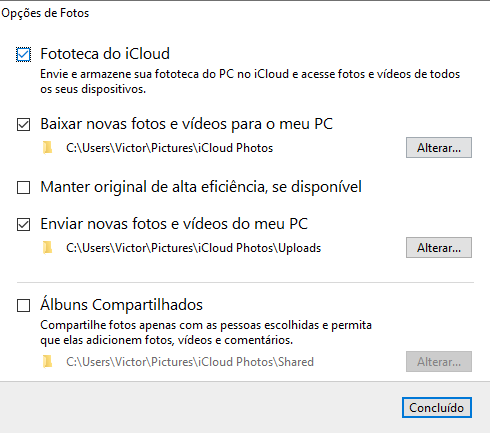 By clicking on "Photos", open that window.
By clicking on "Photos", open that window.- Open the application on your PC or visit icloud and make your login;
- Select “Photos” and in the new window that opens, select Photo Library from iCloud;
- Then go to Windows Explorer and Photos iCloud
Delete images
This process is very simple, just enter the cloud storage system folder in your Windows Explorer, for example, and delete the images. If you prefer, connect your smartpphone to the PC using the USB cable and also use Windows Explorer.
It is not very difficult to use the iCloud on Windows, the same? Now we want to hear from you! Your PC a Windows? Do you use an iPhone? Tell us in the comments!
Source: TechJunkie
