The tool includes a search engine to make it easier to find specific software, making the removal task even easier. Here's how to find and use the program uninstall features in Windows 10 in the tutorial below.
Windows 10 has secure mode that protects PC from viruses; see how to activate

See how to uninstall a Windows 10 program Photo: Carolina Ochsendorf / dnetc
Step 1. Access the Start menu and enter "Settings";
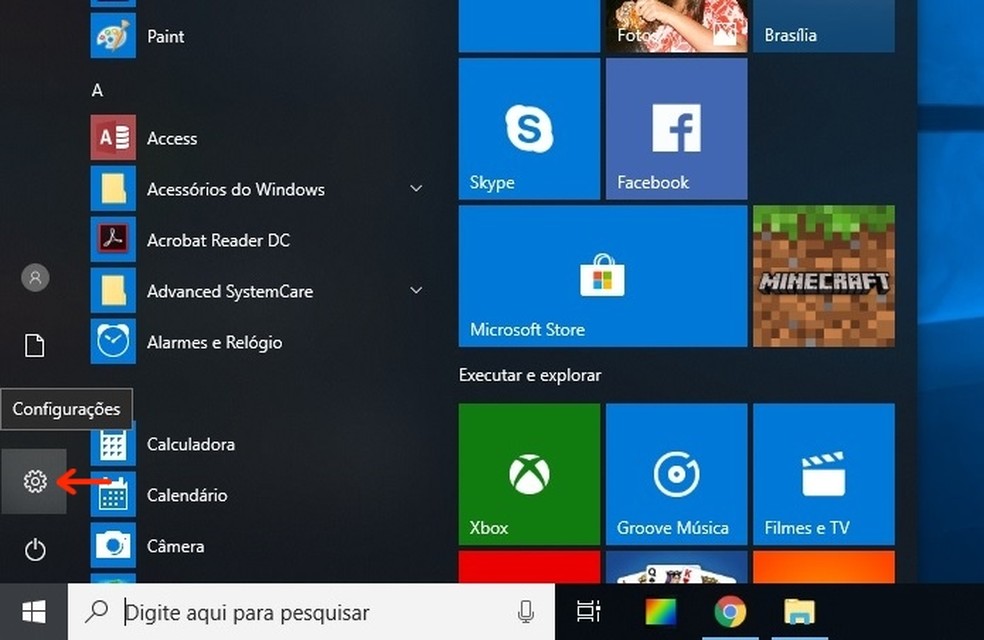
Settings button on the Windows 10 Start menu Photo: Reproduo / Raquel Freire
Step 2. In the settings window, select the "Applications" option;
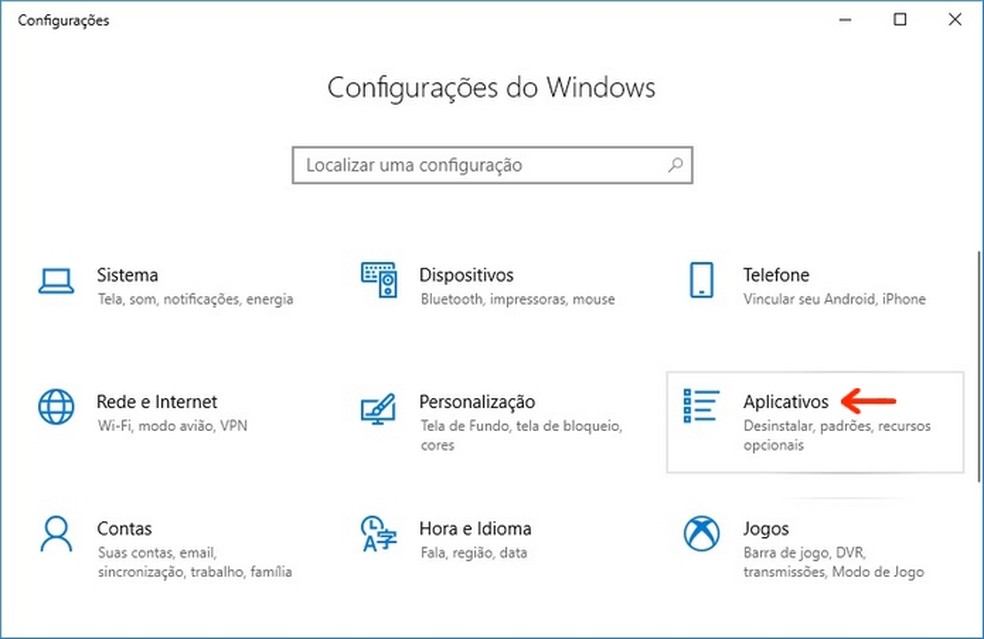
Highlight for the Applications menu in the Windows 10 settings window Photo: Reproduo / Raquel Freire
Step 3. Scroll down the "Applications and features" window to view the list of all programs installed on Windows 10. If you want to remove a particular software, enter the name in the "Search this list" field. You can also click on "Sort by" and choose other organization criteria to facilitate the search. In this example, we select "Date of installation";
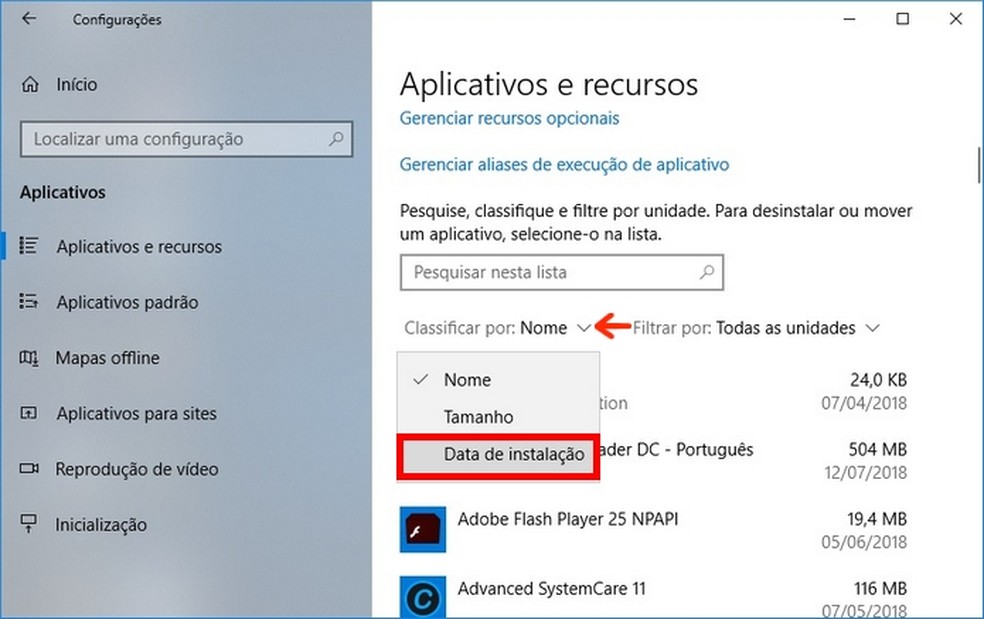
Change in the classification of display of programs installed in Windows 10 Photo: Reproduction / Raquel Freire
Step 4. When you find the program you want to remove, click on it and press the "Uninstall" button;
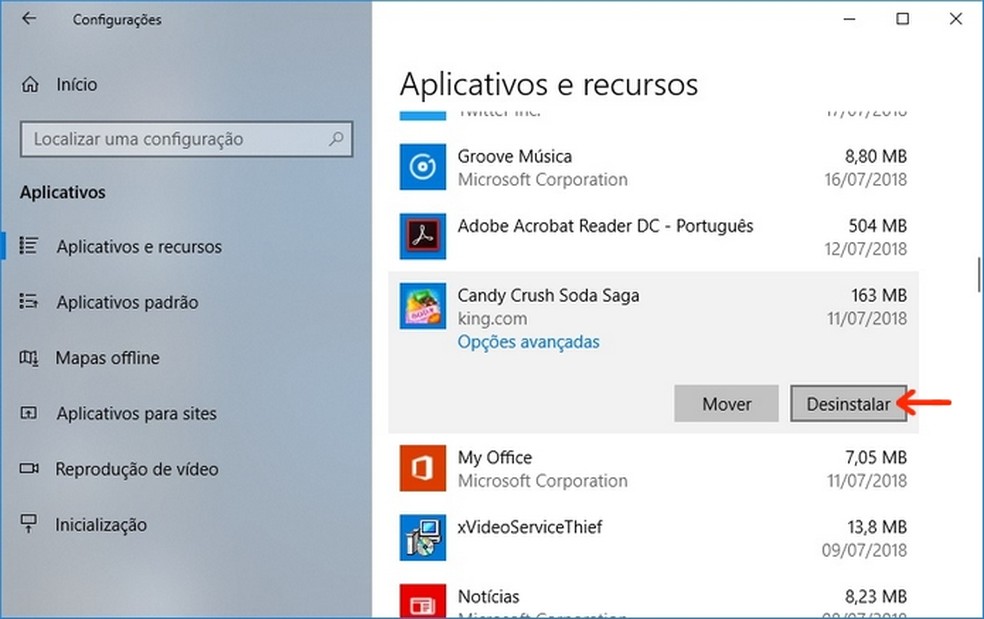
Selecting a program to uninstall from Windows 10 Photo: Reproduo / Raquel Freire
Step 5. A procedure confirmation box will be opened. To remove the software, press "Uninstall" again;
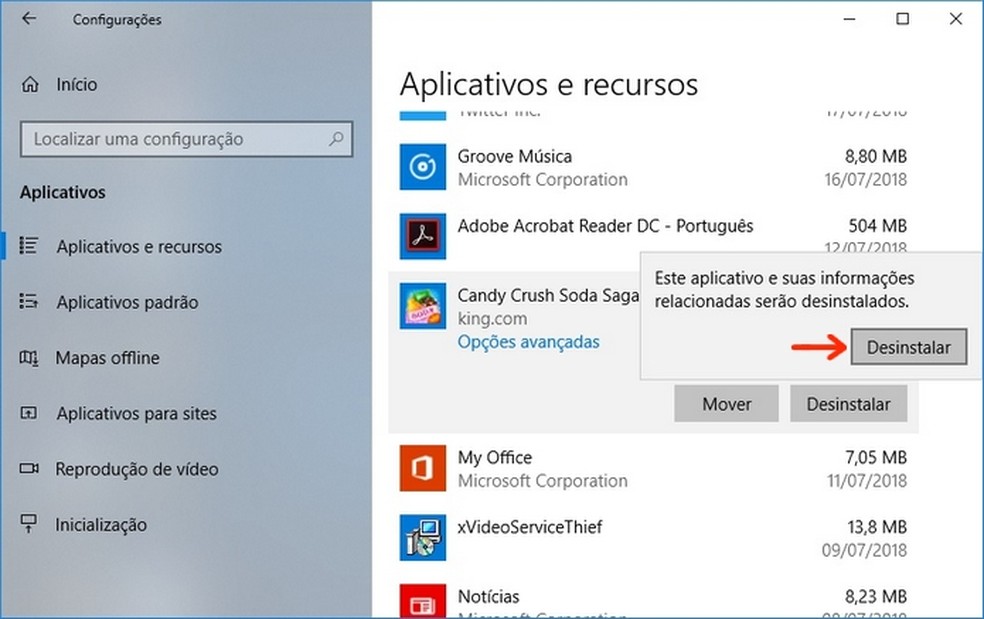
Confirmation of software uninstallation in Windows 10 Photo: Reproduction / Raquel Freire
Step 6. The system displays a bar with the status "Uninstalling …". When the removal is complete, the program will simply exit the list of software installed on Windows 10.
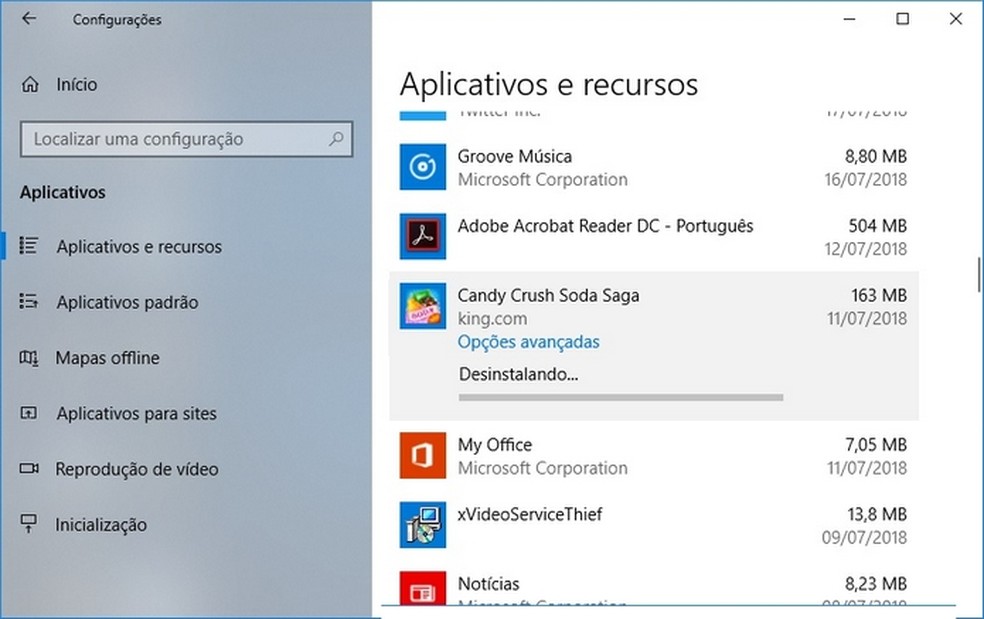
Windows 10 program uninstallation being completed Photo: Reproduo / Raquel Freire
Keyboard does not work after Windows 10, how to solve? Ask questions in the dnetc forum.

What's new in Windows 10
