Comica is a free application available for Android that allows you to transform photos into caricatures of the "comic" style, similar to cartoons and comic books. The app uses filters ready to make the change in the images, and offers different types of characterization. It is possible to use the editor with files from the gallery or in photographs captured on the spot, with the camera. The user can even add text balloons and stickers to make the art even more creative.
READ: New fashion turns 'fever' on Instagram; see the pictures
The app also allows you to create the artworks using a single photo or make montages with different files, using ready-made layouts provided by the app. It is possible to apply the filters independently, leaving each image with a different art. At the end of the editions, it is possible to share the creation on social networks such as Facebook, WhatsApp, Instagram and Twitter. Check out, in the following tutorial, how to turn a photo into a cartoon using the Comica app.
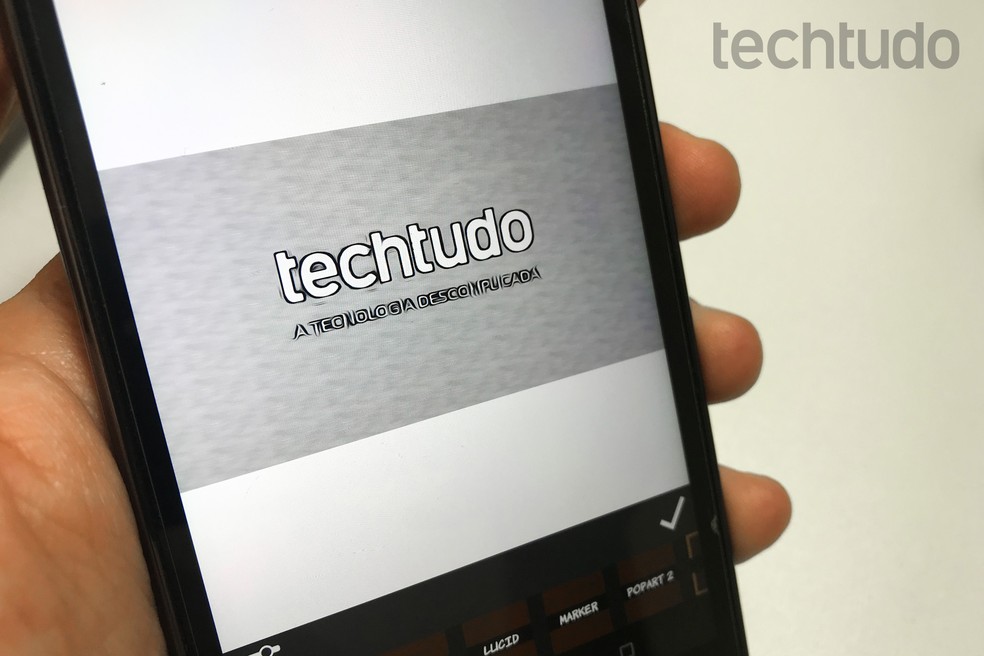
Comica: application turns images into "comic" and cartoons arts Photo: Rodrigo Fernandes / dnetc
Want to buy cell phones, TV and other discounted products? Meet Compare dnetc
Step 1. Open Comica and tap "Gallery" to choose a photo from the gallery, or "Camera" to capture a photo on the spot;
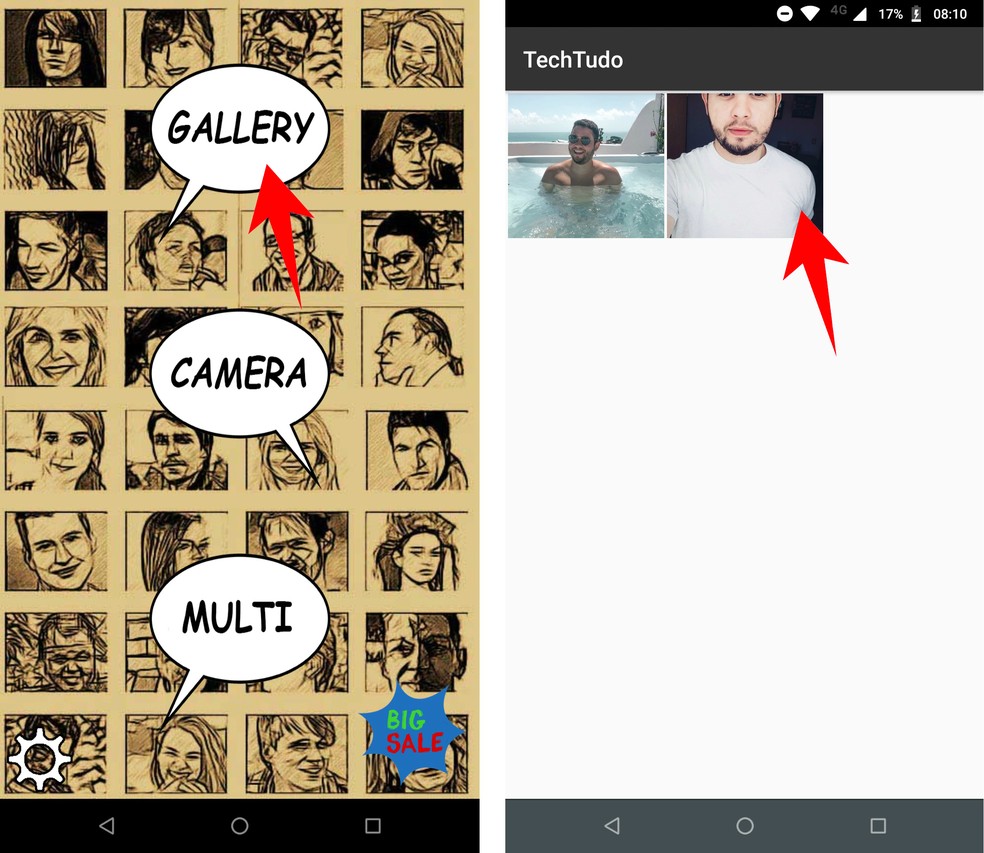
Comica allows you to make caricatures with photos from the gallery or captured with the camera Photo: Reproduo / Rodrigo Fernandes
Step 2. After choosing the photo, you will see the filters available in the bottom menu. To create a caricature, tap "Comic";

Comica has different filters to transform the photo Photo: Reproduo / Rodrigo Fernandes
Step 3. Touch the settings icon to adjust the transformation levels manually. Advance on the ";
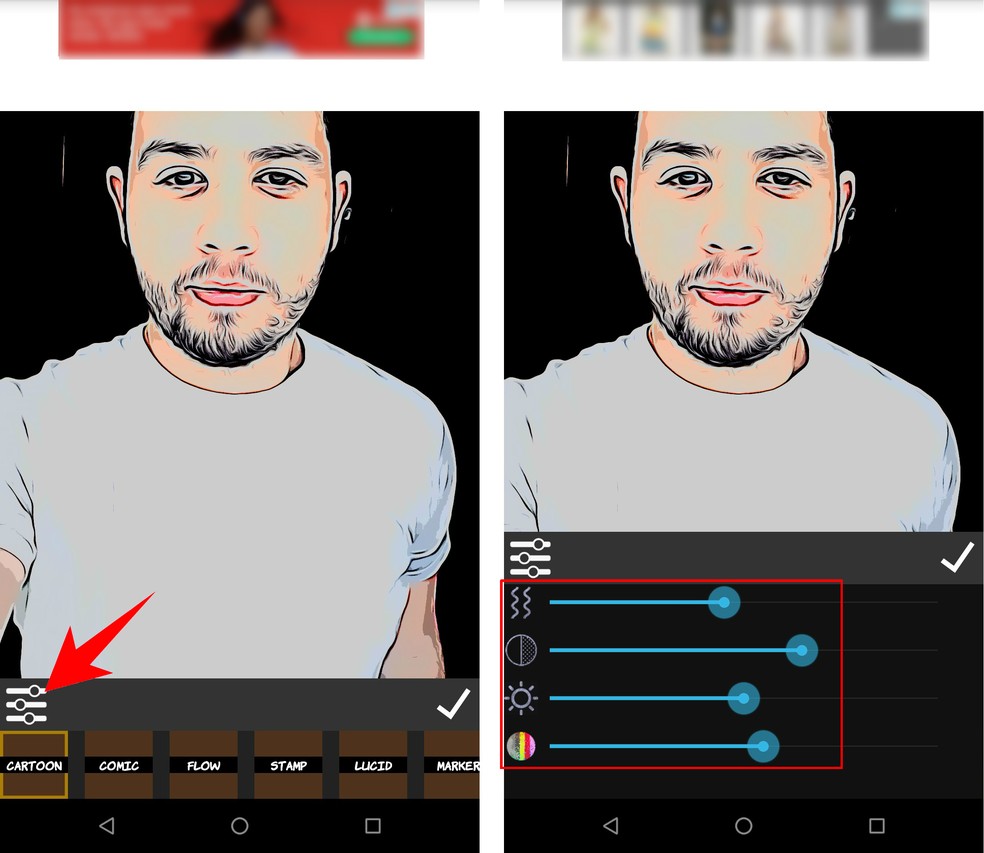
It is possible to adjust the transformation manually Photo: Reproduo / Rodrigo Fernandes
Step 4. Touch the icons in the bottom menu to add text, speech bubbles or stickers. Just select a template, type in the desired phrase and adjust the image as you wish. Confirm the inclusion in the "apply" button;

Comica has text balloons to create comic stories Photo: Reproduo / Rodrigo Fernandes
Step 5. Tap the "Save" button to download the image immediately, or tap the share icon to send to social networks like Facebook, WhatsApp, Instagram and Twitter.
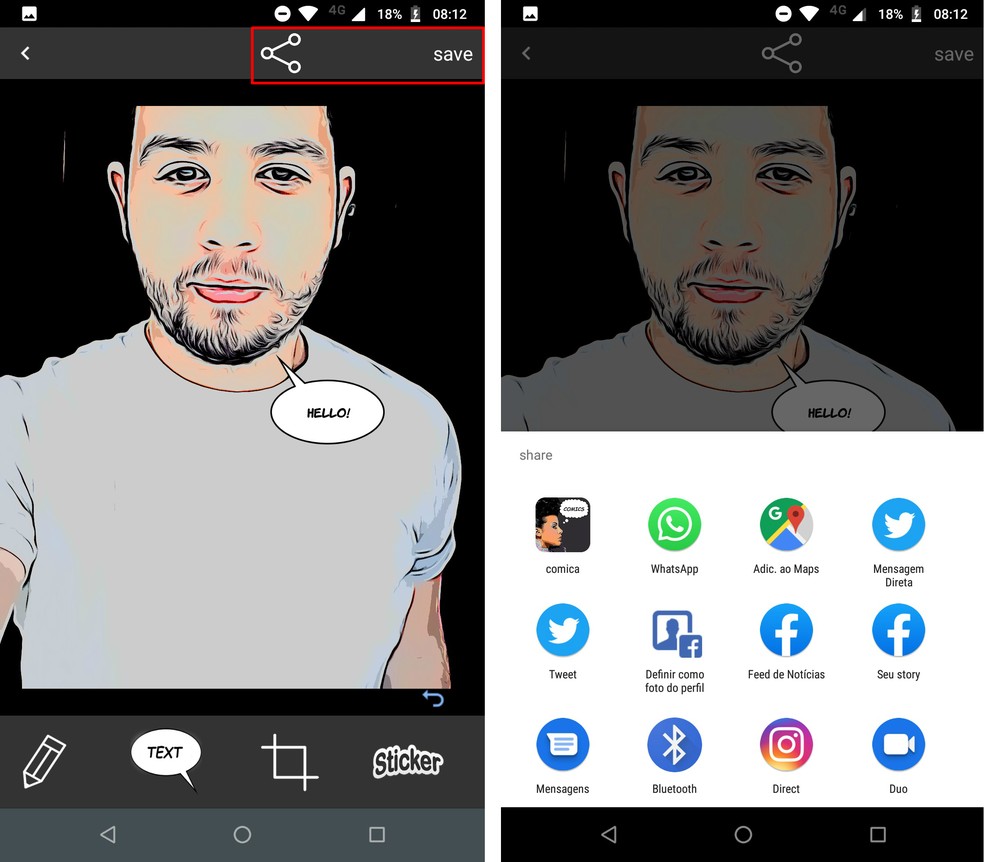
Save the image or share it on social media Photo: Reproduo / Rodrigo Fernandes
How to make a comic photo montage
Step 1. On the home screen, tap "Multi" and choose the layout you prefer;
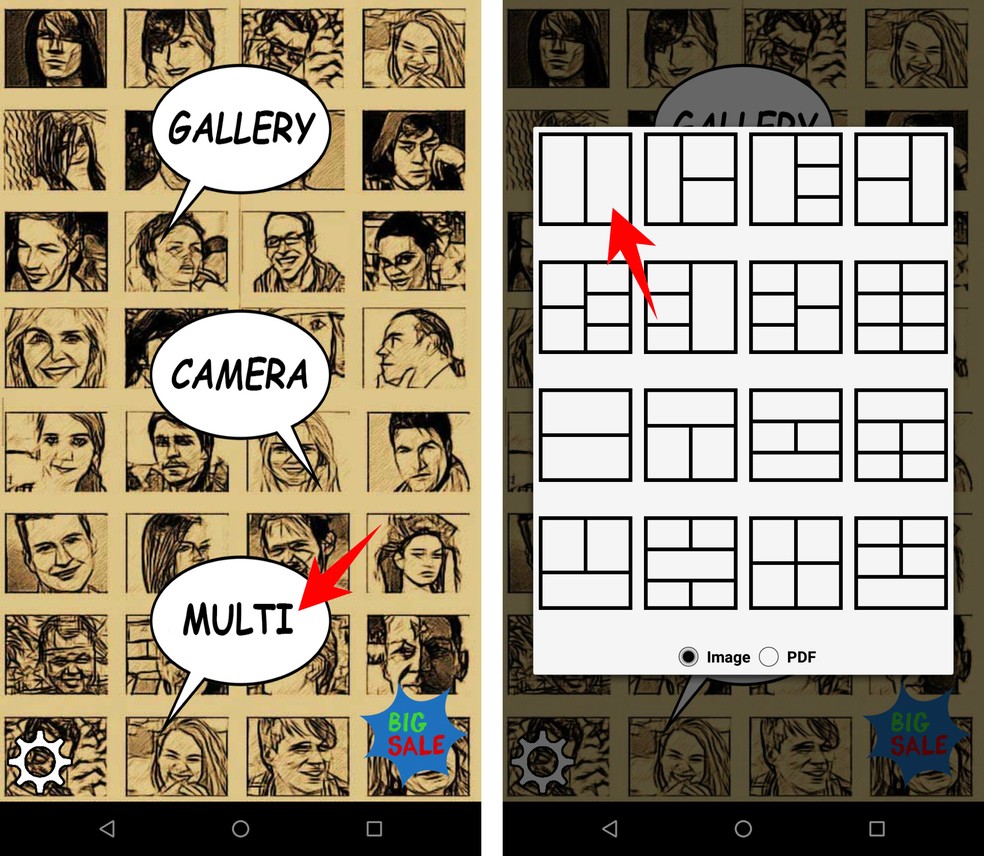
Comica has several layouts ready to make montages with caricatures Photo: Reproduo / Rodrigo Fernandes
Step 2. Touch one of the fields to choose the desired photo in the gallery. Then, perform the edits following the previous step by step;
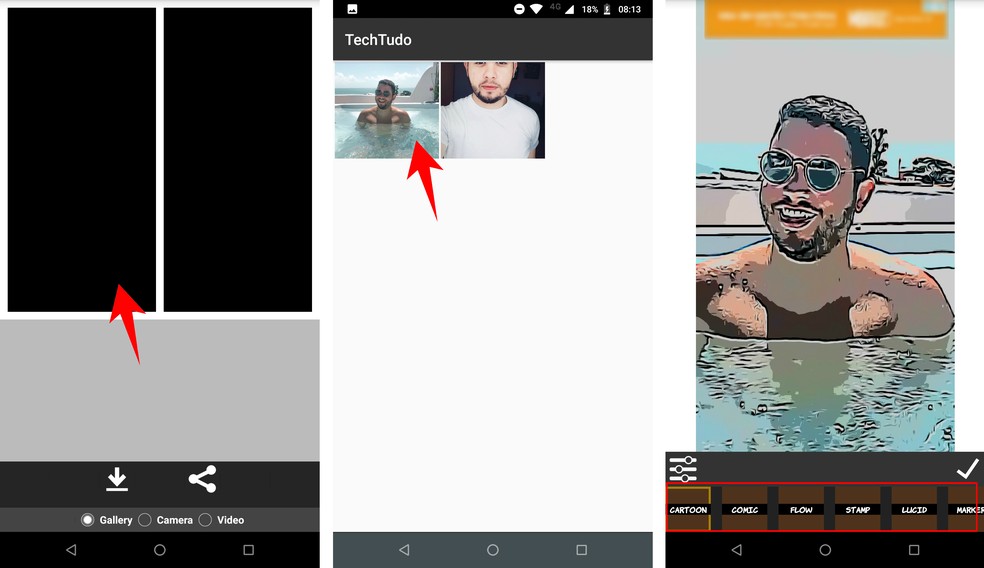
I need to edit each image manually Photo: Reproduo / Rodrigo Fernandes
Step 3. Then, repeat the process on the other photos. When finished, tap the download button to save the image or the share icon to send via social networks.
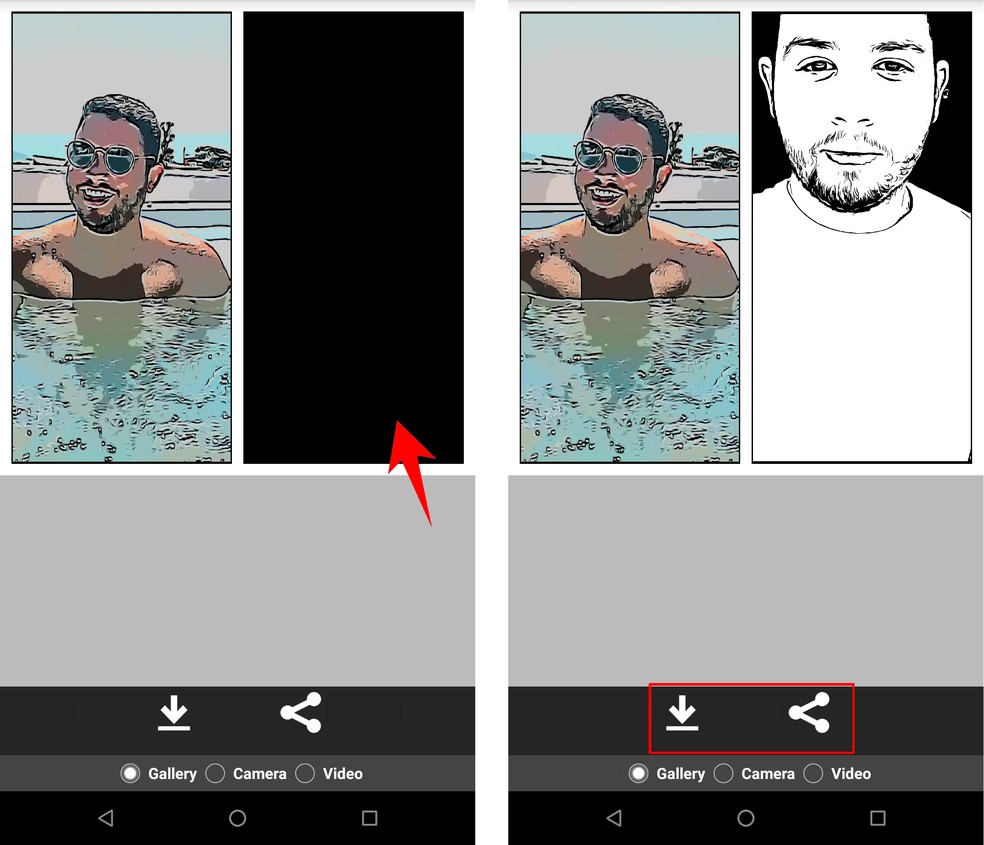
Montages can be shared on social media Photo: Reproduo / Rodrigo Fernandes
Ready. Take advantage of the tip to turn your photos into cartoons by cell phone and send to social networks.

Dollify: meet the cartoon app that is the new success in Brazil
