Leaked conversations between current Justice Minister Srgio Moro and the Federal Prosecutor in Curitiba Deltan Dallagnol has once again brought into question the importance of two-step verification in messaging applications. WhatsApp and Telegram, where messages would have been leaked, offer this feature as an added protection measure: when enabled, apps require a user-defined password for each login to a new device.
The method, also known as two-step or two-factor confirmation, makes it harder for an attacker to do so. Even if a hacker gets hold of the phone line and has access to authenticating SMS to use the victim's account on another mobile phone, the services will require a password, in theory, unknown to the intruder. Here's how to set up the extra layer of security on WhatsApp and Telegram on Android and iPhone (iOS).
Telegram Conversation Leak? Understand Messenger Privacy
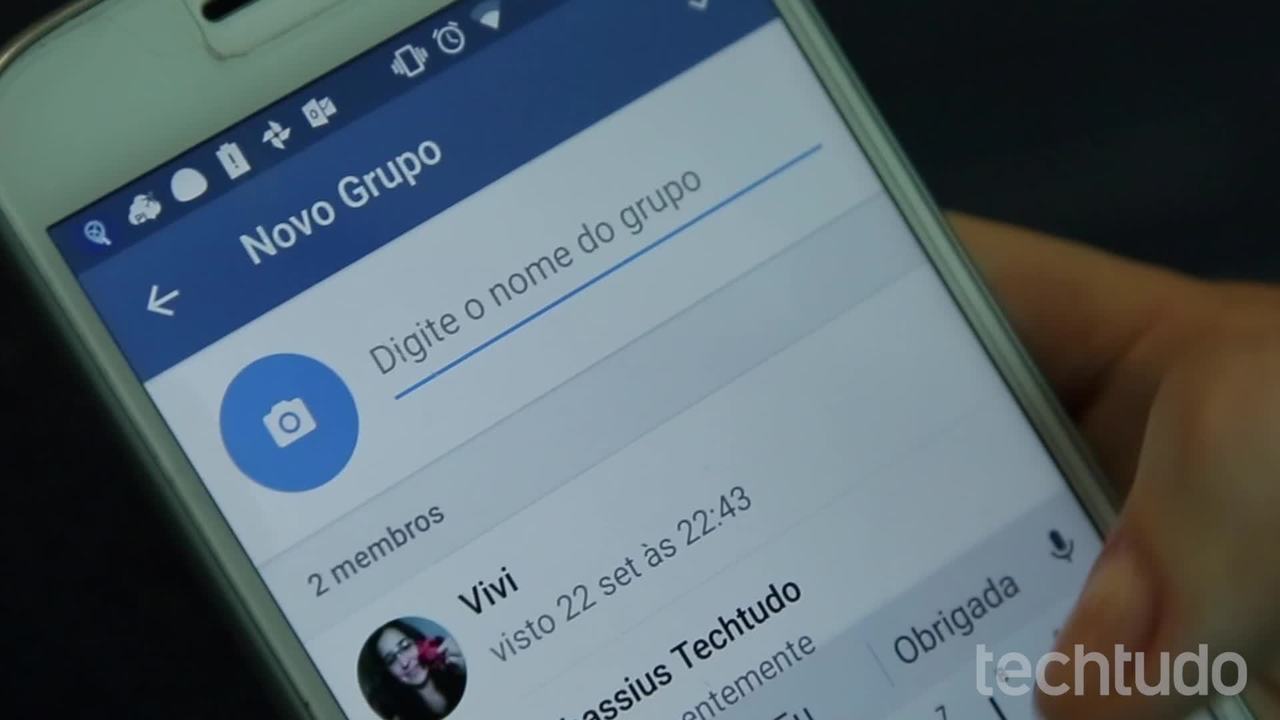
Telegram: Four Curious Functions
Want to buy a cell phone, TV and other discounted products? Meet the Compare dnetc
Step 1. Access the WhatsApp settings (on Android, I need to open a menu at the top of the screen) and access the Account option;
Access WhatsApp account settings Photo: Reproduction / Paulo Alves
Step 2. Select the 2-Step Verification option and tap Enable;
Enable 2-Step Verification Photo: Reproduction / Paulo Alves
Step 3. WhatsApp will ask you to create a six digit password. Enter the combination once, advance, and enter once more to confirm;
Create a password for WhatsApp Photo: Reproduo / Paulo Alves
Step 4. Next, enter a personal email address and proceed. Repeat the email and finish Save. Make sure you have access to the registered email address as it will be the only channel that can be used in the future to reset the password if you forget it.
Set a recovery email Photo: Reproduction / Paulo Alves
Step 1. Access the Telegram settings (on Android, the menu is hidden on the left side) and select the Privacy & Security option;
Access Telegram's privacy and security settings Photo: Reproduction / Paulo Alves
Step 2. Access the 2-Step Verification menu and tap Set Additional Password;
Create an additional password for Telegram Photo: Reproduo / Paulo Alves
Step 3. Set a Telegram password and tap the button at the top of the screen to advance. Like WhatsApp, the application prompts you to enter the key one more time to confirm. However, then there is an additional step: provide a tip that may serve to remind you of the combination.
Create a password for Telegram Photo: Reproduo / Paulo Alves
Step 4. Then Telegram will request an email to facilitate password recovery. On the next screen, the app will ask you to enter a code sent to the informed mail to confirm that you have access to it. Finally, tap the checkmark button on the top one last time.
Set a recovery email for Telegram password Photo: Reproduction / Paulo Alves
Two-step verification is important to prevent possible intruders, but does not guarantee foolproof protection. As can be seen from the procedures adopted by WhatsApp and Telegram, the user's email acts as a password rescue tool and can therefore also be an attack vector. There is no point in having a secret code to lock the messaging application if the email password is a birthday or other simple guessing combination.
In general, the golden rules of passwords still apply: choose unique sequences, random and difficult to find with trial and error. If it's hard to remember, it's worth releasing a password manager like 1Password and LastPass.
