Take a shortcut
Understanding Battery Consumption on the Galaxy S8
Since the launch of the Galaxy S6, Samsung provides a system power and memory control tool. Over time, this service has evolved and, with the launch of the Galaxy S8, the South Korean manufacturer has consolidated such a tool as a great option in an attempt to save the energy of its smartphones.
Called "Device Maintenance", this system function offers different performance modes for both the Galaxy S8 and the Plus variant, as well as two power consumption modes.
Performance mode
The "Performance Mode" feature is part of the operating system and is integrated via Device Maintenance in the Galaxy S8 configurations. This feature was implemented to the system with the launch of the Galaxy S7 line and, with the launch of the Galaxy Note 7, brought news as the screen resolution control that later came to the Galaxy S7 and S7 Edge with the operating system update to Android Nougat.
With the issues surrounding the Note 7 battery explosion in 2016, I see Performance Mode as an important feature on Samsung devices, as it offers four different types of power consumption based on hardware configuration and offers Engineers have a chance to optimize the device's design to the point of bringing a super-designed smartphone to market without having to limit battery capacity too much.
Alis, the Galaxy S8 has 3,000mAh of battery while the Galaxy S8 + has 3,500mAh. With screens of 5.8 and 6.2 inches, respectively, both handsets needed a smart solution to deliver good power autonomy.
There are four performance modes for the Galaxy S8 and S8 +, check below:
- Optimized (recommended) – This is the way the Galaxy S8 goes out of the box. It balances battery life and screen resolution for daily use. Can be used with up to three screen resolutions: HD + (1480×720), FullHD + (2220×1080), WQHD + (2960×1440). Energy savings will be directly related to screen resolution;
- Game – Enhances the gaming experience by making games run more efficiently. It can also be used in the three resolutions cited in optimized mode, but by default FHD +.
- Entertainment – Configures music and video for high quality sound (UHQ), enhances images for maximum quality through the video enhancer. It can be used in all three resolution settings, but by default uses WQHD +;
- High performance – Utilizes the full screen potential of the Galaxy S8, maximum brightness and resolution.
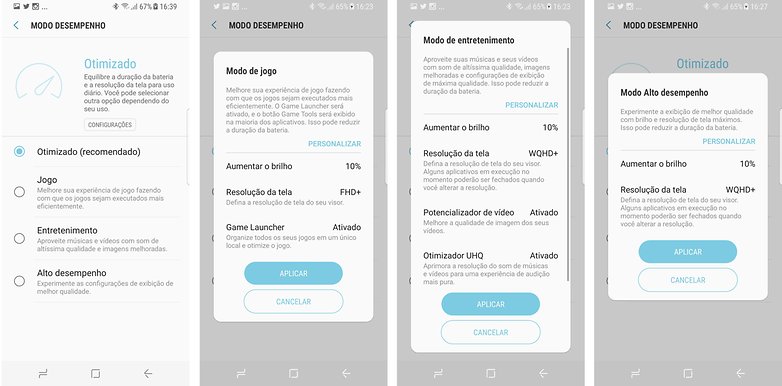
Each performance mode has a power consumption profile / AndroidPIT
As you may have realized, each of these methods offers a different experience with the device. So during the time I use the Galaxy S8, I can say that the battery life of the device varies depending on how I use system resources. So either I have to charge the device at least once every day, or every other day. This is also proven through benchmark testing.
Galaxy S8 Battery Performance Benchmark
| HD + screen resolution; 50% brightness | about 12h |
| FHD + screen resolution; 50% brightness | 8:37 am |
| WQHD + screen resolution; 50% brightness | 9:47 am |
| WQHD + screen resolution; 10% more screen brightness; Game Launcher Enabled | 7:20 am |
| FHD + screen resolution; Video enhancer; 10% more screen brightness; Game Launcher enabled; UHQ Audio Optimizer Enabled | 6:24 am |
| WQHD + screen resolution; 10% more screen brightness | 6:56 am |
For this type of test, our team uses the PCMark 2.0 battery benchmark. This app measures performance and battery life together. And these tests are based on everyday use of the device rather than a random algorithm.
At the end, the test result is given in a table, in which we can see the energy consumption at each moment of the test, as well as the temperature variation during the process.
Optimized Mode offers the best battery life
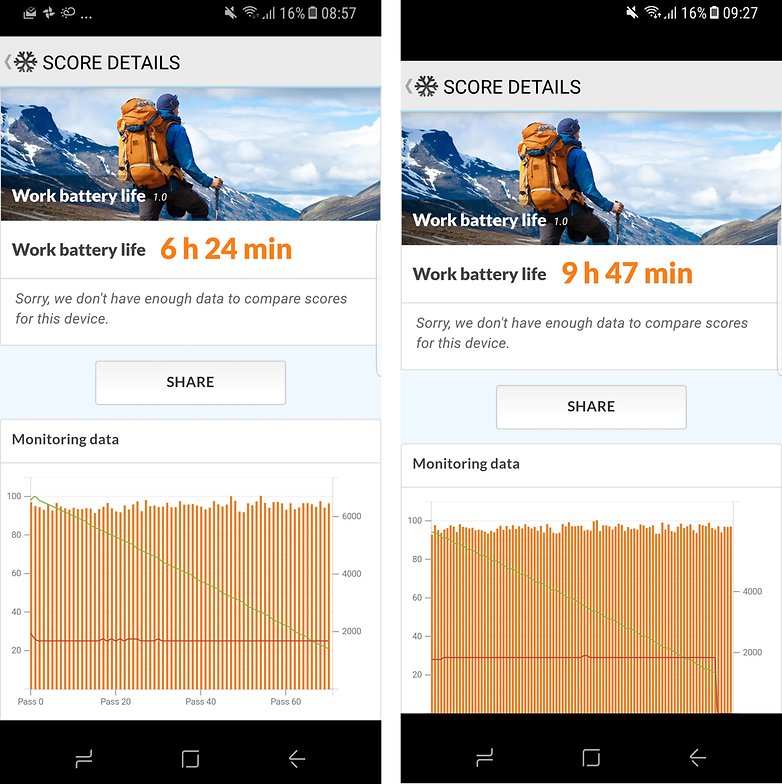
left, S8 was set to Entertainment Mode: right, Optimized Mode (WQHD + screen resolution) / AndroidPIT
That said, the Optimized Mode, with which the device arrives from the factory, will offer the best battery life among the four options. However, remember, you will miss some of the features of the Galaxy S8, such as maximum screen resolutions and audio, for example.
Power Consumption Modes
Power consumption modes are not Samsung's exclusive "Performance Mode" but use the technology developed by the manufacturer. Sony, for example, offers Stamina and Ultra Stamina modes.
Samsung options are found in the settings menu, also under Device Maintenance, and extend battery life by limiting CPU speed and background network usage. The difference between Medium Mode and Maximum Mode is in the size of the impact of these system limitations.
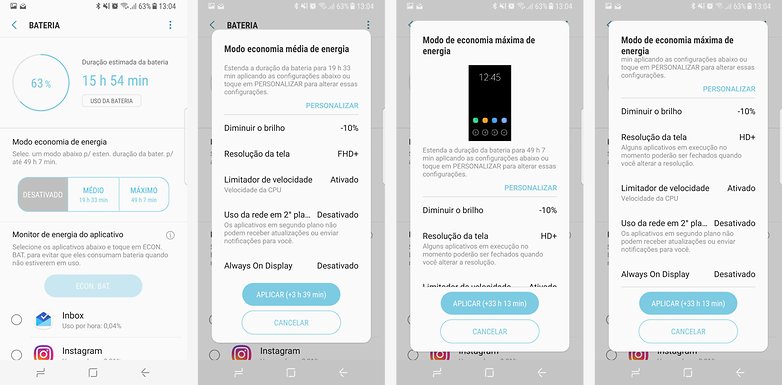
Galaxy S8 offers two power saving modes / AndroidPIT
This type of feature is used for extreme cases when you really need to keep the handset battery for a long time. Both options can be customized, giving you more freedom to use the device, or even more time with it. To customize each Mode, simply click the "customize" button and change the preferences of each option.
Other Battery Saving Methods
Both the Galaxy S8 and Galaxy S8 + are devices too new to have serious power consumption issues. Thus, taking into account the options offered by the system, if you are still suffering from the device's power autonomy time, there are some measures that may decrease the impact on the device performance and thus increase the device usage time. same.
Opinion by Camila Rinaldi
The Galaxy S8 too new to have serious power consumption issues.
Below you will find a list of options ranging from minor changes to limited use of the device. As I said, you will have to dose here if it is worth using such features or not based on your use of the Galaxy S8.
Disable Always On
Always On is much more functional because, in addition to showing which notifications you have received, double-clicking on them will take you straight to the message in question.
Now, if you do not use such a feature, you can disable or limit it. To turn off Always On that is set by factory default, simply go to Settings> Lock Screen & Security> Always On Display> Disable Function.

Configure Always On Display Limited / AndroidPIT
Now you can also just limit it for use at predefined times. To do so, access Settings> Lock Screen & Security> Always On Display> Disable option: Always display> Set schedule.
Decrease active screen time
I already spoke here on the site about one of the great secrets to save energy on your smartphone and this same tip goes for the Galaxy S8. Limiting the amount of time the display stays on is an excellent method for increasing battery life. So if you don't work using your smartphone all the time, rethink the screen time you use. The default backlight duration setting for the Galaxy S8 can be 15 seconds.
You can adjust timeout settings by accessing Settings> Display> Backlight Duration> select 15 seconds.
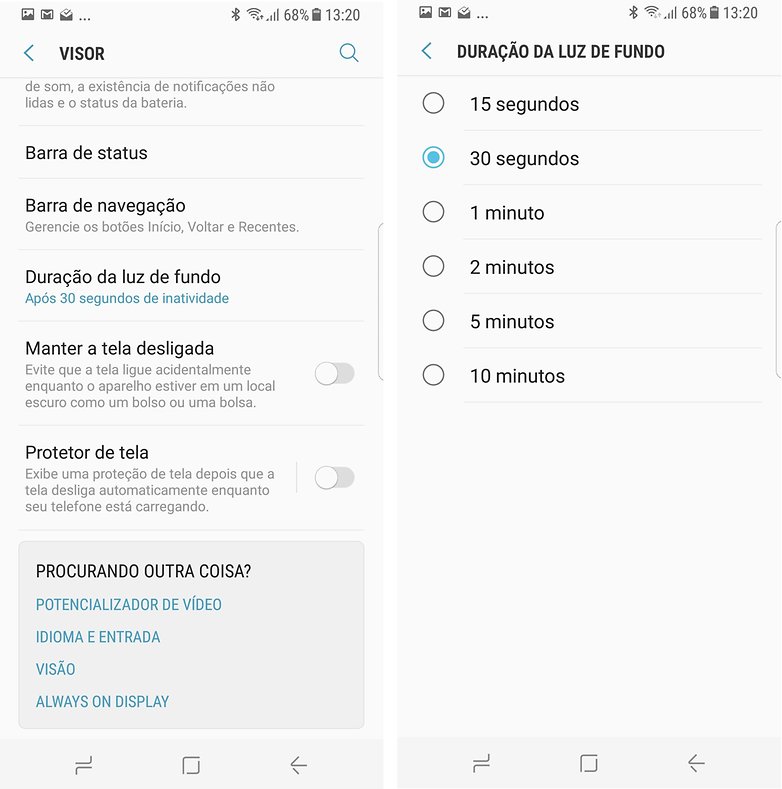
Save Galaxy S8 battery by using screen saver timeout / AndroidPIT
Control screen brightness
In conjunction with the tip above, take the time to decrease the brightness of your device screen by using the shortcuts. First, make sure that auto brightness is off, as everything related to brightness adjustment consumes a lot of battery power. To do so, access Settings> Display> Auto brightness> disable option.
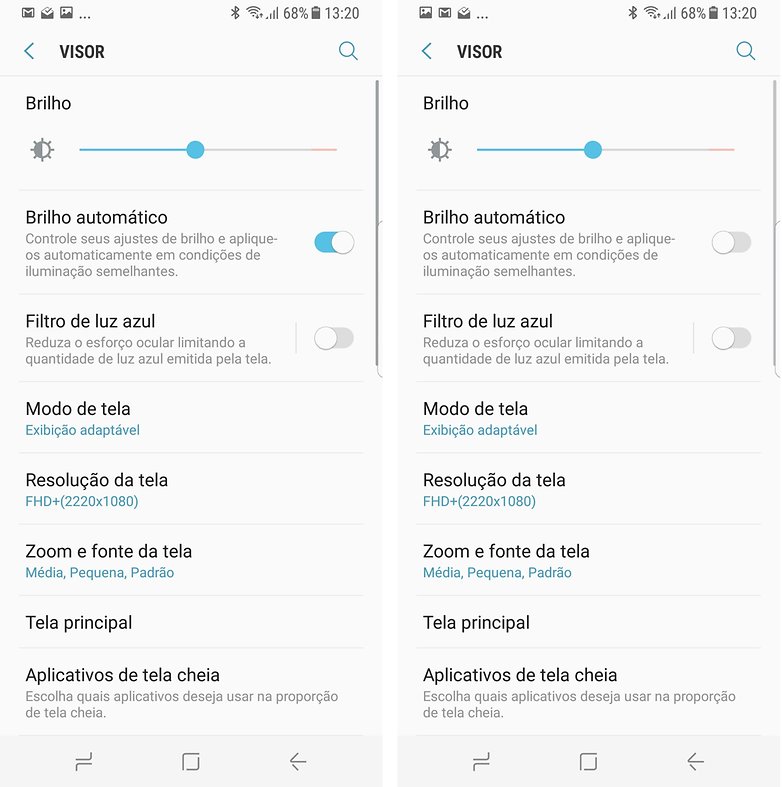
Disable the auto brightness option and control screen brightness manually / AndroidPIT
From there, control the brightness of the screen from the quick shortcut bar. As simple as limiting your Galaxy S8's sleep mode and display brightness may seem, at the end of the day you will notice the difference between worrying about it and not.
Suspend an app and prevent background battery use
With Android Nougat, the option to suspend apps has prevented them from using the battery when in the background. This means that these apps cannot receive updates or send notifications. However, this will happen when you open them again.
To do this, simply press and hold your finger on the app in question, and when you open the options box, choose Suspend. This will put the app to sleep.
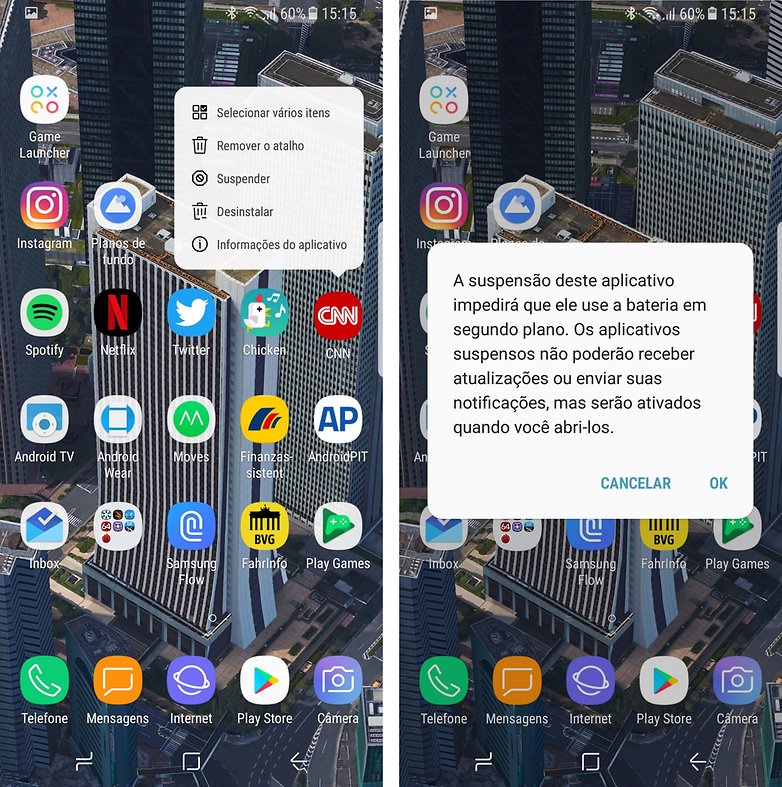
Long press on an app in use can suspend power consumption and background data / AndroidPIT
But remember, to do this, of course, the app must be running in the background, otherwise the option will not appear.
Turn off GPS
On Android, the location service is handled by Google and uses GPS as one of the location options. However, this is a function that in the "always on" state will consume a lot of energy.
To check your location mode, go to Settings> Google> Location> Location Method> Battery Saver.
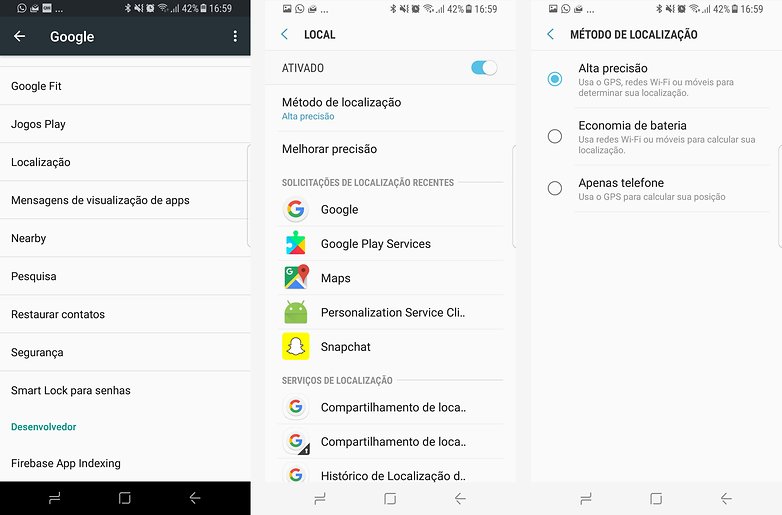
Use the "battery saver" location method / AndroidPIT
Turn off Bluetooth
A device like the Galaxy S8 offers a number of features and, in 2017, one of the most interesting is the one that comes with Bluetooth 5.0 and allows you to connect to the device up to two headphones or speaker at the same time. As it turns out, we often forget to turn off Bluetooth, and even with low power consumption, we can save system resources by turning it off.
So if you like to connect Galaxy S8 to other devices via Bluetooth, be sure to disable the feature whenever possible via Settings> Connections> Bluetooth. Or from the shortcuts in the status bar.
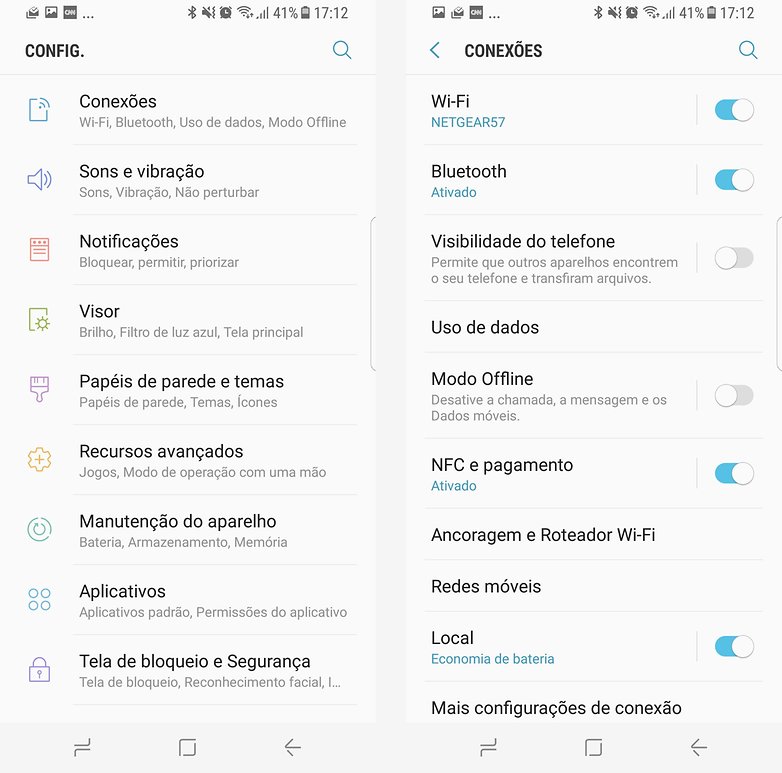
No need to walk around all the time with Wi-Fi and Bluetooth on / AndroidPIT
Turn off Wi-Fi
Just like Bluetooth, it's also easy to forget about the connected Wi-Fi antenna, right? This problem should end with the system update of Galaxy S8 for Android O, but in the meantime, we have to do it manually.
The problem of leaving the Wi-Fi antenna always activates that the hardware remains in a constant search for connection, thus requiring a lot of power.
So, remember to disable the feature whenever you leave home or office, for example by clicking Settings> Connections> Wi-Fi. Or from the shortcuts in the status bar.
And what other tip would you give to those who want to spend more time with the Galaxy S8?
(tagsToTranslate) How to save battery on Samsung Galaxy S8 (t) Galaxy S8 how to save battery (t) Galaxy S8 battery saving modes (t) Tips to save battery Galaxy S8
