Windows User Account Control (UAC) is a system protection that prevents unauthorized people and programs from making unauthorized changes to the computer. However, this security feature can block access to legitimate files. In this case, the message "This application has been blocked for your protection" will be displayed on the screen and the application will not be able to run.
In the following tutorial, see how to disable User Account Control (UAC) to unlock the opening of applications. The procedure was performed on a computer with Windows 10 October 2018 Update, but the tips also apply to other versions of the system.
Seven tips to free up space on your Windows PC

Learn how to disable UAC in Windows 10 to unlock apps Photo: Carolina Oschendorf / dnetc
Want to buy cell phones, TV and other discounted products? Meet Compare dnetc
Step 1. Open Windows search and search for "cmd". Right-click on the first result and, in the context menu, press "Run as administrator";

Run the Command Prompt with administrator privileges Photo: Reproduo / Helito Beggiora
Step 2. In the Command Prompt window, enter the code "REG ADD HKLM SOFTWARE Microsoft Windows CurrentVersion Policies System / V EnableLUA / T REG_DWORD / D 0 / F" (without quotes);
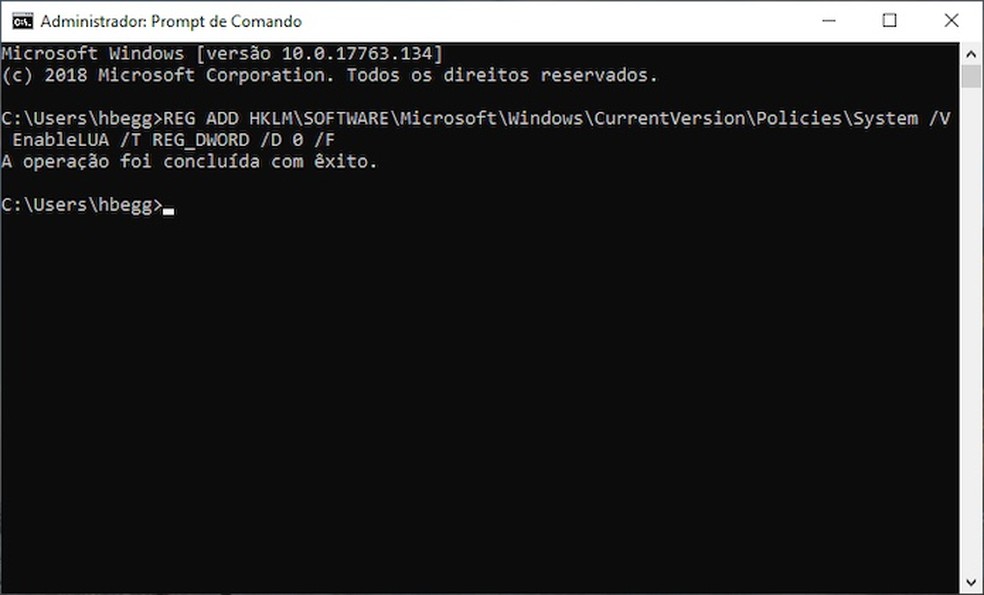
Enter the command indicated Photo: Reproduo / Helito Beggiora
Step 3. Finally, restart your computer to disable Windows User Account Control.
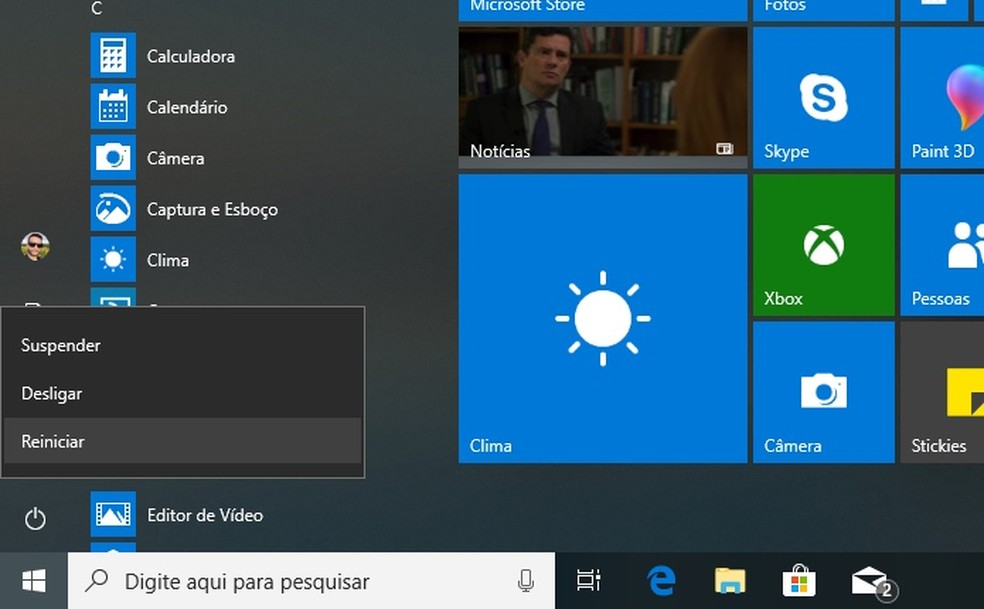
Restart the computer to apply the changes Photo: Reproduo / Helito Beggiora
Ready! After restarting, you can use the programs that were blocked on your PC.
Windows detected a problem with the hard drive: how to solve it? Exchange tips in the dnetc forum.

How to program a Windows computer to shut down by itself
