The slide.ly website offers a free tool to resize images for social networks. Through an app that runs in the browser, it is possible to import photos and adjust the dimensions according to the size required by Facebook, Instagram, Twitter and YouTube and other platforms. The website creates cover, profile, feed and other formats of each social media, lets you edit the details and download everything at once and the best, without having to install anything on the PC. Here's how to edit, resize and format your social media image in a few clicks.
How to rotate, enlarge, fade and change objects in After Effects

Site resizes image for different sizes of social networks Photo: Nicolly Vimercate / dnetc
Want to buy cell phones, TV and other discounted products? Meet Compare dnetc
Step 1. Access the slide.ly image resizing tool (slide.ly/promo/image-resizer) and press the Browse button to import an image from the computer;
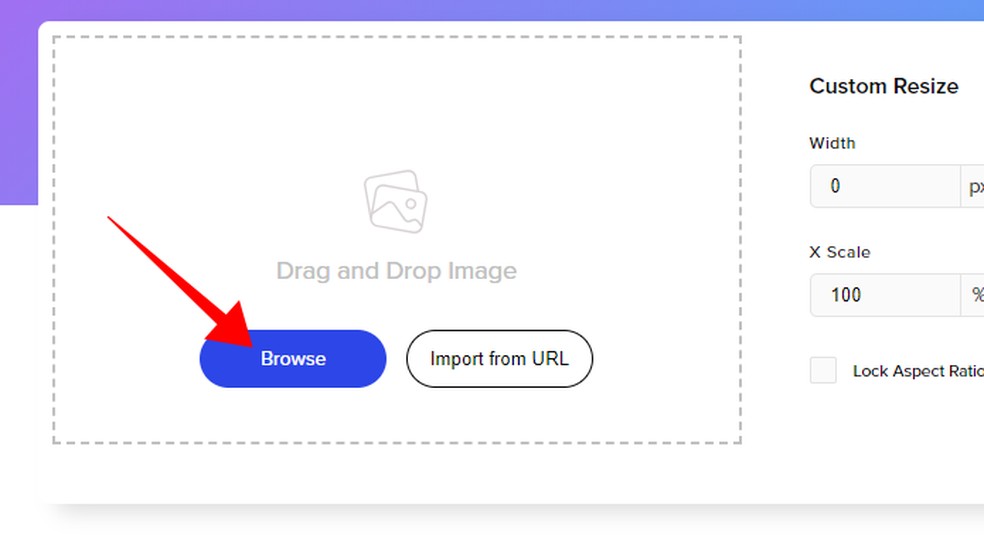
Import images from the PC to the editor Foto: Reproduo / Paulo Alves
Step 2. The resizing is done automatically after upload. Scroll down the page to see all the standard formats and dimensions of Facebook, Instagram, Twitter, YouTube, Pinterest, LindkedIn, Snapchat, email and blog, in addition to the Google ads network;
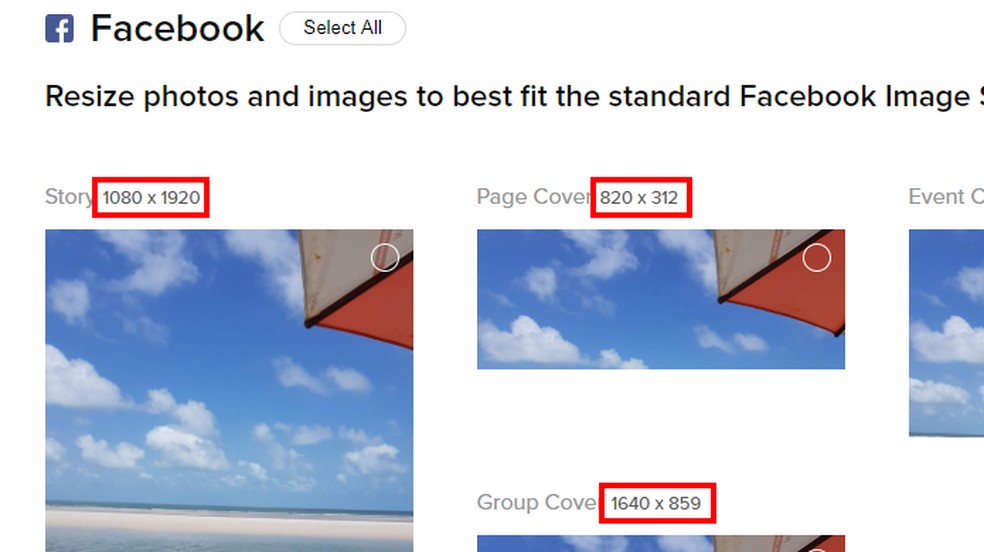
Slide.ly transforms photos in all formats compatible with social networks Photo: Reproduo / Paulo Alves
Step 3. Hover your mouse over one of the images and press the Edit option to adjust the frame and size of the photo;
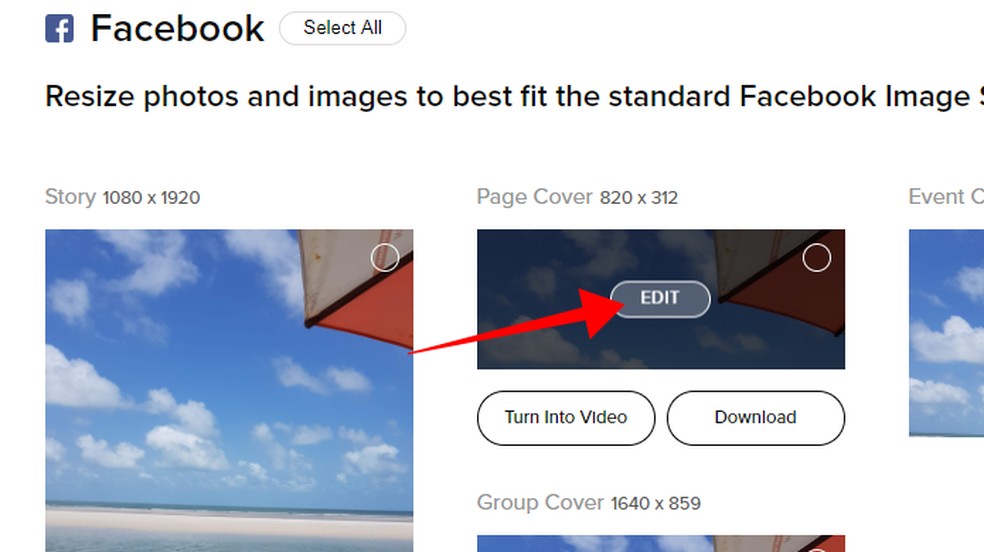
Edit pre-formatted images Photo: Reproduo / Paulo Alves
Step 4. Use the slider to control the zoom and drag the photo with the mouse to change the frame. When you finish editing, check the x to close;
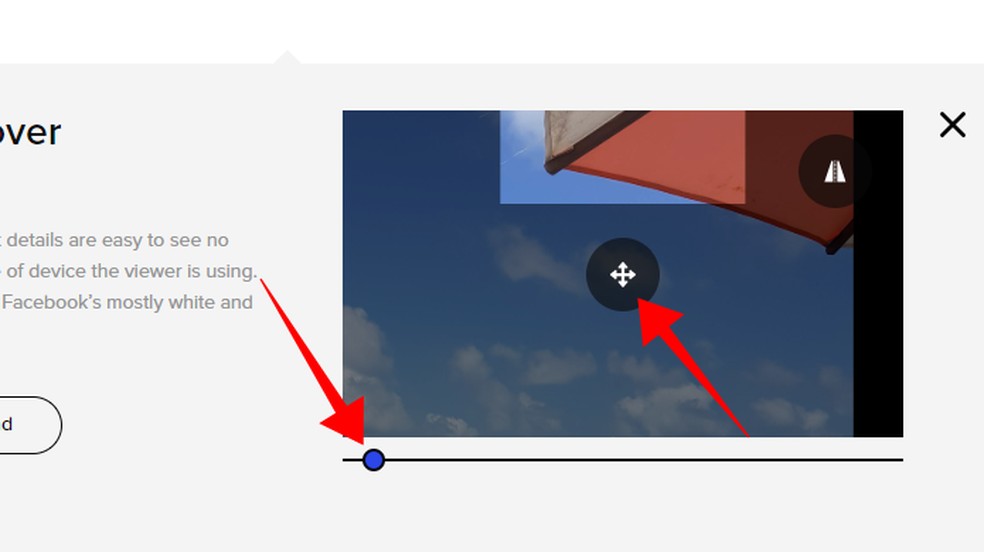
Adjust the position and zoom of the image Photo: Reproduo / Paulo Alves
Step 5. Mark the desired images and press Download selected images to download them. Another option is to select Download all images to get all the images at once. Slide.ly provides a file in .zip format.
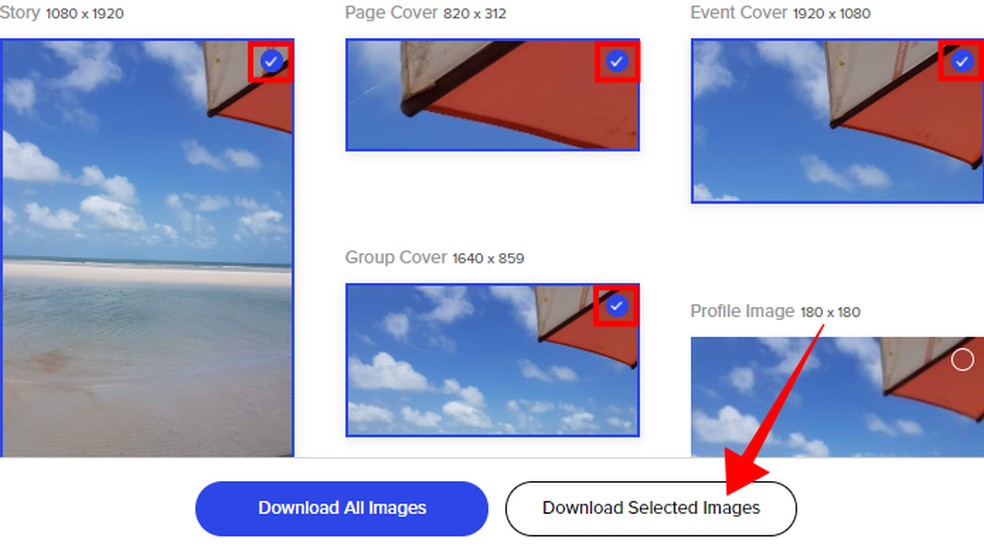
Bookmark the images and download them all at once Photo: Reproduo / Paulo Alves
How to reduce the size of videos without losing image quality? Ask questions on the dnetc forum.

How to post uncut photos to Instagram Stories
