Recover deleted photos and videos from Google Photos is possible quickly, both from your phone and PC. If the sync and backup feature is enabled, files are stored in the trash for 60 days. After that, they are permanently excluded.
AppGeek shows you how to recover items from the trash and gives you tips on where they might be hidden on your phone. If you don't find it, we list apps that promise to recover old photos removed by mistake. Check out!
How to recover deleted photos and videos from Google Photos
On the cellphone
To complete the process, you need to have the Google Photos app installed on your Android phone or iPhone.
1. Open Google Photos and go to the tab Library;
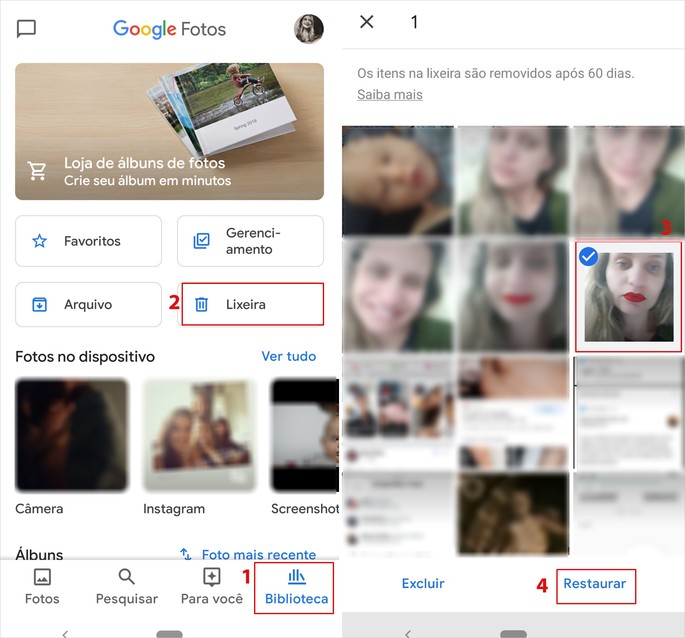
2. Then, tap on the folder Trash can;
3. Touch and hold the photo or video you want to restore. Then, it is possible to select more than one file, just tap on them;
4. Come now To restore.
The recovered image is in the folder it was in before it was deleted.
On PC
1. Go to the Google Photos page and click Go to Google Photos. Log in with your Google account access data;
2. Now, go to the icon formed by three lines, located in the upper left corner of the screen. In the menu that opens, click Trash can;
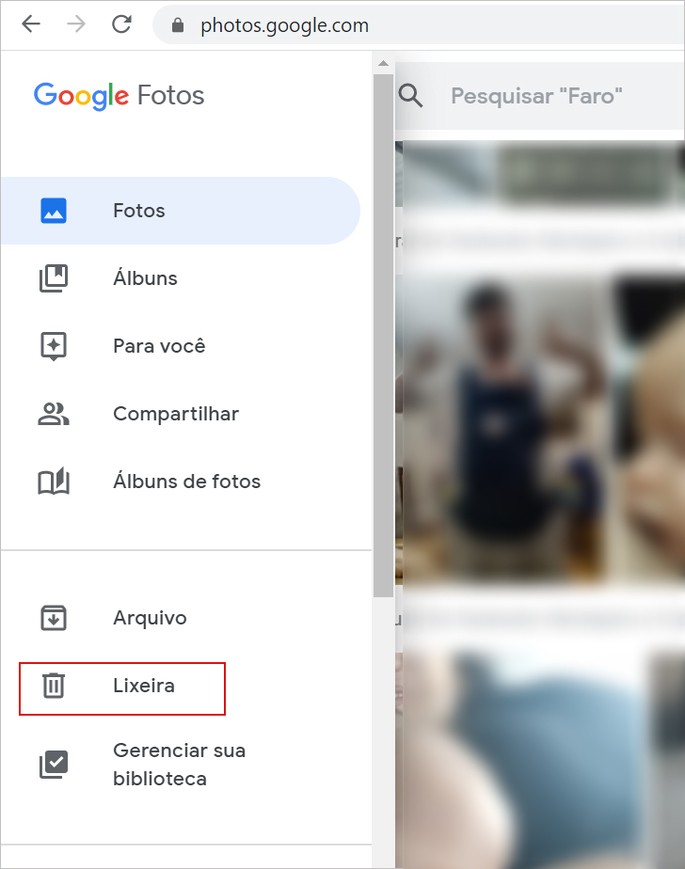
3. Hover your mouse over the photo or video you want to restore. Note that a circle icon appears with a check () inside. Click on it. If you want, click on other files to restore them simultaneously;
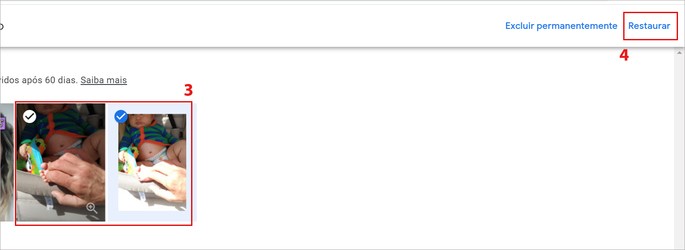
4. End the process in To restore, which appears in the upper right corner of the screen.
The photo has been deleted from the trash
Can't find the desired photo or video in the trash? It is possible that you have not activated the backup and synchronization of files in Google Photos.
If you have activated, the image may have been deleted more than 60 days ago from the folder it was in. Another option is that you have deleted the item and then emptied the trash or have permanently deleted it from the folder.
Google suggests other possibilities for finding your photo:
- The photo or video may be in a different folder than the one you are looking for. The file can, for example, be in the folder of an app, such as WhatsApp, Facebook or Instagram. Folders are available on the tab Library from Google Photos.
- Was the photo not archived? Look in the folder Archive Google Photos, which is also on the tab Library of the app.
- Photo suddenly disappeared? You may have the wrong date. This is common in files scanned or transferred from a device with a different date and time than yours. To find them, search for key terms like location or name of whoever is in the image, if you have use Google Photos markers.
Third-party apps can help
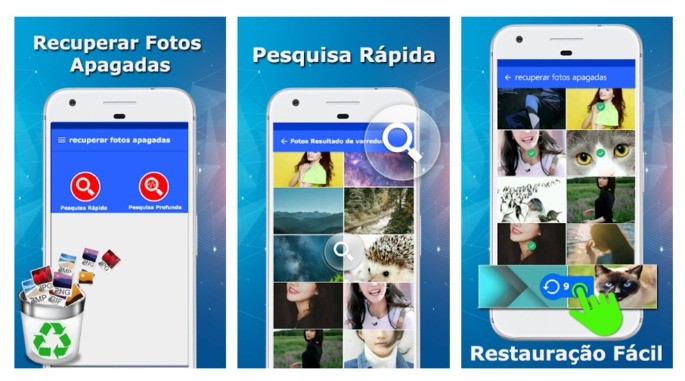
If you do not really find the photo or video and believe it has been deleted for good, you can use file recovery apps. Below, we list the main options available on the Play Store.
In the article on how to recover deleted photos on Android quickly, AppGeek teaches you how to perform the process using the DigDeep Image Recovery application. The restoration can be done in a few taps on the screen.
Free up space on your phone without losing your photos
No longer want to risk losing your photos and videos stored on your phone? A good alternative is to enable automatic backup and synchronization of these files in Google Photos. In addition to allowing access to them from any device through the app or the website, it also ensures that they are stored for 60 days in the trash after they are deleted.
Another backup also allows you to free up space on your device when your smartphone's storage is running low. The app gives you the option to delete files that are already saved in the service.
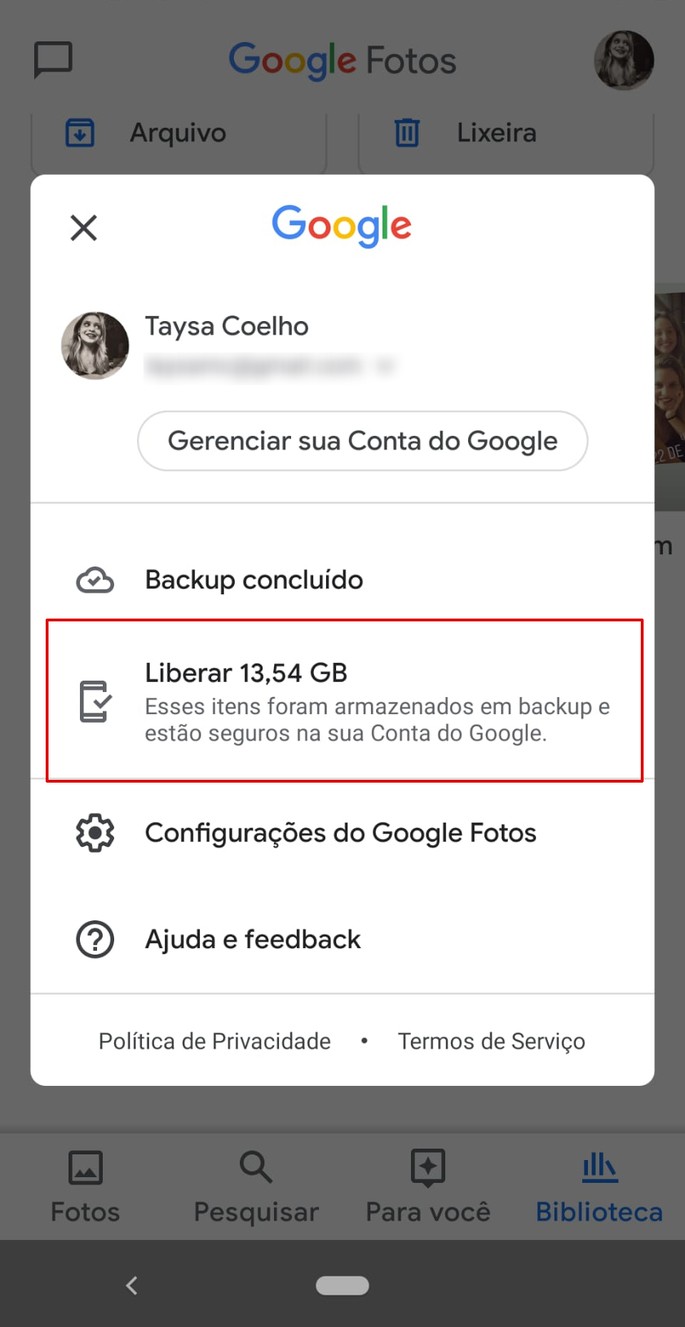
If you accept, photos and video older than 30 days will be deleted from your phone, releasing several gigabytes on the device. Google ensures that they will be backed up in the Google Photos gallery.
After freeing up the space, you will be able to access your files removed from the phone in the Google Photos app, as well as on the service website.
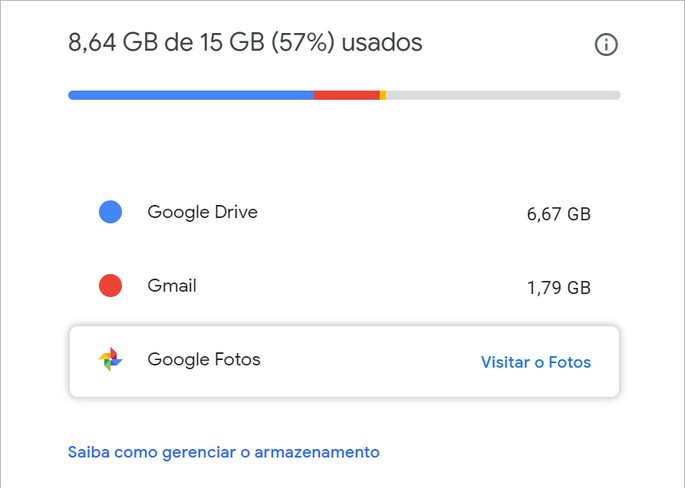
Your Google account has 15 GB available for free use, divided as you like between Google Photos, Gmail and Drive.
But how do I enable Google Photos backup?
The process is quite simple, but it must be done when connected to a Wi-Fi network. This way, it avoids excessive consumption of your mobile data package.
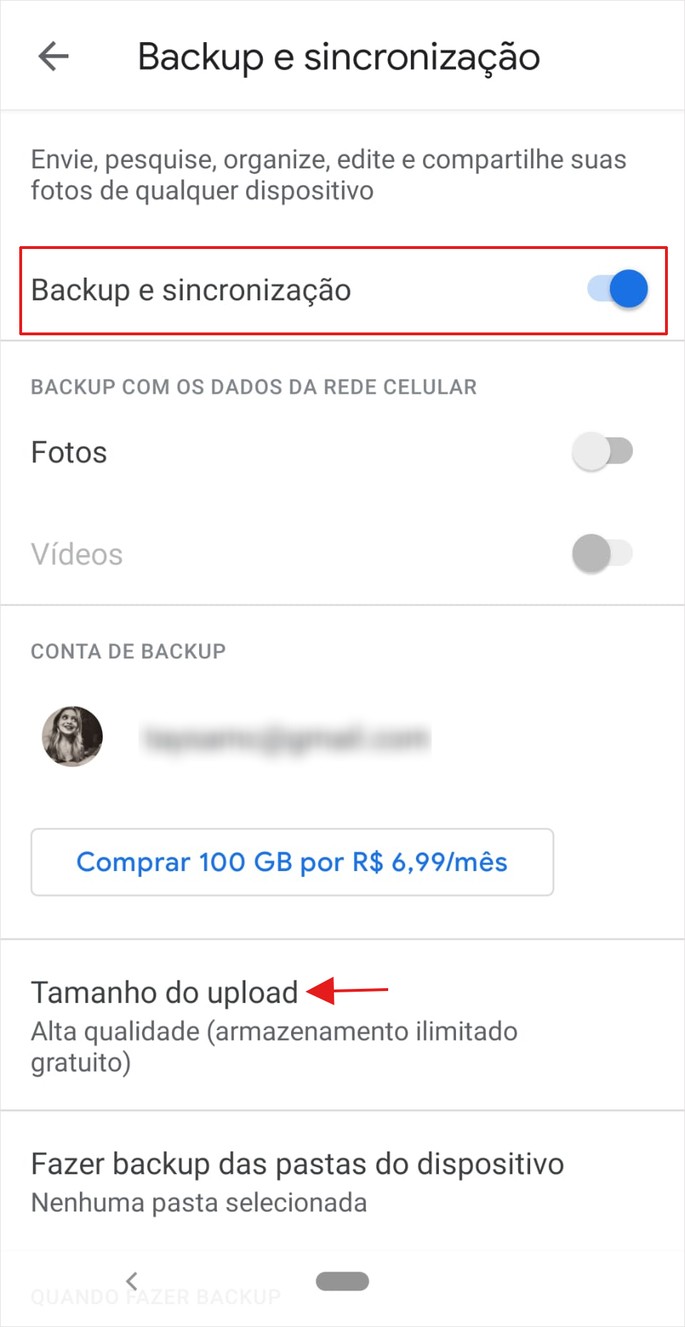
Then, open Google Photos and tap on your profile picture at the top of the screen. Then go to: Google Photos settings Backup and synchronization activate the switch next to Backup and synchronization.
In the same section, below, is the option Upload Size. If you choose to High quality rather than Original, you are entitled to free space for storing your photos and videos.
AppGeek recommends:
![]()
Journalist graduated from UFRJ, she has been writing about technology for seven years. Carioca currently lives in Portugal, a country he adopted. In his free time, he enjoys going to the beach, reading, watching movies and doing serial marathons. Instagram is her favorite social network, but WhatsApp saves her from missing those who stayed in Brazil.
