Microsoft Word has a feature that allows users to customize document backgrounds with images stored on the computer. The function, present in newer versions of the text editor, is ideal for creating letters, invitations and backgrounds for newsletters. In addition, the feature can help you create birthday messages and other commemorative actions in a simple way, without the need to use a complex image editor.
How to remove photo background by Word
The attached image can have any resolution. However, depending on the size, it will appear in multiples so that it fills the entire background area of the document. Check out how to use the feature.

Tutorial shows how to add background images in Microsoft Word Photo: Carolina Ochsendorf / dnetc
Want to buy cell phones, TV and other discounted products? Meet Compare dnetc
Step 1. Open Microsoft Word and select the blank document;
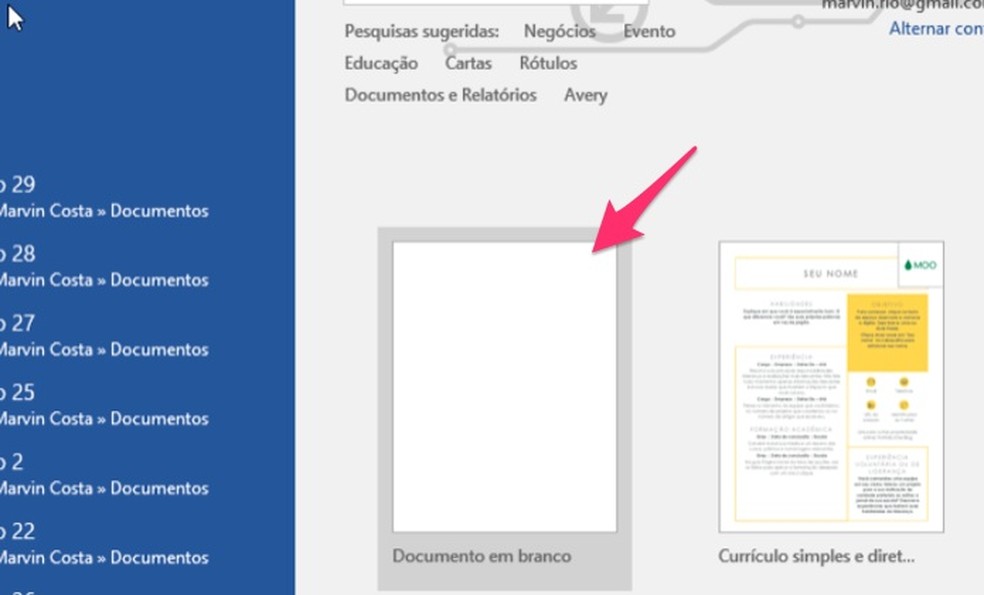
When creating a blank document in Microsoft Word Photo: Reproduo / Marvin Costa
Step 2. Access the "Insert" tab to view options for attaching elements to the document;
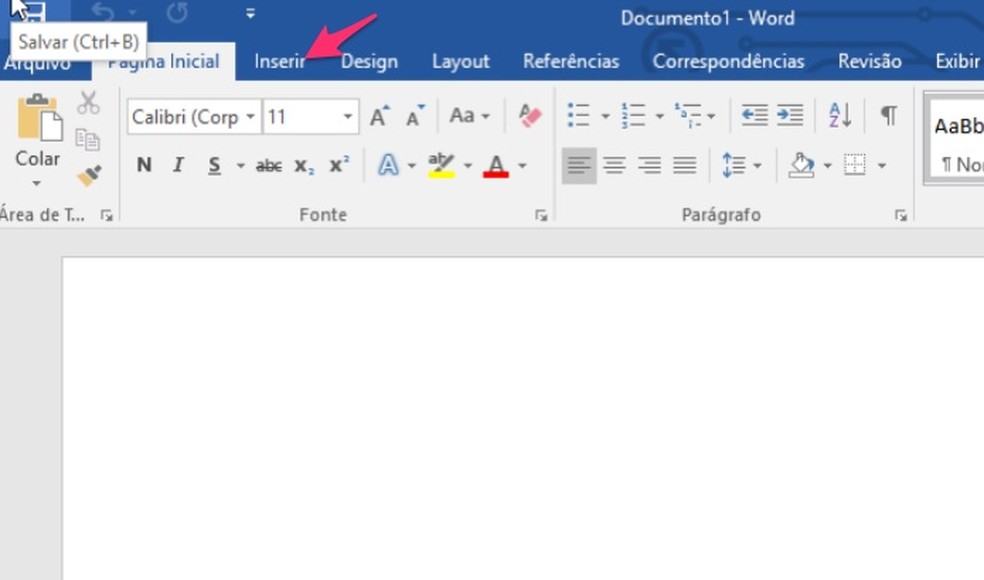
When to view options for inserting elements into a Word document Photo: Reproduo / Marvin Costa
Step 3. Click on the "Page Color" button to view color options and other elements to add to the document;
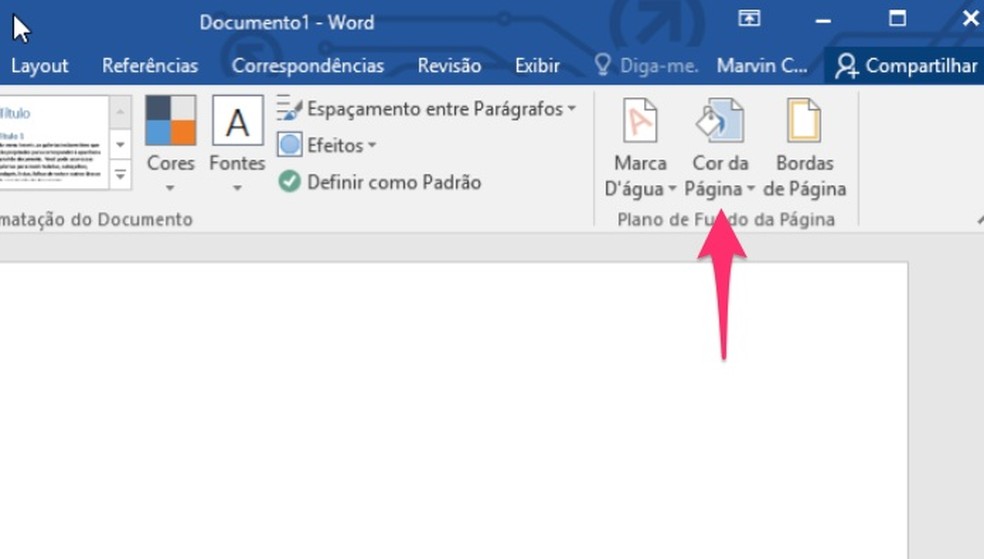
Option to change the background of a document in Microsoft Word Photo: Reproduo / Marvin Costa
Step 4. Select the option "Fill Effects";
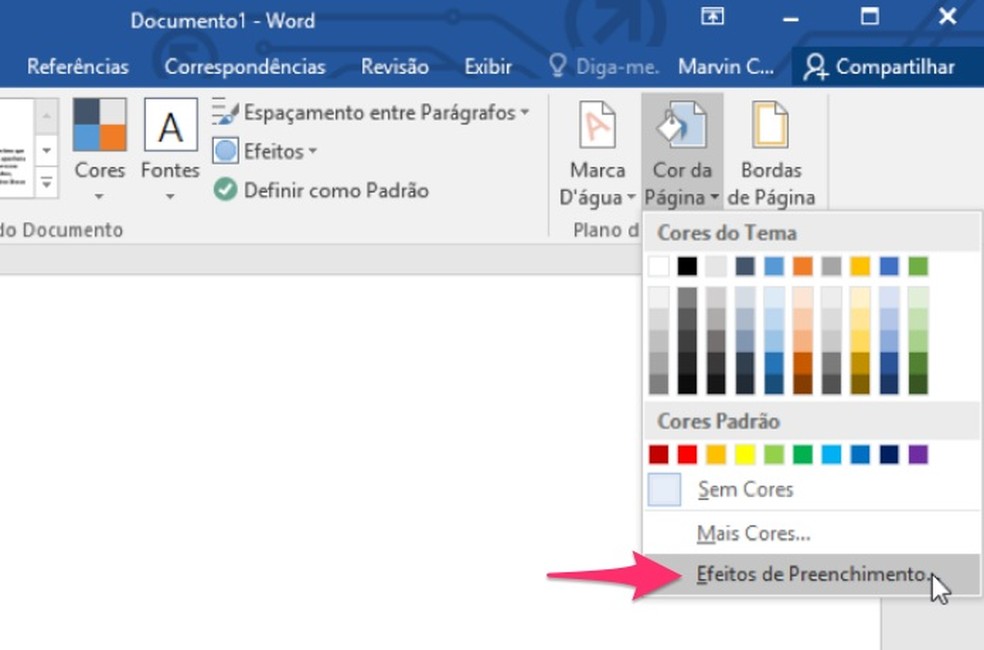
When opening more options for filling a Word document background Photo: Reproduo / Marvin Costa
Step 5. At that moment, check the "Select Image" option, inside the "image" tab;
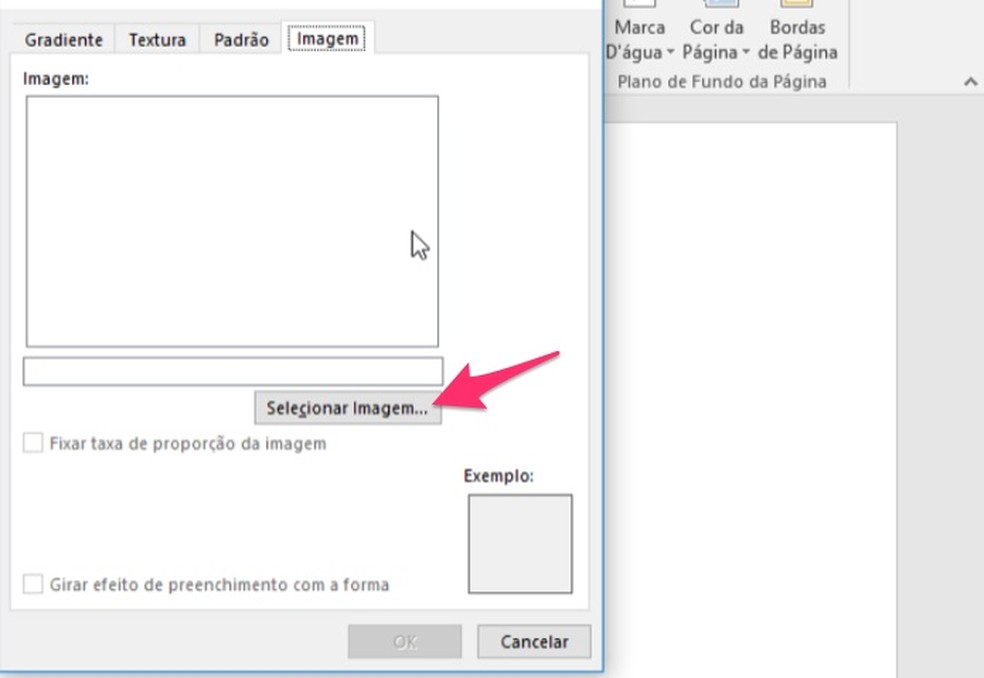
When to open the file explorer to attach images to the bottom of a Word document Photo: Reproduo / Marvin Costa
Step 6. Click on the "From a file" option to open your computer's file explorer;

When to open the PC file explorer by Microsoft Word Photo: Reproduo / Marvin Costa
Step 7. Choose the image you want to import and confirm with the "Insert" button;
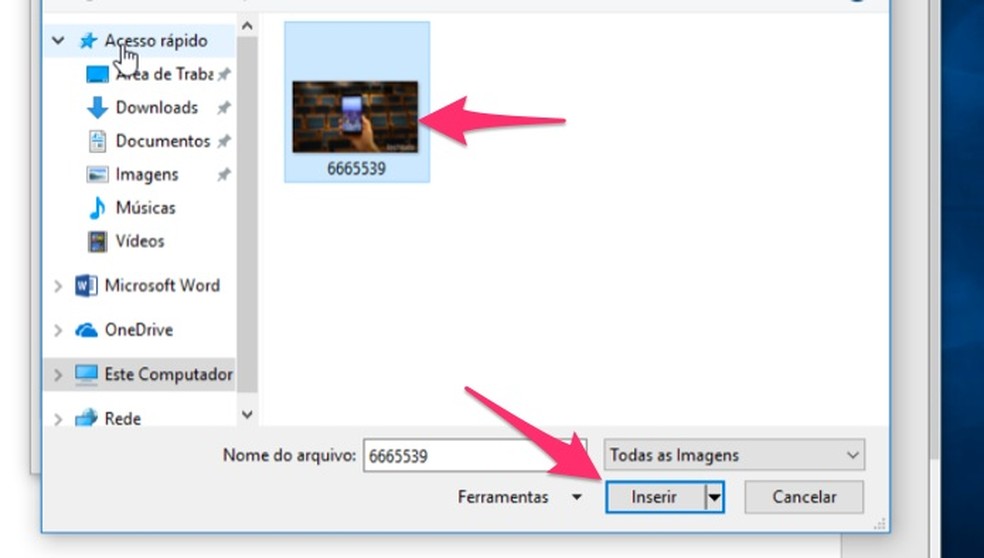
When importing an image into Microsoft Word that will be used as a background Photo: Reproduo / Marvin Costa
Step 8. To attach the image at the bottom of the file, select "OK";
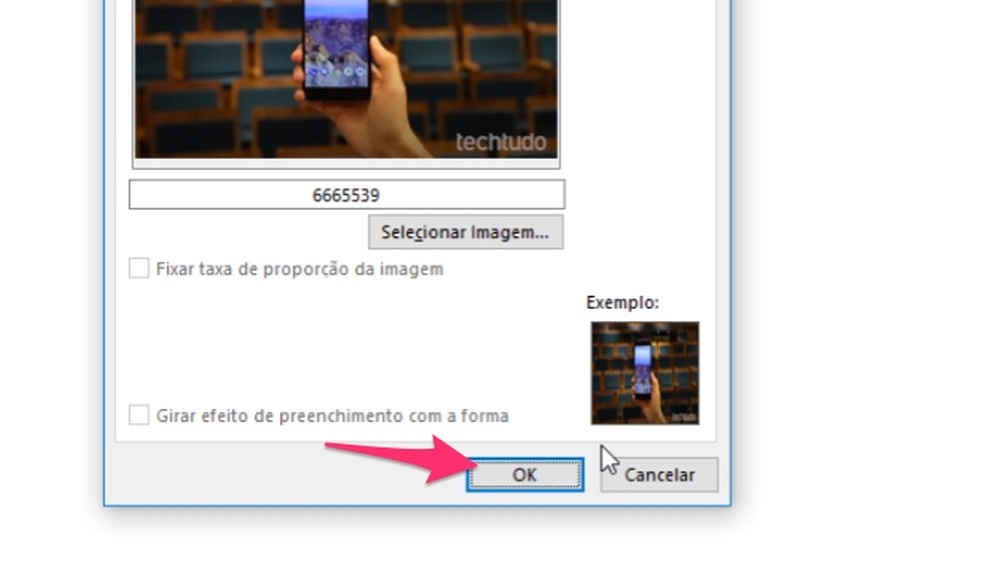
When adding a computer image to the bottom of a Microsoft Word file Photo: Reproduo / Marvin Costa
Step 9. The image will be added to the background and you will be able to write your text normally.
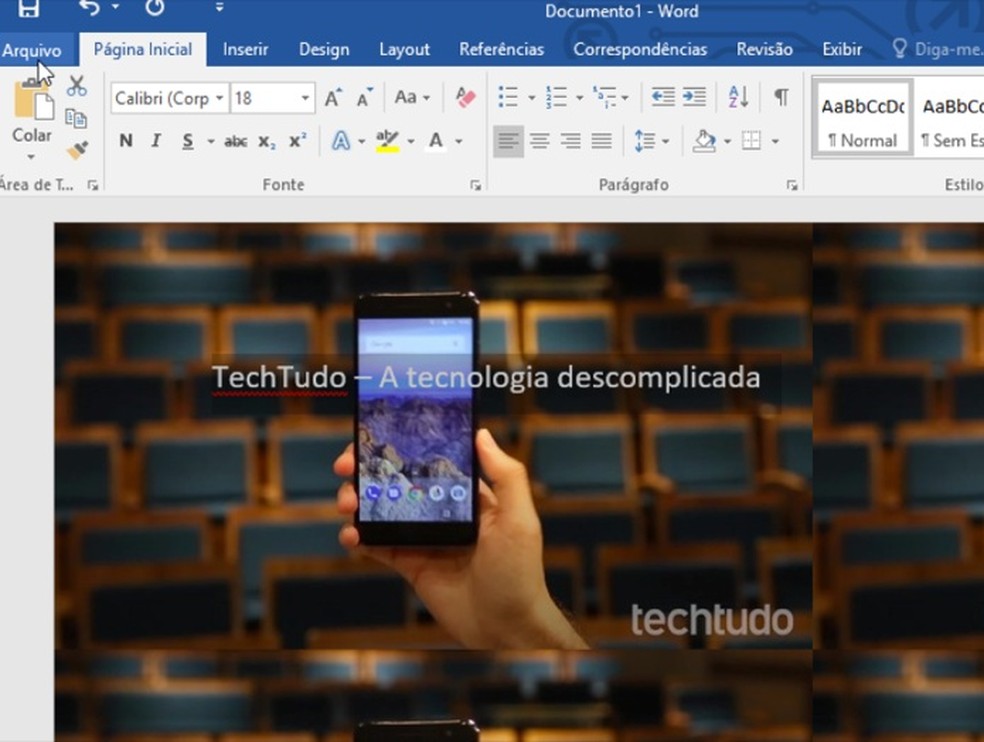
Background of a Microsoft Word document personalized with an image Photo: Reproduo / Marvin Costa
Take advantage of the tip to master the function to change Microsoft Word backgrounds.
"The model of the document is not valid": how to solve it? Ask questions in the dnetc forum.

How to turn capital letters into lower case in Word
