Putting and sending an automatic reply on WhatsApp is possible with WhatsAuto. The free application for Android phones allows you to automate some actions in the messenger. Among them, there is the possibility of defining a message as an automatic response to conversations received on the platform. The useful feature for when the user cannot return at the moment and does not want to leave his friends or customers unanswered for a long time.
In the following tutorial, check out how to send an automatic message on WhatsApp. The procedure was performed on a Moto E4 with Android 7.1.1 Nougat, but the tips apply to any device with the Google system. It is worth remembering that the WhatsAuto application has no iPhone version (iOS).
How to leave the WhatsApp group and not come back more

Learn how to set up automatic responses on WhatsAuto Photo: Helito Beggiora / dnetc
Want to buy cell phones, TV and other discounted products? Meet Compare dnetc
Step 1. Install WhatsAuto on your phone. When opening the app for the first time, the tool requests access to the files, click "Continue". Grant permission if you want to use the function to save status of your contacts. To use the automatic reply feature, this permission is not necessary;

WhatsAuto requests access to your files Photo: Reproduo / Helito Beggiora
Step 2. Choose the text for the automatic reply. Use one of the options in the list or tap on the pencil icon to write a personalized message. In this case, enter your standard answer and tap "Done" to finish;
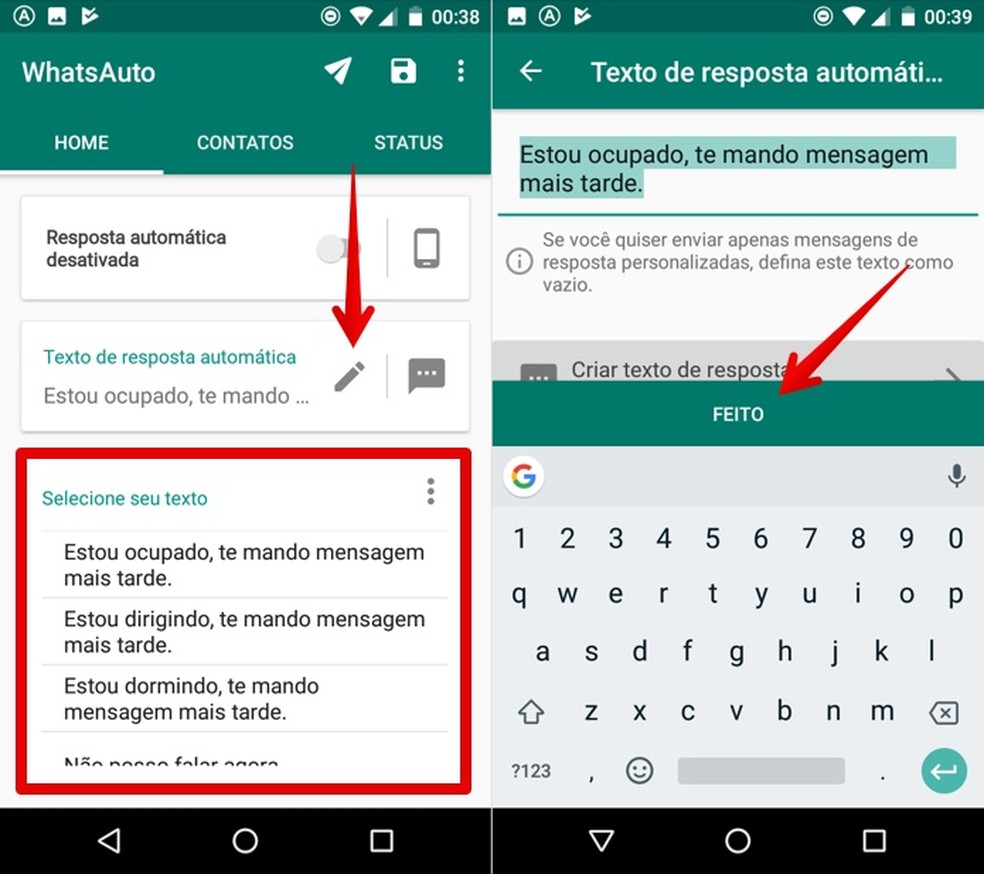
Set text for the automatic reply on WhatsAuto Photo: Reproduo / Helito Beggiora
Step 3. To enable WhatsAuto's automatic response, check the right key for "Automatic response disabled". The first time this is done, it will be necessary to allow the application to access Android notifications. To do this, activate the indicated option and confirm;

Activate WhtatsAuto's automatic response Photo: Reproduo / Helito Beggiora
Step 4. With WhatsAuto's automatic reply function enabled, any message received on WhatsApp will be answered with the defined text. To disable the feature, access the smartphone's notification center and tap "Disconnect".
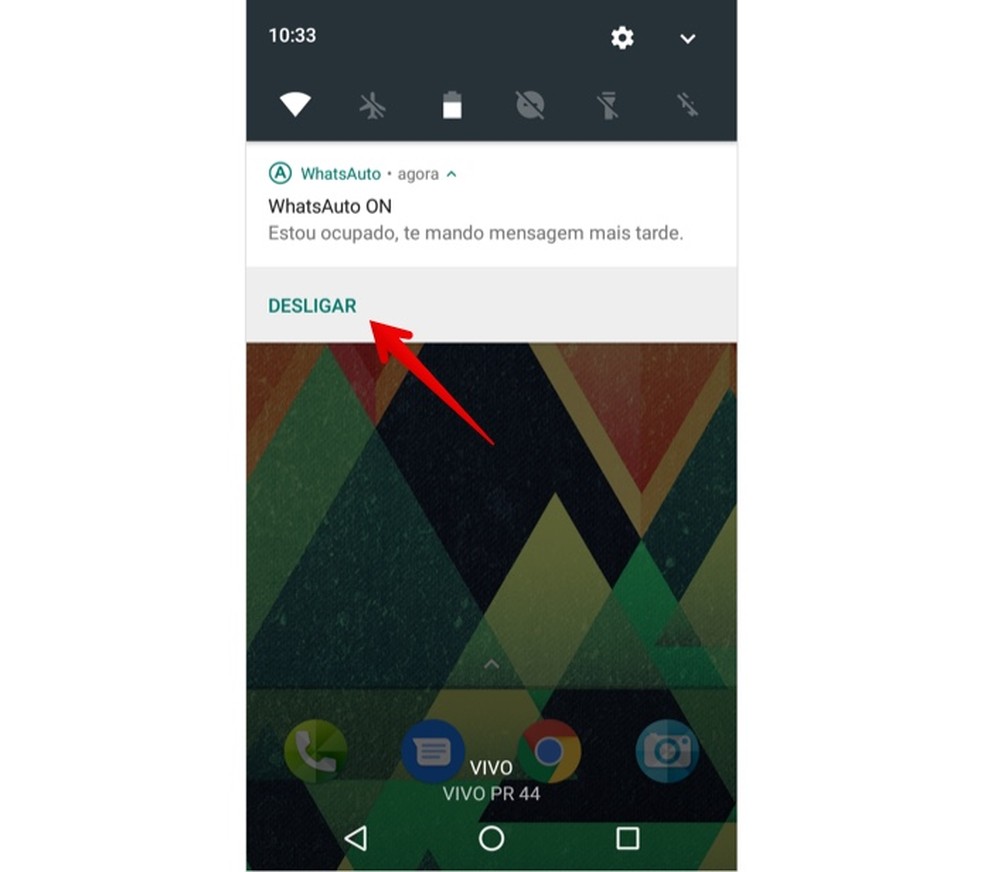
Disable WhatsAuto automatic response in the notification center Photo: Reproduo / Helito Beggiora
Ready. Take advantage of the tip and use WhatsAuto's automatic messages to reply to your contacts whenever you can't do it manually.
Contacts appear alone on WhatsApp? Learn how to solve it in the dnetc forum.

WhatsApp warns when message forwarded; know how to avoid
