This is a problem that happens to a lot of people: when you receive or send a message in iMessage, it also appears on all your devices, even that iPad used by the whole family. How to prevent it?
You need to know how to correctly configure your family devices, so that your most personal information does not end up being seen by others.
First of all, you need to understand that this is because the two devices are connected to the same account iCloud and sharing the same information. It is quite common to use an account only when we have several devices, but if one of them is used by more people, it may be convenient to configure it differently so that it does not access all the information.
For this, you have two options:
- Turn off functions on the device
- Use a different iCloud account
Turn off functions on the device
If you want the family device to continue using the same iCloud account, but without access to messages, contacts, calendars and emails, then you will have to turn off each function in Settings. The following steps must be taken on the other device, not in your main.
Step 1: Open System Settings on the familiar device.
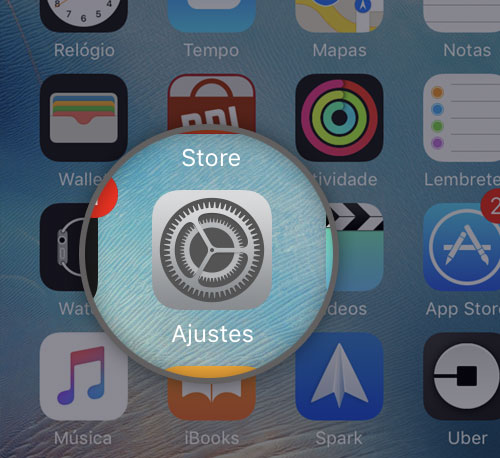
Step 2: Open the iCloud menu.

Step 3: Turn off synchronization with Contacts, Calendars and what you don’t want to share.

Step 4: Go back to the beginning of the Settings and go to Messages.

Step 5: Disconnect iMessage from the family device.

The downside of this method is that iMessage cannot be used on the family device, nor can it sync what’s included in contacts and the calendar with the cloud. Everything will stay there.
Use a different iCloud account
Another alternative is to use a different iCloud account on the familiar device than that registered on the main device. With this, you will be able to keep iMessage independent to serve as a means of communication with the family, who will be able to make FaceTime calls and exchange messages without their privacy being shared.
The interesting thing is that, since the App Store account may be different from the iCloud account, you can register a user other than iCloud on the device, but continue using your App Store account, so you can download your already purchased applications on the device. Or, if you don’t want anyone to download apps without your permission, you can also add the new account on Family Sharing, which allows you to download apps you’ve already purchased.
The important thing is that you understand that if you use the same iCloud account on a device shared with your family, everyone will be able to see your messages or activate functions with your information. If you want to avoid this, the ideal is to create a new iCloud account just for the shared device.
