Apple Watch has an interesting feature: this is the app Playing. In it, we see an audio playback screen with controls for pausing and skipping tracks automatically appearing on the screen when any file containing sound (audio or video) is played on the iPhone.
Before going into the details of this app, let's explain a basic difference here that can confuse many people.
The difference between the Playing and Music apps
The Apple Watch has an internal space for storage of media (audio and photos), so you can very well synchronize your music so that you can have access to it offline when you are going to run with just the watch and a Bluetooth headset, for example . And the one that enters the app Music. It is for him, too, that you can select a song to play that is stored within the Music application on your iPhone (when you have it close to the clock, of course).
The Reproducing app is for you to access and control any audio content (or video) that is being played on your iPhone (with the exception of the Music app). If you listen to an audio message on WhatsApp or Messages on the iPhone, for example, the Redproduzindo app will appear on the Apple Watch. Did you open a video on YouTube? Idem! The Spotify app on the iPhone? You can control everything on your Apple Watch through the Playing app.
The Cool Playing app, but
Although it is an interesting feature, it can be uncomfortable for some users who want to see the watch face even when listening or watching something on the smartphone.
Well know that there is a very simple option on the watch itself and on the iPhone, which allows you to stop this action. In addition, you can customize your watch so that this feature is visible on only part of the watch’s screen or in the Apple Watch Dock. Want to see how you do it? Check out each of these options below!
How to disable automatic launching of the app Playing on Apple Watch
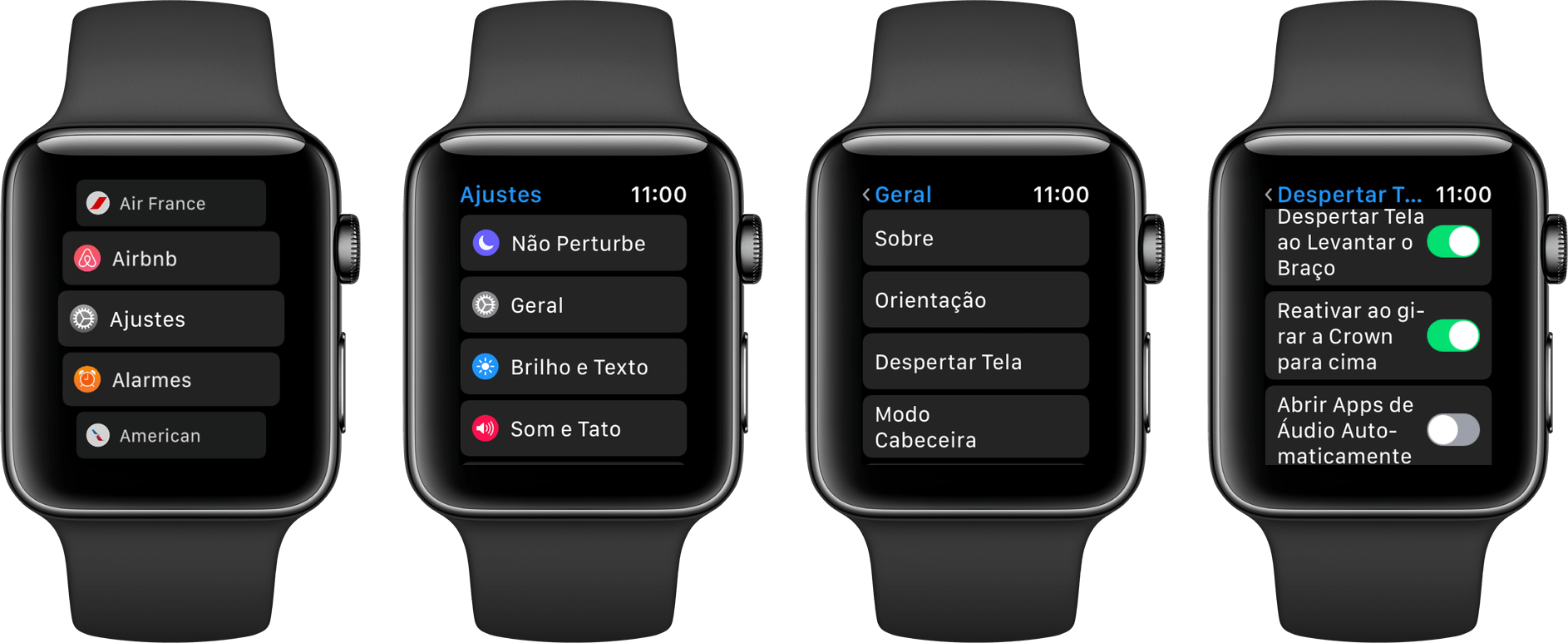
- Tighten the Digital Crown on Apple Watch to open the app screen;
- Access the Settings application;
- Select the option General Awakening Screen;
- Disable the option “Open Audio Apps Automatically”.
How to disable the automatic launching of the app Playing on iPhone
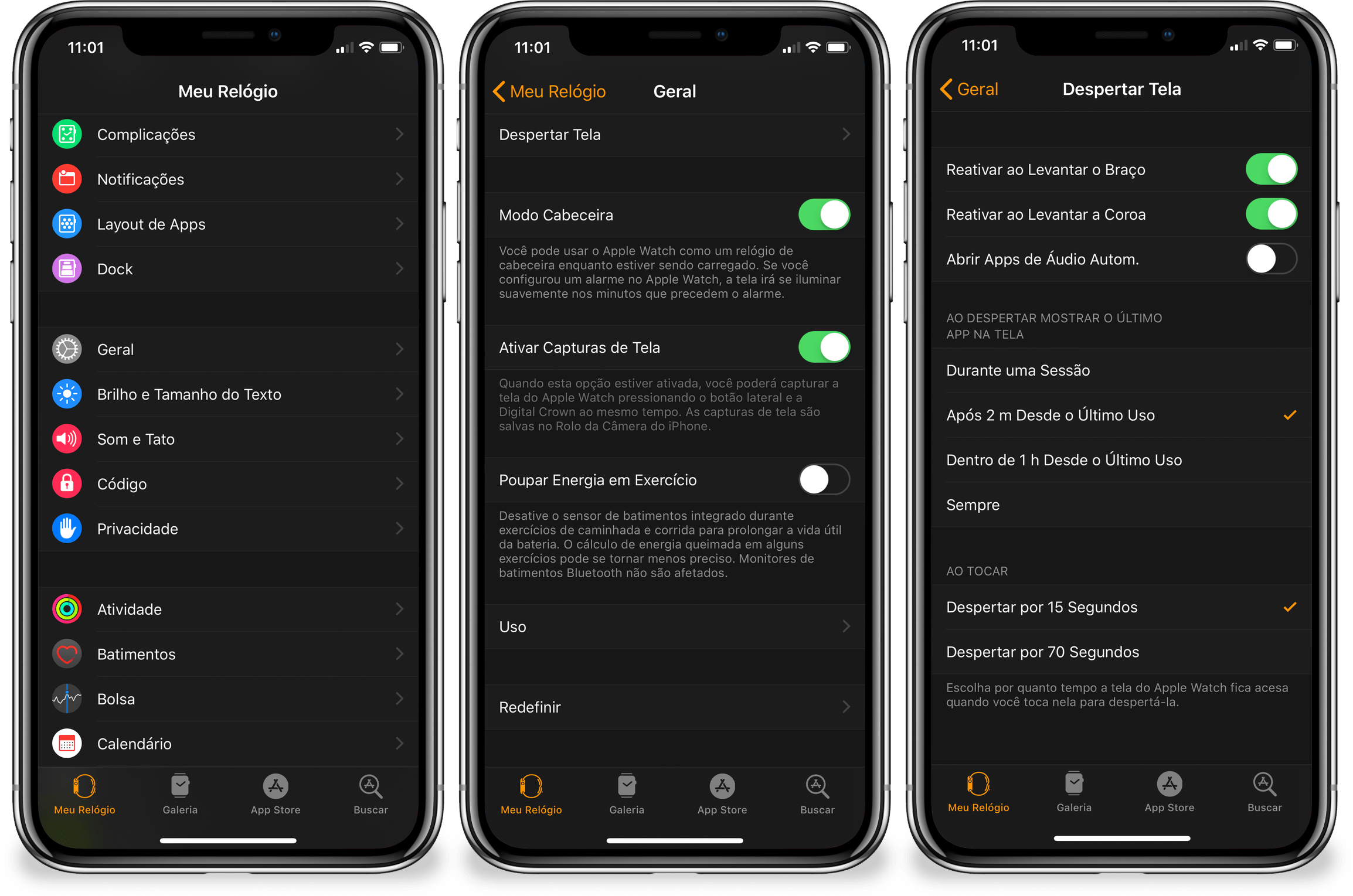
- Open the Watch app;
- In the “My Watch” tab, select General Awakening Screen;
- Disable the option “Open Auto Audio Apps.”
Adding the Now Playing app to your Apple Watch Dock
Did you do the steps above and now you don't know how to check when an audio is playing on the iPhone? You can add the app to your Apple Watch's Dock, allowing you to track the audio track and perform the same actions using the command controls.
See how:
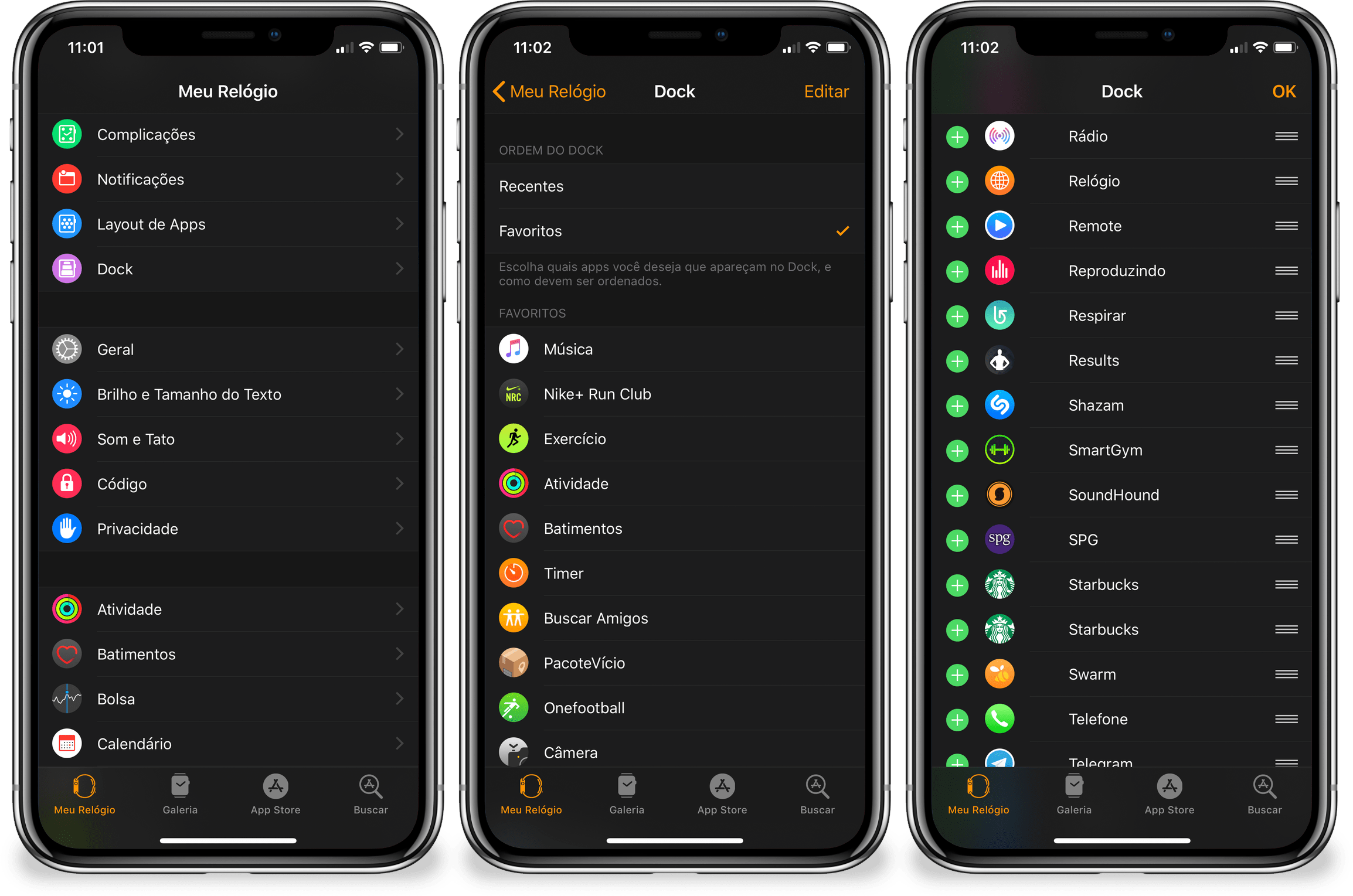
- Open the Watch app on the iPhone;
- In the "My Watch" tab, select "Dock";
- Select the “Favorites” option if it is not already checked;
- Touch the “Edit” button in the upper right corner;
- In the list of apps, select “Playing” by tapping the (+) symbol on the left of the screen; after selected, it is possible to move it wherever you want (position among the favorites);
- Touch the “OK” button to finish.
Adding the Now Playing app to your Apple Watch face
Before following the next steps, make sure that your current Apple Watch face allows you to add text complications (the largest and most rectangular ones). Did you choose one? So come on!
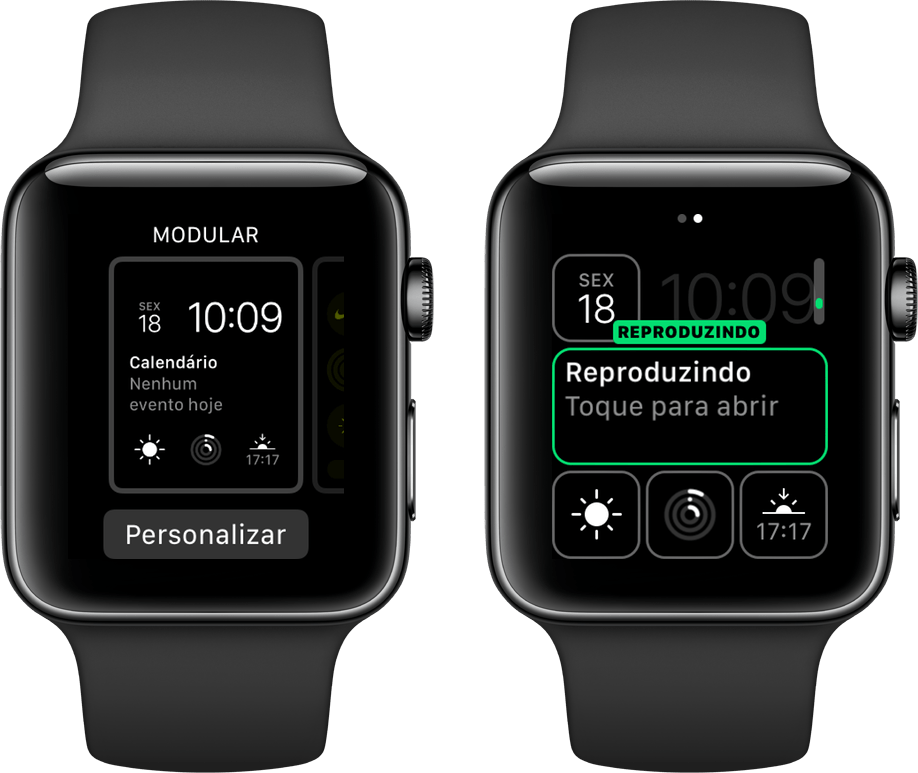
- Press the screen of the watch over the dial with force;
- Touch the “Customize” button;
- Swipe left and select one of the spaces by touching it;
- Use the Digital Crown to scroll between the options until “Reproducing” appears;
- Tighten the Digital Crown twice to finish editing on the display.
· • ·
Okay, now you have the information you need to decide how to set up your watch the way that suits you best. 😉

Apple Watch Series 3
in Apple
Price view: from R $ 2,339.10Installed price: in at 12x R $ 216,58Sizes: 38mm or 42mmColors: diverseRelease: September 2017

via MacRumors
