NuConta, Nubank's current account, allows you to pay slips by cell phone without leaving your home. The function is useful to settle the invoice of other credit cards or purchases in online stores. It is possible to scan the barcode with the smartphone camera or to enter the boleto data manually.
Check out, in the following tutorial, how to make payment of bank slips using your NuConta, in the Nubank application. The walkthrough is the same for iPhone (iOS) and Android users.
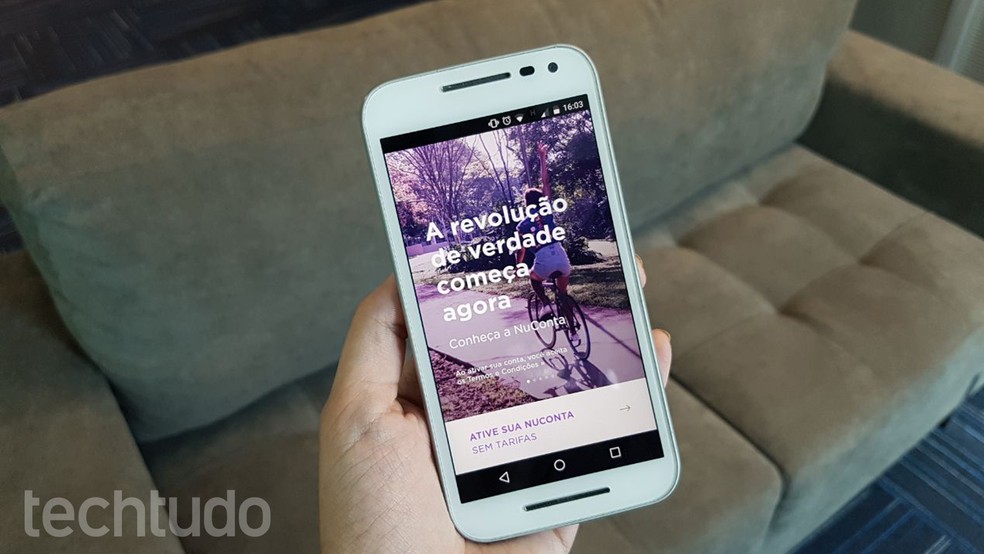
Learn how to pay slips with NuConta Photo: Ana Marques / dnetc
How to transfer NuConta to other bank accounts
Step 1. Open the Nubank app and access NuConta. To do this, just press on the area just above the details of your card bill. Then, tap "Pay".
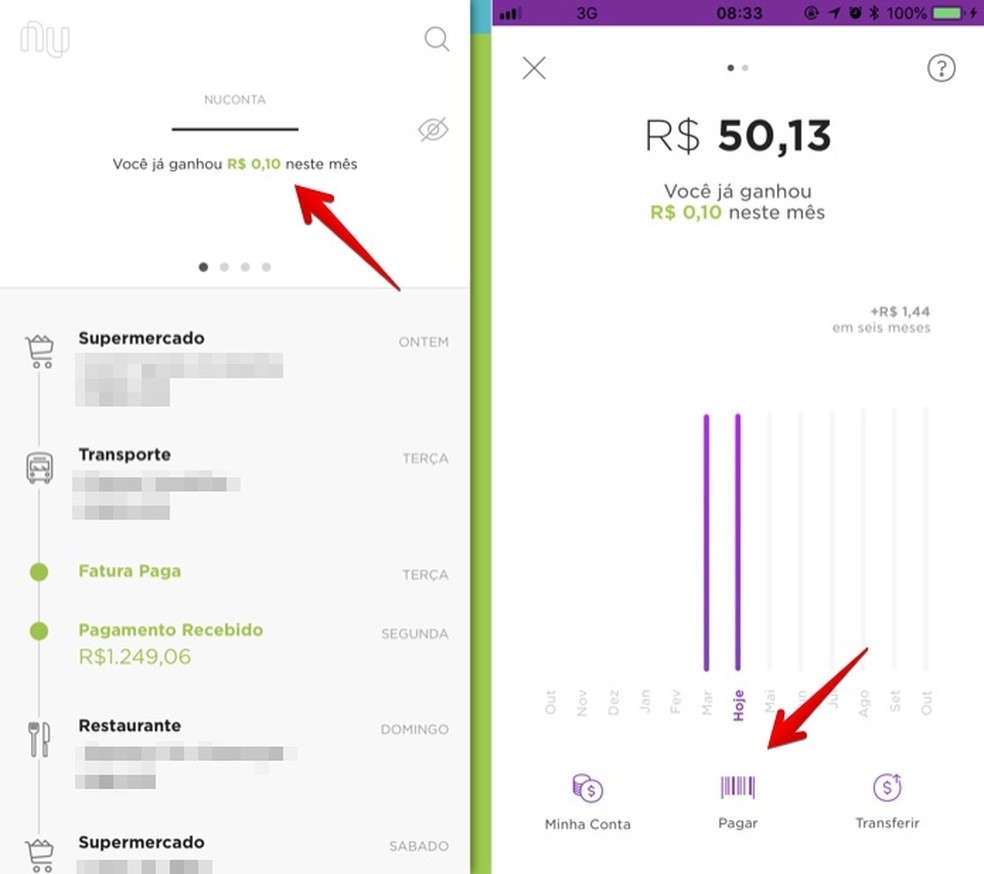
Open your account and tap on the button indicated Photo: Reproduo / Helito Bijora
Step 2. Now, choose the option "Pay Boleto". If this is your first time using the function, you may need to allow the application to access your phone's camera. It is used to scan the billet barcode. To authorize, tap "Allow access".
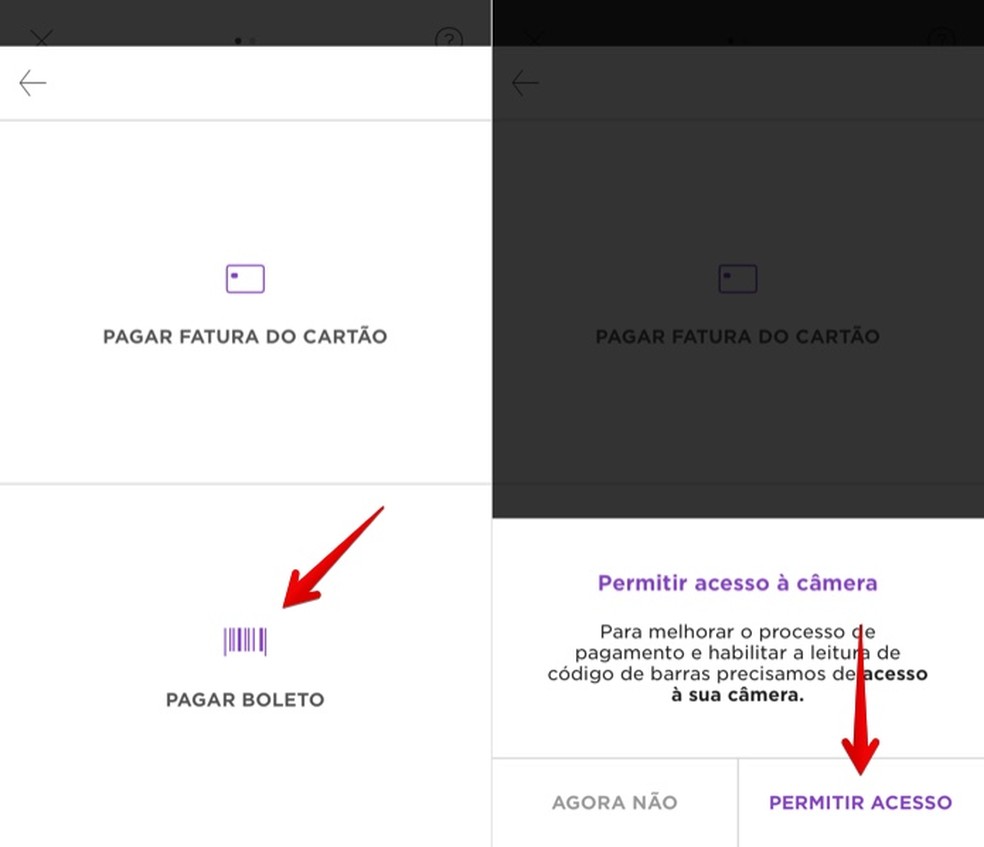
Allow the app to access your phone's camera Photo: Reproduo / Helito Bijora
Step 3. Point the camera at the boleto's barcode to scan the data. If you can't, tap "Insert boleto code" to enter the numbers.

Scan the billet barcode Photo: Reproduo / Helito Bijora
Step 4. On the next screen, you will be able to check the payment slip data, such as the due date and amount. If everything is correct, press "Confirm payment" and, finally, enter your card password.

Confirming payment of boleto Photo: Reproduo / Helito Bijora
Ready! Take advantage of the tips for making payment of slips using your NuConta by cell phone.
