Telegram for PC has a password lock function to prevent strangers from reading your messages. The feature allows you to add a code of numbers or letters to unlock the Telegram whenever you use it on your computer, protecting photos, videos, files and conversations of the messenger on a shared machine or in a public place. The password requested whenever the program is reopened or when the user manually blocks the app. The protection can be configured independently from Telegram for mobile. See how to set up and protect your WhatsApp competitor from onlookers.
How to reply to messages quickly on Telegram
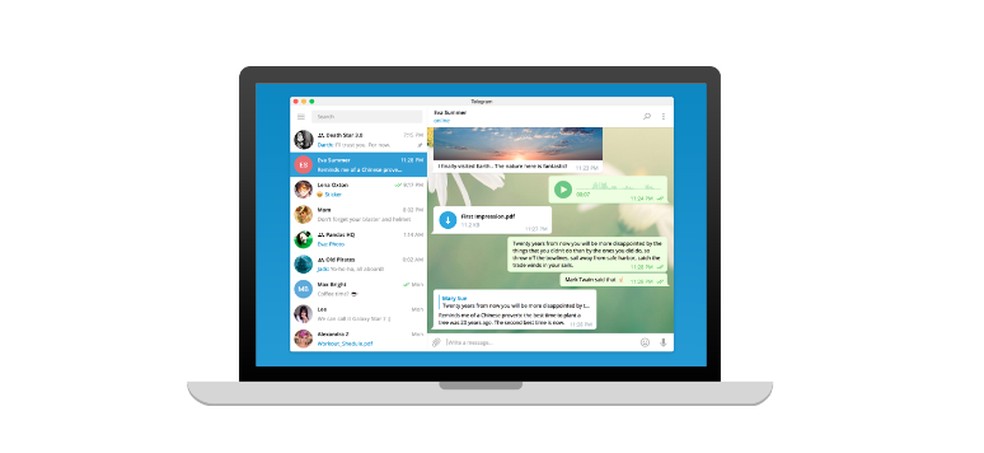
How to lock Telegram with password on your computer Photo: Divulgao / Telegram
Want to buy cell phones, TV and other discounted products? Meet Compare dnetc
Step 1. Click on the Telegram menu to access more options;
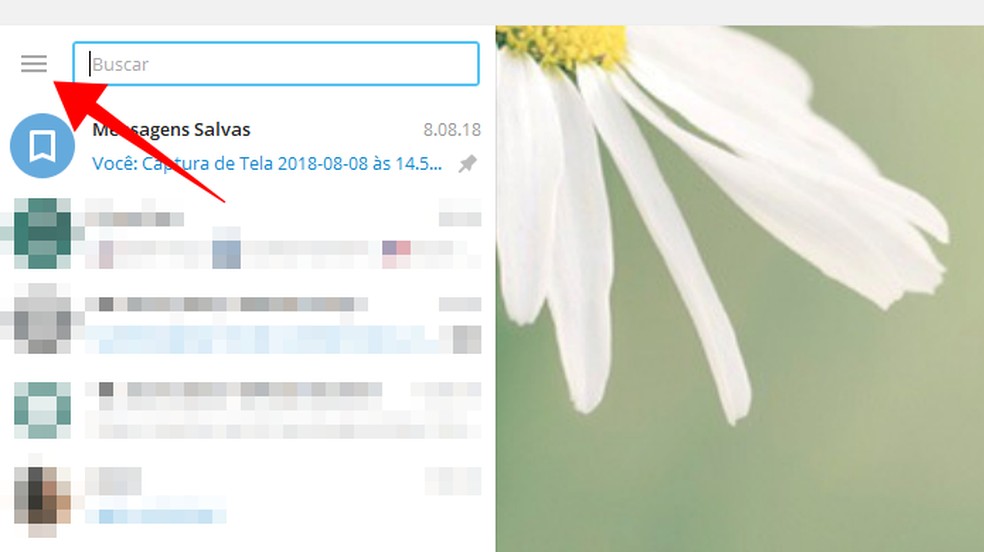
Access the Telegram menu on the PC Photo: Reproduo / Paulo Alves
Step 2. Access the Telegram settings;
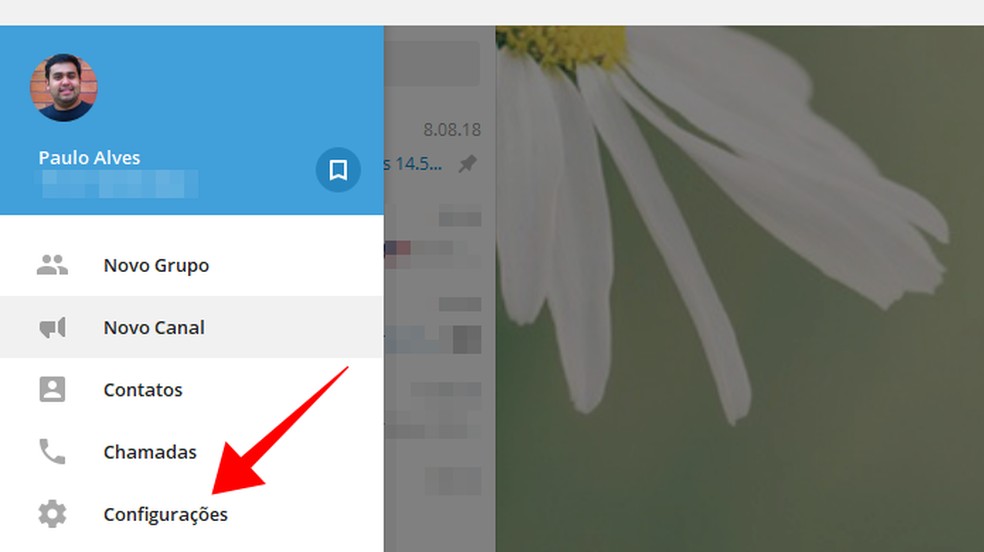
Access the Telegram settings on the PC Photo: Reproduo / Paulo Alves
Step 3. Scroll to the Privacy and security section and select Enable lock password;
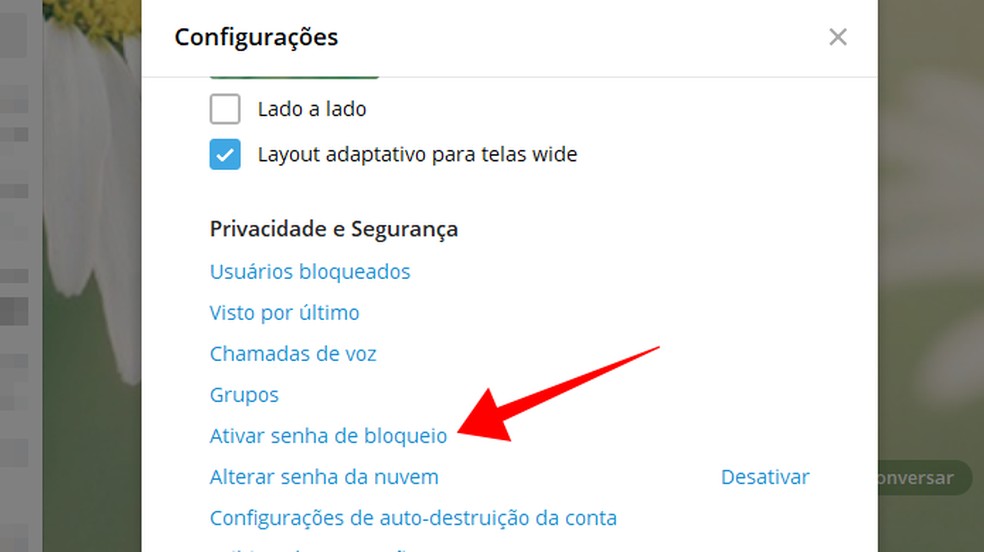
Set up a password to lock Telegram on the PC Photo: Reproduo / Paulo Alves
Step 4. Enter the desired password and repeat the sequence in the field below. Confirm Save to activate;
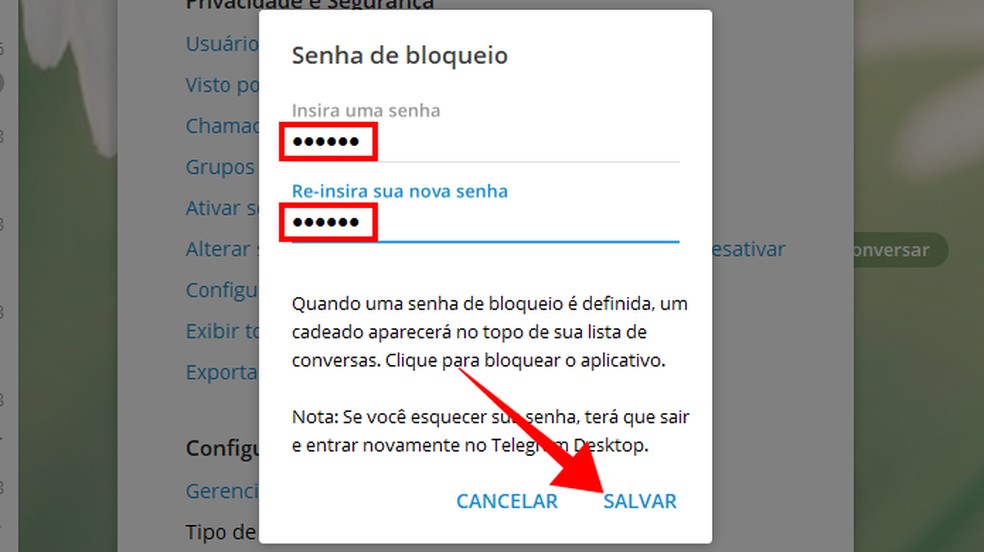
Enter a Telegram lock password on the PC Photo: Reproduo / Paulo Alves
Step 5. From then on, it is possible to click on a padlock at the top of the screen to always lock the application when leaving the front of the computer;
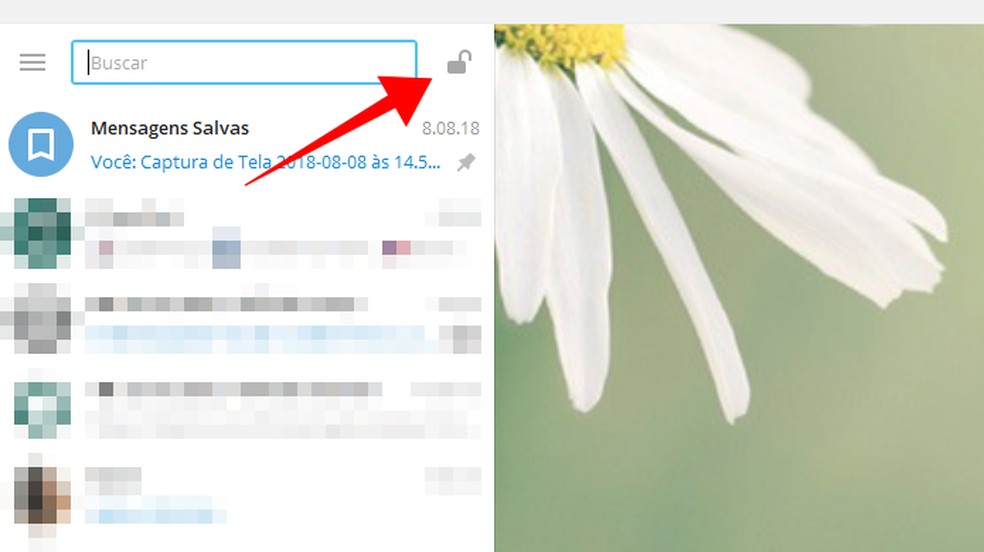
Click on the lock to lock the Telegram on the PC Photo: Reproduo / Paulo Alves
Step 6. If you forget your password, select the Exit button on the lock screen and log in to Telegram again using your registered mobile number.
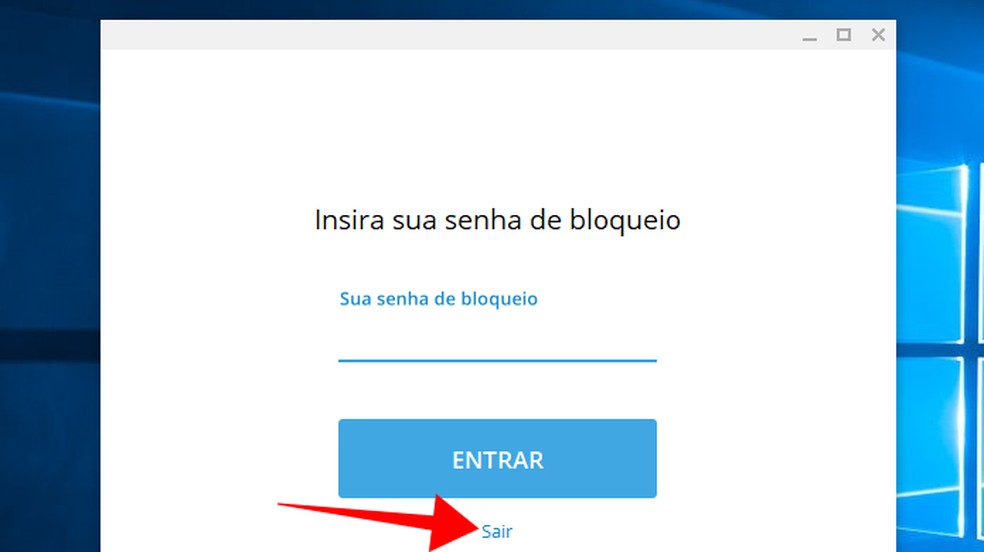
Log out and log in to Telegram again if you forget your password Photo: Reproduo / Paulo Alves
