If you are suffering from your hard drive being full, unable to install anything else and the operating system crashing or if you have purchased a new SSD for your computer, it may be a good idea to move programs to another hard drive to free up more space. useful in it.
There are several ways to do this, including some officially supported by Microsoft. If you are suffering from this problem, you can take full advantage of our article, where we explain step by step how to move programs and files to another hard drive as simply as possible.
1. Using Windows Tools
The Windows 10 operating system has native functionality to change the hard disk where certain current programs are located, and it can definitely change where all future installations will take place.
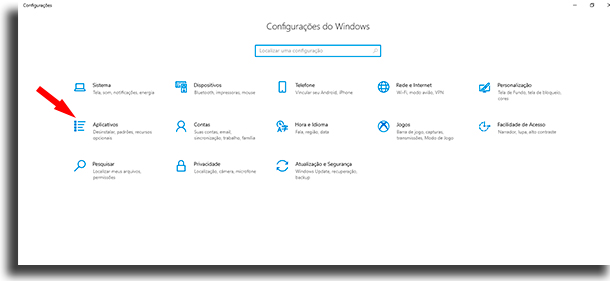
First click on the shortcut“Windows button + i” to open the Windows settings menu. In it, click“Applications” and in this new screen, go to the tab“Applications and Features”. Here, the user finds a list of all programs and applications currently installed on his computer.
Now you need to select the application you want to change directories, click the button"To move", select the destination location and click again"To move". However, only applications that were installed directly from the Microsoft store can be moved this way.
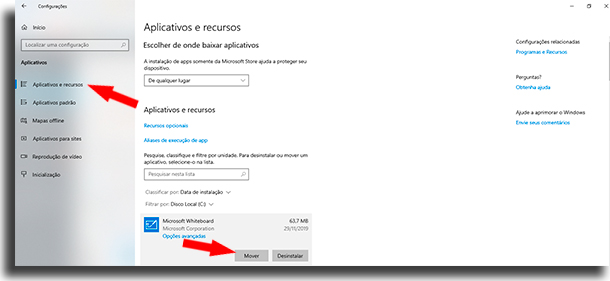
Now that you've seen how to move programs to another hard drive, it's good to figure out how to prevent future installs from happening on the same disk using the operating system's own tools.
To do so, you must first click the shortcut“Windows button + i” to go to the Windows settings menu. In it, click"System" is at"Storage".
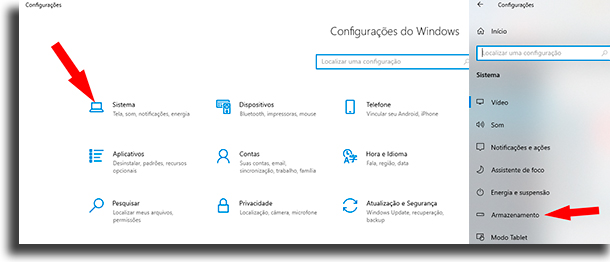
At the end of the page, under“More storage options”, click in“Change where content is saved”. Then just open the menu and select the hard drive you want to use to save new files of the various formats offered, such as photos, videos, apps and more.

2. Change the hard disk on which any program is installed
To do this and move programs to another hard drive, the user must first download an application called Steam Mover, which was originally created to move Steam games, but it works for any file you want.
Since Microsoft does not recommend that already installed programs be moved manually (or using apps) to another hard drive, it may be helpful for you to create a restore point so you can revert any changes.
A drawback to this program is that, in order to perform its function, both disks must be in NTFS format; To check which format, just open the properties of the hard drive and in File System be the format. Generally, when installing Windows, this format.
First, you need to open Steam Mover and then click the three dots button next to “Steam Apps Common Folder” to select the hard disk with the source files and the three dots next toAlternative Folderto select the final destination of the files.
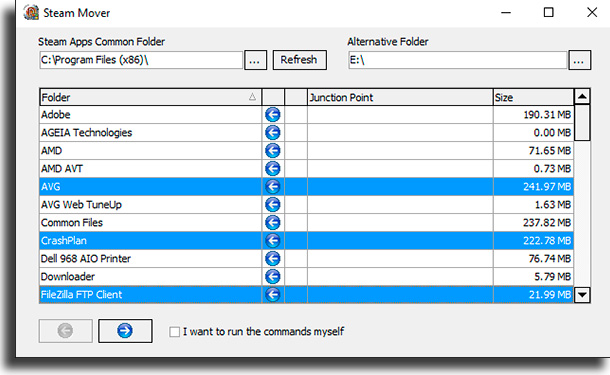
After that, just select from the list which programs you are interested in moving to another hard drive, and you can easily select more than one using Ctrl. Finally, when this process is finished, the user should click on the blue arrow at the bottom of the screen. When the process is complete, see the new destination folder inJunction Point.
If you prefer, you can use yet another tool to move programs to another hard drive, EaseUS data transfer, an application from a company that offers a wide range of programs to better manage your computer.
This app supports any version of Windows, allowing you to easily transfer from one hard drive with the operating system to another you may not have. To begin the process, download through the link above and on the screen that appears clickApp Migration on the left of the screen and clickGet started.
Then you can easily select the source hard drive and applications you want to transfer and then select the destination hard drive via the setup menu."To browse", orBrowse. When the download is complete, simply click"OK" and restart your computer.
3. Change the default installation directory
Almost all programs allow the user to select the exact installation location through the installer. However, not everyone has this option, in addition to the fact that the user may want to permanently change the default installation directory so that they no longer need to move programs to another hard drive in the future.
So that you can do this safely, ensuring any reversible errors, it is recommended to create a restore point just before starting the process.
First, download a program called Install Dir Changer, install it, and open this software. Once it opens, you will see a small window where you should click“Enable Editing” and click on"Yes" on the next screen.
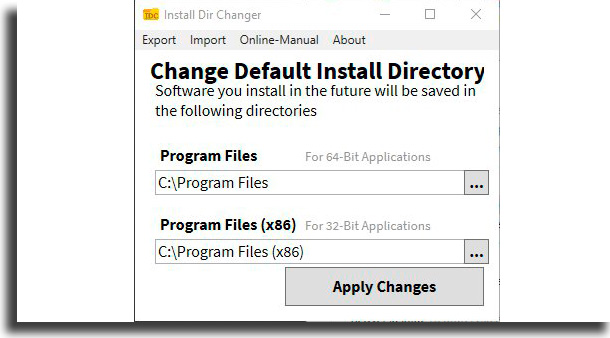
Then all you need to do is select which folders and which hard drive to install by clicking the three dots on the side of the directory. Remember that all 64-bit applications are installed on"Program files" and the 32-bit ones are in“Program Files (x86)”.
And what do you think of our walkthrough on how to move programs to another hard drive?
Leave in the comments if you already knew the tips or if you use any other program you prefer. We hope the article was useful for you and that you were able to take full advantage of it to free up more space on your main hard drive. And if you use mac, check out our tips on freeing up Mac space.
