Black Friday 2018: Buy the Motorola One 64 GB at a better price!
To send the icons to WhatsApp, I need to create a package with at least three stickers. The application allows up to 10 personalized packages with a maximum of 30 images each. The tool allows you to demarcate the area of the figure that will be transformed into an adhesive and thus make the sticker more original. Check out how to make your own stickers to use on WhatsApp with the Sticker Studio app.
How to access WhatsApp from any mobile screen

Sticker Maker app creates custom stickers for WhatsApp Photo: Rodrigo Fernandes / dnetc
Want to buy cell phones, TV and other discounted products? Meet Compare dnetc
Create a sticker pack
Step 1. Before creating the stickers, I need to create a package to group them. Touch the "+" icon to create a new package. You will have to create a sticker to be used as the cover photo for this album. Inform if the image will be sent from the gallery ("Select photo") or captured with the camera ("Capture photo");
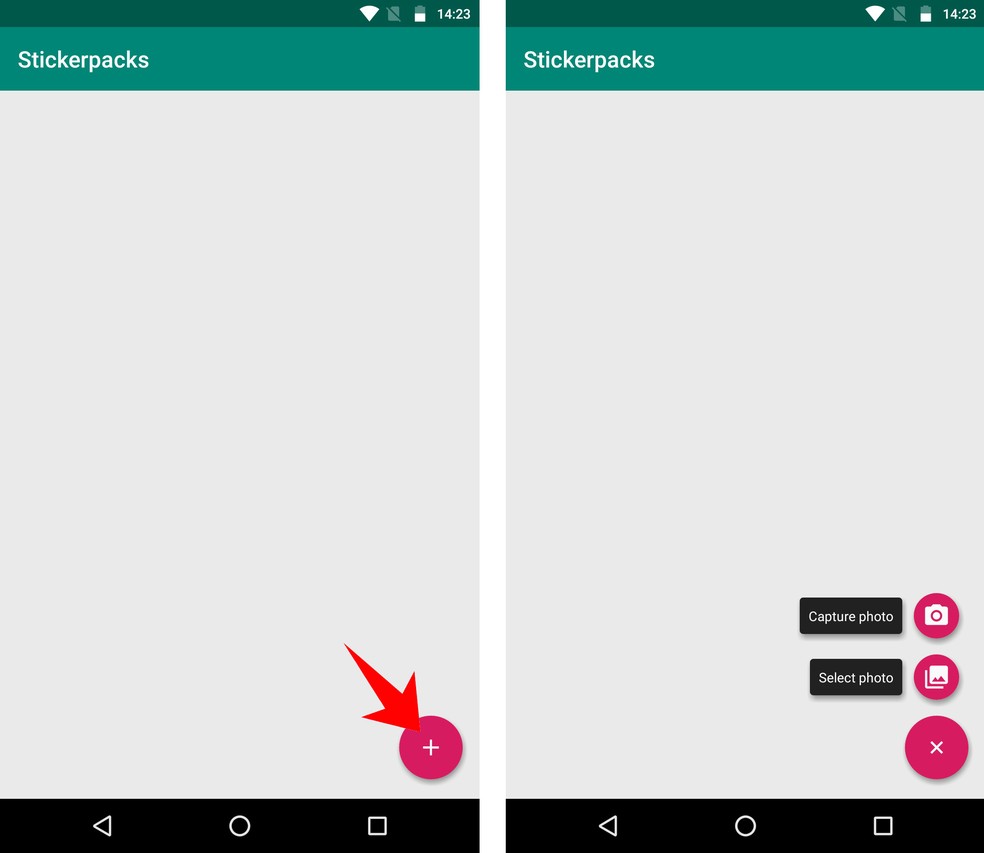
Create a sticker pack for WhatsApp with Sticker Studio Photo: Reproduo / Rodrigo Fernandes
Step 2. Select the image and then drag your finger around the object to be transformed into a cover sticker. Note the presence of a dash that delimits the adhesive;

Sticker Studio creates stickers from your photos to use on WhatsApp Photo: Reproduo / Rodrigo Fernandes
Step 3. A preview of the cover sticker will appear on the screen and the entire checkered area will be removed from the image. Click "Save" to confirm the format or v "Try again" to make a new mark. Finally, give the package a name and finish by clicking "Save".
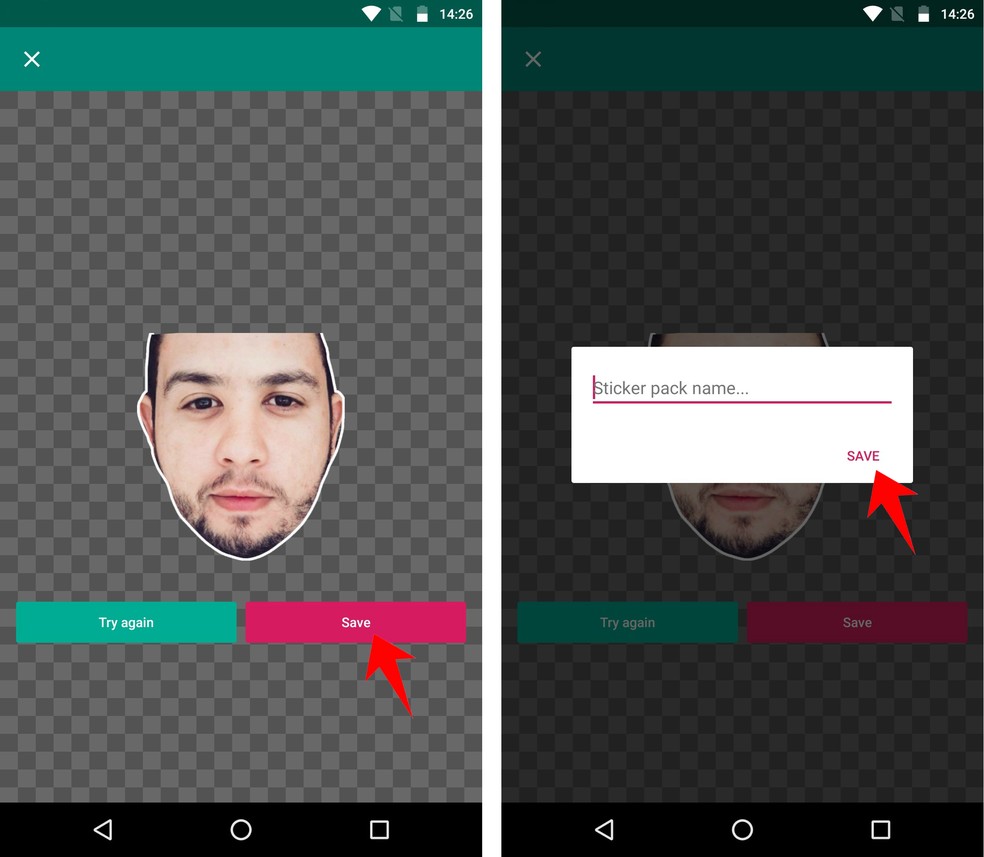
App Sticker Studio sends its own sticker pack to use on WhatsApp Photo: Reproduo / Rodrigo Fernandes
Step 1. Select the album that has just been created and then tap the "+" icon to create a new sticker. Inform if the image will be sent from the device gallery ("Select photo") or captured with the camera ("Capture photo");
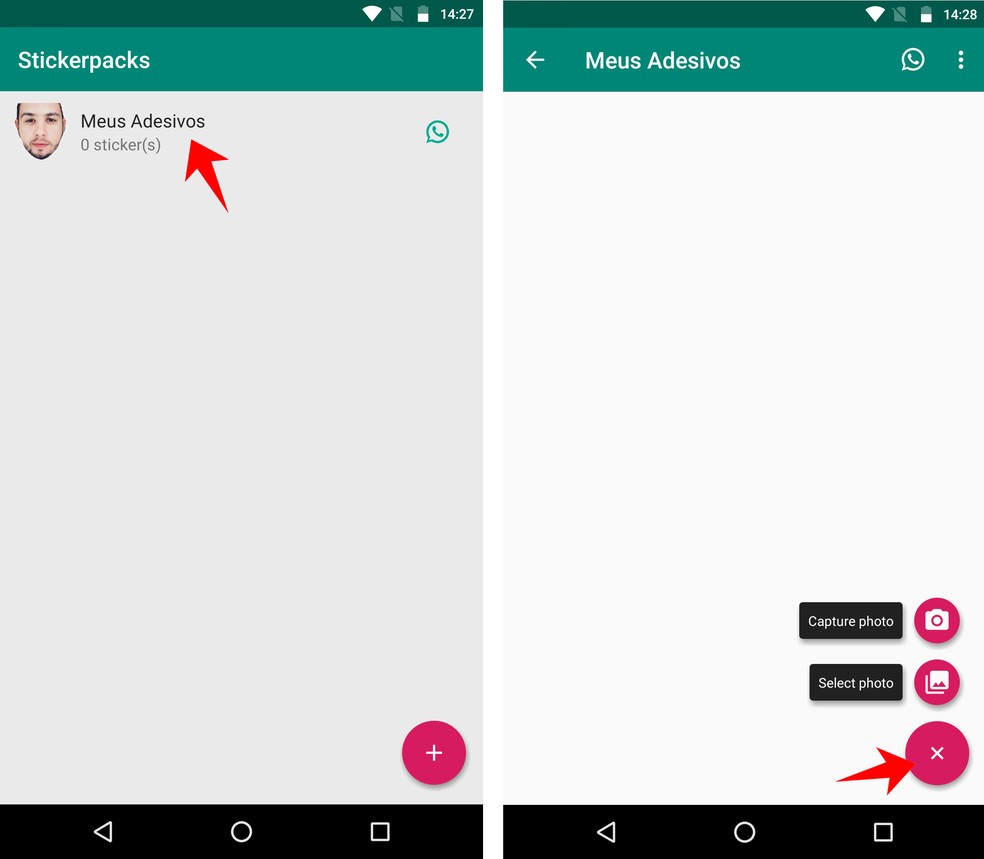
Create your own sticker to use on WhatsApp with Sticker Studio Photo: Reproduo / Rodrigo Fernandes
Step 2. Then, select the image to be used and mark the sticker when outlining the desired object with your finger;
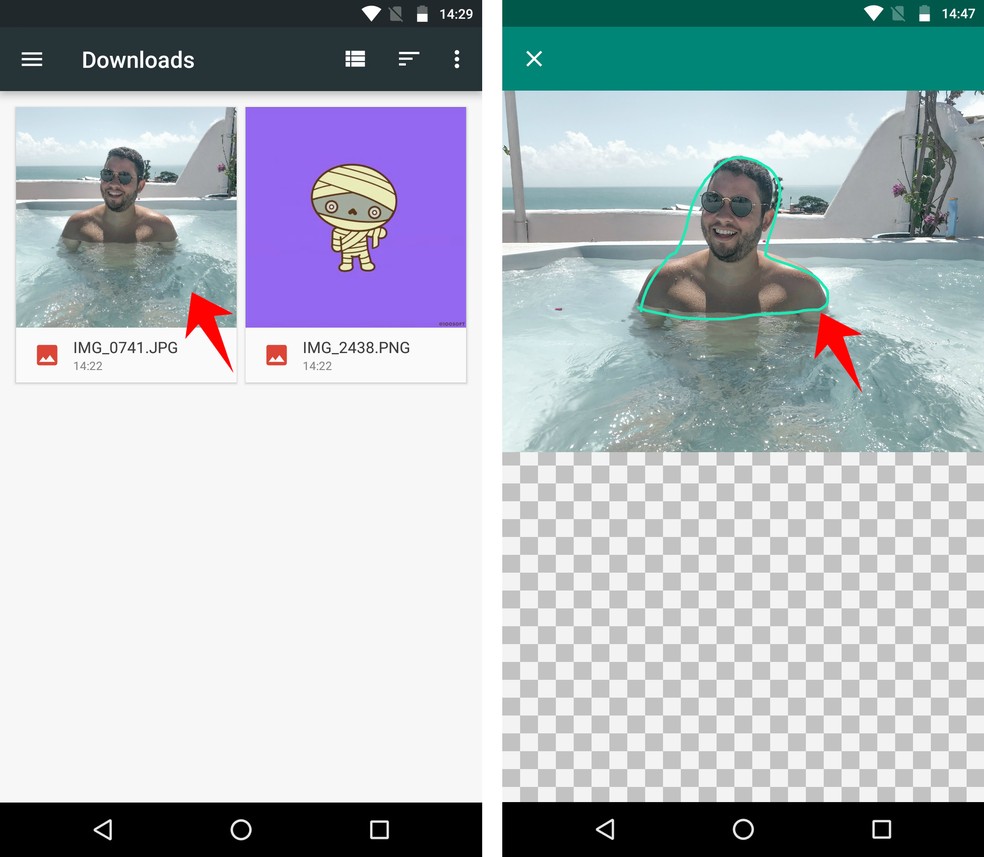
Sticker Studio delimits the area of the photo that will be transformed into a WhatsApp sticker Photo: Reproduo / Rodrigo Fernandes
Step 3. Tap "Save" to finish. Create two more stickers to reach the minimum number required by the app to send the package to WhatsApp;
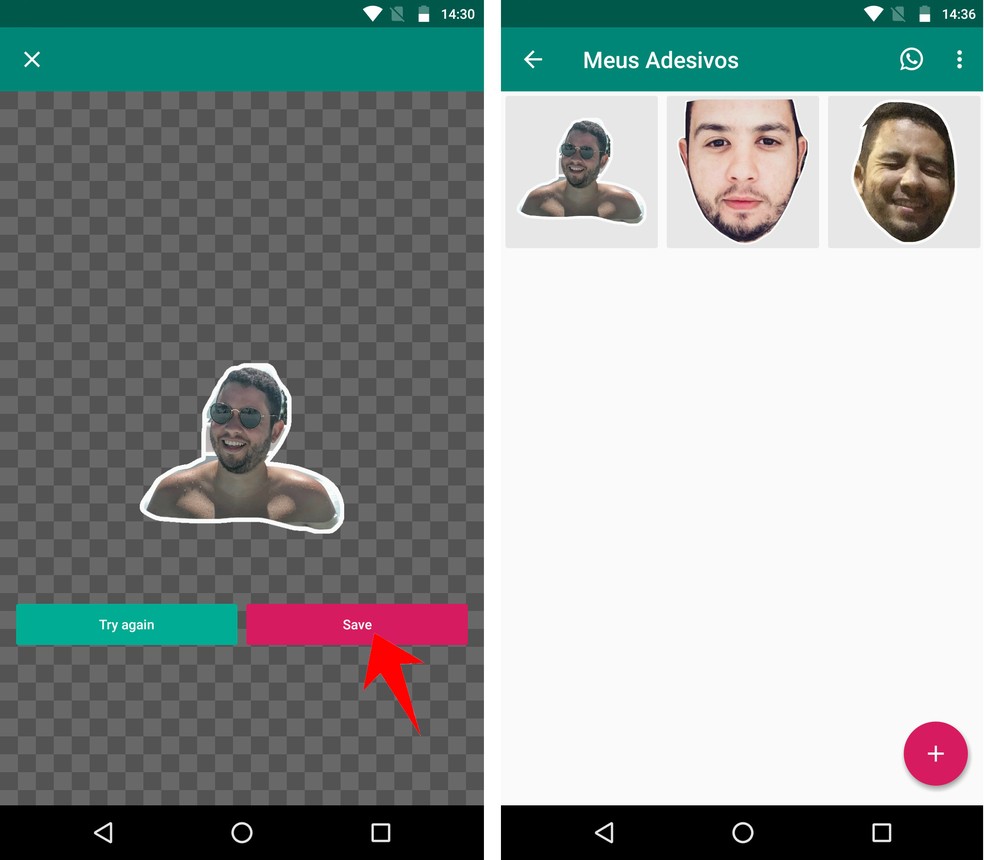
Sticker Maker package must have at least three photos to be sent to WhatsApp Photo: Reproduo / Rodrigo Fernandes
Step 4. To send the sticker pack to WhatsApp, click on the messenger logo icon in the upper right corner of the screen. Then choose the "Add" option.
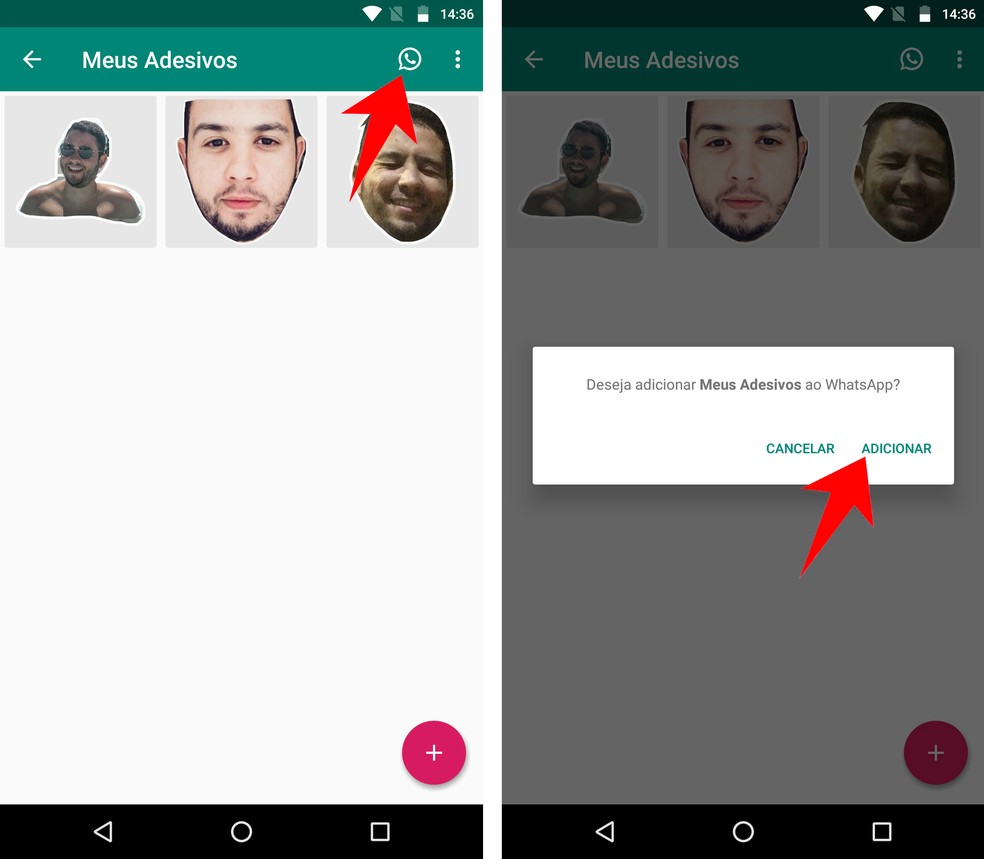
Send sticker maker's own sticker packs to WhatsApp Photo: Reproduo / Rodrigo Fernandes
Step 5. The stickers will be added immediately and you will be able to send them to your friends on WhatsApp.
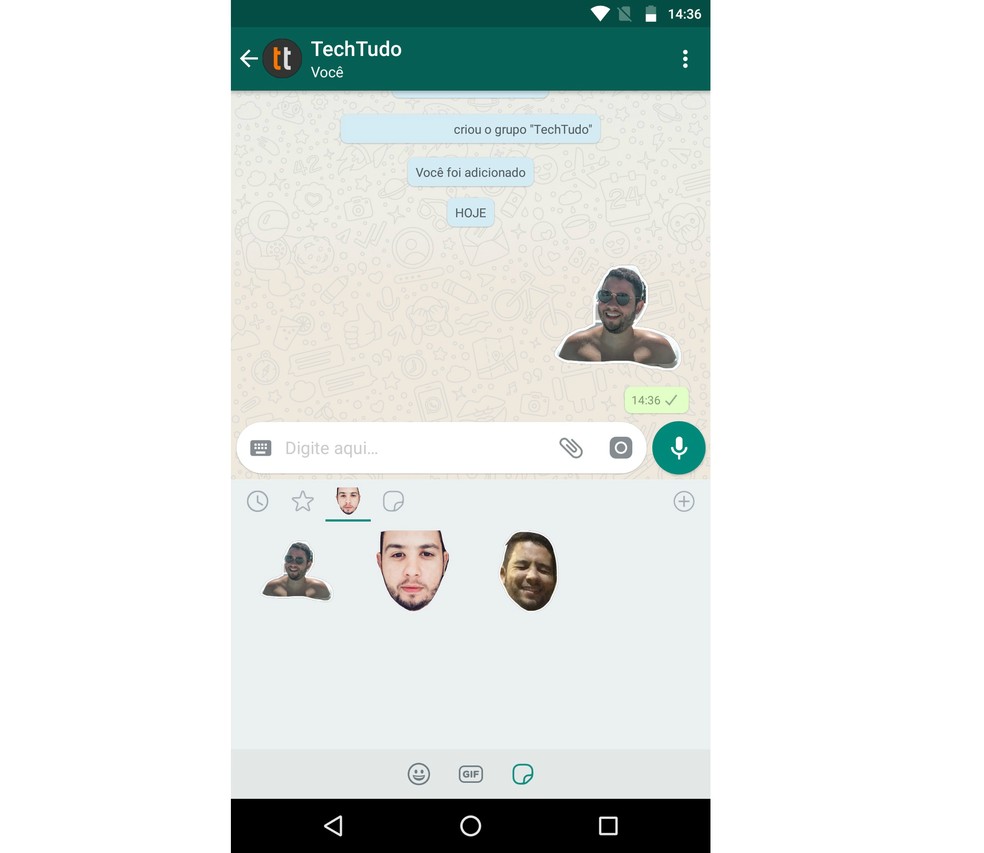
Send own stickers created by Sticker Studio on WhatsApp Photo: Reproduo / Rodrigo Fernandes
Ready. Take advantage of the tip, create stickers that are "just for you" with Sticker Studio and share with friends on WhatsApp.
Contacts appear alone on WhatsApp? Learn how to solve in dnetc's Forum.

Stickers on WhatsApp: know how to send
