Simulated Transparent Screen is a free Android app that lets you use camera images in real time as a wallpaper. The result is an effect that simulates a transparent screen phone. In addition, the platform offers the option of adding fish by swimming over the icons on the home screen of the device. The feature is useful for those interested in customizing navigation on their smartphone.
In the following tutorial, learn how to set up and use the Simulated Transparent Screen app on your phone. The procedure was performed on a Moto E5 Plus with Android 8.0 Oreo, but the tips also apply to other devices with the Google operating system. Please note that the tool is not available for Apple iPhone (iOS) users.
App that records your mobile screen: see the best apps with audio
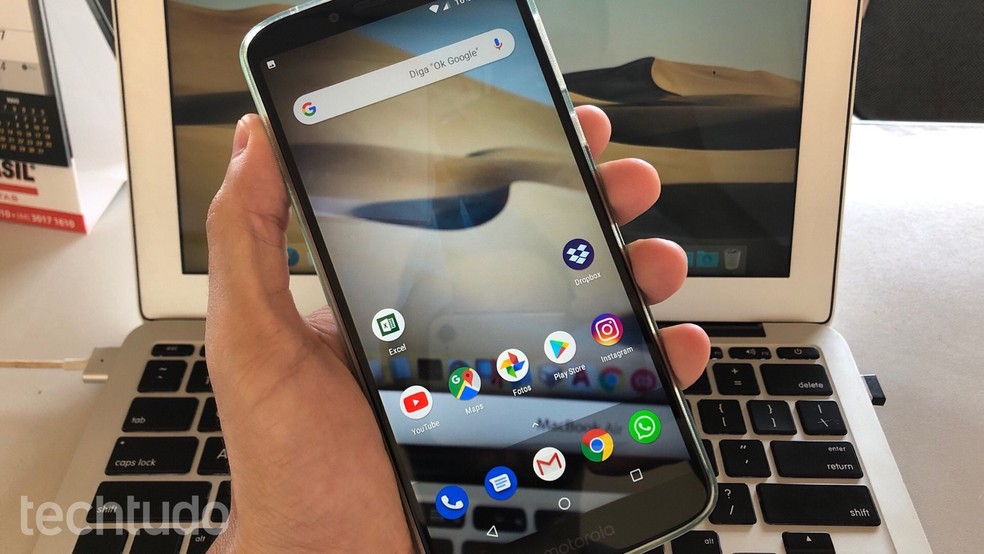
Free Android Application Leaves Your Mobile Screen Transparent Photo: Helito Beggiora / dnetc
Want to buy a cell phone, TV and other discounted products? Meet the Compare dnetc
Step 1. Install the Simulated Transparent Screen app on your phone from the dnetc page. When you first open the app, go to "Getting Started". Then tap "Start";
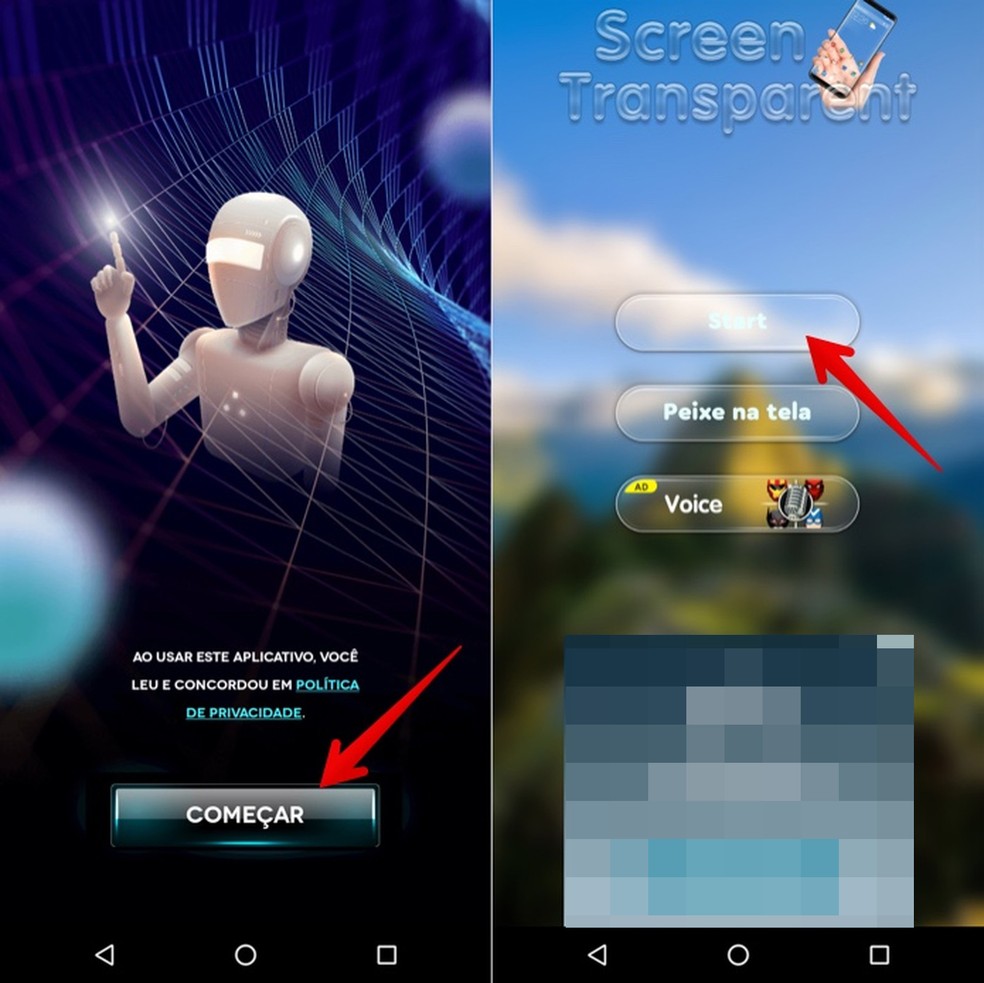
Make initial setup of Photo: Play / Helito Beggiora app
Step 2. The app prompts you to allow camera access. To do so, select "Accept" and "Allow";
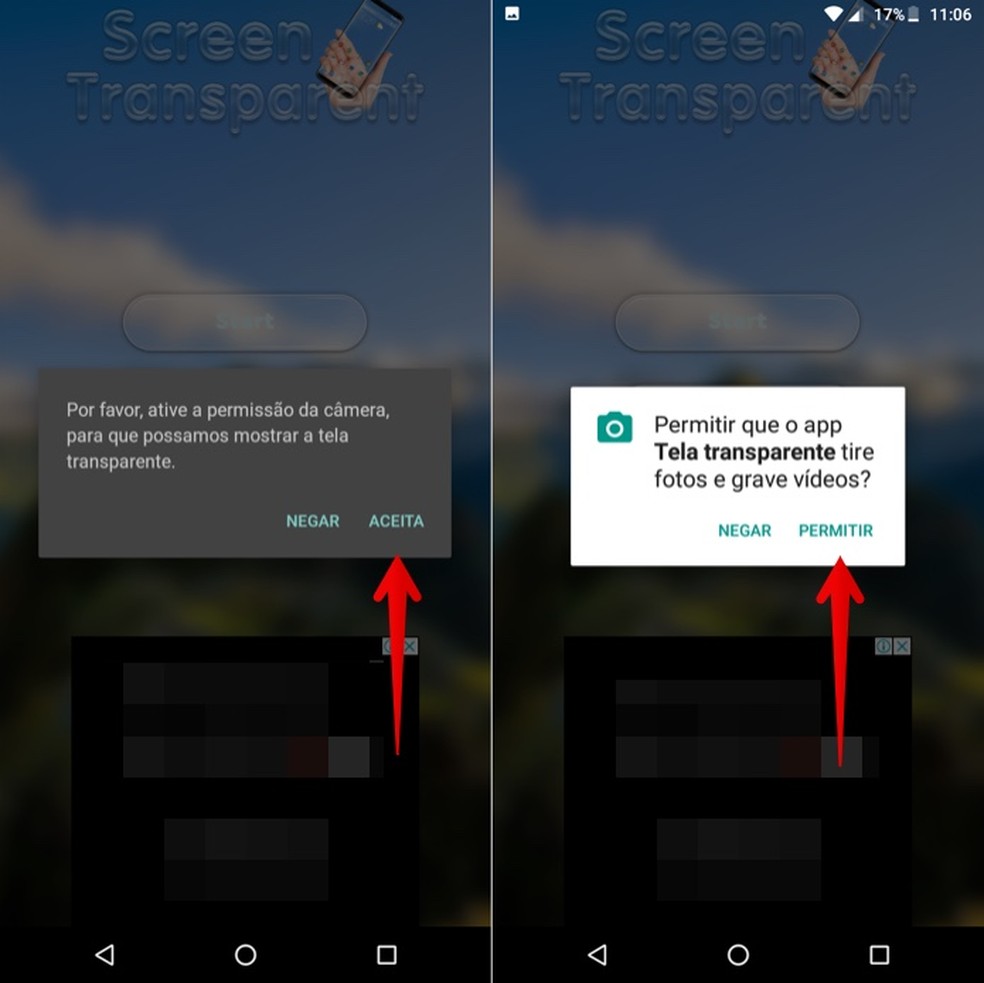
Allow camera access through the app Photo: Reproduction / Helito Beggiora
Step 3. The camera phone will open. Touch "Set background" at the top right of the screen. Then choose between the options of use: "Home screen" and "Home screen and lock screen";
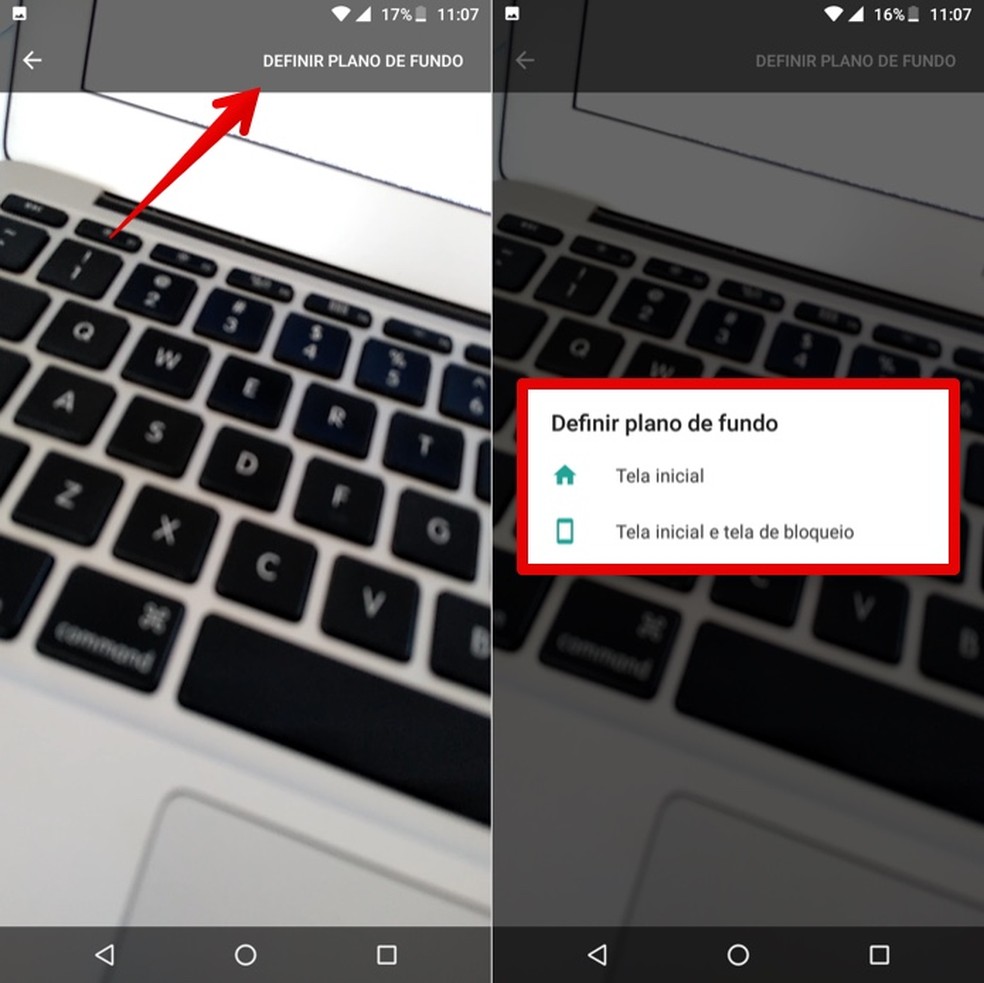
Set camera images as wallpaper Photo: Reproduction / Helito Beggiora
Step 4. Back to the main menu of the simulated transparent screen app, add fish swimming over the screen under "Fish on screen". Then select "Show Fish";
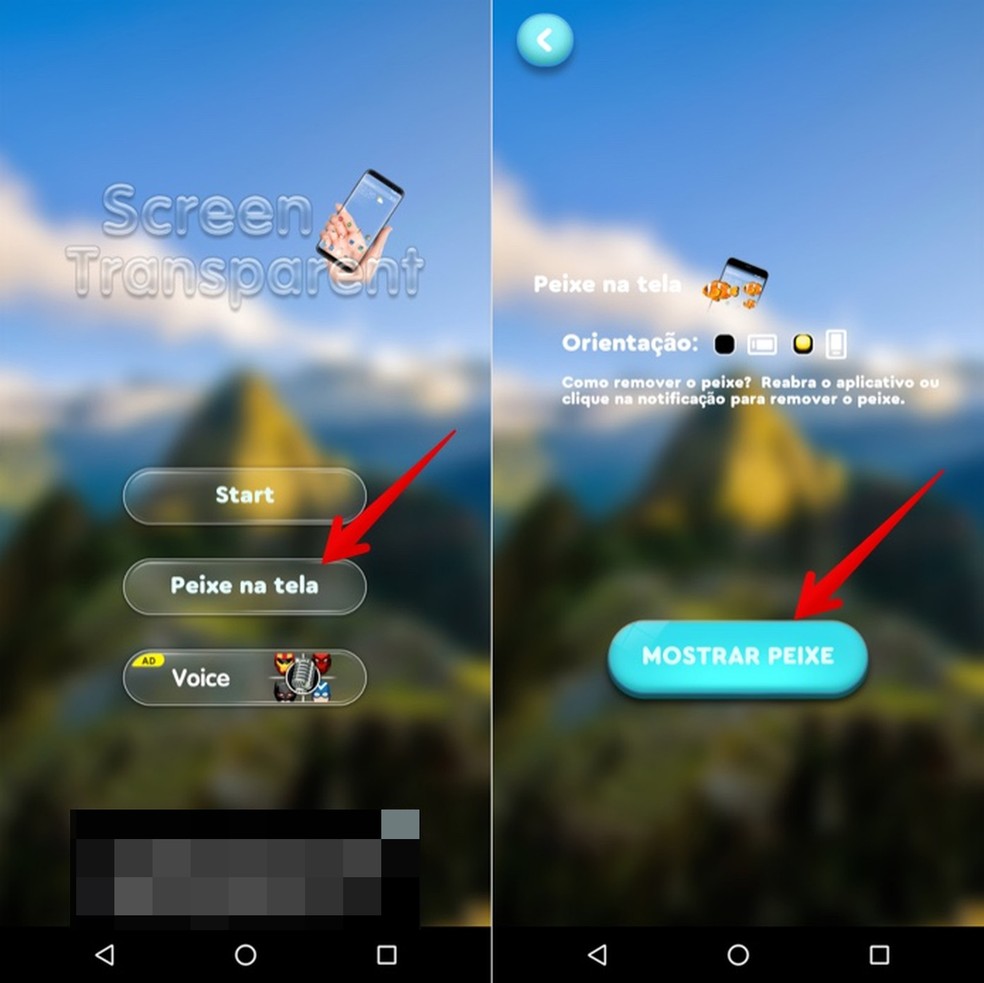
Enable fish display on your mobile screen through the app Photo: Reproduction / Helito Beggiora
Step 5. A warning informs you about allowing the platform to overlap with other applications. To do so, go to "Accept" and enable the option "Allow overlapping with other apps";
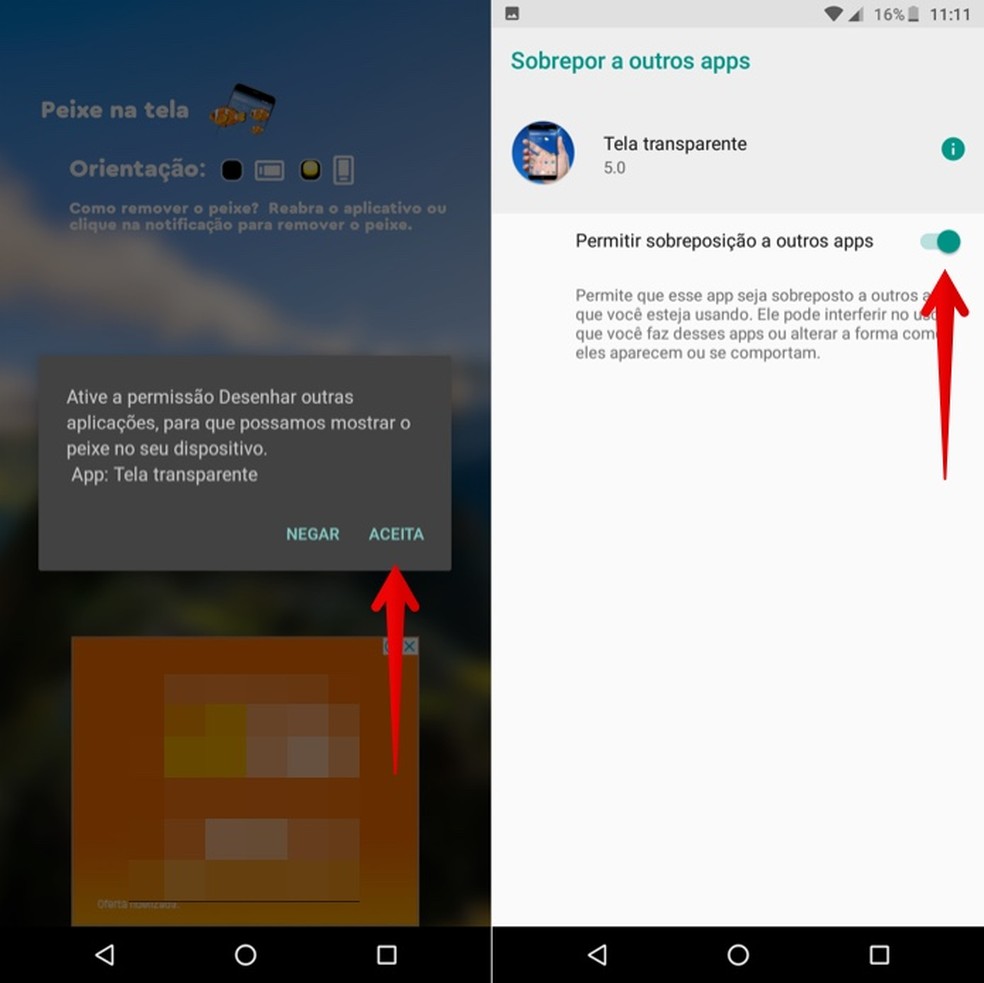
Allow the app to override other apps to work Photo: Reproduction / Helito Beggiora
Step 6. The user can use the applications normally while transparent fish screen simulation is in progress. To turn off the effect, simply go to the notification center and tap on the app notification Simulated transparent screen.
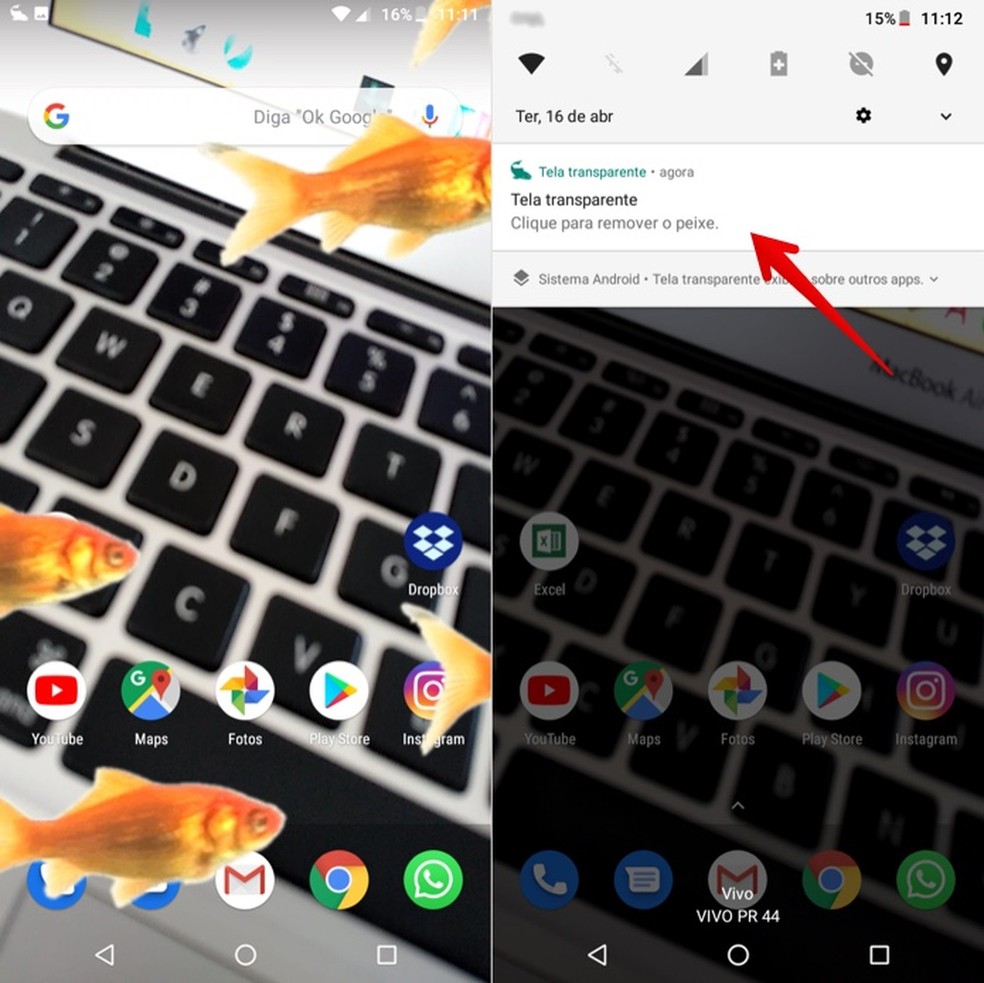
Disable fish effect on phone screen by app Photo: Reproduction / Helito Beggiora
Ready. Take advantage of tips to make your phone screen transparent with the Simulated Transparent Screen app.
What are recent phone models that have pure Android? Find out on the dnetc Forum.

Folding screen phone: meet the first smartphone with flexible display
