This is undoubtedly one of the most useful functions in your mobile phone. If you want to save useful information, explain the function of an application or take a photo of a video, screenshots are the best solution. The only problem with ways to take a screenshot can vary greatly between Android devices. We have compiled most of them for you.
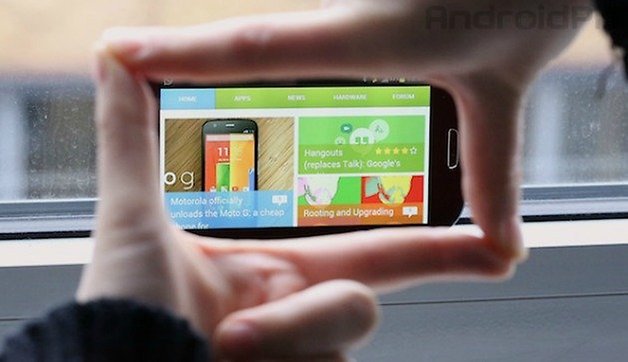
AndroidPIT
On most devices
With the arrival of Android 4.0 Ice Cream Sandwich, the process of taking a screenshot has become much easier as it has been standardized on the same button combination: just simultaneously press the on / off button and turn the volume down. You hear a photo sound taken and capture it in a kind of frame before being saved. To access it, simply go to the gallery screenshots folder.
There is another method, but it is not available for all devices: long press the on / off button until a menu appears, and one of the options is screenshot. When you select it, the capture made and the menu disappears.
For older devices, you will need to use a custom ROM or application such as No Root Screenshot, which does not require previous root.
Samsung
Samsung has a completely different combination of buttons to make a screenshot. If you have the Galaxy S4, S3, Note 3 and almost all Samsung devices, you should press the start button and the power button at the same time and hold them until the capture is done.
AndroidPIT
Samsung Galaxy Note 3, Note 8.0 and Note 10.1: Capture with the S Pen
If you have one of these devices, there are three ways to make a screenshot. Open the Air Command menu, grab the S Pen, hold it over the screen and click its side button to have the following options:
- Scrapbook: This function can be found in the circular menu of Air Command and allows you to demarcate the part of the screen you wish to register. You can then use capture to make your own notes, and it will be saved to the Scrapbook application.
- Screenshot note: This function was already available in Note 2 and cannot be accessed from the Air Command menu. With the Note function the entire surface of the screen at that specific time will be saved and you can write on it in different colors.
- S Pen Button: Just click the S Pen button and press the pen tip on the screen to take a screenshot. This goes for all Galaxy devices with a stylus.
AndroidPIT
Samsung Galaxy S4, S3, Note 3 and Note: Swipe to capture
- Nas Settings, choose My device and then Gestures and Movements.
- In Hand movements, you need to enable options Palm swipe to make a screenshot.
- You can now slide your hand horizontally over the display for capture. If you do the gesture correctly, you will hear the photo sound taken and receive notification that your image has been saved to the gallery.
How do you take a screenshot on your device?
. (tagsToTranslate) screenshot (t) screenshot (t) tutorial (t) samsung (t) android
