New feature allows users to pay for products and services without leaving WhatsAp
This Monday (15) the Whatsapp began to release a payment function that allows users to make financial transactions through the messaging application itself. The function is being made available gradually and it may take a few days before it is available to all users, but some people are already able to access this option from the moment of the announcement.
With this new function, it will be possible to transfer amounts of money and make payments for products and services directly by Whatsapp, which should not only facilitate local businesses (which normally serve at least Whatsapp) to be able to close more deals, but also to transfer money between friends and family, as it allows instant sending of any amount to anyone in the application's contact list.
Therefore, we will teach here a quick step-by-step of what you need to do to send payments to both your personal contacts and business establishments, and make the most of this facility provided by Whatsapp.
How to send money to friends or family on WhatsApp
The new payment function of Whatsapp it has made it much easier to borrow or provide financial aid to friends and family, since it is possible to send it instantly via the same place you are talking to the person who is going to send (or receive) the money. And the best thing: unlike a bank transfer, no fee is charged to the user sending the money, being a transfer completely free.
To make this transfer, you must first select the paper clip icon that is next to the message bar (the same place you select to send a photo or your location) and, within the options that appear, choose Payment.
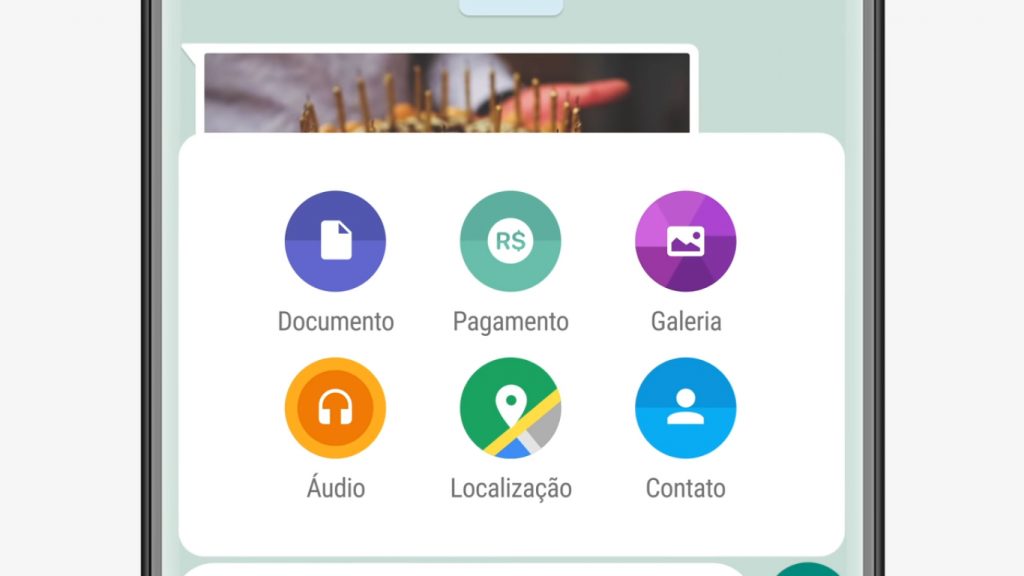 “Payment” option can be found in the same menu you access to attach a photo to the message
“Payment” option can be found in the same menu you access to attach a photo to the messageOnce this choice is made, you should then select the option Facebook Pay. If it is the first time that you are accessing the service, you will then need to read and accept the terms and conditions of use, and then create a six-digit numeric password. This password does not necessarily have to be the same as on your card (and, for security reasons, even better than it is).
After registering the password, the application will ask for some personal data to register the account (such as your name and CPF), some details of your bank account (such as which bank, branch and account number) and card data that you want to register. For now, the Facebook Pay is only accepting cards from the flags Visa and MasterCard that were issued by Banco do Brasil, Sicredi and Nubank, and any other combination gives error when registering.
That is, if your card is Visa but from Bradesco, the registration returns an error and cannot be completed. At the same time, if you have an account Bank of Brazil but an Elo flag card will also not be possible to use the function. THE Facebook has already promised that in the future more flags and banking institutions will be accepted in Facebook Pay.
It is also important to ensure that the registered card has an account charge function, as this will be necessary for financial transfer operations between users. To complete the registration, you will need to insert a confirmation code that will be sent by your bank. You can choose whether to send it via SMS, e-mail or through the bank's own application. Received the code, just insert it in the indicated field and your account Facebook Pay be ready.
With the account set up, you will be sent to a screen where you can enter the amount you want to transfer. Enter any amount you want (as long as you have an account balance to complete the transaction) and press the send message key. Whatsapp (that arrow pointing to the right at the bottom of the app).
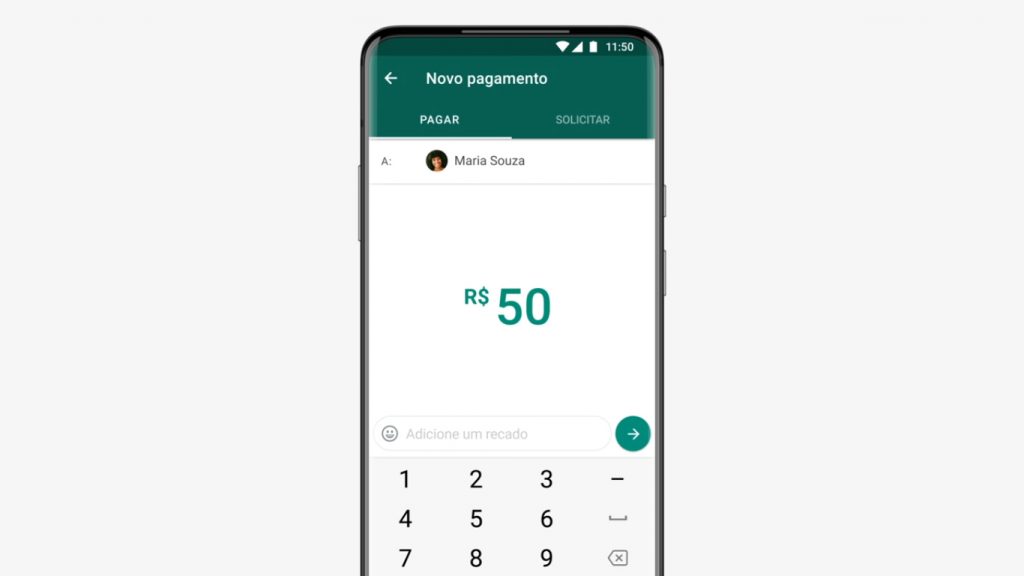 You can send any amount, as long as you have an account balance to complete the operation
You can send any amount, as long as you have an account balance to complete the operationYou will then be taken to another screen, which will show the name of the person to whom you are transferring that amount and the card registered in your account. Facebook Pay, as well as a written button pay and the amount that has been configured. If everything is right, press the button to proceed with the payment.
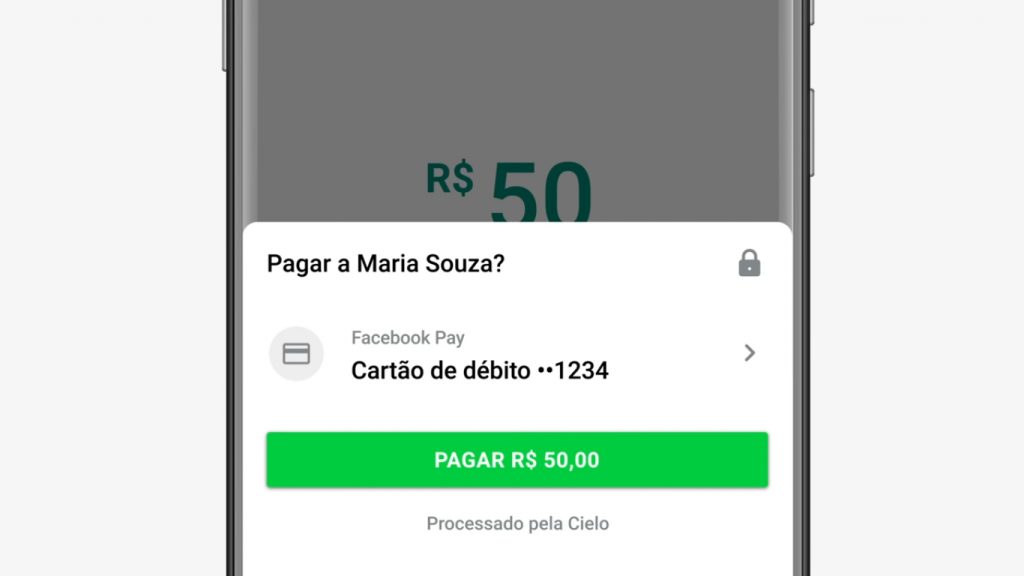 The next step is to confirm that the registered card and the amount to be sent are correct
The next step is to confirm that the registered card and the amount to be sent are correctOnce this is done, you will be asked to enter the six digit password for your Facebook Pay (not the password for the card itself, but the one you chose when you created your account). s type it and go! If you have enough balance in your account to make the transfer, it will be authorized in a matter of seconds, and the amount will be added to the account of the person to whom you sent it.
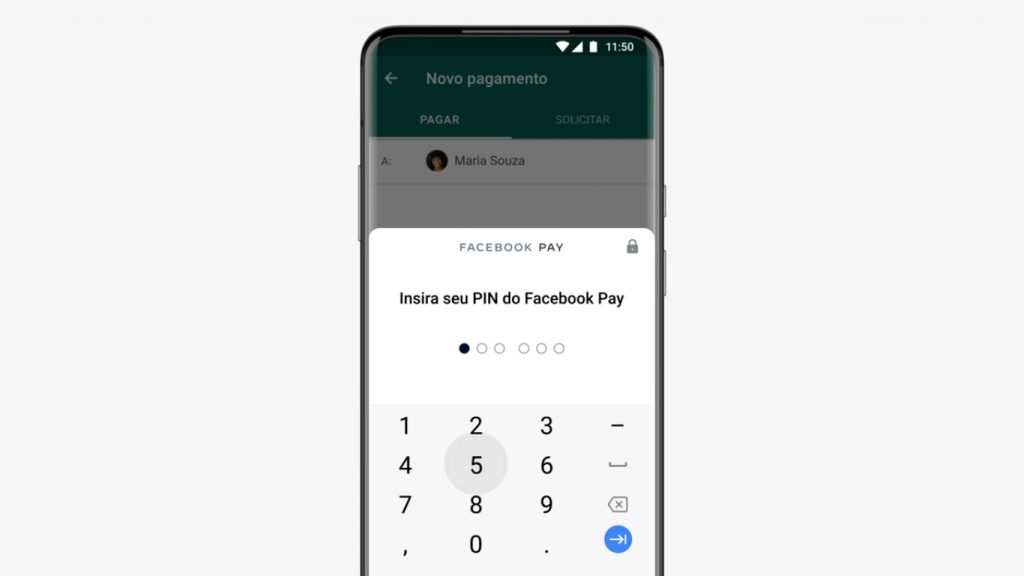 Enter your Facebook Pay six digit password …
Enter your Facebook Pay six digit password … … And in a matter of seconds the transfer will be completed at no cost
… And in a matter of seconds the transfer will be completed at no costThe function also allows you to borrow directly from the Whatsapp. To do this, just choose the Payment option and then select Order. You can put any amount you want and it will be sent to the contact as a collection link. This is a great option for people who sell their work Whatsapp, or for students who need to ask their parents for additional money to buy books or go to the market.
How to make payment to companies
It is also possible to make payment to companies using the WhatsApp Business to manage your business. For the user itself, this process is the same as sending money to a friend: just in the conversation with the business profile, choose the Payment option, the amount that must be transferred and enter the password to complete the operation.
Regardless of whether the transfer is to a company or an individual, the user will never pay any fee for the operation. The only difference in this regard is that, while sending money to a mandatory friend who has money on account, when paying for companies that use the WhatsApp Business it will also be possible to use a credit card.
Now, if you have a company and are interested in receiving at WhatsApp Business, the operation is a little more complicated: first, it is necessary to create an account with Cielo (which requires data such as CNPJ, address and data of the person responsible for the company), as it will manage all payments made.
Once this is done, it will be necessary to enter the company's bank details, which will go through an approval process, which can take up to three business days to complete. If everything goes smoothly, the company may not only receive payments for Whatsapp (both by debit and credit cards), but also offer refunds and send charges through the app itself, and pay a flat fee of 3.99% for each transaction.
Have you already received the payments feature on your WhatsApp? Tell us in our comments!
Source: Nubank
