O shrug ( _ () _ /), a combination of characters that mimics the action of shrugging shoulders, was already widely used in the pre-emoji era. Currently, there are already faces with the same meaning:. How to type the symbols to make the famous emoticon is not a simple task, users turn to Google to find the text, copy and paste. However, with a simple trick, it is possible to insert the shrug quickly into the computer or cell phone using a keyboard shortcut.
READ: History of the emojis hides 'secrets'; see changes
In the following tutorial, check out how to do the old shrug on Windows, macOS, Chrome, Android and iPhone (iOS). On Microsoft's system and Google's browser, you need to install third-party apps, both are free.
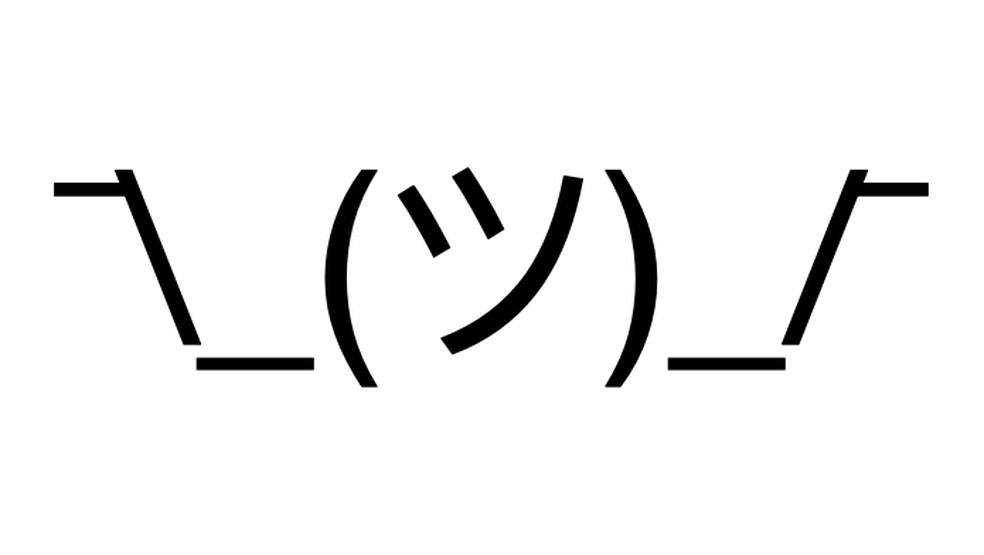
Learn how to use the shrug face on PC and cell phone Photo: Reproduo / Helito Bijora
Want to buy cell phones, TV and other discounted products? Meet Compare dnetc
Use the PhraseExpress application, which is free for home users. After installing the program, open the main window and click on "New Phrase". Add " _ () _ /" in the "Phrase content" field and, below, type the desired shortcut.
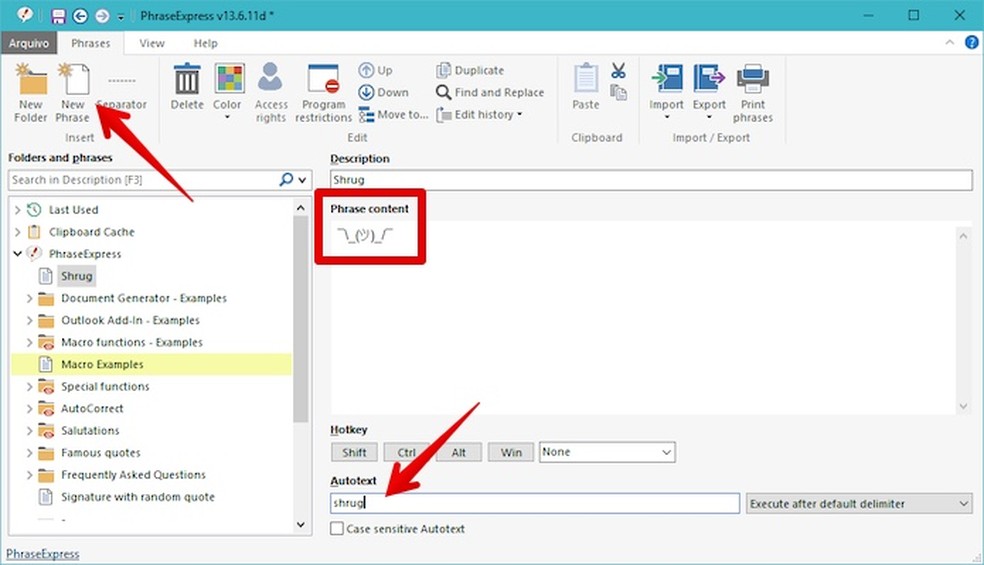
Creating a shortcut for the emoji on Windows Photo: Reproduo / Helito Bijora
Step 1. The Apple system has a native feature that allows you to create text shortcuts. To configure it, open the system preferences and click on "Keyboard";
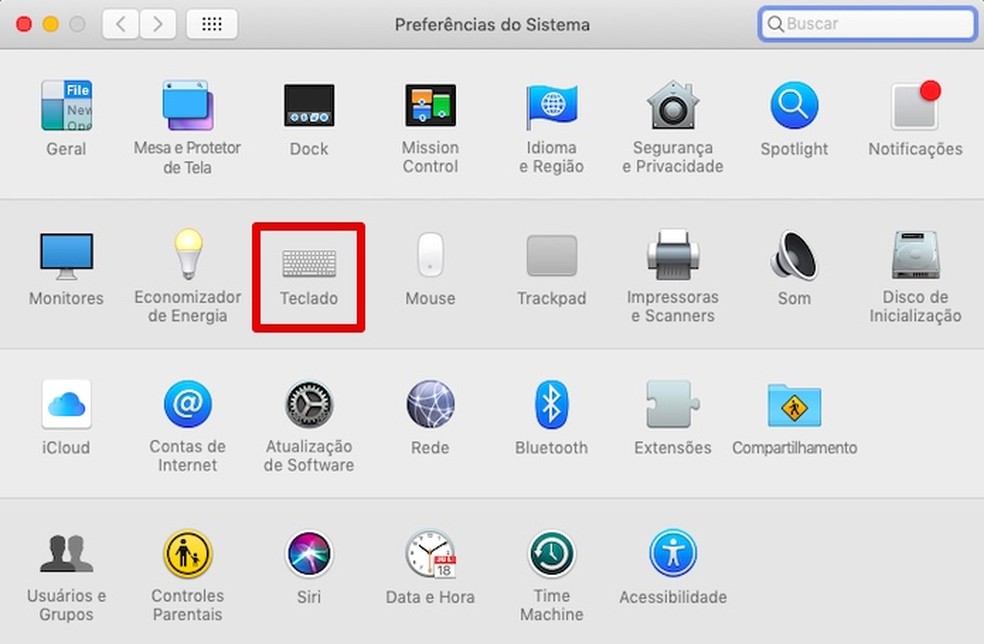
Open the keyboard settings Photo: Reproduction / Helito Bijora
Step 2. In the "Text" tab, click "+" and add the shortcut text in the left column and " _ () _ /" right.
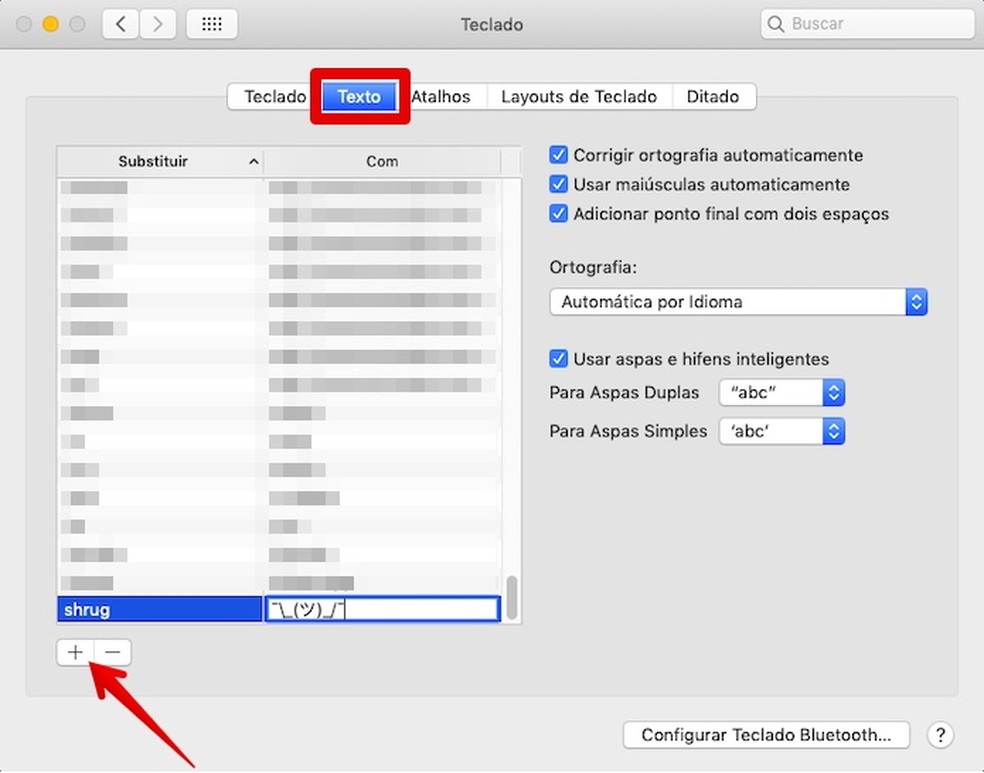
Creating a shortcut for the emoji on macOS Photo: Reproduo / Helito Bijora
Use the "Auto Text Expander" extension (chrome.google/webstore/detail/auto-text-expander-for-go/iibninhmiggehlcdolcilmhacighjamp). After installing on Google Chrome, click on the app icon in the upper right corner of the browser. In the extension settings, click "Add" and type the shortcut in the left column and " _ () _ /" on the right. Then click on "Save".
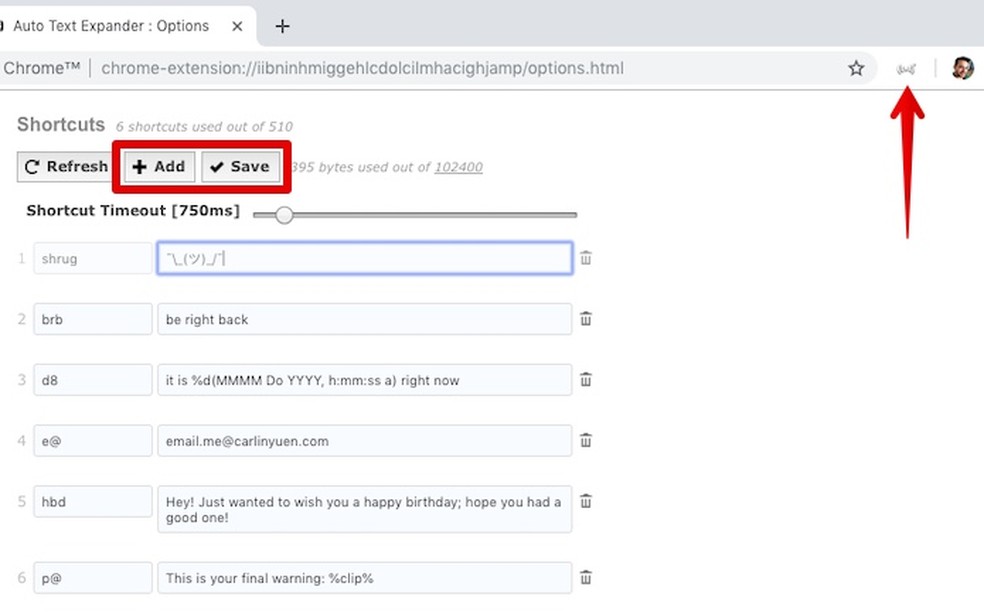
Creating a shortcut to the emoji in Chrome Photo: Reproduo / Helito Bijora
Step 1. Access Android settings and tap on "Languages and input". Then, tap on "Personal dictionary";
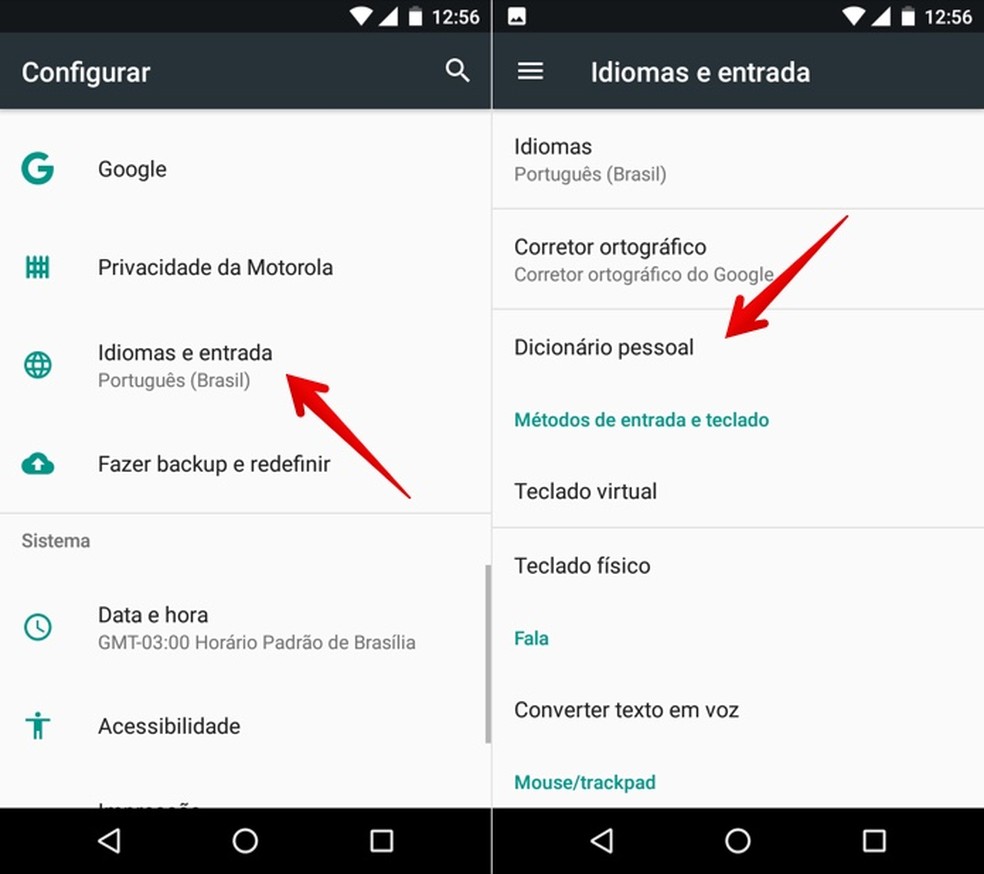
Access the settings of the dictionary Foto: Reproduo / Helito Bijora
Step 2. Touch the "+" button in the upper right corner of the screen. Finally, enter the desired shortcut text and, below, enter the emoji " _ () _ /".
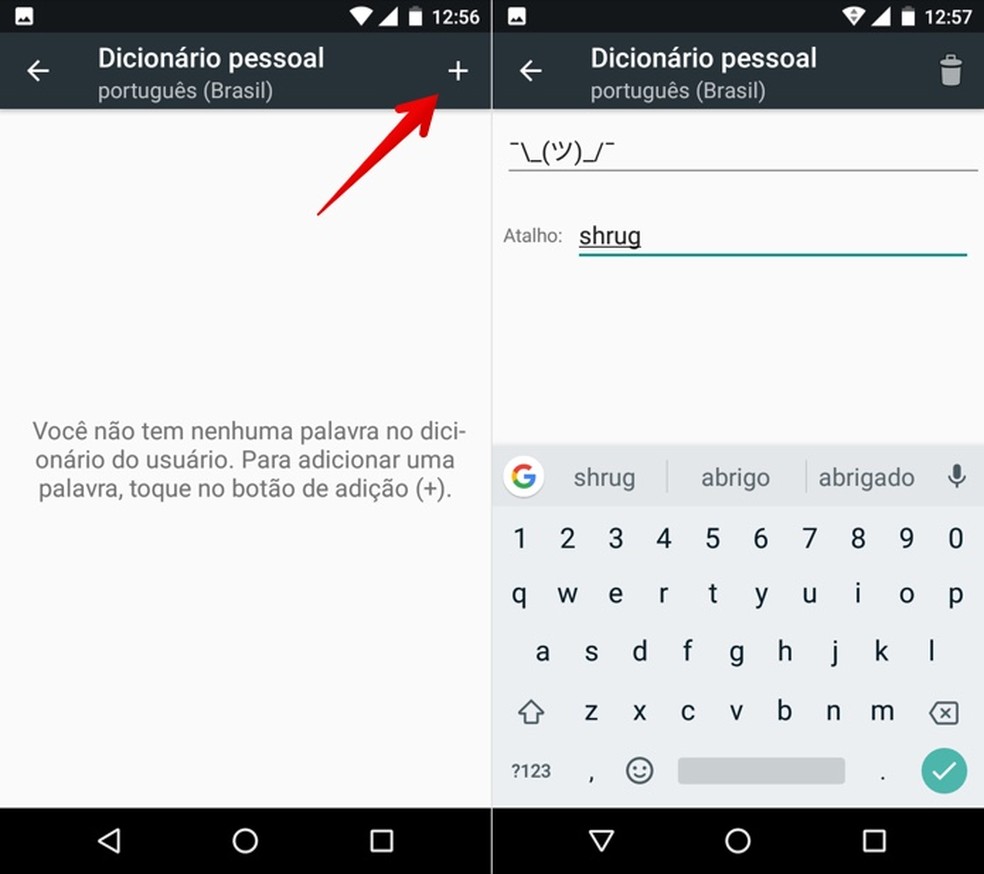
Creating emoji shortcut on Android Photo: Reproduo / Helito Bijora
Step 1. Open the iOS settings and tap "General". Then, access the "Keyboard" menu;
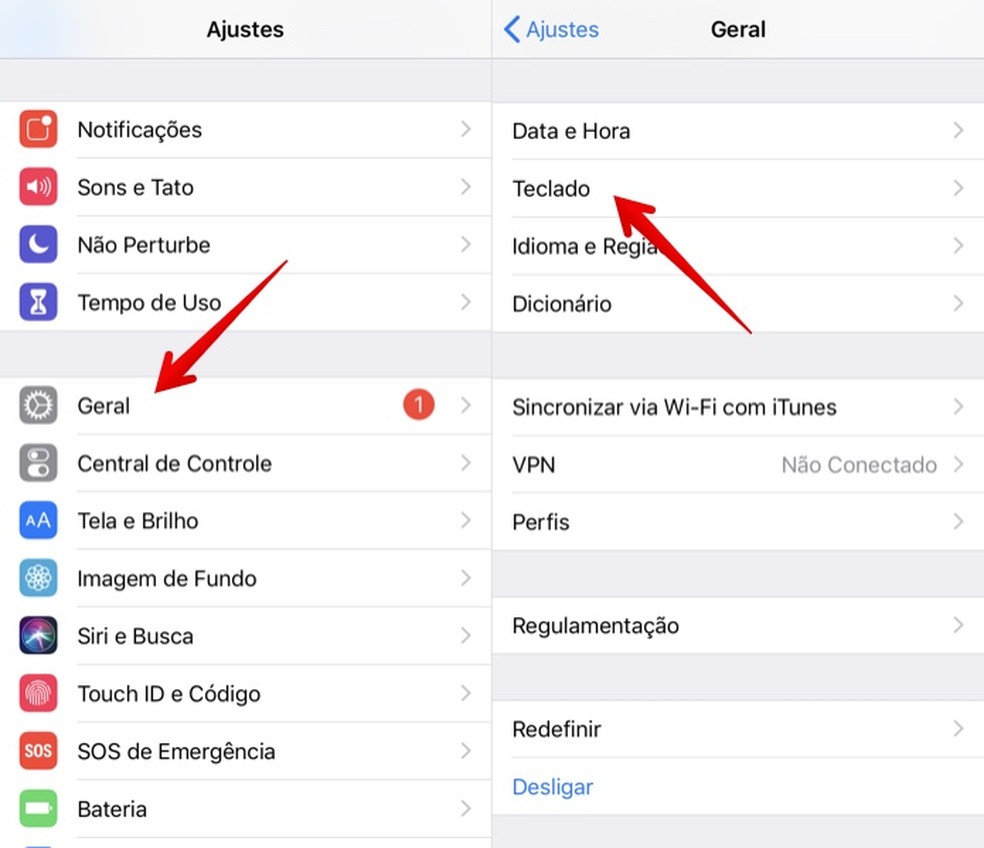
Access the keyboard settings Photo: Reproduction / Helito Bijora
Step 2. Touch "Text Replacement" and the "+" button, in the upper right corner of the screen;
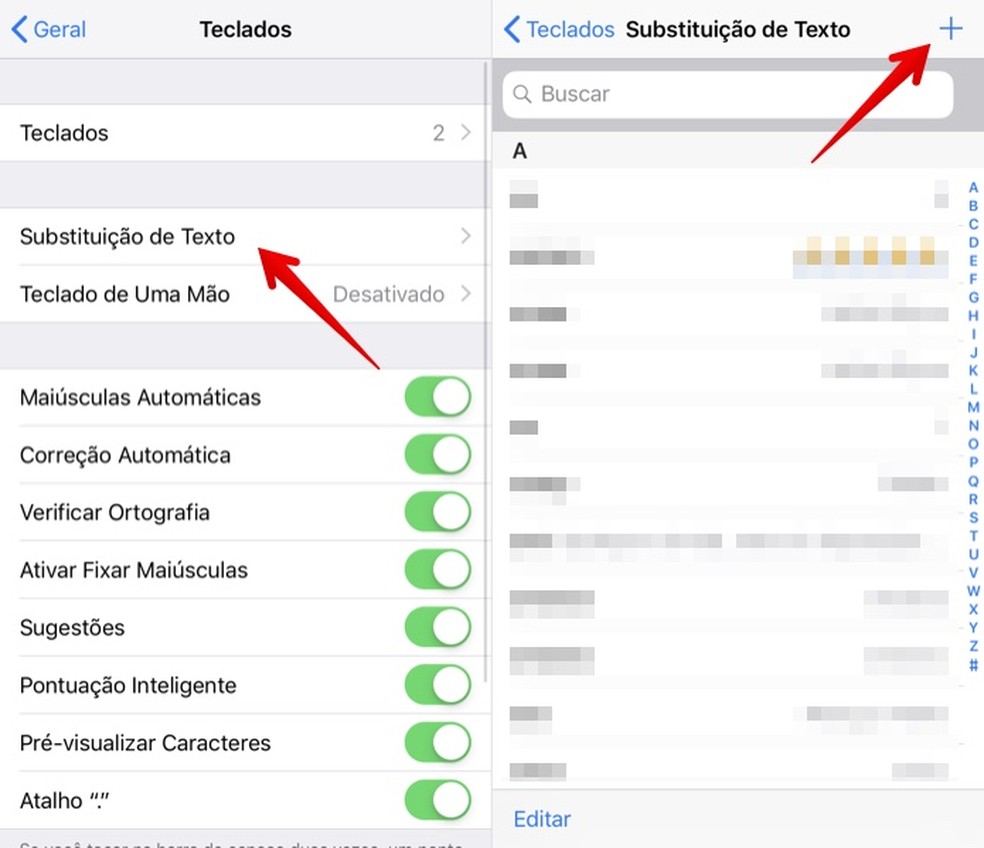
Add a new text replacement Photo: Reproduo / Helito Bijora
Step 3. Paste the emoji " _ () _ /" in the "Phrase" field and, below, type the desired shortcut text. Finally, click "Save".
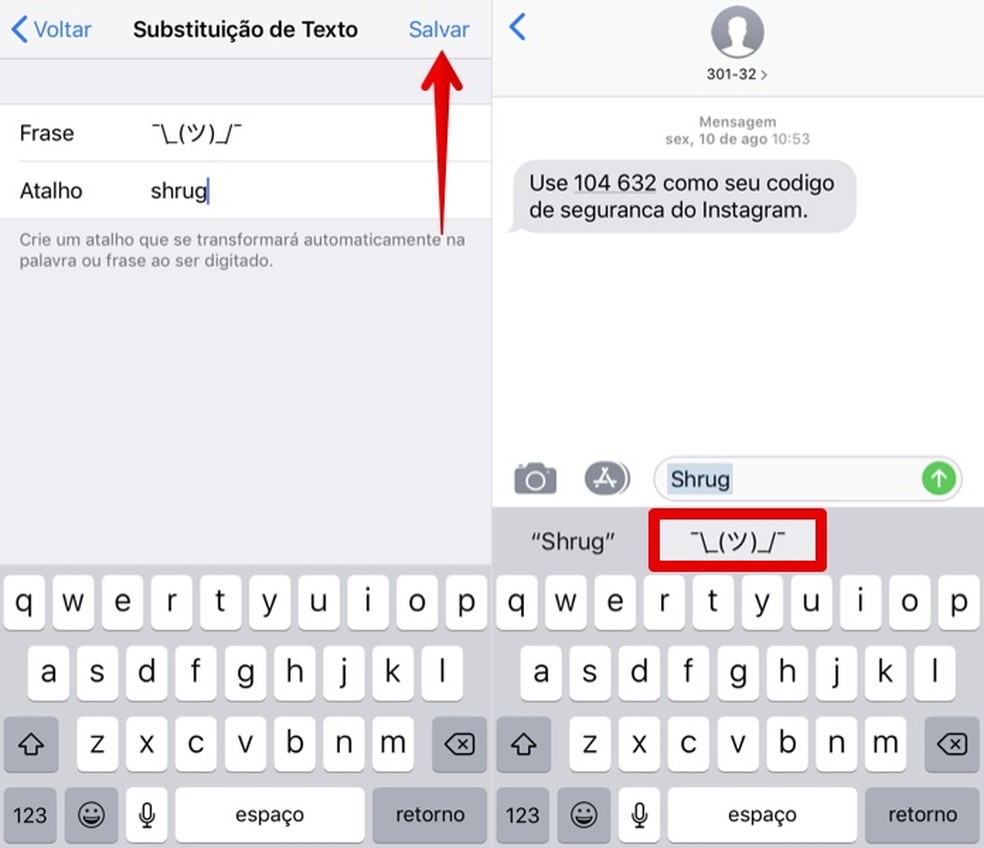
Creating a shortcut to the emoji on the iPhone Photo: Reproduo / Helito Bijora
Ready! On all systems, just type in the chosen shortcut to insert the "shrug"in any text field.
What is the difference between smile, emoticon and emoji? Find out in the dnetc forum.

Notebook: tips to solve the main keyboard problems
