Make a mobile banner possible with the Crello app, free editor for Android and iPhone (iOS). The tool can be used to produce a personalized photo banner to print or share on social networks and publicize your company or service. The application has a gallery with a multitude of ready-made banner templates that can be edited and used as an example.
READ: How to make YouTube banner on mobile
In the following tutorial, learn how to make a mobile banner with the Crello app. The procedure was performed on a Moto G7 Play with Android 9.0 (Pie), but the tips also apply to devices with the Apple system.
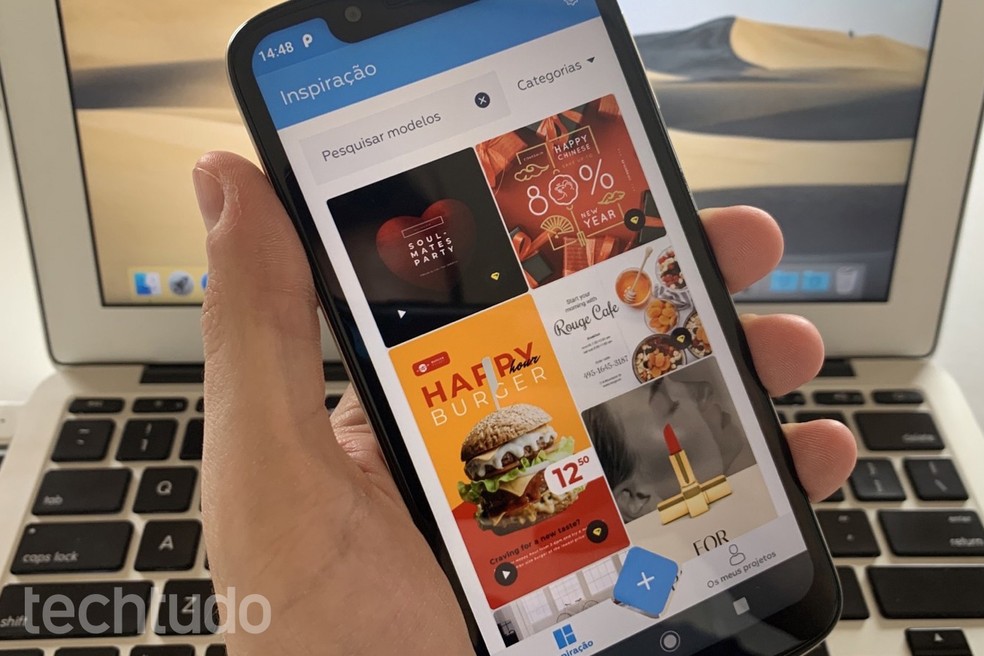
Banner making app: templates allow you to create online art Photo: Helito Beggiora / dnetc
Want to buy cell phones, TV and other discounted products? Meet Compare dnetc
How to make mobile banner?
Step 1. Install the Crello app on your phone. When opening it for the first time, tap on "Create an account" and enter the requested data. You can also use your Google or Facebook account data to continue;
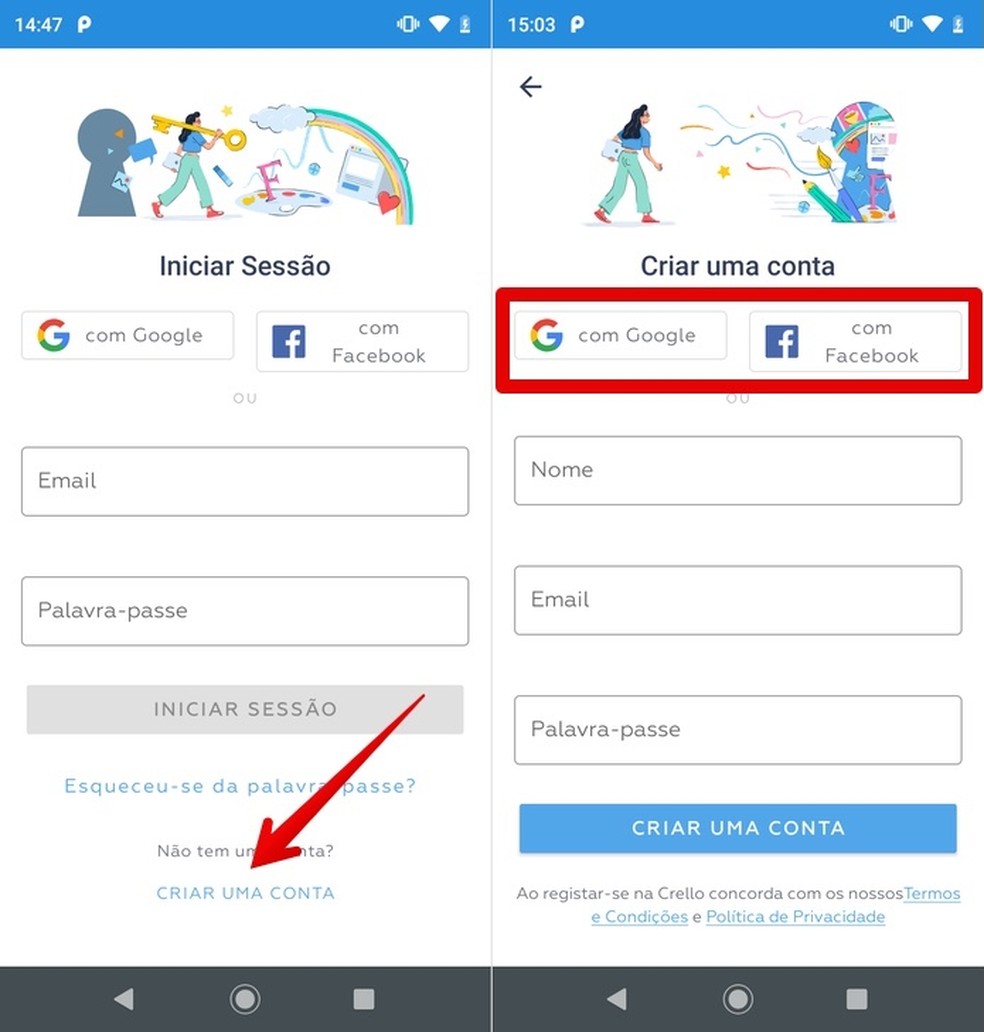
Create an account on Crello, app to banner for YouTube, social networks and more Photo: Reproduo / Helito Beggiora
Step 2. On the app's home screen, choose the banner template you want to edit. If necessary, use the search field to find something specific. Then, tap "Use this template";
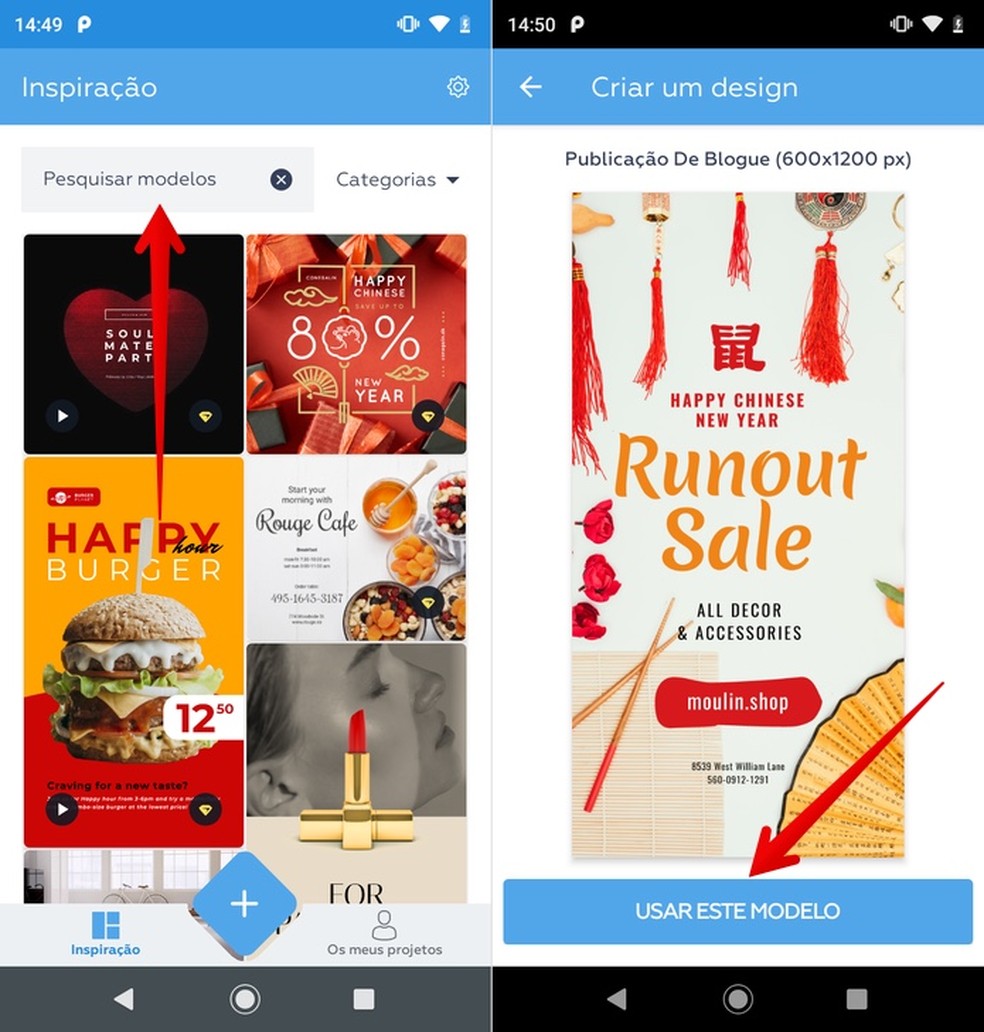
Choose the template to create a banner with photos Photo: Reproduo / Helito Beggiora
Step 3. By tapping on text at the bottom of the screen, you can change the font, alignment, color, spacing and more. If you want, use the buttons that appear around the text to rotate or change the size of the box. To edit the phrase, just touch the text again to open the keyboard;
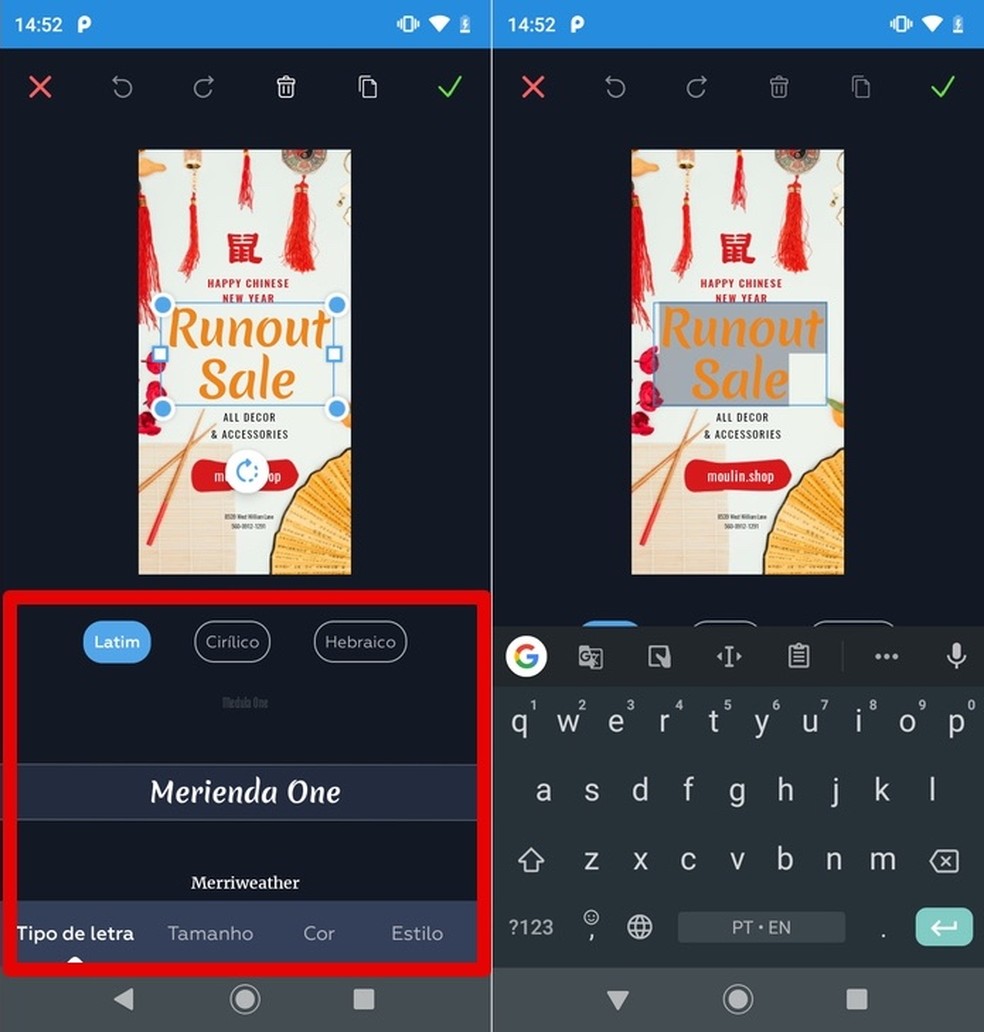
Crello has images to create an online banner Photo: Reproduo / Helito Beggiora
Step 4. Tap on the background to replace the photo, crop it, apply filters, flip and more using the options that appear at the bottom of the screen. If you want, use the buttons that appear around the image to rotate or change the size;
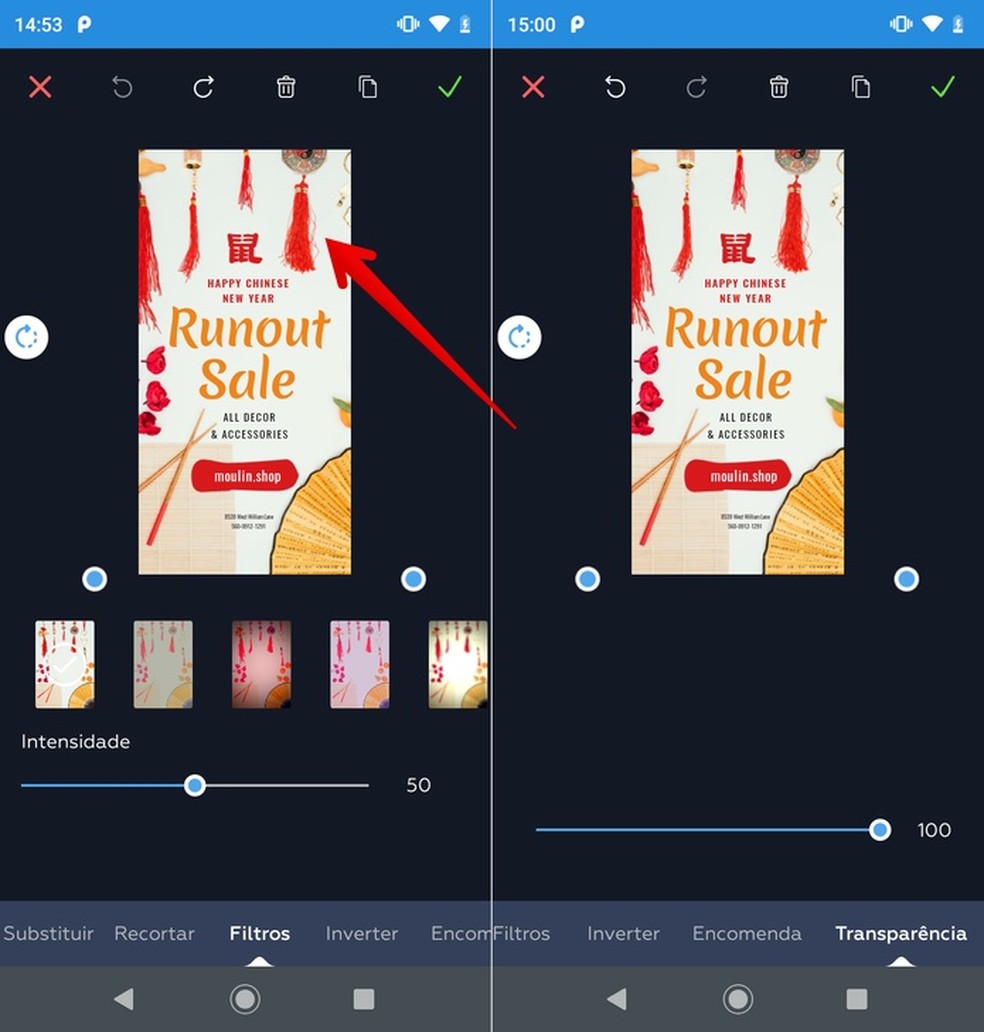
Crello has images for digital banner Photo: Reproduo / Helito Beggiora
Step 5. You can also change the color and opacity of the figures and other elements. To do this, just click on the desired item and use the options at the bottom of the screen. The buttons that appear around the object serve to move and rotate. If you want to change the layout, add new photos, texts and objects, use the buttons indicated in the bottom bar;
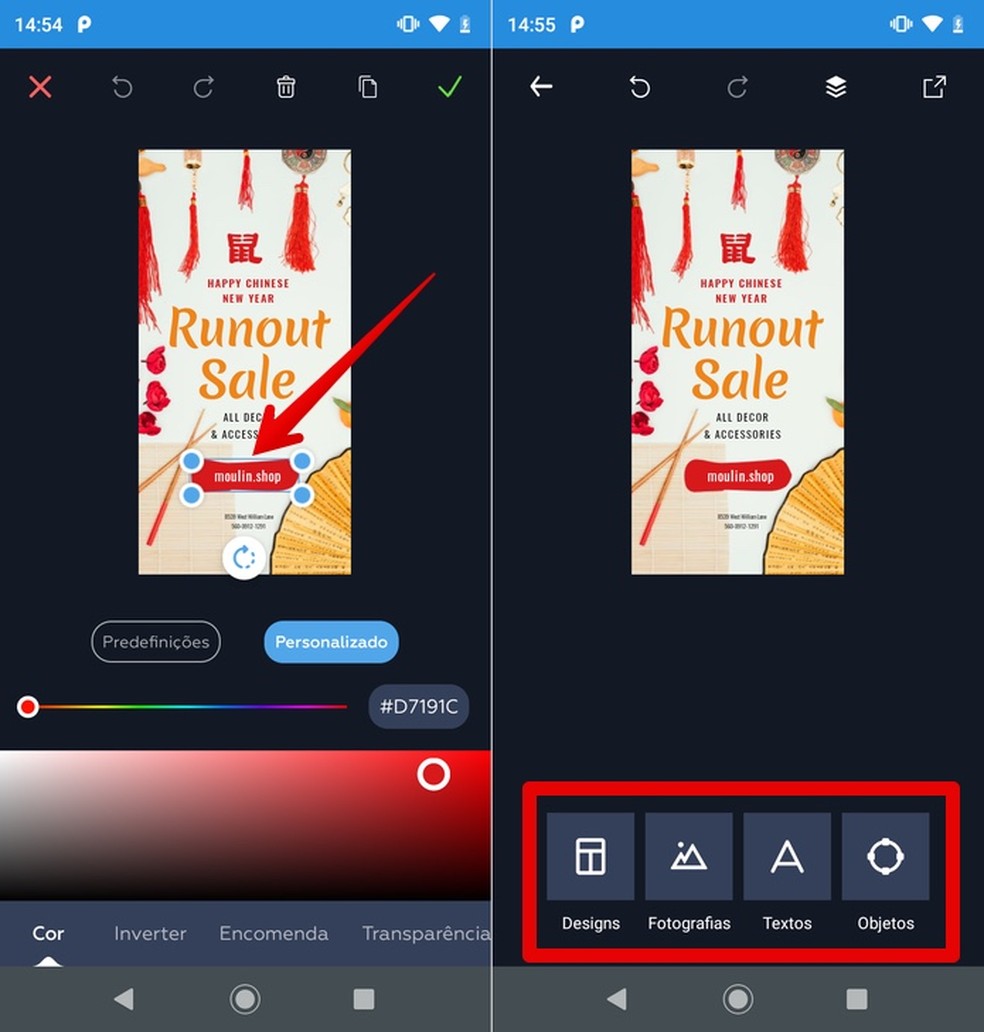
Editing and adding objects: Crello also allows you to create a photo banner Photo: Reproduo / Helito Beggiora
Step 6. In the buttons above, you can undo or redo an action and manage the drawing layers. After making the edits, tap the button located in the upper right corner, and choose whether you want to share the banner on social networks or save the file in the mobile gallery.

Exporting banner created with Crello Photo: Reproduo / Helito Beggiora
Ready! Take advantage of the tips to create banners on your mobile with the Crello app.

Canva: know everything about the editing app
