Fake WhatsApp Chat Generator is an online app that lets you simulate conversations in WhatsApp. The free tool is useful for those who want to make montages that look like the messenger to play with friends. The user can select the profile picture that appears in the chat, person's name, status, time and other details. Then you can type the messages and download the fake conversation print.
READ: Tip on WhatsApp releases new stickers in the app; Look
In the following tutorial, check out how to use Fake WhatsApp Chat Generator to create fake conversations in WhatsApp. The application works online and runs straight from the browser, so you don't have to download and install anything on your PC.
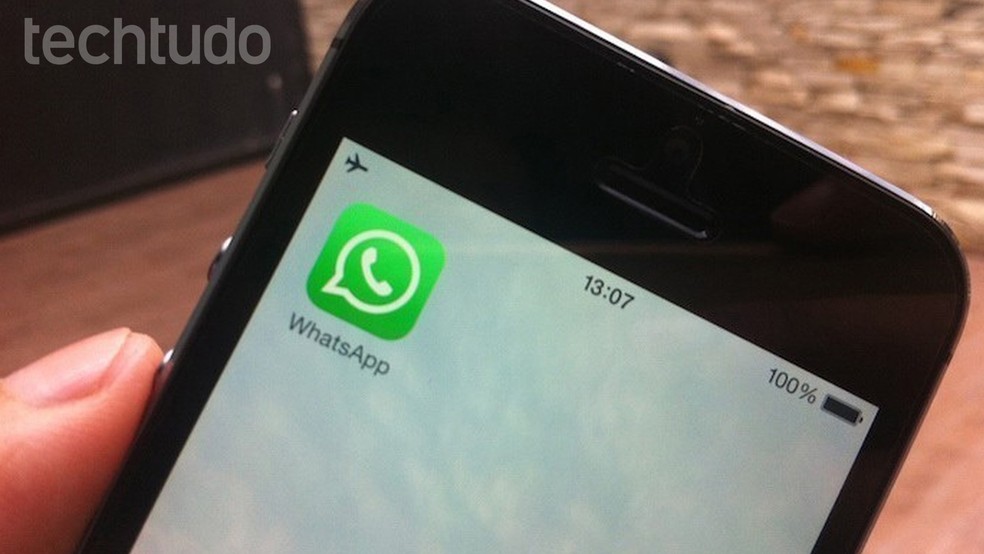
Fake WhatsApp Chat Generator lets you create fake conversations to play with friends Photo: Marvin Costa / dnetc
Want to buy a cell phone, TV and other discounted products? Meet the Compare dnetc
Step 1. Visit the Fake WhatsApp Chat Generator website (fakewhats/generator). Get started by entering your friend's name, adding profile picture, status, carrier name and other details. All modifications can be tracked in real time in the image below;
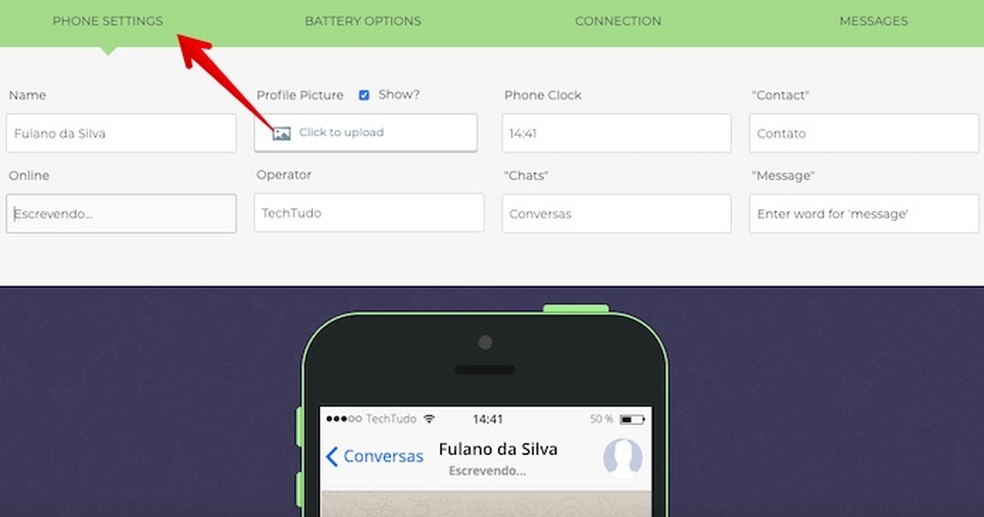
Customize the conversation details Photo: Reproduction / Helito Beggiora
Step 2. Then open the "Battery options" tab to customize the battery status that appears in print. You can change the load percentage or hide the number by disabling the "Show Percentage" option;
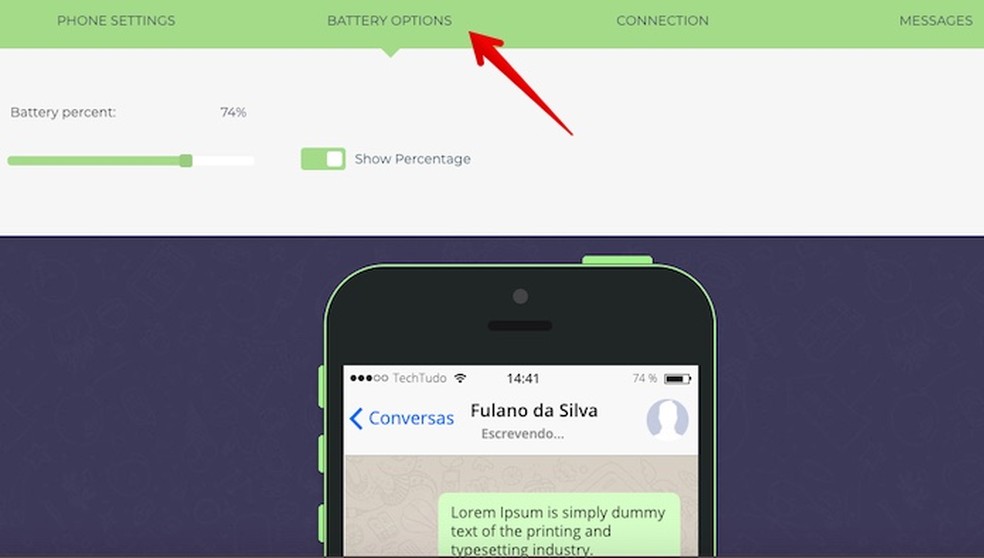
Changing battery options Photo: Playback / Helito Beggiora
Step 3. In "Connection", you can change the type of connection that appears on the print (Wi-Fi, 3G or 4G) and adjust the signal strength;
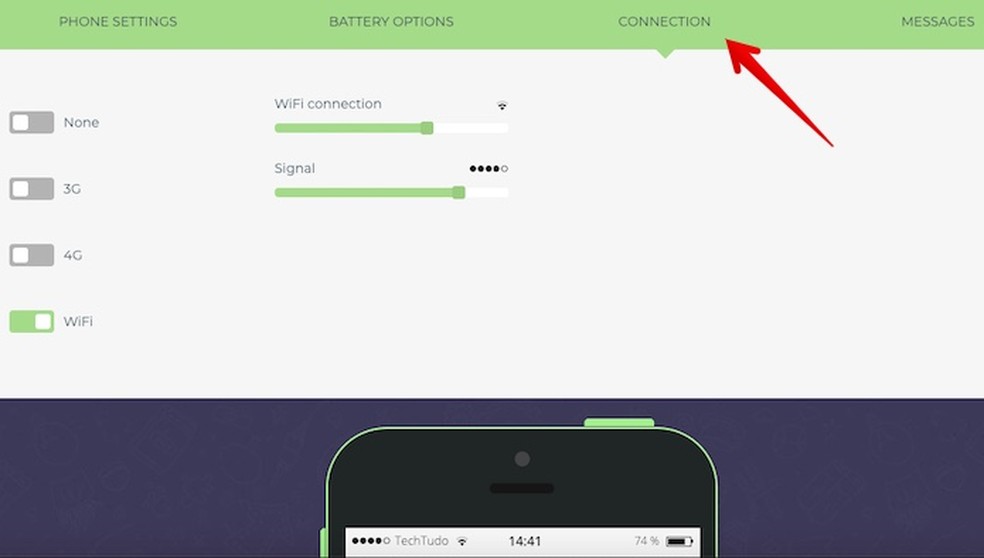
Customizing Mobile Connectivity Photo: Reproduction / Helito Beggiora
Step 4. The "Messages" tab allows you to add conversations and photos to the print. Select if the message appears as sent (Gray Bubble) or received (Green Bubble) and enter the text and time in the fields below. Beside, choose how the message appears: delivered, sent, or read. Finally, press the "Add to Conversation" button to insert the message;
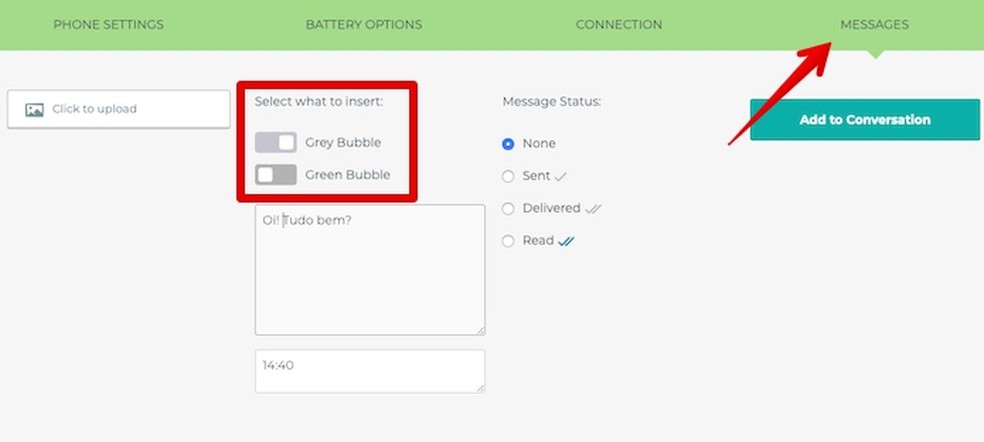
Creating fake conversation Photo: Reproduction / Helito Beggiora
Step 5. In the conversation preview, on the mobile screen that appears below, you can adjust the order of messages by clicking and dragging them. If you want to remove a message, press the trash can icon at the top of the text bubble;
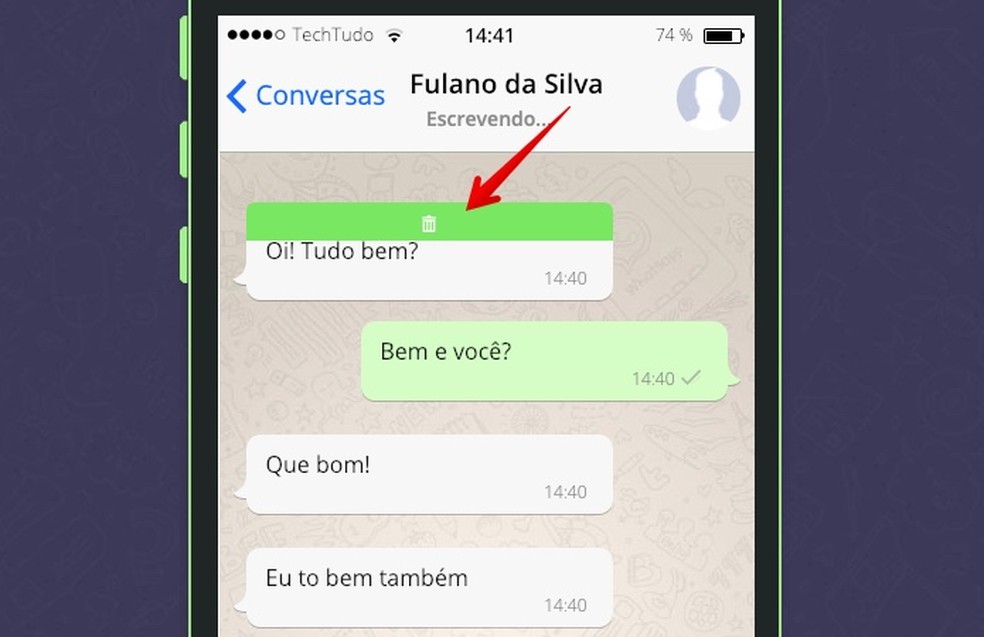
Removing a Conversation Photo: Reproduction / Helito Beggiora
Step 6. Finally, press the "Download image" button to download the fake conversation print and send it to your friends.
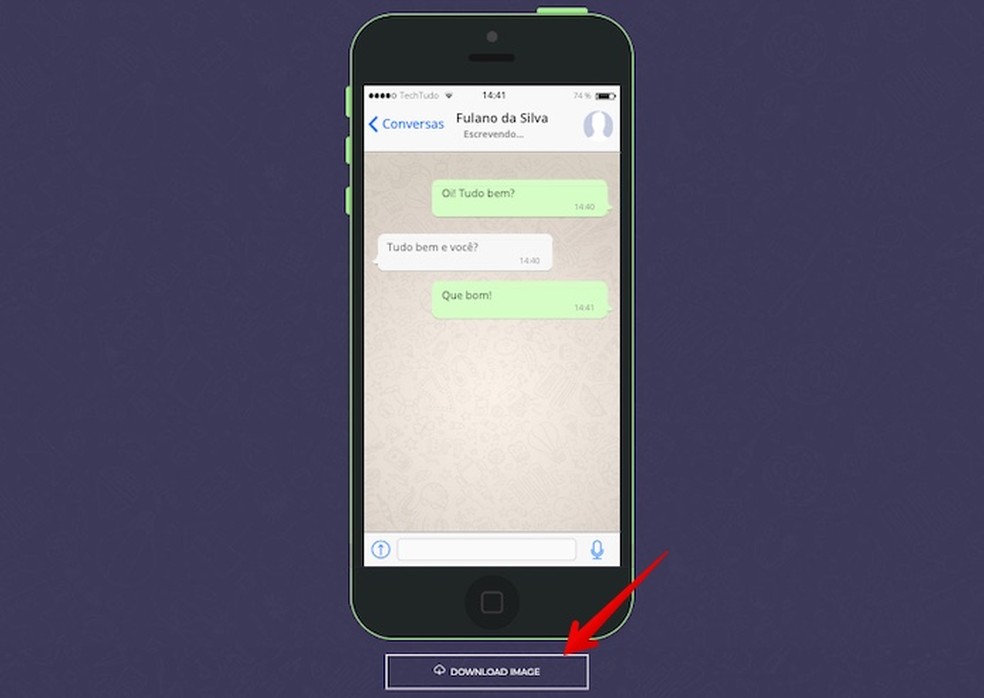
Downloading fake conversation print Photo: Reproduction / Helito Beggiora
Ready! Take advantage of the tips for creating fake conversations on WhatsApp and playing with your friends.
Do contacts appear alone in WhatsApp? Find out on the dnetc Forum.

Using WhatsApp Offline on Android Phones
