TuneIn is a streaming service that allows users to listen to free online radio from around the world. In addition to an application for Windows 10 and versions for iPhone (iOS) and Android, the platform also has a website where you can find and listen to free stations that play different musical styles.
READ: Spotify's 'Rival' to listen to music offline and free; Look
It is not necessary to have an account to access the stations on the website. However, only registered users can save favorite radio stations to their profile. The free version of the service features advertisements before starting a station. To help our readers listen to free music, we have prepared a tutorial in which we teach how to navigate through the options on the TuneIn website.
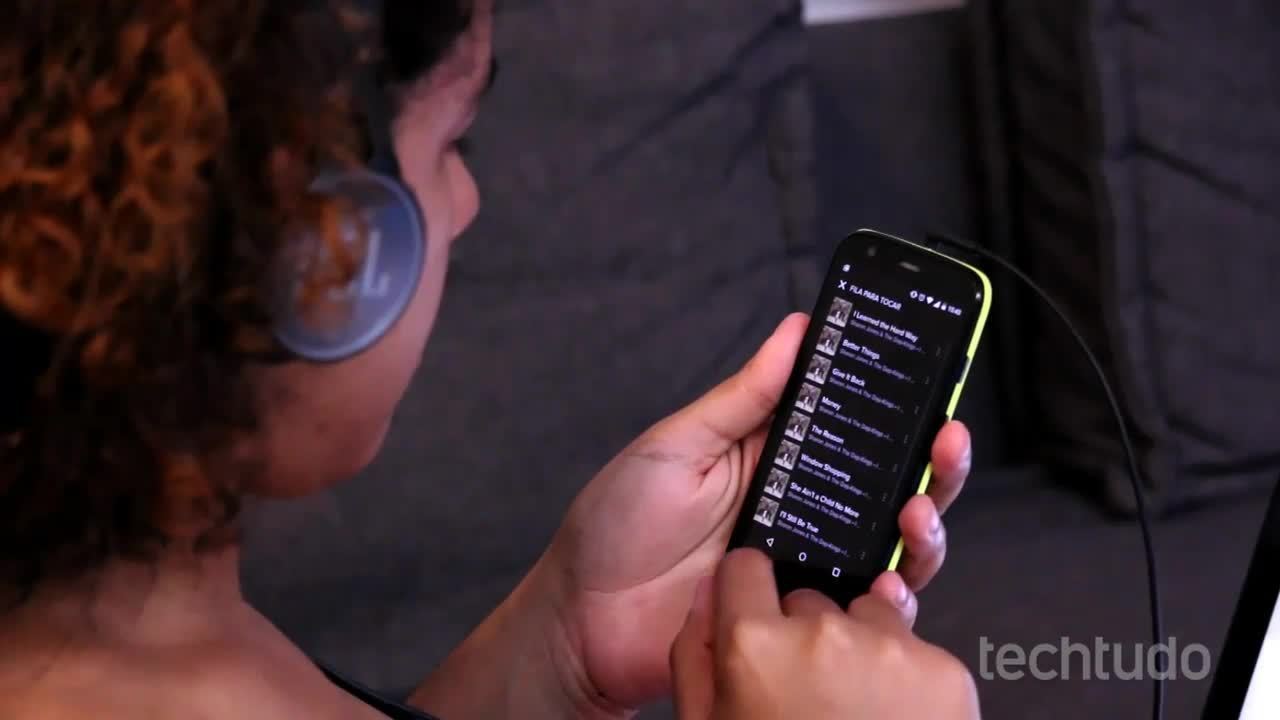
Best services for listening to music online and offline
Want to buy cell phones, TV and other discounted products? Meet Compare dnetc
Step 1. Access the service website and press the "Register" button in the upper right corner of the screen;
When to start the registration screen on the TuneIn website to listen to music for free Photo: Reproduo / Marvin Costa
Step 2. You can use a Facebook or Google account previously connected through your computer's web browser. For this example, we will use the "Facebook" button;
When logging into TuneIn using a Facebook account Photo: Reproduo / Marvin Costa
Step 3. Confirm your login via Facebook with the option "Continue as (your username)";
When logging out of the TuneIn online service using a Facebook account Photo: Reproduo / Marvin Costa
Step 4. After login, select the option "Music" in the top menu of the website;
When viewing TuneIn's online radio stations Photo: Reproduction / Marvin Costa
Step 5. In the sidebar of the screen, use one of the themes to find corresponding stations. You can also click on the suggested station icons in the center of the screen to start the radio. To see more details of the service, return to the home screen;
Radio station options to listen to music for free on the TuneIn online service Photo: Reproduction / Marvin Costa
Step 6. Type in the search bar a musical style that you want to hear on the website. Enter the term and press the "Enter" button on the PC keyboard;
When searching for content on the TuneIn online service Photo: Reproduction / Marvin Costa
Step 7. Click on the station you want to hear and the service player will start playing the audio;
Action to start an online radio using the TuneIn online service Photo: Reproduction / Marvin Costa
Step 8. The service player starts at the bottom of the screen. It is possible to control the reproduction of the audio in the circle icon, manage the volume, share the station and use the heart icon to favor the radio;
TuneIn online music player options Photo: Reproduction / Marvin Costa
Step 9. Select the "My Account" button to access your favorite stations, access the site settings or disconnect your account.
Options for using an account on the TuneIn online service Photo: Reproduction / Marvin Costa
Take advantage of the tip to listen to stations that play music of the style you like best.
