Screen Time is a free Android app that lets you find out how long apps are used. The tool is useful for users who want to control the amount of time spent on their mobile phone. You can also add daily limits for app categories such as games or social networks, for example, or for specific apps. When the time is up, a warning appears on the screen when opening the app.
In the following tutorial, check out how to use the Screen Time app to view and control how long apps are being used on Android. The procedure was performed on a Moto E5 Plus with Android 8.0 Oreo, but the tips also apply to other devices with the Google system.
WhatsApp 'fake' already reaches 25 million in the world; understand
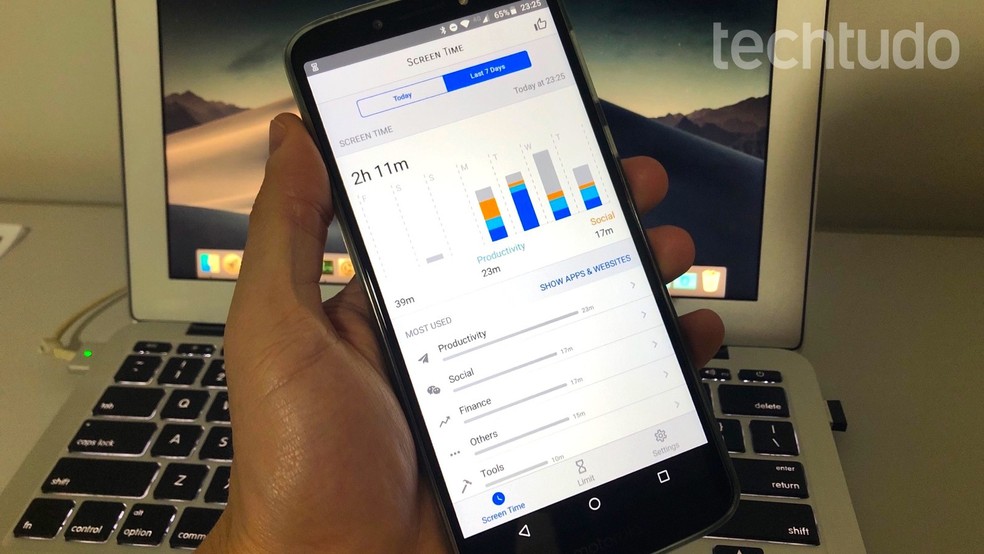
Learn how to use the Screen Time app to discover and track app usage time. Photo: Playback / Helito Beggiora
Want to buy a cell phone, TV and other discounted products? Meet the Compare dnetc
Step 1. Install the Screen Time app on your mobile phone. When you first open it, tap "Accept & Continue" to accept the terms of use. Android settings will open. Please allow the app to access your usage data;
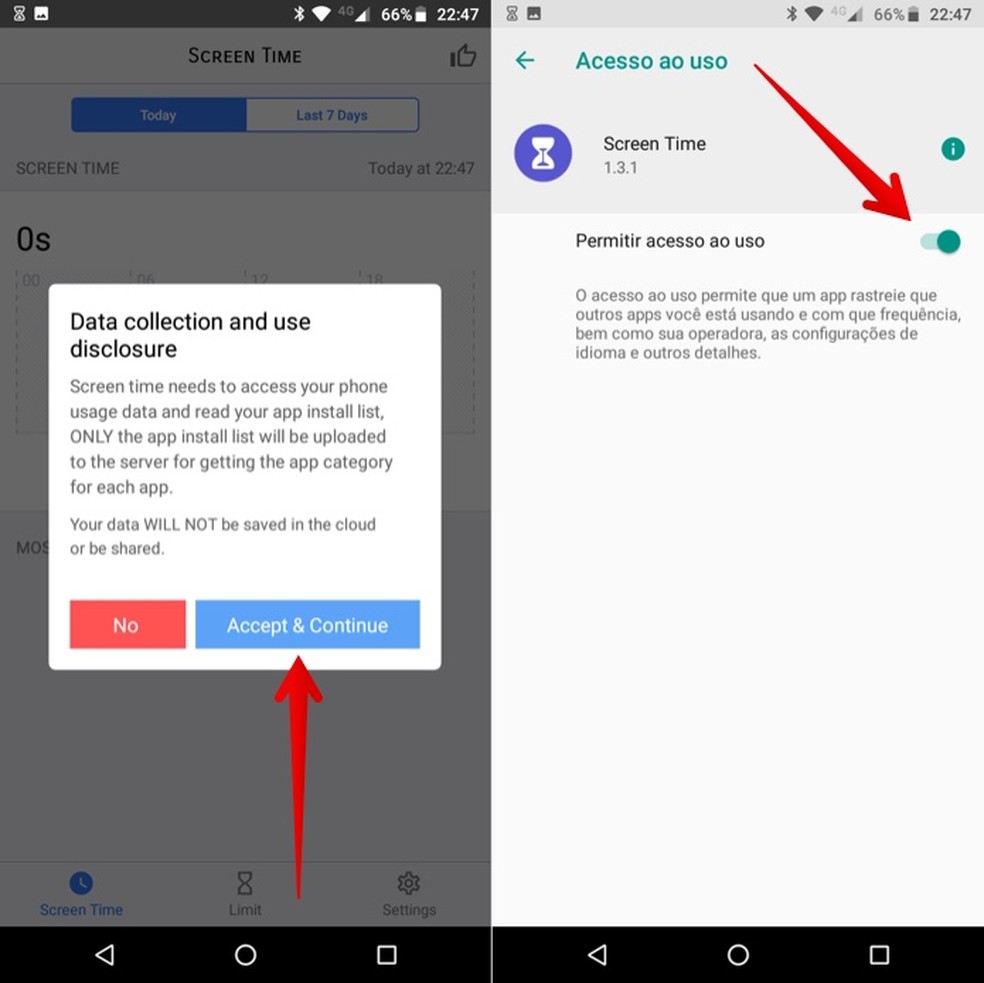
Allow Screen Time to access your usage data Photo: Playback / Helito Beggiora
Step 2. Returning to Screen Time, you will be able to find out how long each app has been using during the day (Today tab) or week (Last 7 Days tab). Tap "Show category" to break down usage time by category, such as social networks, games, and more;
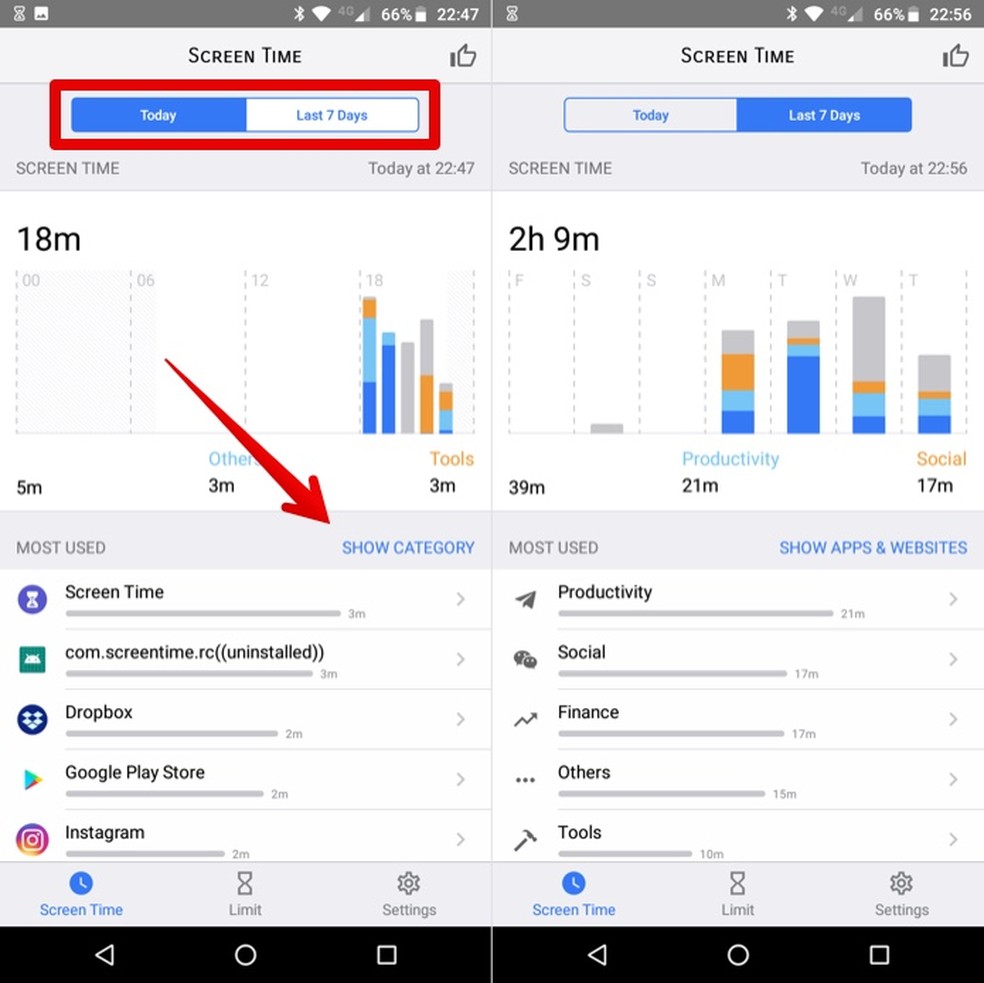
Viewing app usage time with Screen Time Photo: Playback / Helito Beggiora
Step 3. In "Limit", you can set daily usage limit for your applications. To do so, tap "Add Limit" and select whether you want to limit specific apps or categories. Then select the apps or categories you want to limit and tap "Next" in the upper right corner;
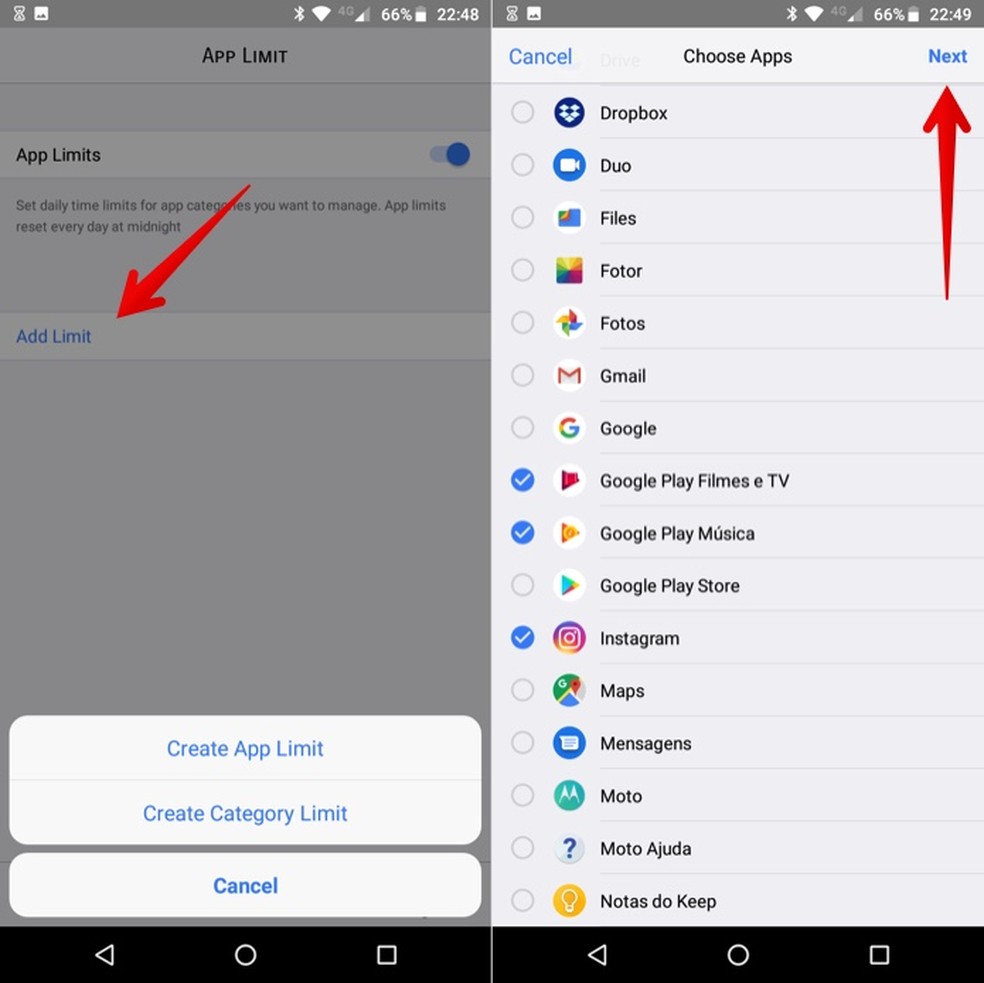
Adding Usage Limits for Apps with Screen Time Photo: Play / Helito Beggiora
Step 4. Choose the time limit for the apps or categories and press "Add" also in the upper right corner of the screen. You can enable or disable the time limit by checking or unchecking the "App Limits" option;
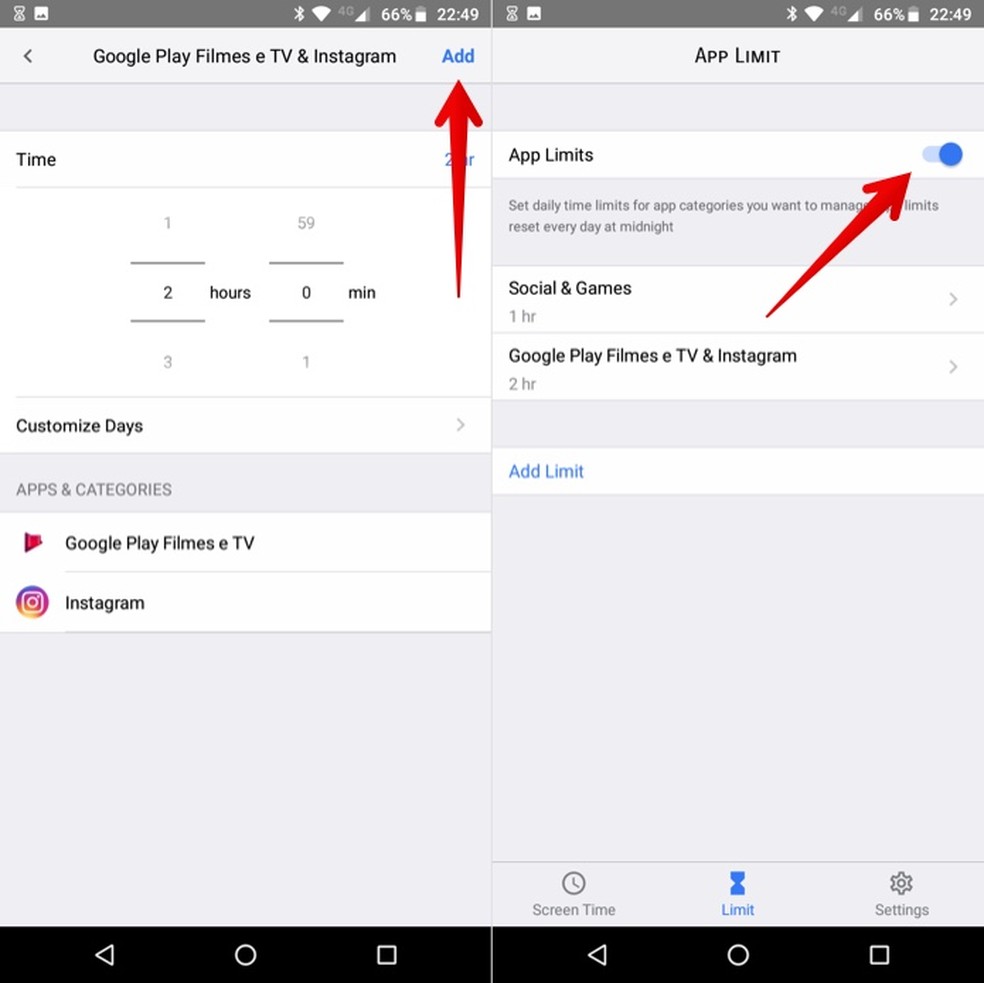
Set apps daily time limit with Screen Time Photo: Play / Helito Beggiora
Step 5. If you want to delete a time limit, tap on it and go to "Delete Limit". Finally, confirm that you would like to delete the time limit by tapping "Delete Limit" again.
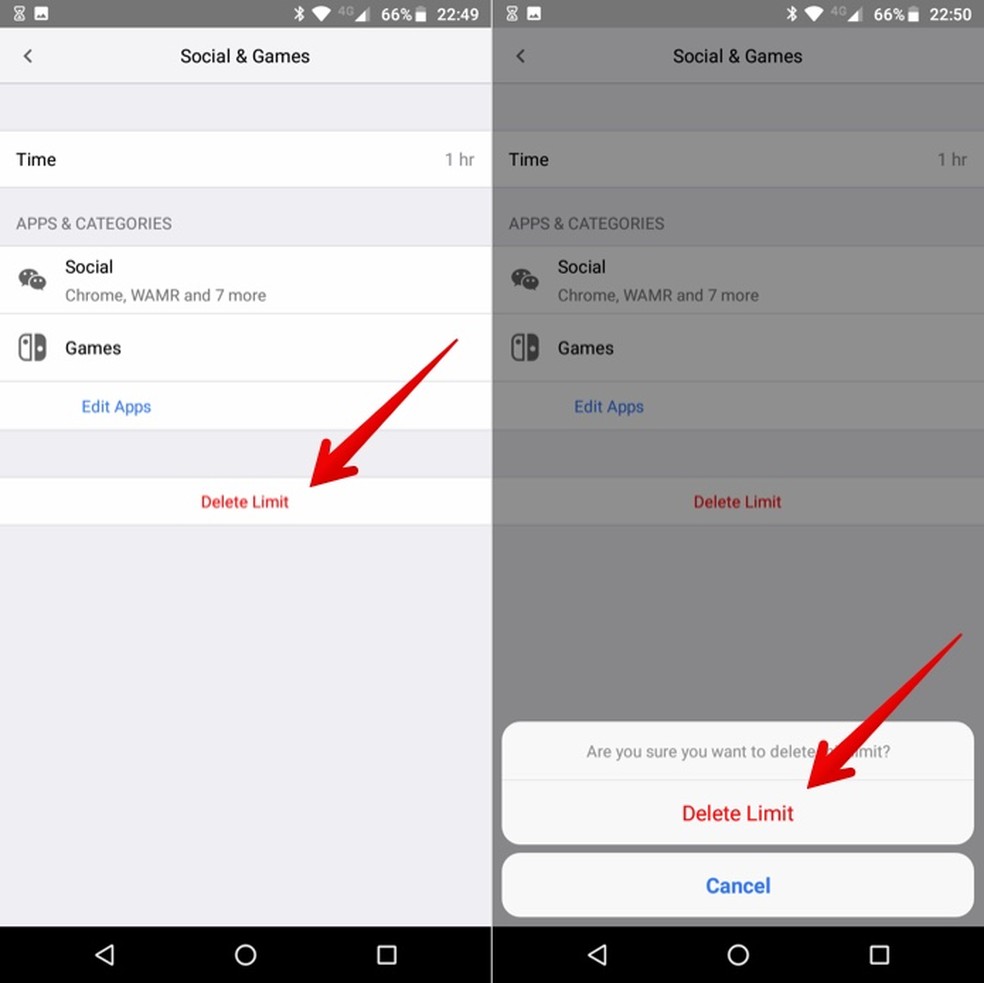
Erasing a screen time usage limit Photo: Playback / Helito Beggiora
Ready! Take advantage of the tips to discover and track how long your apps are being used on Android.
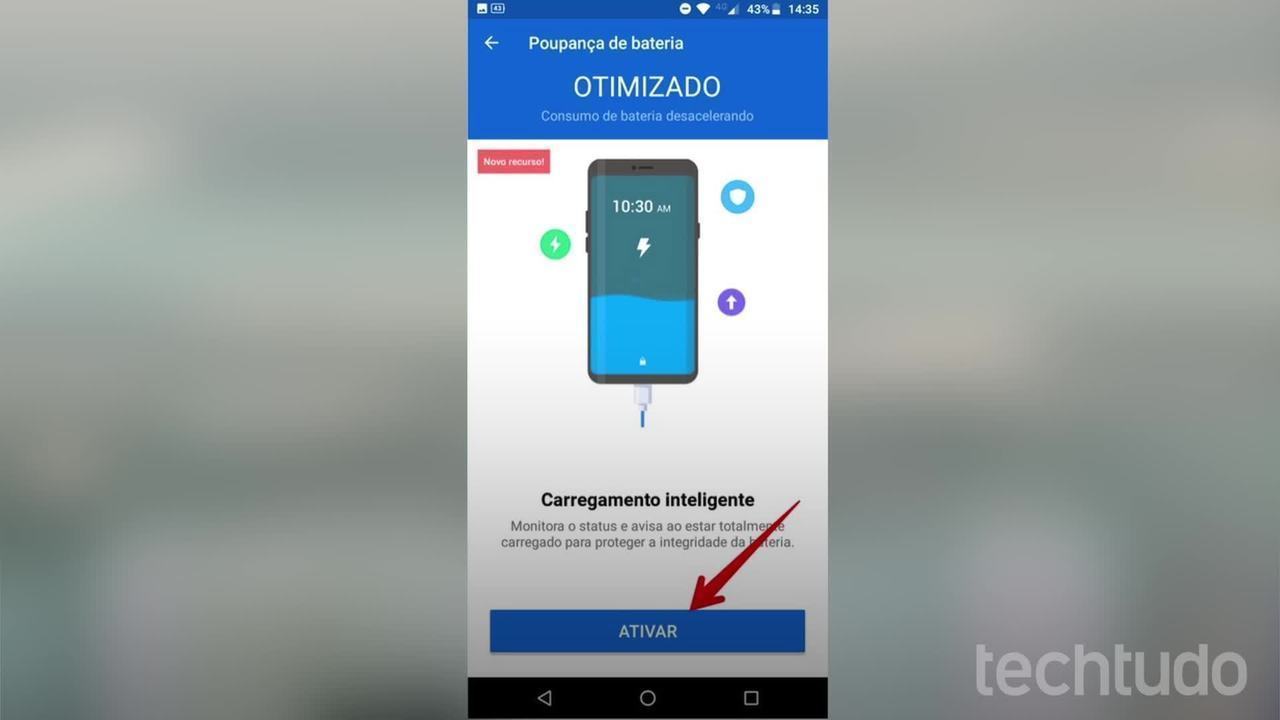
How to use MAX Battery app to save battery on Android phone
