Microsoft Word allows you to create invitations to parties and events easily on your computer. Available in the macOS and Windows version of the text editor, the feature suggests ready-made document templates and offers customization of the design through text and image editing tools. At the end of the process, the file can be printed or saved on the PC to be sent to a graphic for printing in batches.
The following tip is ideal for creating invitations for birthdays, wedding parties, corporate events and shows with bands. Check out how to find templates and create your own party invitation using Microsoft Word on your computer.
How to edit images in Word
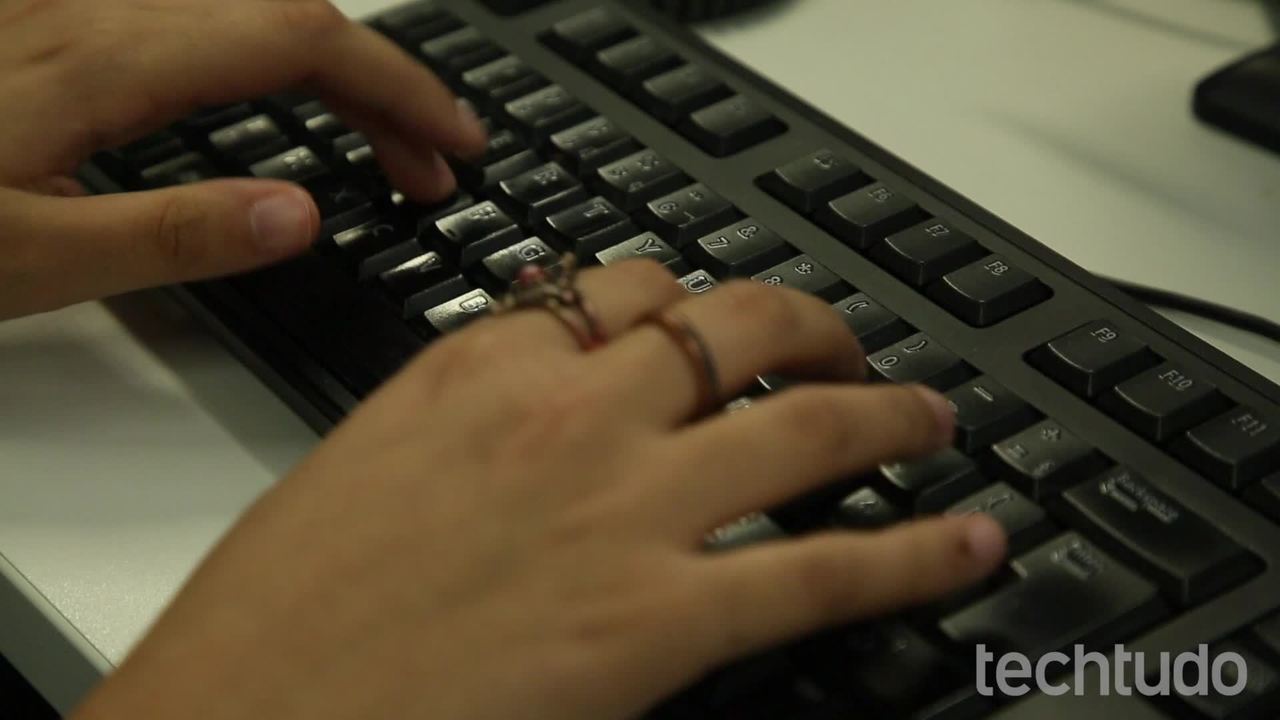
How to select all text in Word at once
Step 1. Open a new document in Microsoft Word;
When to open a new document in Microsoft Word Photo: Reproduo / Marvin Costa
Step 2. In the search bar, type the term "Flyer" and choose the invitation template you want to customize;
When to find opening an event invitation template in Microsoft Word Photo: Reproduo / Marvin Costa
Step 3. Click to select the sample text and type a personalized message for your invitation;
When to edit phrases in a Microsoft Word invitation template Photo: Reproduo / Marvin Costa
Step 4. Do the same in other texts of the model, mainly in the area that defines the date and the name of the party;
When to customize the date and name of a poster template in Microsoft Word Photo: Reproduo / Marvin Costa
Step 5. With the texts changed, tap on the example image of the model and press the "Delete" button on your PC keyboard to delete the photo;
When to select images from a poster template for events in Microsoft Word Photo: Reproduo / Marvin Costa
Step 6. In Word's "Insert" tab, select the image icon and access the "Image from File" option;
When searching for images to insert into a Microsoft Word invitation template Photo: Reproduo / Marvin Costa
Step 7. In the file explorer on the PC, select the image you want to use and confirm in "Insert";
When inserting a personal photo into a Microsoft Word invitation template Photo: Reproduo / Marvin Costa
Step 8. With the image inserted, use the points indicated to resize it;
When to resize an image inserted in a Microsoft Word invitation template Photo: Reproduo / Marvin Costa
Step 9. Finally, use the floppy buttons to save the image on the PC or the printer button to print the invitation.
When printing or saving an event invitation created in Microsoft Word Photo: Reproduo / Marvin Costa
Take advantage of the tip to create your invitations simply using Microsoft Word.
