Duel links Konami's current popular title of the Yu-Gi-Oh! The game has been very successful, first being released to mobile devices, having over 10 million downloads on Google Play, later coming to PCs by Steam, where it was originally free and available for Windows, but thanks to Proton and Steam Play you can play on Linux as if it were a native game.
The procedure to make the installation really simple, however, is necessary to make a small adjustment to run the game perfectly. First I'll explain how to install, then I'll explain why the installation needs to be done this way.
How to install Duel Links on Linux
There is a small walkthrough here, and some of these steps are not necessary if you already use Steam Play with Proton for other games.
1 – In your Steam client settings, enable Steam Play compatibility
We have an article here on the blog explaining the step by step to enable the tool, with two or three clicks you can enable the feature, just check here. If you already have Steam Play enabled, this step may be disregarded.
2 – Download the Game
Duel Links is a very small game at its initial download, barely up to 100 MB in size, although it requires up to 4GB of disk space if you want to download the high resolution card images. Search for the game on Steam and install normally but on click play yet.
In theory, this should be enough, that is, the same process you would do in Windows, however, Duel Links needs Net Framework 4.5 to run, in Windows the game considers that this dependency is already installed, because it is usually ( if not, even on Windows, you need to install), already on Linux, obviously it is not installed, because it is a Windows component.
The game also needs DirectX, VCrun, among other dependencies, but these are installed by clicking "play" or "play" for the first time, like most games. As you might guess, the big question here is to install Net Framework 4.5 on Steam Play, in the Duel Links Proton prefix.
I know, it sounds a little complicated, but no, it goes for me.
3 – Install Winetricks
We will need Winetricks to install this add-on, in addition to having Wine itself installed to avoid these issues, we need the following packages:
- wine64
- wine32-preloader
- winetricks
You can look for them in your package manager or application store and install one by one, in the case of Ubuntu, with GNOME Software as a store, this type of package is not found, so you can use the Synaptic For this, already in Linux Mint, you have this feature through the system store.
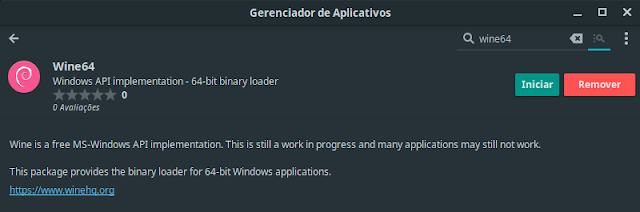 |
| Linux Mint Package Manager |
If you use another distribution, consult your district's package manager and look for the packages mentioned. If you use Ubuntu or Linux Mint, you can install all packages with a single command on the terminal:
sudo apt install wine64 wine32-preloader winetricks -y
The next step is to install, via Winetricks, the dotnet4.5 package, which references Netframework 4.5.
To do this, Winetricks can be opened from the menu, it is a graphical application, but be careful to choose the directory where the game (Duel Links) is installed, originally on Steam Play it is located in this directory:
home /dionatan/.steam/steam/steamapps/compatdata/601510/pfx Where the name dionatan should be replaced by the name of the your by selecting the option to install add-ons and adding DotNet4.5, However, I find it easier to run another simple command that will do the whole process for you:
WINEPREFIX = / home / $ USER / .steam / steam / steamapps / compatdata / 601510 / pfx winetricks dotnet45
I don't know if you noticed, but if you want to do everything at once through the terminal, something almost magical Linux provides, you can install the necessary programs and "patch" the game by copying and pasting this single command into the terminal all at once:
sudo apt install wine64 wine32-preloader winetricks -y && WINEPREFIX = / home / $ USER / .steam / steam / steamapps / compatdata / 601510 / pfx winetricks dotnet45
Simple and fast.
4 – Now just play! With this small adjustment you can play the game normally, just click "Play" or "Play", wait for the installation of those components that the game needs and login with your account. It is ideal to have your account linked to Konami's profile in order to recover your decks from the game you play on the smartphone.
Here are some screenshots of the game running on Linux Mint 19.1:
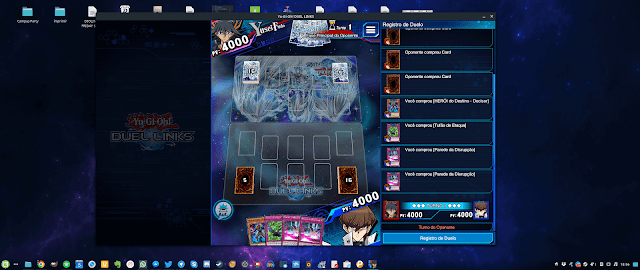
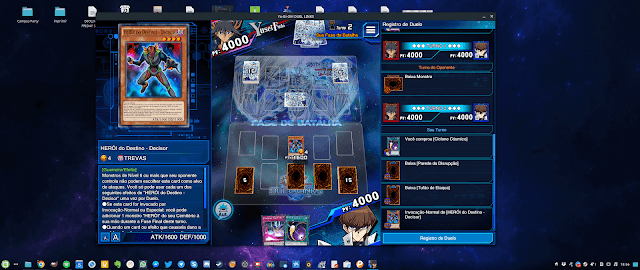
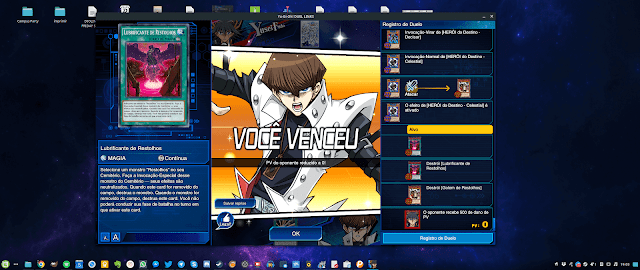
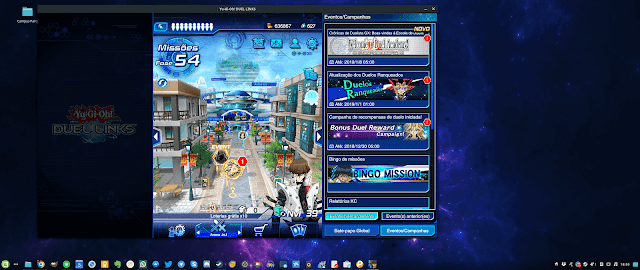
How to improve the situation?
The game runs perfectly fine, with no crashes, gagging or anything else, but we know that it is not a prime player. It seems that Konami simply threw Duel Links into Unity 3D and exported it to PC, and didn't even bother to add all the dependencies the game needs to install on the first run of the game.
Luckily running it on Linux, despite the adjustment, is now very simple, but it could be even more so if this step were unnecessary, and the one you come in. Talk to Konami on Twitter, send emails and ask for the simple inclusion of this package in the game installer, probably even those who play on Windows will benefit.
Until next time and let the heart of the cards be with you!
_____________________________________________________________________________ See any errors or would you like to add any suggestions to this article? Collaborate, click here.
