The antivirus is an essential software to keep the system protected. Check out how to install an antivirus in Windows, with the Showmetech walkthrough.
Antivirus is the main software responsible for keeping your computer free from different types of threats that can impair the system's operation and, in more serious cases, cause data loss and financial losses. So Showmetech has prepared this guide to teach you in detail how to install an antivirus in Windows.
How to choose an antivirus for Windows
The antivirus acts as a barrier that will monitor files on the system, browsing, downloads on the internet and connecting external storage devices, such as flash drives, among other actions. These are characteristics that are present in almost all the tools available on the market.
However, antiviruses Avira, BitDefender and Kaspersky stand out most in the main international software security tests, carried out by independent institutions such as AV-Test and AV-Comparatives, which evaluate factors such as:
Real-time protection: indicates the ability of the antivirus to prevent your computer from being infected, acting immediately and not allowing the threat to install itself to take over Windows.
Malware removal: this test shows the ability of an antivirus to identify and remove viruses on an already infected PC.
Performance: the performance test measures the impact of installing and operating the antivirus on Windows on common tasks, such as extracting files, installing programs and browsing the internet.
False positive: a false positive happens when the antivirus identifies a legitimate file as a threat, which ends up disturbing and confusing its user.
Step by step guide to install antivirus on Windows
We will show you the procedure for installing the free version of each of the antiviruses mentioned above, but always pointing out the benefits of the premium version. The steps are based on installing the antivirus on Windows 10, but are similar in the previous versions.
If you prefer, use the links below to navigate directly to the step by step installation of the antivirus of your choice.
Avira
Start by accessing the Avira download page and click on the “Free Download" highlighted.
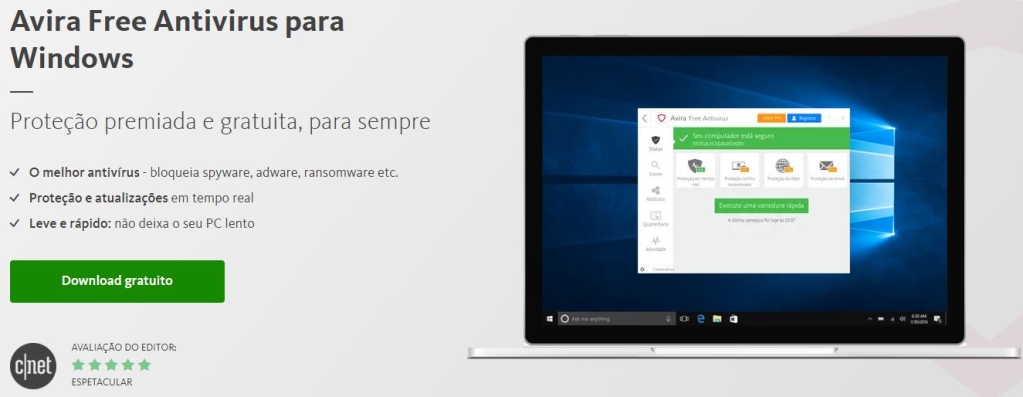
Start the installer and follow the steps below:
- The contract terms and conditions of use appear on the initial screen. Read and then click "Accept and install" to continue.
- The Avira installation starts immediately. A warning appears on the screen with the option to register an account for free. something optional, but we recommend that you do.
- The installation proceeds and presents the main benefits of Avira while you wait, such as quick and scheduled scans, browser protection and VPN.
- After a few minutes, the message “Installation completed successfully“.
- Finally, a short tour will be presented with the main functions of Avira and at the end, the screen of the image below.
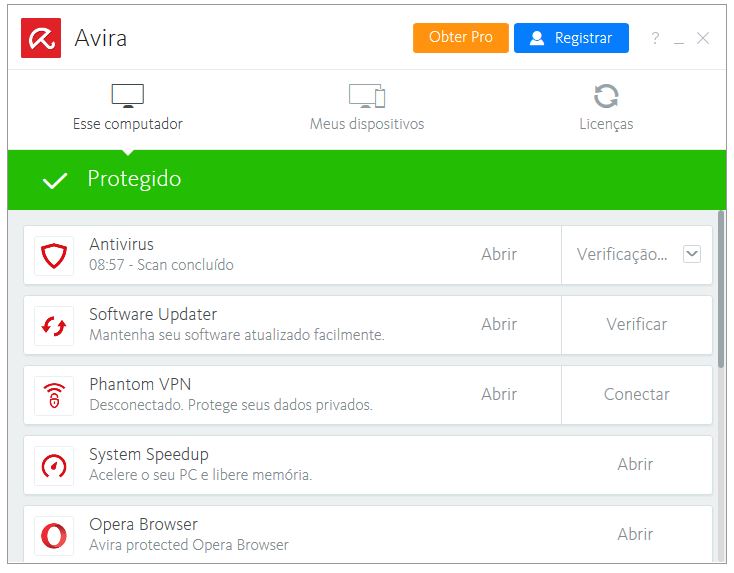
Avira Antivrus offers great protection in the free version, completely in Portuguese and very simple to use. As a negative point, it automatically installs some extra functions that may have a little more impact on system performance, in addition to the Opera browser.
In the paid version, called Avira Pro, the benefits of protection against ransomware and protection for online purchases and transactions.
BitDefender
Access the download page for the free version of BitDefender and click on “Download free" to start.
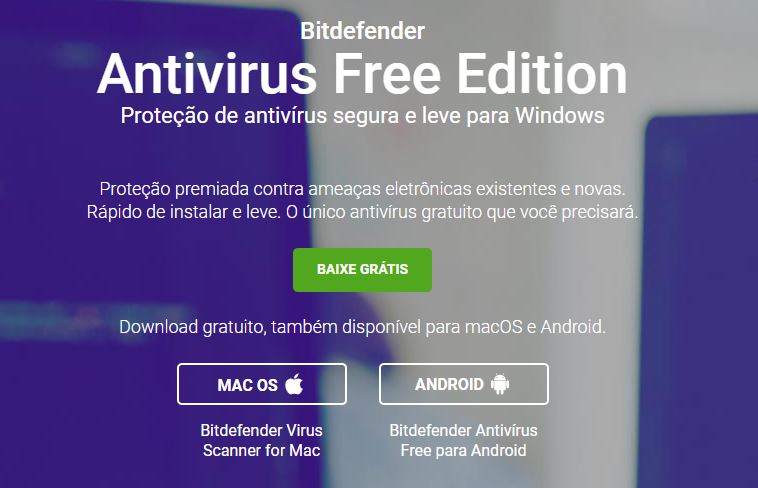
Start the installer and follow the steps below:
- The initial screen displays the download progress of the files that BitDefender needs for the installation. Just wait. The total time depends on the speed of your internet.
- After the download, the main installation screen appears. Check the checkbox to accept the agreement and terms. Click in "Install”And wait.
- At the end of the installation, a screen appears to log in with a free BitDefender account. Not optional: you need to click on “Not Now”And create your account to be able to activate BitDefender operation.
- On the account creation screen, enter your name, email and choose a password.
- Finally, BitDefender is installed and active. Then the following screen appears.
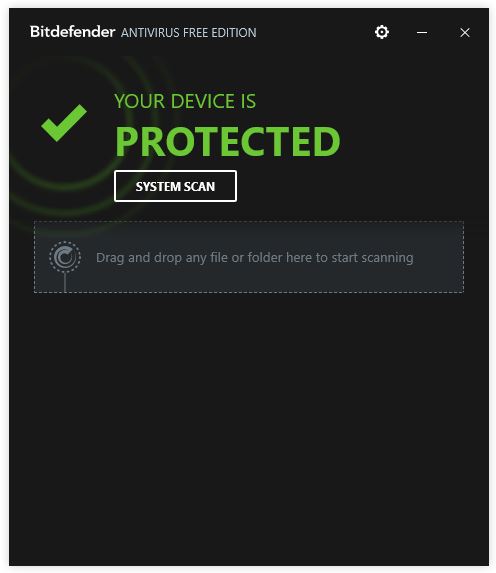
You can click on “System Scan”To do a first check.
BitDefender is an excellent antivirus, light and with excellent levels of protection. As you may have noticed from the images, in the free version it is only available in English, which can be a problem for several users.
The paid version offers protection against ransomware, password manager, protection for online purchases and transactions and promises more optimized performance, for more speed on the PC and longer battery life in the case of notebooks.
Kaspersky
Access the Kaspersky Free download page, currently called Kaspersky Security Cloud. Click on the “Download now“. You will be redirected to a page offering the paid version, which can be tested for 30 days free of charge. Click “Download now“.
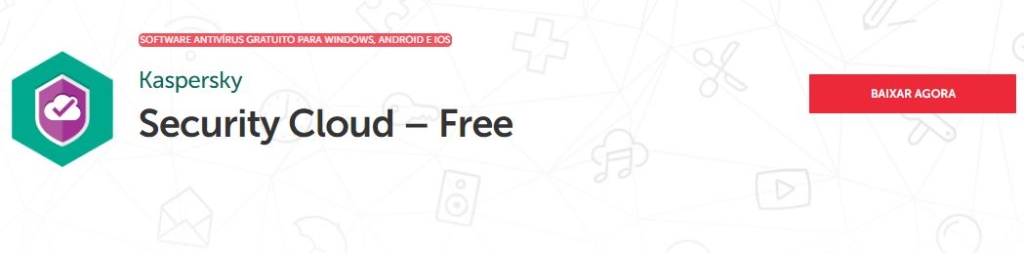
Start the installer and follow the steps below.
- On the home screen click on “Continue”To accept the terms and conditions of the contract.
- Optionally leave the option checked to participate in Kaspersky Security Network (KSN) and install the password manager.
- Kaspersky starts downloading and installing the necessary files. Just wait.
- At the end of the installation, Kaspersky displays a screen with recommended settings. Keep everything checked and click on “To apply”And finally“Done“.
- It is necessary to create an account to activate Kaspersky, enter your details and click on “Create an account“.
- A short tour will be shown with all the main functions and then the home screen.
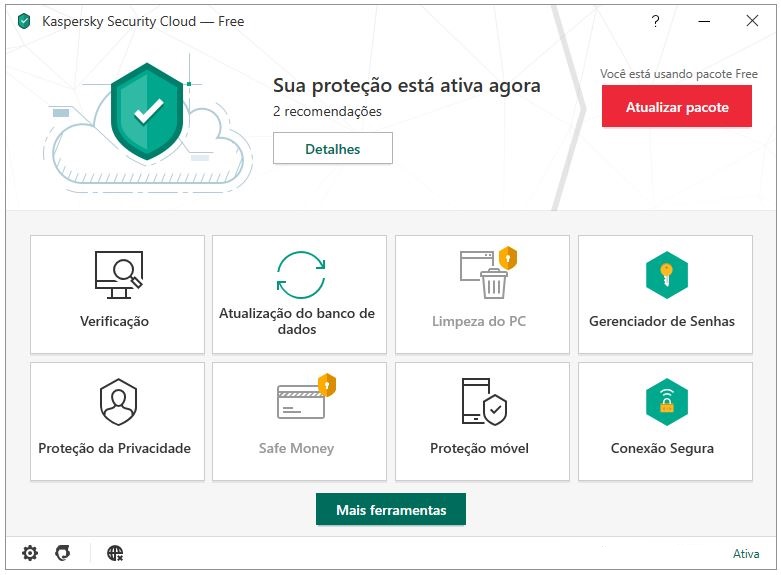
Kaspersky manages to bring together several qualities, entirely in Portuguese, easy to use, excellent levels of protection and good functions even in the free version. As a negative point, offers to purchase the paid license are often shown.
In the premium versions, Kaspersky stands out in the main paid antivirus tests, always among the best. Offering protection for online purchases and transactions, protection against ransomware, protection for your webcam to prevent spies, safe navigation for children and several other protection features.
Keep your PC safe
After choosing the ideal one for you and following the steps of our tutorial on how to install an antivirus in Windows, it is important to keep the system, other programs and the antivirus itself always up to date. This will increase your security level.
Also avoid browsing suspicious websites, pay close attention to the programs you install on your computer and be careful with links and email attachments. It is recommended that a full scan is performed every 15 days, with the antivirus scanning the entire system, to make sure everything is as expected.
Any questions about the procedures? Use the comments below.
