Inserting lines between paragraphs in Word can help improve the formatting of the document or create a visual separation between different subjects. The user can add vertical or horizontal lines, in any size. The line can also be formatted in different colors, thicknesses and types of lines.
Check, in the following step by step, how to insert lines in Word documents. The procedure was performed in the 2016 version of Office, but the tips are valid for users of previous editions of the Microsoft text editor.
How to write in Word using voice with dictation function
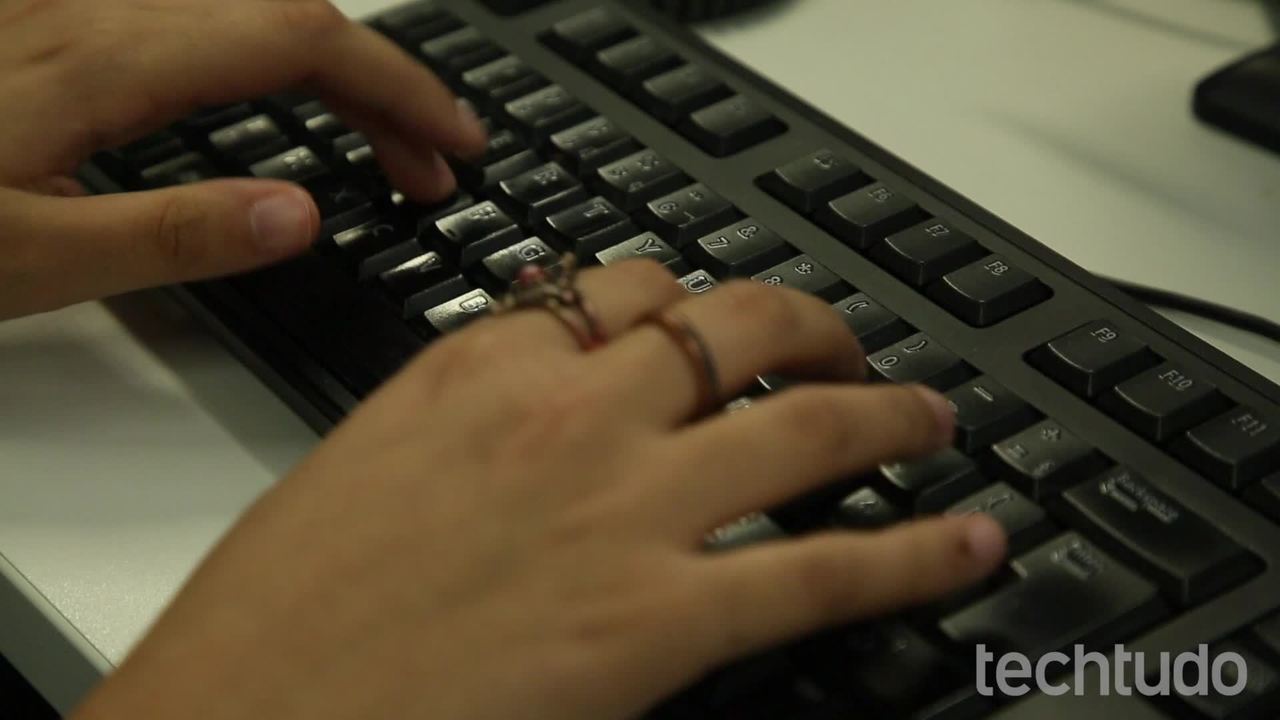
How to select all text in Word at once
Want to buy cell phones, TV and other discounted products? Meet Compare dnetc
Step 1. Open the "Insert" tab, access "Shapes" and select the first item in the "Lines" section;
Inserting line in Word Photo: Reproduo / Helito Bijora
Step 2. Now, draw the line at the desired location. If you want it to be aligned horizontally or vertically, keep the "Shift" key pressed. After inserting the line, you can drag it or change the size using the points at the beginning and end of the line;
Draw the line in the desired location Photo: Reproduo / Helito Bijora
Step 3. Click on the line to format it. Now, go to the "Format" tab and select "Shape Outline". Finally, it is possible to change the color, thickness and outline of the line.
Formatting the line Foto: Reproduo / Helito Bijora
Ready! Take advantage of the tips for inserting lines in your Word documents.
