common to look for ways to test or speed up the internet on your PC. In some situations, when you're getting the exact speed you're paying for, there's not much you can do. But in cases where the internet is slow for no reason or when you don't get the promised speed, there are some ways to solve the problem. Interestingly, some of these ways involve the Command Prompt.
If you are curious and ready to know how you can increase the internet speed with the Command Prompt, just check out our main tips. See everything in detail below!
How to open the Command Prompt
First of all, it is important that you know how to open and use the Command Prompt on your Windows. The good thing is that it is relatively simple and can be done in a few different ways.
The first way to open the Command Prompt is also one of the easiest. Just press the "Windows" and "X" keys at the same time to make a small window of options appear.
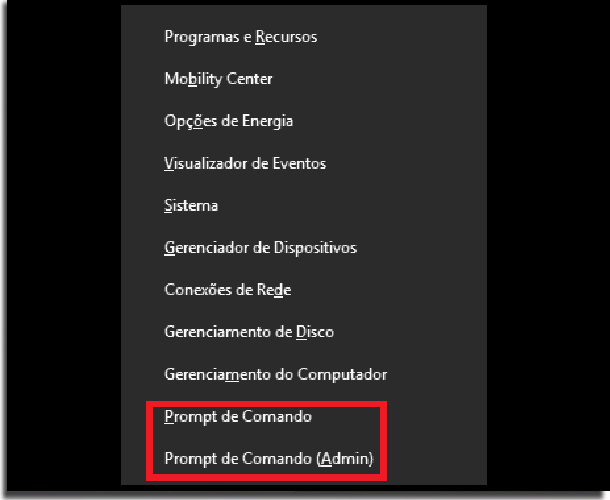
Among the options available, just choose “Command Prompt” to open the program. If you want to open in administrator mode, just click on the option with “(admin)” on the side.
There is still another option to open this same option window in a slightly different way. Just click on the Windows Start Menu with the right mouse button.
Then, as in the previous step, select the Prompt (in administrator mode or in) to use it.
Finally, you can simply use the Windows search feature. It is present in all modern versions of the operating system.
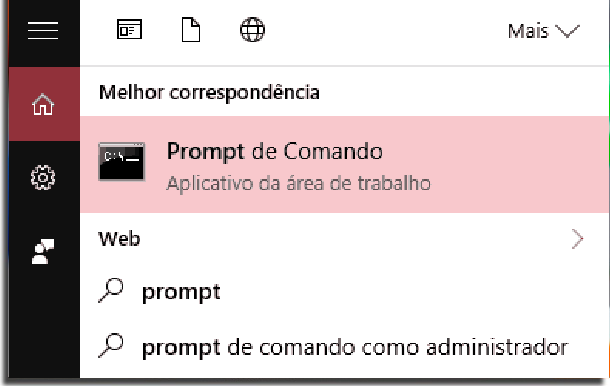
Type "cmd" or "Command Prompt" in the system search field and the application appears among the results, just click on it to open. The search field can be accessed from the Start Menu and it is not necessary to click on it to start writing. Just press the Windows key once and enter to search.
1. Renew the IP address
The first thing you can do to increase the speed of the internet with Command Prompt is to renew the IP address. This can solve some slowing problems most of the time.
To do this, type the command ipconfig / release and press the Enter key to confirm it. You will see some columns of text appearing right away.
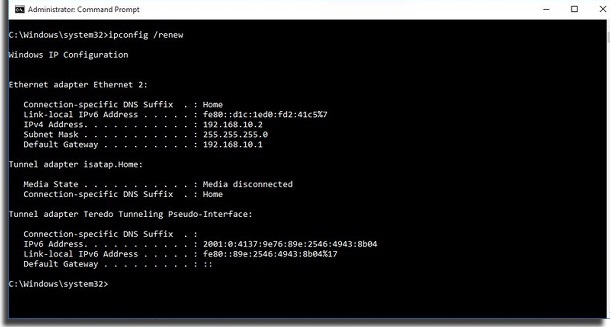
When this stops, type the command ipconfig / renew and press the Enter key again. This should renew your IP address and any problems caused on the internet that are related to this should pass.
2. Clear the DNS cache
Another possible alternative to increase the speed of the internet is to clear the DNS cache. This is done because your PC keeps a type of list with the name of websites and IP addresses that you visit, which should facilitate the connection with a website previously opened at other times.
The problem that any corruption that happens in the cache can make your access much slower than normal. This leads us to do this quick cleaning of the cache.
To do this, just type ipconfig / flushdns in the Command Prompt and press the Enter key.
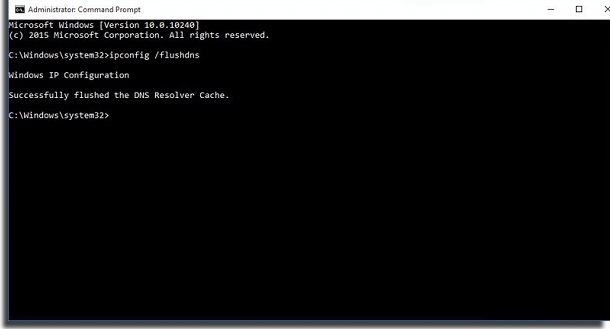
Then you will see the message that the cache has been cleared successfully.
3. Reset Winsock
Our next alternative is to reset Windows network sockets. They can also end up being corrupted for some reason, which would make your connection slower or without access.
To reset them to default, you must type netsh winsock reset at the Command Prompt and press the Enter key to confirm the action.
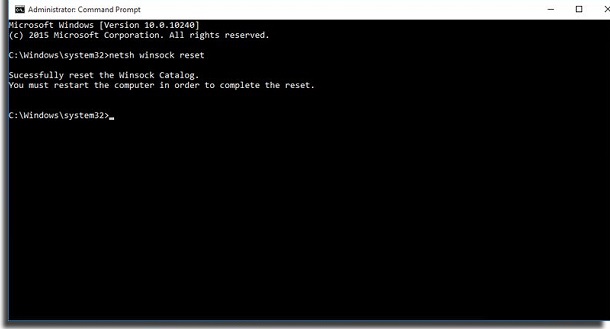
Then, you will see a message asking you to restart your computer. Do just that and then see if you can increase the speed of the internet when the PC is turned on again.
4. Use the Netsh command
The Netsh command is well known for allowing you to perform various network configurations on your PC through the Command Prompt. These changes can greatly affect the performance of the internet speed if you notice slowness or delay in loading the sites you want to visit.
Below, we will list the commands you need to enter in the Command Prompt, one after the other. You will have confirmation that it was entered correctly by an "OK" after each command:
- netsh int tcp set global chimney = enabled
- netsh int tcp set global autotuninglevel = normal
- netsh int tcp set supplemental
- netsh int tcp set global dca = enabled
- netsh int tcp set global netdma = enabled
- netsh int tcp set global ecncapability = enabled
- netsh int tcp set global congestionprovider = ctcp (Command only for Windows 7 users)
After entering all the commands and receiving the "OK" on each one, time to restart your PC.
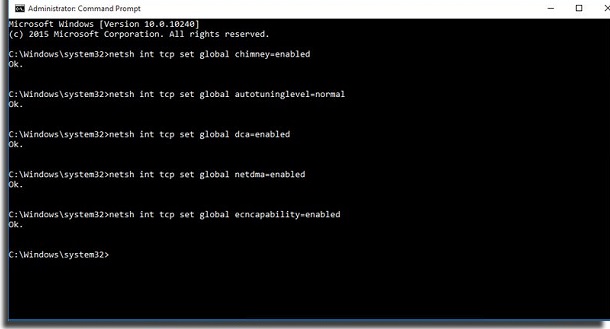
Check if everything is working correctly and if you noticed any difference in your internet performance. If you want to disable some of the settings you have activated, just insert the code again and change the word "enabled" to "disabled".
5. Increase streaming speed
Finally, we have a very specific tip for those who have a good internet connection in general, but notice problems when it comes to watching videos by streaming. This is a very common situation and it happens when your internet provider gives these deposits to save your bandwidth.
To solve, just enter the command netsh advfirewall firewall add rule name = ”StopThrottling” dir = in action = block remoteip = 173.194.55.0 / 24,206.111.0.0 / 16 enable = yes and press the Enter key to confirm the action.
Then just test some streaming service that was a problem before and see if anything has improved.
Did you like the tips to increase internet speed?
Did you take advantage of our tips on how to increase the speed of the internet with Command Prompt? Do not forget to leave your comment telling us what you think and if there are other suggestions that you would like to have seen here.
